Writing A Paper? Google’s NotebookLM Research Assistant Can Now Do The Source Gathering For You
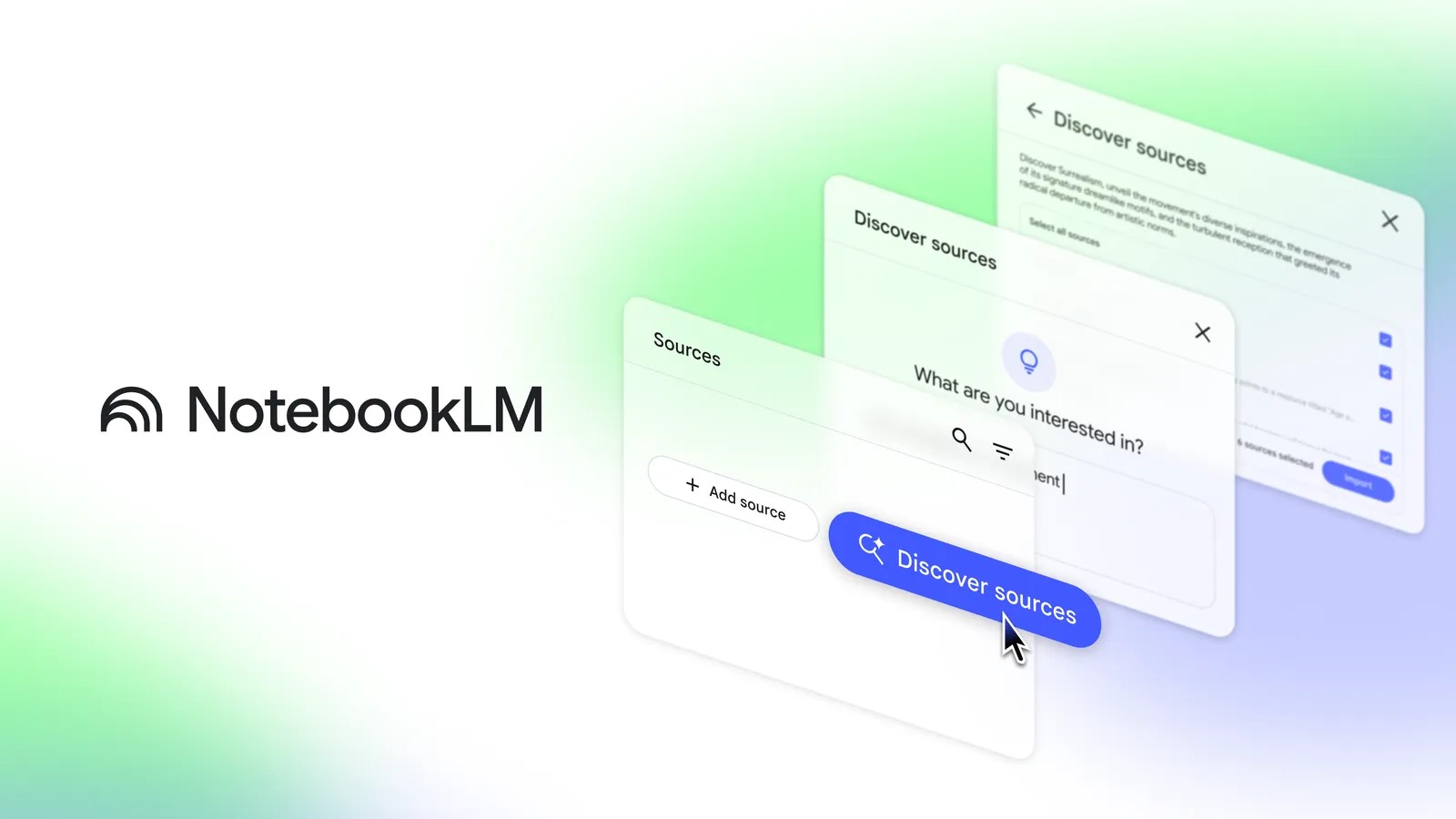
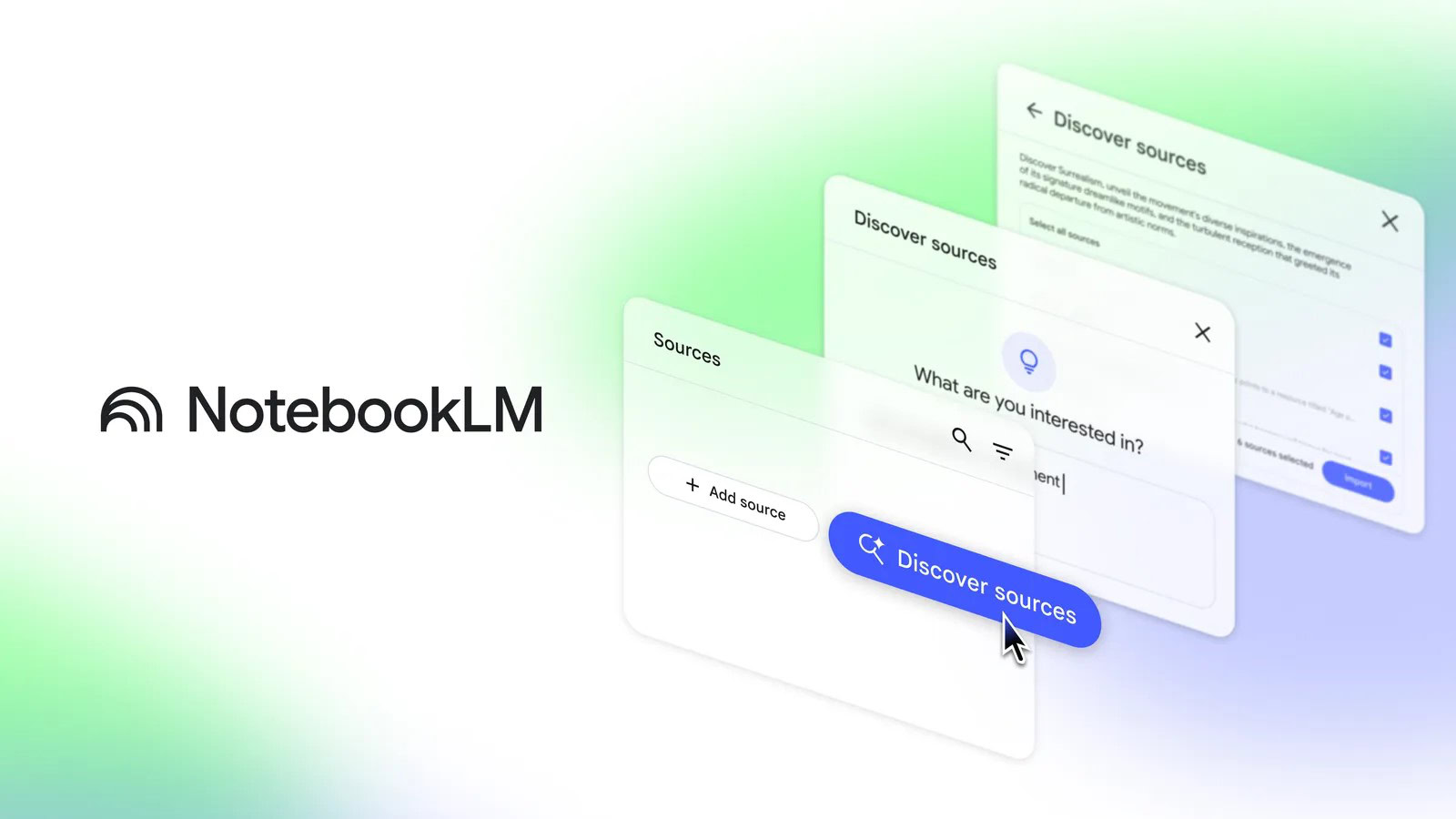
TL;DR
- NotebookLM is a powerful research tool that excels at summarizing dense source material.
- So far, users have had to upload their own collection of source documents for NotebookLM to refer to.
- Google is now letting NotebookLM track down sources itself with a new Discover button.
Google has introduced a lot of new AI-powered tools over the course of the past year or so, but NotebookLM has easily got to be one of our favorites. Its podcast-like Audio Overviews quickly emerged as its standout feature, and while we now have Audio Overviews baked into Gemini itself, there’s still plenty of great reasons to check out NotebookLM. We already loved the way it’s been able to chew through and condense complicated source material, and now the tool is getting even more flexible about its access to sources, thanks to the new Discover button.
So far, you’ve had to be very intentional about the sources you feed to NotebookLM. It’s like you’re starting with a blank slate, that you then begin filling in with documents you upload and share to the service. The kind of laser-focus that helps ensure has been one of NotebookLM’s big benefits, but it’s also something that can be a little limiting if you don’t have a suitable corpus to start with.
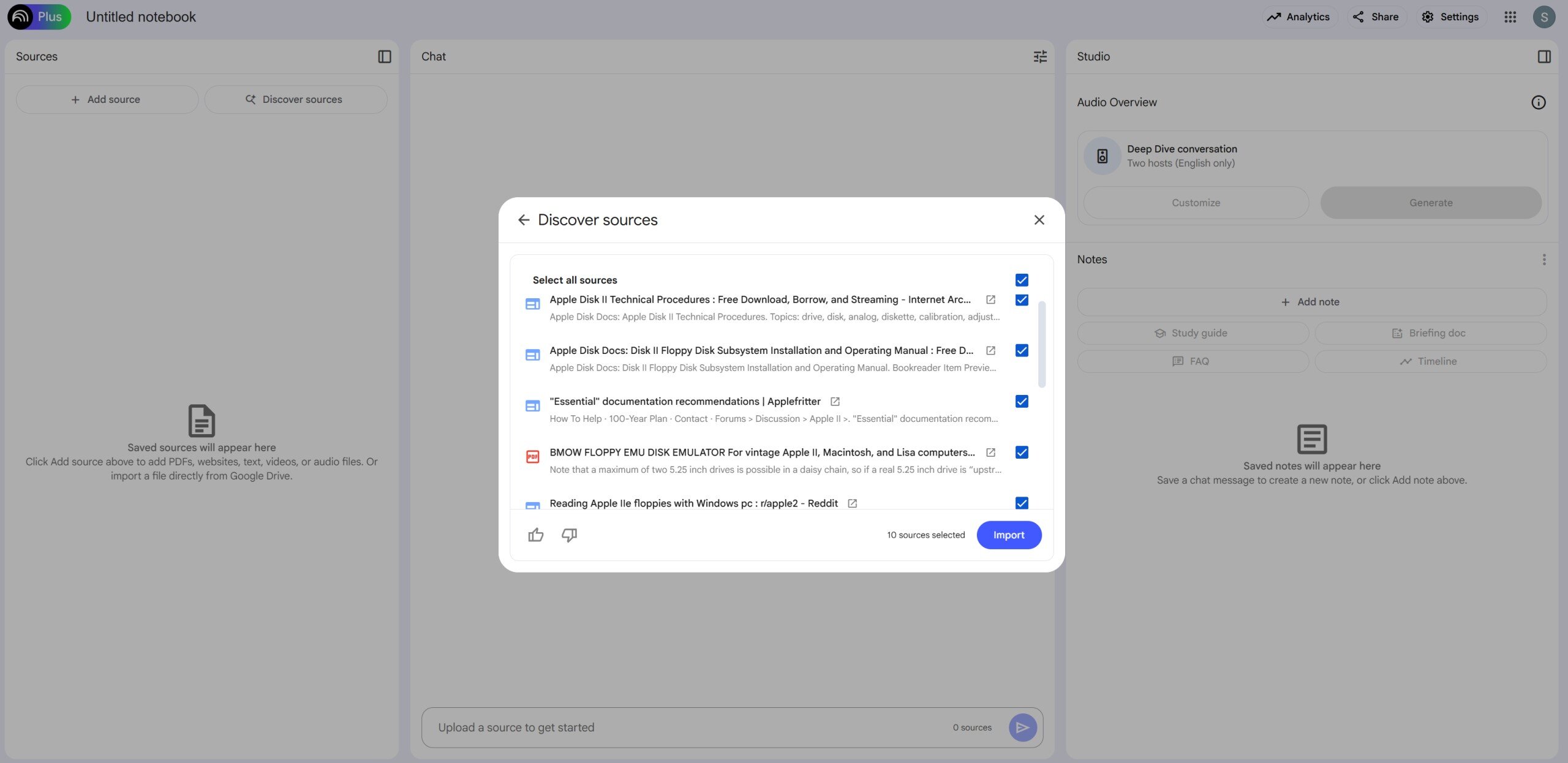
Stephen Schenck / Android Authority
In the interest of lowering that bar, Google is adding a Discover sources option to NotebookLM. Right next to the “Add source” button in the left panel, you’ll now find a new “Discover sources” button. Click that, and NotebookLM will prompt you to describe the type of source material you’re looking for. It then scours the web and presents you with a list of up to 10 candidates, including website ands PDF documents alike.
You can then click through to examine each of those, and if they look like the sort of document you want NotebookLM referencing, you can elect to import them into your project — choose as many or as few as you want.
In our brief test, NotebookLM managed to find a nice collection of appropriately relevant source material, and was able to immediately start answering questions drawing from the documents. Footnotes allow you to see where in those sources this info is coming from, giving you the opportunity to both double-check Google’s interpretation and enrich yourself with further details.
Not sure what you want to learn about? Not a problem. Discover sources also includes an “I’m feeling curious” button that prompts NotebookLM to take the wheel and come up with a random topic and then track down source material on it. We just gave it a few tries, with NotebookLM suggesting topics like treating youth sports injuries, Chinese wedding jewelry, and cable-stayed bridges — not some bad range.
Access is rolling out now and could take up to a week to hit everyone. Once this arrives for your account, give it a shot and see what NotebookLM can do.
Got a tip? Talk to us! Email our staff at [email protected]. You can stay anonymous or get credit for the info, it’s your choice.
What’s your reaction?
Love0
Sad0
Happy0
Sleepy0
Angry0
Dead0
Wink0
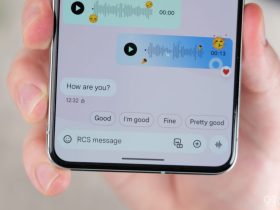






Leave a Reply
View Comments