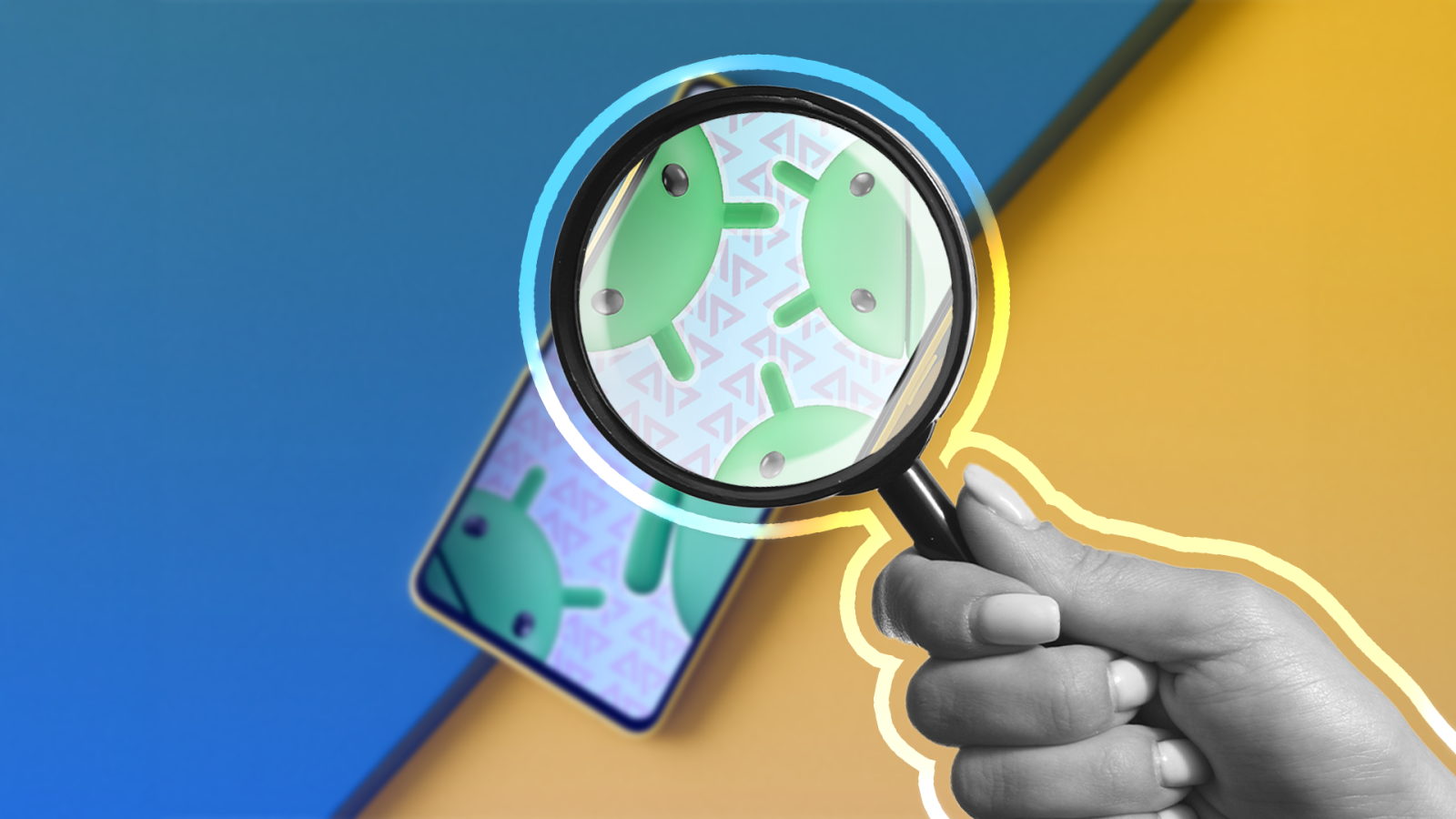
Contents
Some of Android’s best tricks are the ones you don’t notice. They rarely surface in headlines or promo videos and run in the background, continuously improving your experience on Android phones. In this article, I walk you through the subtle features that make a big difference, and how they evolved over the years to shape the Android experience we often take for granted.
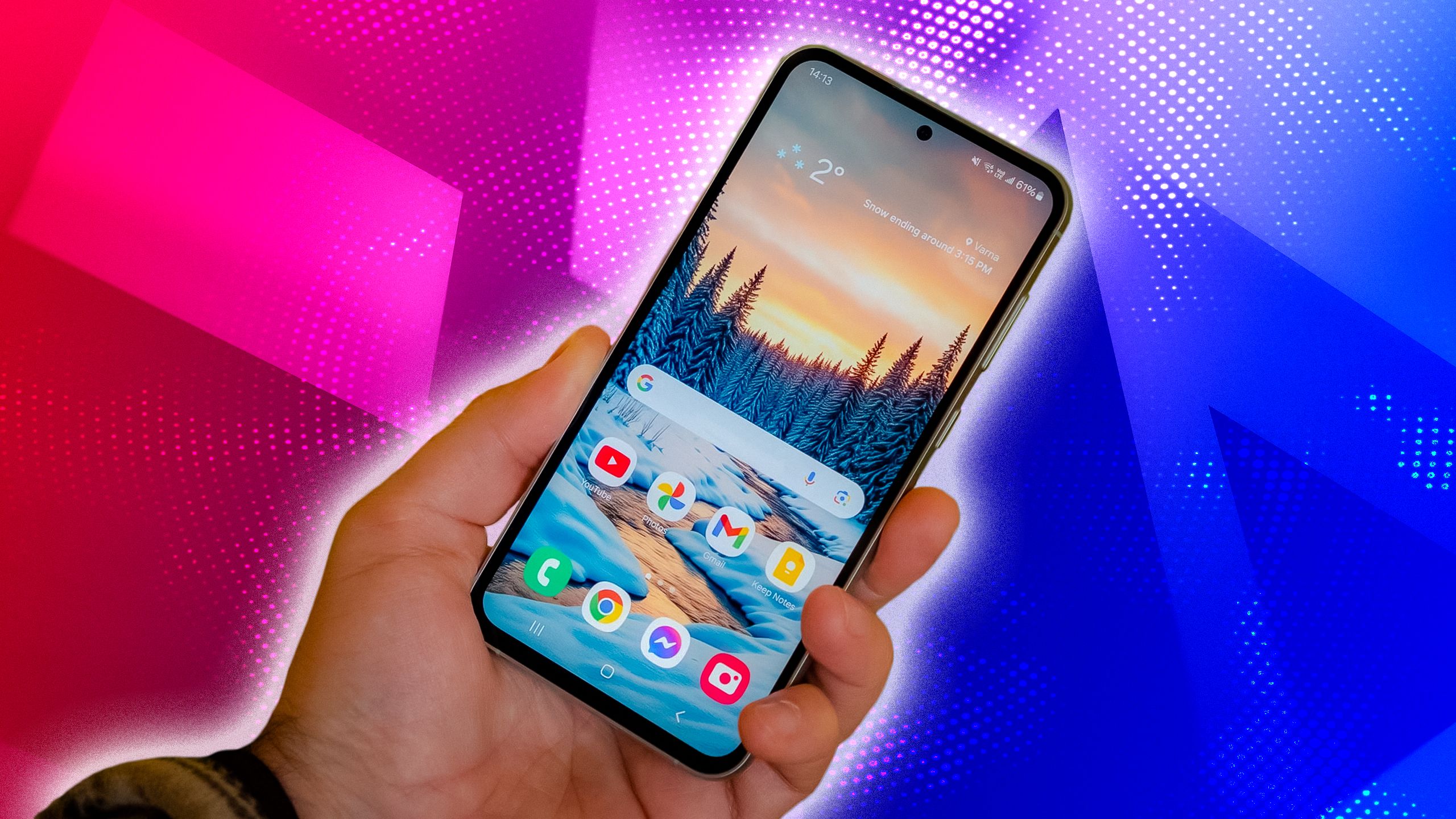
Related
Intelligent battery features that work behind the scenes
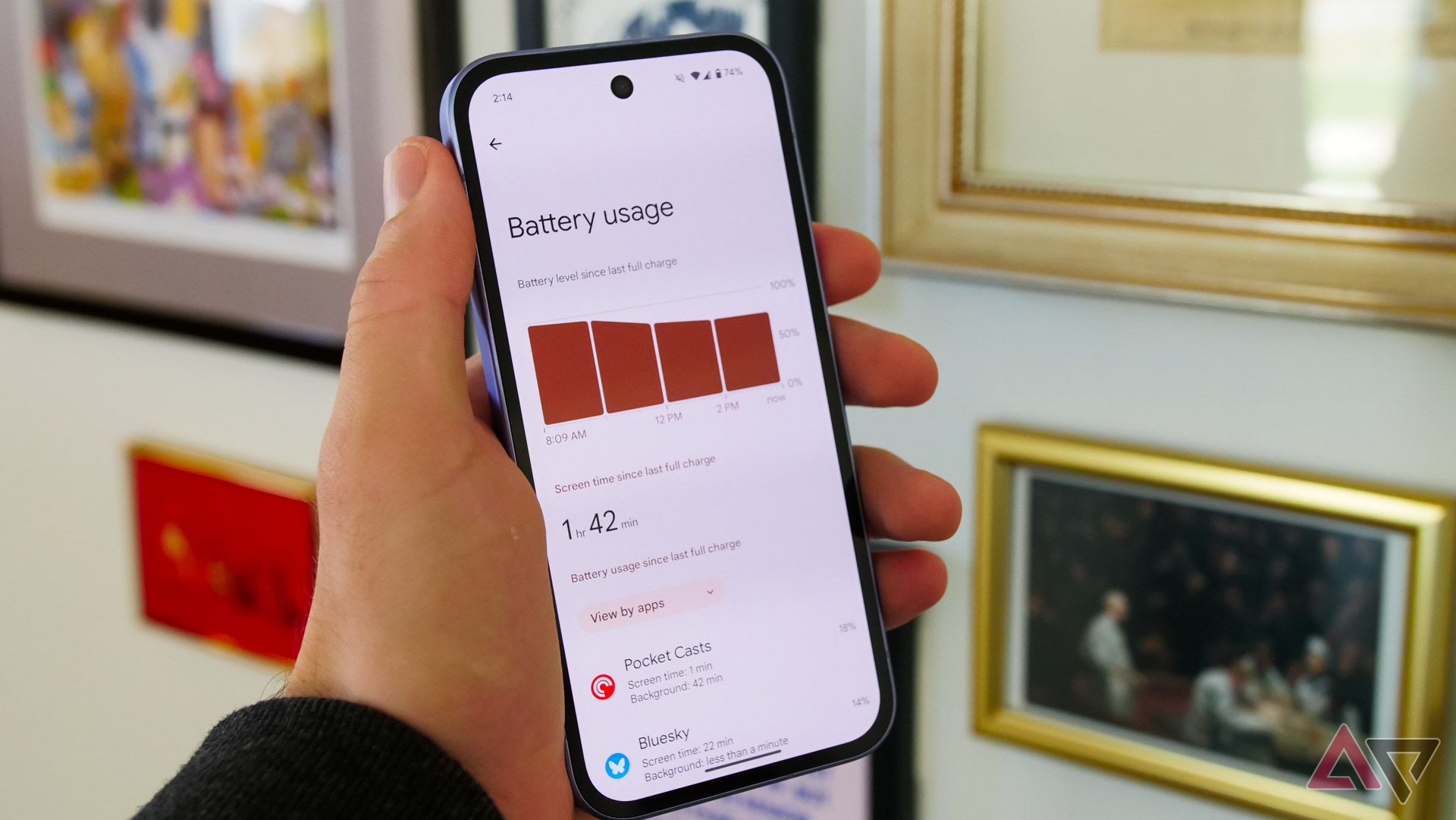
Battery life is one of those things you only think about when it’s running out. However, Android has quietly worked behind the scenes to ensure that happens less often. Over the years, Google added smarter ways to stretch each charge and extend your battery’s lifespan. Android 6 introduced Doze mode to put your phone into a deep sleep when idle.
Then came Adaptive Battery in Android 9, which uses machine learning to identify your usage patterns and allocate battery power to your most-used apps. Apps you rarely open are pushed to the background, saving power without you noticing.
With Android 15, Google added Charging Optimization to limit charging to 80%, which keeps your battery healthy in the long run by avoiding full charges that wear down lithium cells. It’s a great example of the kind of Android upgrade you may never notice but benefit from.

Related
Android works behind the scenes to guard your privacy
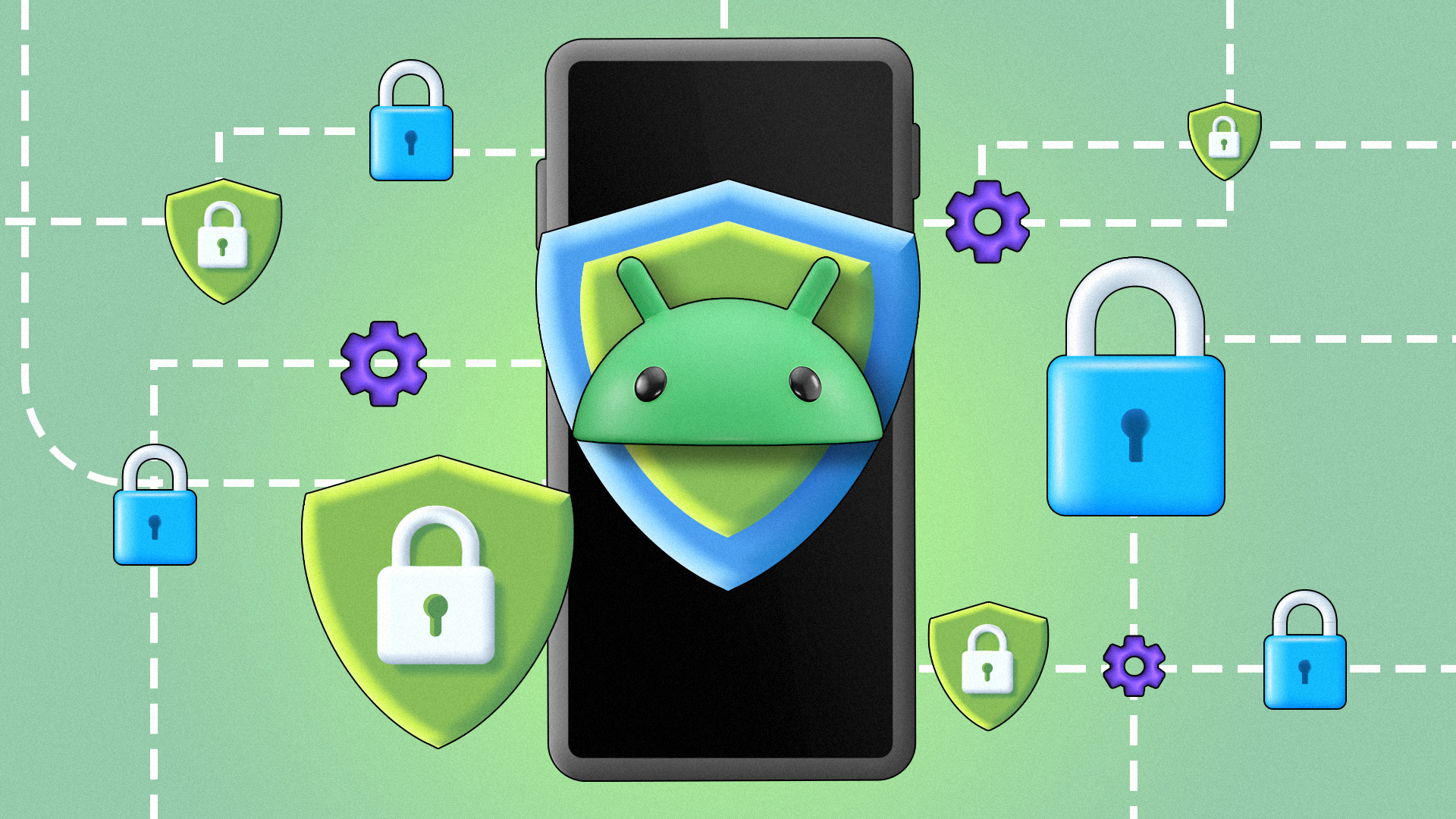
Source: Lucas Gouveia/Android Police | Marynova/Shutterstock
Our phones store everything from personal photos to passwords, so protecting that data is essential. Android quietly built up its security toolkit over the years, protecting your privacy.
Take app permissions, for example. Most of us allow access to the camera, contacts, or location and then forget about it. Android 11 added a simple fix. It automatically resets permissions for apps you haven’t used in a while. If you gave an app access a year ago and never opened it, Android quietly revokes that access until you use it again.
Android 12 introduced the Private Compute Core, a secure part of your phone that handles sensitive AI tasks locally. It powers features like smart reply suggestions based on your messages. That processing stays private, so even Google doesn’t see the content.
Android 13 added clipboard auto-clearing, which deletes copied data like passwords or emails after a short time, making it harder for snoopers to grab what you copied.
These are some of the system components that do more in the background than you might think to keep your data secure.
Your Android phone knows which notifications matter most
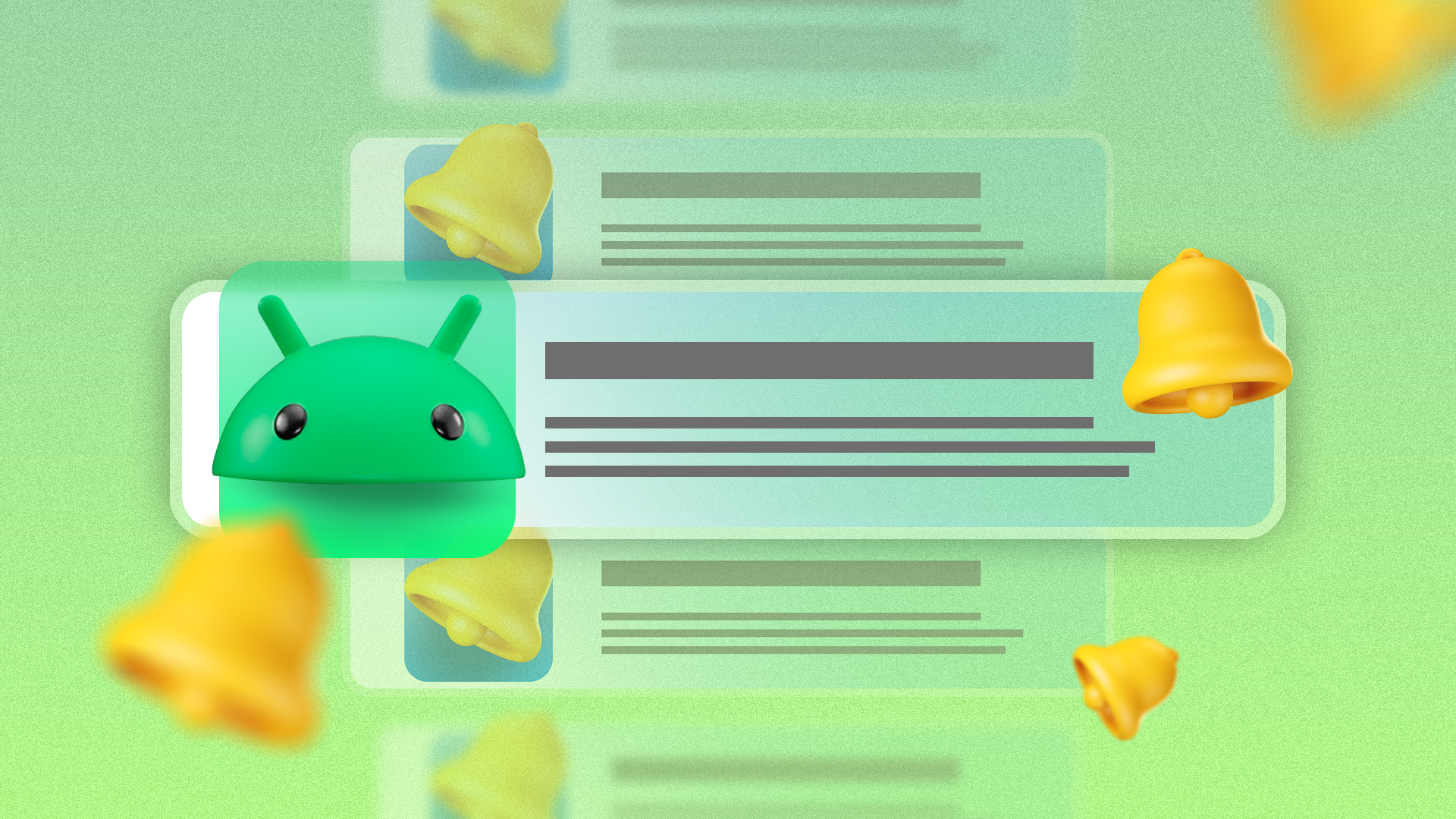
Source: Lucas Gouveia/Android Police | Evgenia Vasileva/Shutterstock
Notifications keep us updated, but can also be a pain, especially when the phone buzzes nonstop. Android has used AI for years to sort urgent notifications from noise. Unnecessary alerts are bundled into a silent section, and if you keep swiping away the same ones, Android suggests turning them off.
With Android 16, things got smarter with Notification Cooldown. We’ve all been in a group chat that explodes with 100 messages in a minute, followed by a ding-ding-ding. Notification Cooldown lowers the volume and vibration for rapid-fire notifications, so your phone doesn’t turn into a panic alarm.
Critical alerts like calls and alarms still come loud and clear. Another subtle example is when you receive a text with a one-time code. Android gives you a Copy code button in the notification, so you don’t have to dig through messages. These are part of a system that quietly learns how you interact with your phone and adjusts itself in the background.
On-Device intelligence in everyday use

Source: National Security Agency / Central Security Service
I touched on some examples of this (like smart replies in notifications or adaptive battery), but Android has more subtle ways to help without making a big deal. What’s great is that much of this intelligence blends into the experience. You might not even realize AI powers them.
Take Adaptive Brightness, for example. Most phones adjust screen brightness based on ambient light. Android took it further with machine learning. When you consistently brighten the screen outdoors or dim it at night, Android learns those habits and does them for you.
Android also suggests apps based on your recent usage and routines. Android’s System Intelligence powers these small nudges, designed to save you time without getting in your way. Even text selection has leveled up. Highlight an address, and Android offers a quick link to Maps. Select a phone number, and it suggests opening the Dialer.
These little moments of convenience often go unnoticed, but it’s hard to return after you’re used to them.
Android keeps refining navigation and UI fluidity
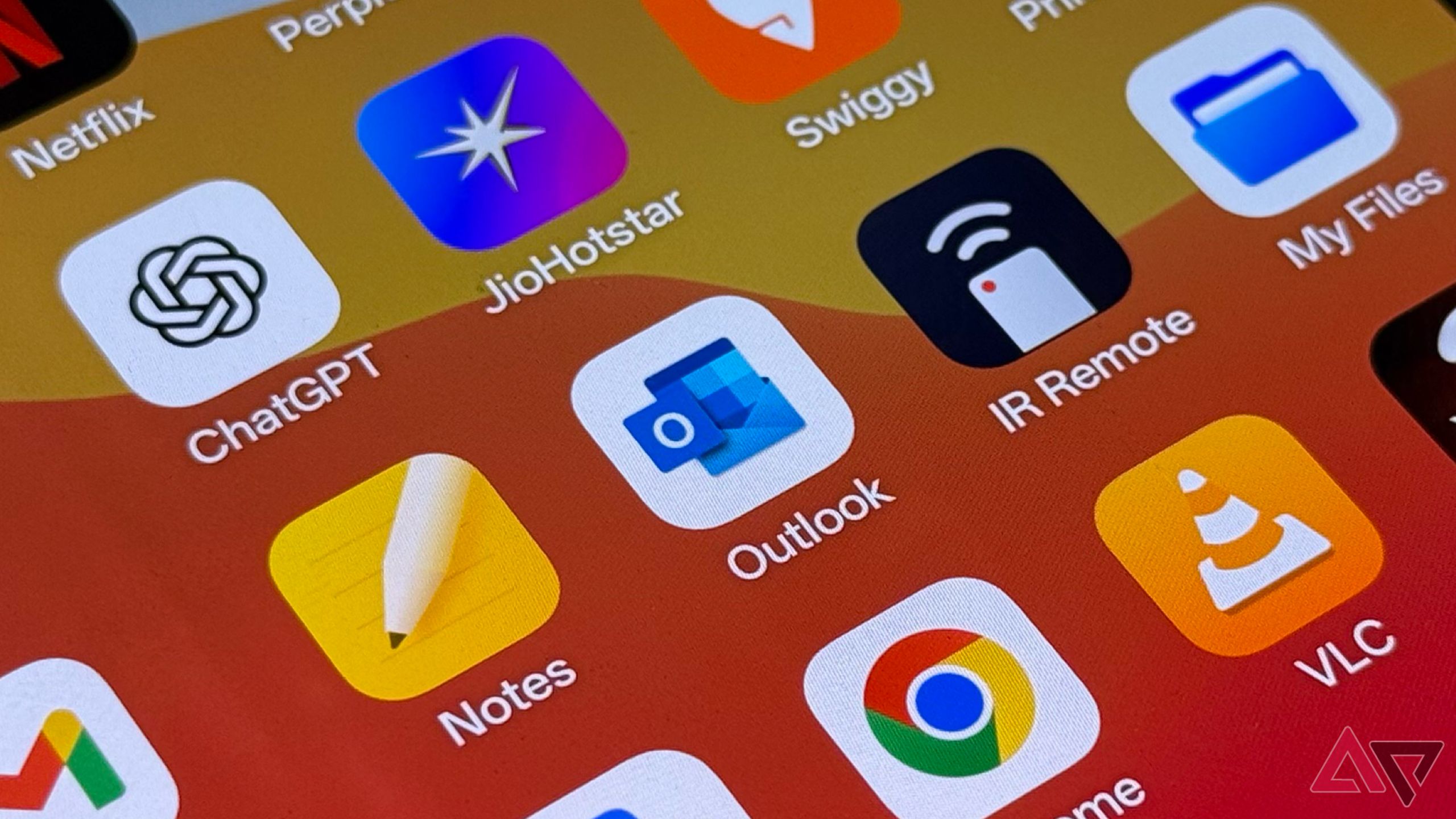
Some of Android’s best improvements are felt rather than seen. With each release, Google refines how the system looks, feels, and responds. In the Android 4.1 Jelly Bean days, Project Butter promised smooth 60fps animations. That started a long journey toward a more fluid, responsive Android.
Since then, every version has chipped away at lag, improving touch response, app launch times, and UI consistency. It’s not one headline feature. The dozens of minor adjustments to things like GPU rendering, memory management, and system scheduling add up.
Navigation is another area where Android has evolved. Early versions of gesture controls had hiccups, like accidental swipes or clunky transitions. Google took on one of the biggest complaints, the ambiguous back gesture. With predictive back, you can see where a swipe will take you before committing to it.
Android 16 extends this navigation polish to those using classic three-button navigation. Long pressing the back button shows a preview of the previous screen (similar to predictive back, but for buttons).
These changes are easy to overlook until you return to an older phone and realize how much smoother Android has become.
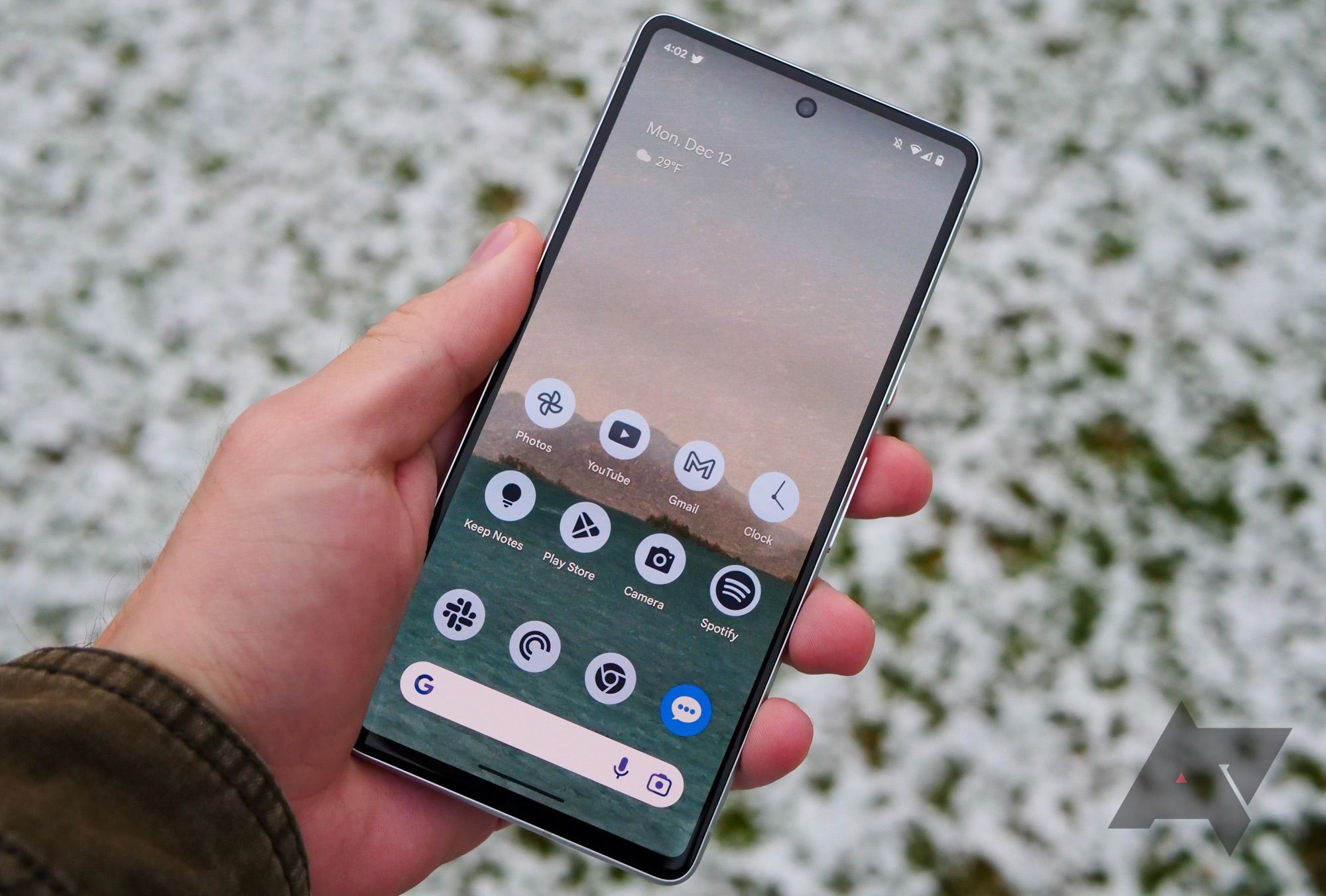
Related
How to use gesture navigation on Android
Android gestures have been around for years, but some people are still sticking with the old-school three-button navigation
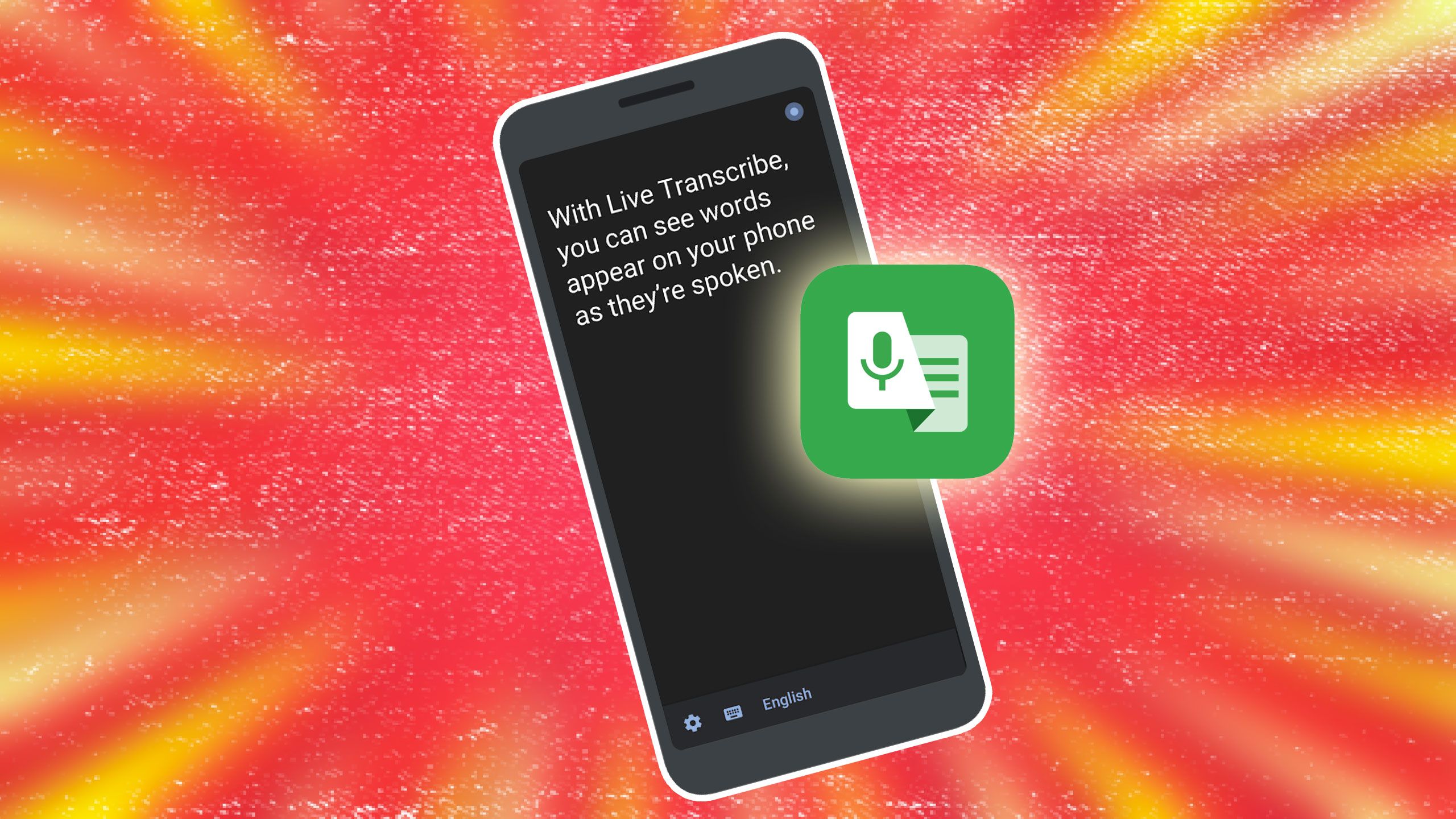
Source: Google Play Store
Some of the most powerful Android features are the ones that make the device more inclusive. Even if you don’t rely on them, it’s worth taking a moment to appreciate how Android continues to make the platform more accessible for everyone.
The Accessibility Suite, for example, has become incredibly smart. Thanks to AI, it can describe images that don’t have alt text. If someone shares an image with no description, TalkBack, Android’s screen reader, generates a spoken description, so users with vision impairments can get the full picture.
Live Caption is another standout. It adds real-time captions to any media playing on your phone without an internet connection. It’s perfect when you’re in a noisy place or can’t have sound on.
Android 15 takes it further by bringing Live Caption to phone calls. You’ll see what the other person is saying. If you can’t speak, you can type your response, and Android reads it aloud to the caller.
While these tools are essential for many, they’re also a reminder of how thoughtful design can quietly change lives, for the better.
You don’t always see the upgrades, but you feel them every day
One thing that stands out about Android’s evolution is how much thought goes into the things you don’t always see. Taken on their own, they might seem minor. Together, they make Android feel polished, responsive, and genuinely helpful. That steady stream of subtle improvements turns a good phone experience into a great one and is a big reason it’s catching on with Gen Z.
What’s your reaction?
Love0
Sad0
Happy0
Sleepy0
Angry0
Dead0
Wink0

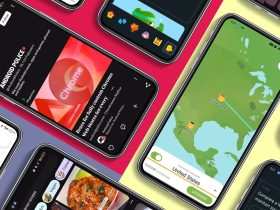


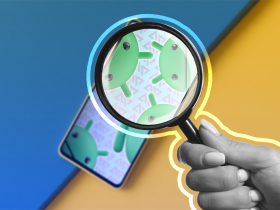


Leave a Reply
View Comments