![this-is-android-16’s-desktop-mode-–-a-little-broken,-but-the-start-of-something-good-[gallery]](https://betadroid.in/wp-content/uploads/2025/06/25292-this-is-android-16s-desktop-mode-a-little-broken-but-the-start-of-something-good-gallery.jpg)

Google has delivered on Android 16’s new desktop mode in the latest QPR1 beta and, while it’s mostly broken, you can experience it now on select Pixel devices.
The idea of using your smartphone to power a desktop-like experience isn’t a new one and, thanks to Samsung DeX, many Android users have had the option for years. In Android 16, Google is making that a native experience, with a new desktop mode and enhanced app windowing capabilities.
Using the just-released Android 16 QPR1 Beta 2 build, we’ve been able to try out the new desktop mode, and see the relatively rough state that it’s currently in.
Desktop mode is rather simple as it stands today. When you plug in your device, you’ll see a blank slate take over with a taskbar along the bottom, the time at the top left, and your network/battery status at the top right. You can then open apps either using the shortcuts docked to the taskbar (the same ones on the Pixel Launcher) or through the app drawer, all using a mouse and/or keyboard to control everything.
Everything works rather intuitively. App windowing working very similar to Windows, with the ability to grab the corner of a window and resize it at will. There are no restrictions for resizing either. Hovering over the “maximize” button also brings up window controls that includes snapping to either side of the display. Again, it very much feels like Windows. In Chrome, you also get right-click options that match a long-press.
I was able to get this up and running without any headaches on both an LG and AOC monitor, one via a direct USB-C connection, and the other through a USB-C to HDMI adapter.

On both, though, it became immediately clear that the experience is far from “ready.” Desktop mode, at least via my Pixel 9 Pro Fold, is very low in resolution. Even on the 1080p monitor I was using, all icons were blurry and pixelated, with icons also becoming blurry on the phone’s screen. I also noticed that the notification panel and Quick Settings are not yet functional. You can see notification icons, but you can’t access the panel yet at all. It’s also seemingly impossible to take screenshots in an “easy” way. Hardware shortcuts and keyboard shortcuts don’t yet work, though Google’s new software shortcuts will presumably help in this regard and others.
That’s not the monitor, Android 16’s desktop mode is really that low-resolution
In its current state, desktop mode feels a bit underwhelming and more than a bit broken, but it’s the start of something that could be very good.
To use Android 16’s desktop mode, you’ll need to go to Developer Settings and toggle on “Enable desktop experience features.” Without that, you’ll only be able to mirror your screen to an external monitor.


You’ll also need a compatible Pixel phone, which includes Pixel 8/Pro and Pixel 9/Pro/Pro XL/Pro Fold. Other Pixels are not yet compatible, but Pixel Tablet will be able to use this experience on its own display.
Android 16 QPR1 Beta 2 is now rolling out via the Android Beta Program.
More on Android 16:
- Here’s everything new in Android 16 QPR1 Beta 2 [Gallery]
- Android 16 prepares new control for the brightness level of HDR content
- How to install the Android 16 QPR1 Beta on Google Pixel and try the big redesign
Follow Ben: Twitter/X, Threads, Bluesky, and Instagram
Add 9to5Google to your Google News feed.
FTC: We use income earning auto affiliate links. More.

What’s your reaction?
Love0
Sad0
Happy0
Sleepy0
Angry0
Dead0
Wink0



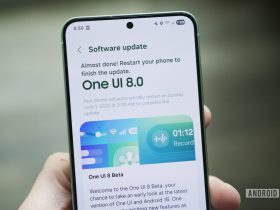

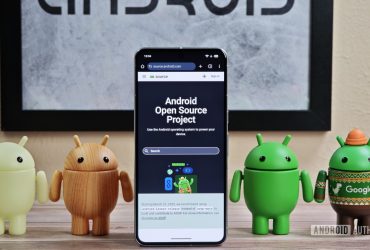

Leave a Reply
View Comments