The Gemini App Is Getting A New And Better Nav Drawer
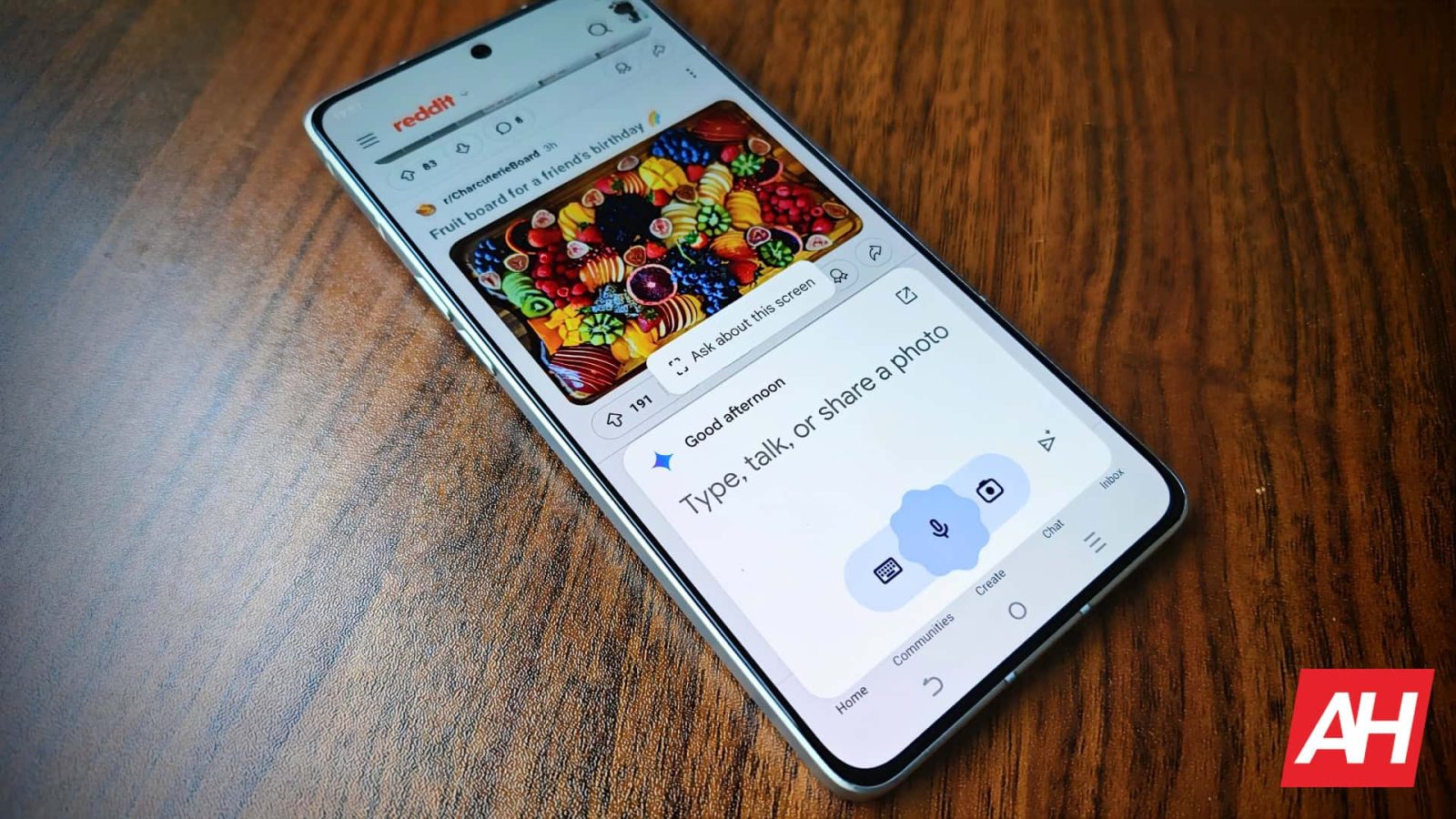
If you use the Gemini app, then you should be used to the app’s layout by now. Well, get ready for a pretty big change. Google just introduced a new nav drawer in the Gemini app that will make it a bit more convenient to use.
Google is always tweaking its apps’ UI to make them either functionally or visually better. This is something that we should see more of, as Google is bringing all of its apps up to date with the new Material 3 Expressive aesthetic. Along with new AI, the company introduced this tweak to Material 3 during Google I/O this year. So, get ready to see a whole new look throughout the company’s apps.
Aside from the home screen, the nav drawer (or nav bar, in some cases) is the most important part of an app’s interface. It’s your roadmap throughout the app’s interface, and it can dictate how easy it is to use it. The nav drawer in the Gemini app shows you information like your recent chats and your Gems. It’s a pretty quick and easy way to access this content.
However, Google wanted to make it even more convenient to use. Previously, when you summoned the drawer, you’d see it split between your recent chats and your Gems. It would show you the most recent five of those items and give you the option to see all of them when you click on the arrow on the right side of the drawer.
After the update, the nav drawer will be a bit different. Firstly, it will show you the New chat button. Right under that, you’ll see the Gems section. This one will only show you your two most recent Gems with the Explore Gems button at the bottom.
Right under the Gems section, you’ll see the Recent section. Rather than clicking on a button to expand the list, the list will scroll infinitely, just like the Gemini website. This eliminates a step, which is always a plus.
People using Gemini on their tablet will also see this new nav drawer. Along with that, the nav drawer will automatically open when you start the app. This makes accessing your Gems and recent chats much easier. However, if you don’t want it open, you can always tap on the hamburger button to close it.
You should see this change if you have the Google version 16.23 Beta. Just be sure to update your Google app.
What’s your reaction?
Love0
Sad0
Happy0
Sleepy0
Angry0
Dead0
Wink0









Leave a Reply
View Comments