Samsung Adds A Camera Continuity Feature With One UI 7
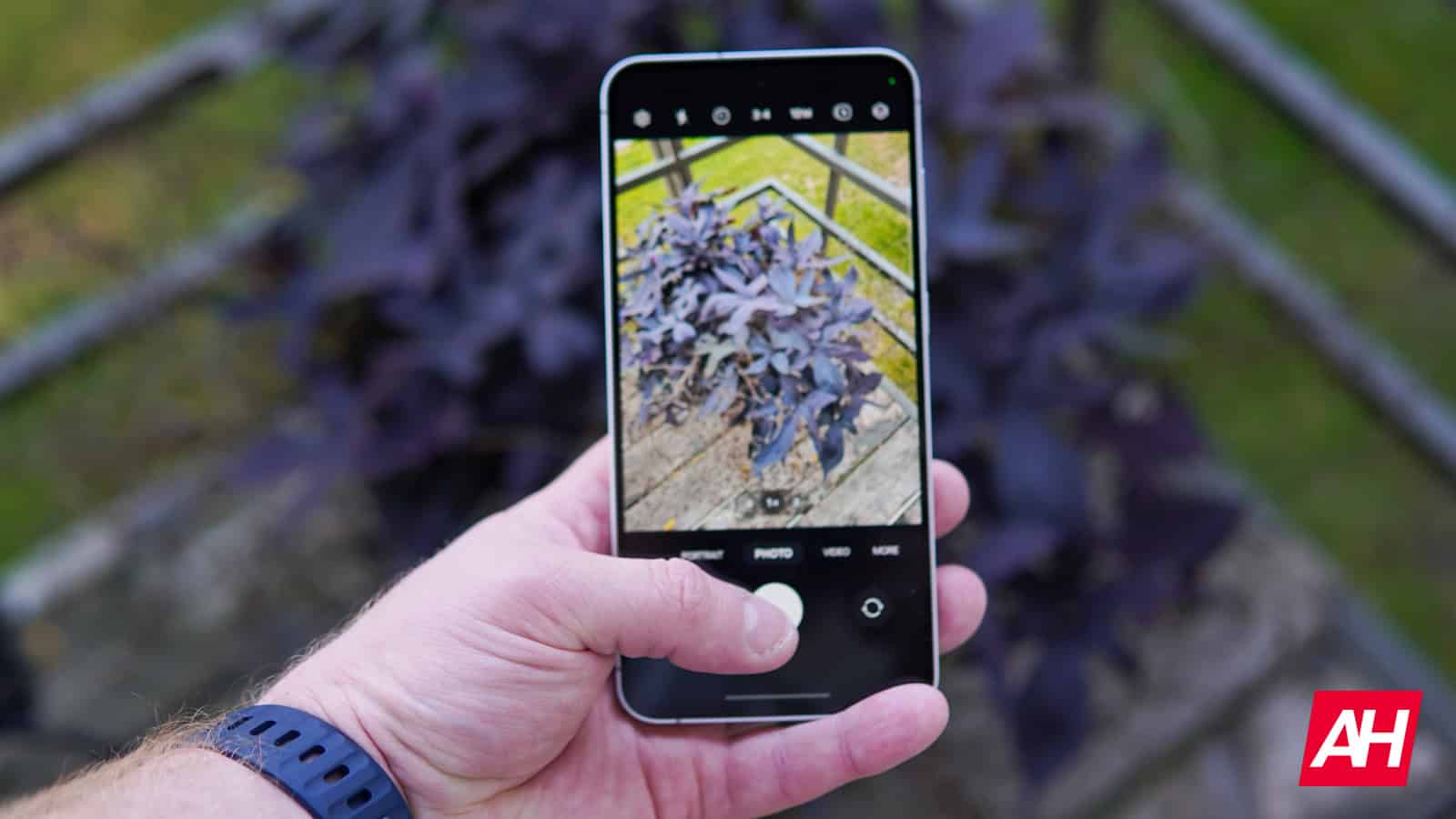
Contents
Samsung is making it easier to use your phone with your Galaxy tablet or PC. A new feature called Camera Continuity is coming with the One UI 7 update. Now when you take a photo on your Samsung phone, it will instantly appear on your Galaxy tablet or PC. This lets you easily edit and share photos between devices.
The Camera Continuity feature will change how you work across Samsung devices
The folks over at Android Authority have managed to get their hands on the Camera Continuity feature on the Galaxy S24 running One UI 7 beta 2. Currently, this feature is not available on other devices, such as the Galaxy Book 5 Pro or the Galaxy Tab S10 series. This means updates to both the OS and the relevant apps are required. There’s no word yet on when this feature will be available across Samsung’s entire device ecosystem.
The new feature will allow seamless photo sharing between Galaxy phones, tablets, and PCs. The description of the feature reads: “Take pictures and scan documents or handwriting on your phone or tablet, then continue working on them on another device such as a tablet or computer.”
It is noteworthy that this feature builds on Samsung’s existing “continue apps on other devices” feature, which already lets you work from where you left off in Samsung Notes or Internet on another device signed in to your Samsung account.

How does it work?
To use Camera Continuity, your phone needs to run on One UI 7. All your Samsung devices need to be connected to the same Wi-Fi network and signed into the same Samsung account. They need to be close to each other, like within Bluetooth range. You need to turn on the “Continue apps on other devices” function on both devices.
Currently, Camera Continuity is being tested in the One UI 7 beta 2, which is available for Galaxy S24 series users in select regions, including the US. If you want to try the beta, you can sign up from the Samsung Members app on your eligible Galaxy device. If the One UI 7 Beta is available in your region, you should see a banner on the home screen. Tap on the banner and then follow the on-screen instructions to sign up.
What’s your reaction?
Love0
Sad0
Happy0
Sleepy0
Angry0
Dead0
Wink0











Leave a Reply
View Comments