Quick Share For Cash? Samsung Wallet’s ‘Tap To Transfer’ Is Live In The US
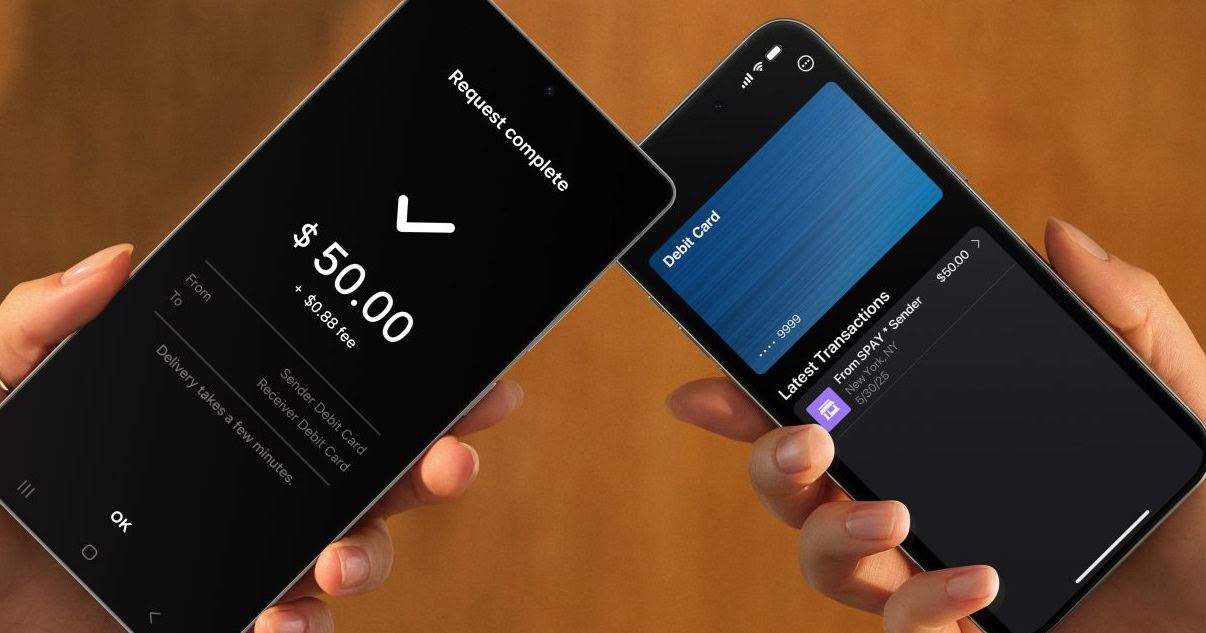
Contents
Samsung announced a new feature called “Tap to Transfer” for the Samsung Wallet app alongside the Galaxy S25 series in January. The Korean tech giant confirmed at the beginning of May that the feature will soon be available for users in the United States. As expected, Samsung Wallet’s Tap to Transfer functionality is now rolling out to users in the US.
Samsung Wallet’s universal Tap to Transfer feature in the US
Samsung’s new Tap to Transfer functionality is capable of facilitating direct P2P (peer-to-peer) payments from debit cards saved in Samsung Wallet to recipients’ bank accounts. Now you can simply tap your NFC-enabled smartphone on the back of the recipient’s device with the same communication tech to transfer funds.
The new functionality works if the receiver has a non-Galaxy phone or even an iPhone. The only requirement here is support for the Near Field Communication technology on the device.
To use this feature, open the Samsung Wallet app on your phone and go to Quick Access and select your debit card. Then, hit the “Tap to Answer” button and enter the amount you want to send, and hit the “Done” option. Finally, tap your smartphone against either the recipient’s phone or their debit card.

It also works with physical debit cards
Samsung has collaborated with Visa and Mastercard for the feature. It allows users to send money to recipients who have a physical debit card, which offers tap-to-pay capabilities. Notably, the feature can swiftly connect to the recipient’s debit card stored in their digital wallets—be it Samsung Wallet, Google Wallet, or even Apple Wallet.
Besides, you can also send funds to people who aren’t nearby. You can send the money to their Samsung Wallet account by entering the associated phone number in the app.
It’s worth mentioning that Samsung Wallet’s Tap to Transfer feature doesn’t support all banks or debit cards yet. Also, some banks may charge fees or set limits on how much you can send.
What’s your reaction?
Love0
Sad0
Happy0
Sleepy0
Angry0
Dead0
Wink0






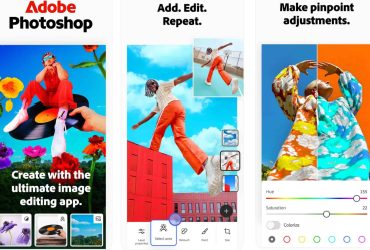



Leave a Reply
View Comments