My Favorite Smartwatch App Lets Me Control My Android TV With Hand Gestures
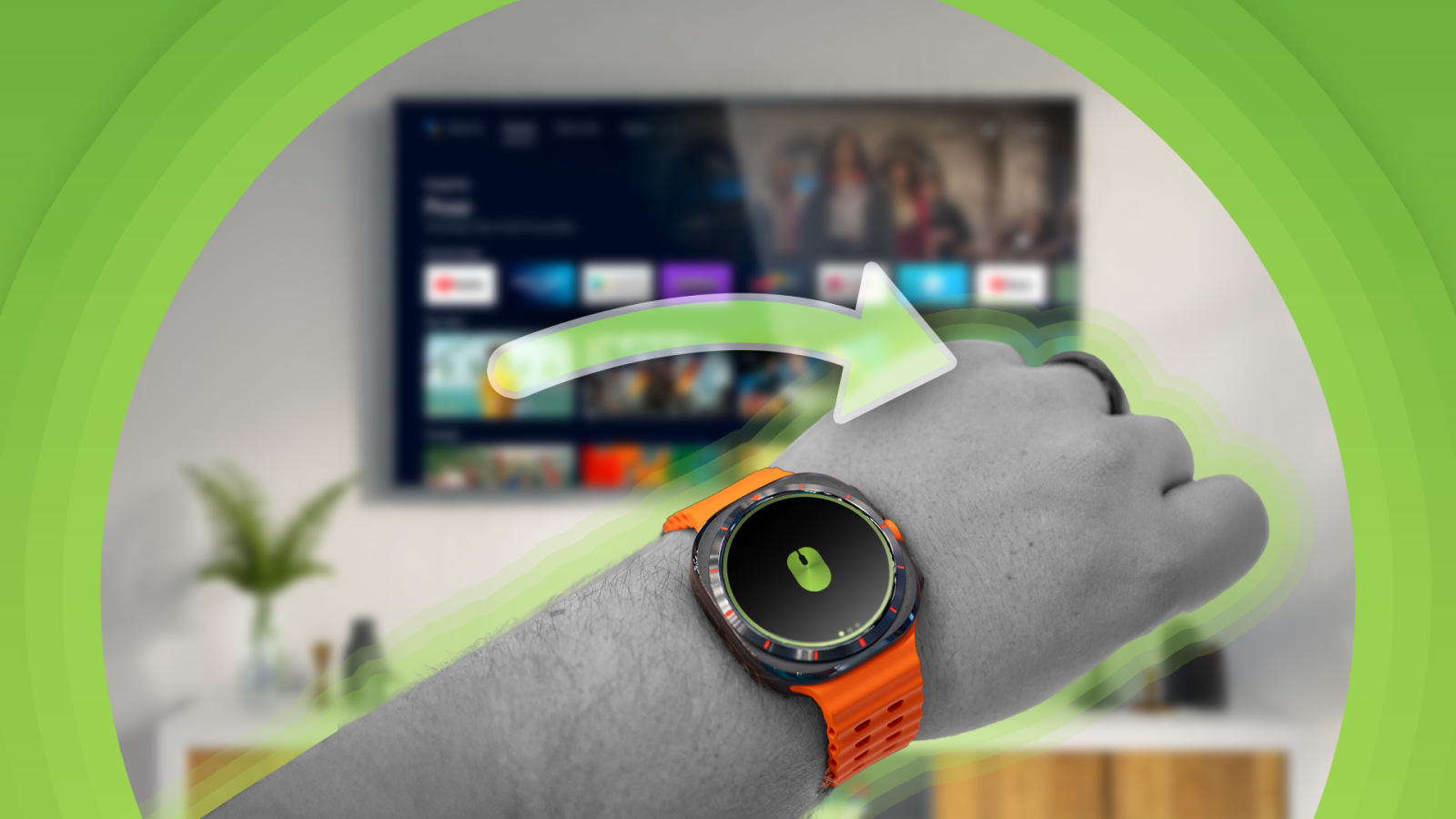
Contents
Most smart TVs use the Google TV interface, which is widely accepted as one of the best TV UIs. It also has the best functionality in terms of app compatibility, since you get Google’s Play Store with its massive library of apps. I’ve used a Google TV-backed smart TV for half a decade, and it’s a pleasant experience for the most part. However, one cumbersome task is navigating the UI with the included remote. Every TV brand has its own custom remote with different navigation buttons.
More often than not, these remotes are clunky and unresponsive. Moreover, they require you to use the D-pad for navigation, which slows you down when navigating through a streaming app. Don’t get me started on how typing passwords is a pain. So, I looked for alternate ways to navigate on my smart TV. That’s when I stumbled upon WowMouse. It’s a Wear OS app that you can install on any recent Android smartwatch to control your TV using hand gestures. While initially skeptical, I gave it a shot, and it blew my mind. Here’s how you can change how you use your TV with the help of your smartwatch.

Related
Setting up WowMouse
Connects in a jiffy
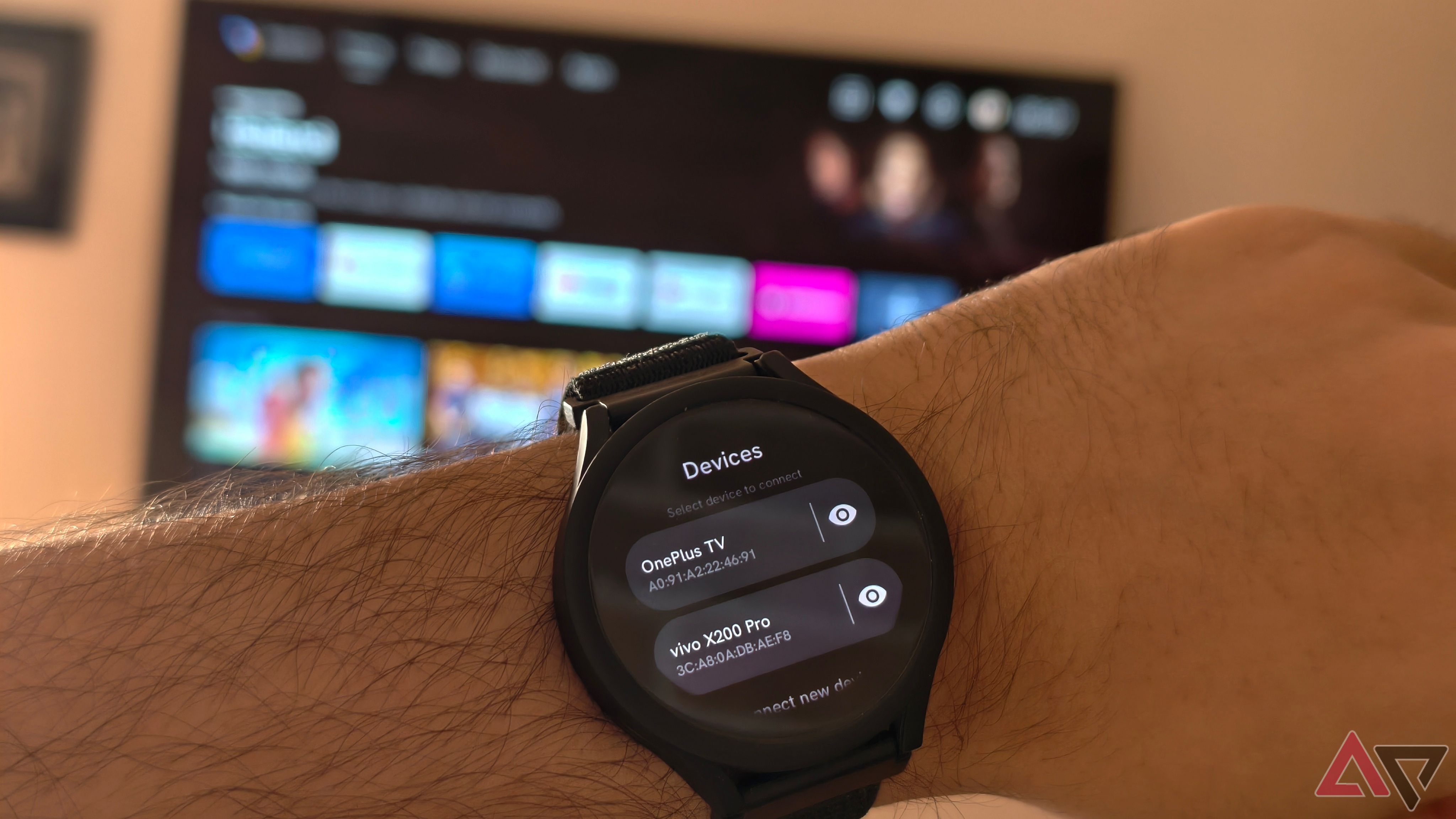
WowMouse connects to your TV via Bluetooth, like any other wireless accessory, such as a keyboard or mouse, and the TV automatically detects it as an input device. Why use an app like WowMouse when a wireless keyboard and mouse can be interfaced with the TV? The difference is that a dedicated keyboard and mouse combo occupies a ton of space, so it’s impractical to use it when you’re lazing around on the couch and want to play something quickly.
You’ll go to the Bluetooth menu on your TV and launch the WowMouse app on your smartwatch that you downloaded from the Play Store. The watch looks for nearby Bluetooth devices and displays the available ones. Select your TV from the list of devices. Follow the on-screen instructions to pair the devices. When done, you will see a mouse cursor appear on your TV.
I use the Samsung Galaxy Watch 4 for this demonstration, but WowMouse is available on any smartwatch running Wear OS 2 or above. It’s also available on the Apple Watch, if you’re an iPhone user.

WowMouse
WowMouse is a Wear OS app that allows users to control their TV or any other smart device using hand gestures.
Accessing the WowMouse app on the Play Store using your smartphone may not be possible. Instead, use the Play Store app on your smartwatch directly to install the app.
WowMouse features
What can you do with it?
When you install WowMouse, you are prompted by a screen that familiarizes you with the hand gestures you can perform via the app. Pay close attention to this as it’s a vital part of navigating your TV using your smartwatch. When done, WowMouse asks if you wish to continue with the free version or upgrade to the Pro one. The free version is limited, so I recommend trying the Pro version for free first, since the app provides a seven-day free trial.
If you think the app is genuinely useful, you can purchase it by paying a one-time fee of $4.99. After activating the premium version, you’re led to the app’s home screen. This is where you’ll see a mouse displayed on your smartwatch. If you observe your TV, you will see a cursor floating around that follows the path of your hand. If you move your hand up in the air, the cursor also goes up. You can now use your hand as a mouse for your TV.

Related
6 settings I change on every smart TV I buy (and you should too)
These quick tweaks can help boost your smart TV performance instantly
Move the cursor around, and when you’re ready to select an item on the screen, perform the relevant gesture by tapping your thumb and index finger together. The watch uses accessibility features on your smartwatch to detect finger movements. If you don’t want a mouse cursor, swipe left on your watch and switch to the input interface. Now, your TV switches to the default navigation method, where each tile on the screen is selected individually.
Moving your hand to the left or right moves the position of the selector from one tile to another. When you reach the right option, perform the selection gesture to activate it. On this screen, you will also find a small keyboard button on the smartwatch. Tapping on it brings up a keyboard on your watch that you can use to input passwords, search the TV, and more. It saves time compared to using the remote to type.
Finally, swiping to the left on the smartwatch one more time brings up media controls. You can use them to play/pause content, vary volume levels, and more. These three options cover almost any input you can give the TV using the remote. WowMouse lets you configure different gestures for every action, so you can set your preferences via the Settings menu.
It’s not perfect
Often detects mistaps

The default sensitivity settings on WowMouse are high, so I often experience mistaps or false triggers when using the app. However, you will realize your preferred sensitivity after using the gestures for a few days. After this, you change the settings to suit your needs. Even then, the app isn’t perfect and fails to detect some gestures at times, so you will repeate them multiple times. Despite this, I’ve found it faster and more effective than using the remote.
I barely use the remote anymore
I just wave my hand
There is a learning curve when you start using WowMouse. Performing hand gestures in the air to scroll through a list or select an item may seem strange. However, you’ll soon realize how quick it is and how much time it saves you if you regularly use your TV. When you’re used to it, you won’t bother touching your remote again. I only use the remote to turn the TV on and off. For everything else, I rely on my Wear OS smartwatch, and it’s made my life a lot easier.
What’s your reaction?
Love0
Sad0
Happy0
Sleepy0
Angry0
Dead0
Wink0
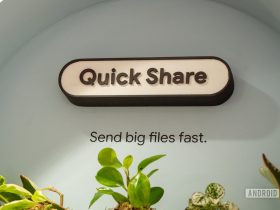




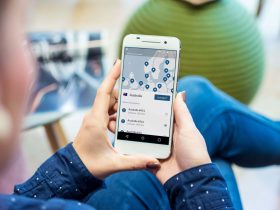


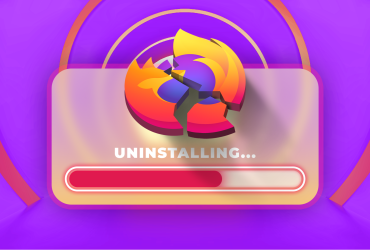
Leave a Reply
View Comments