It Just Got Way Easier To Control Your Android Phone From Your Windows PC
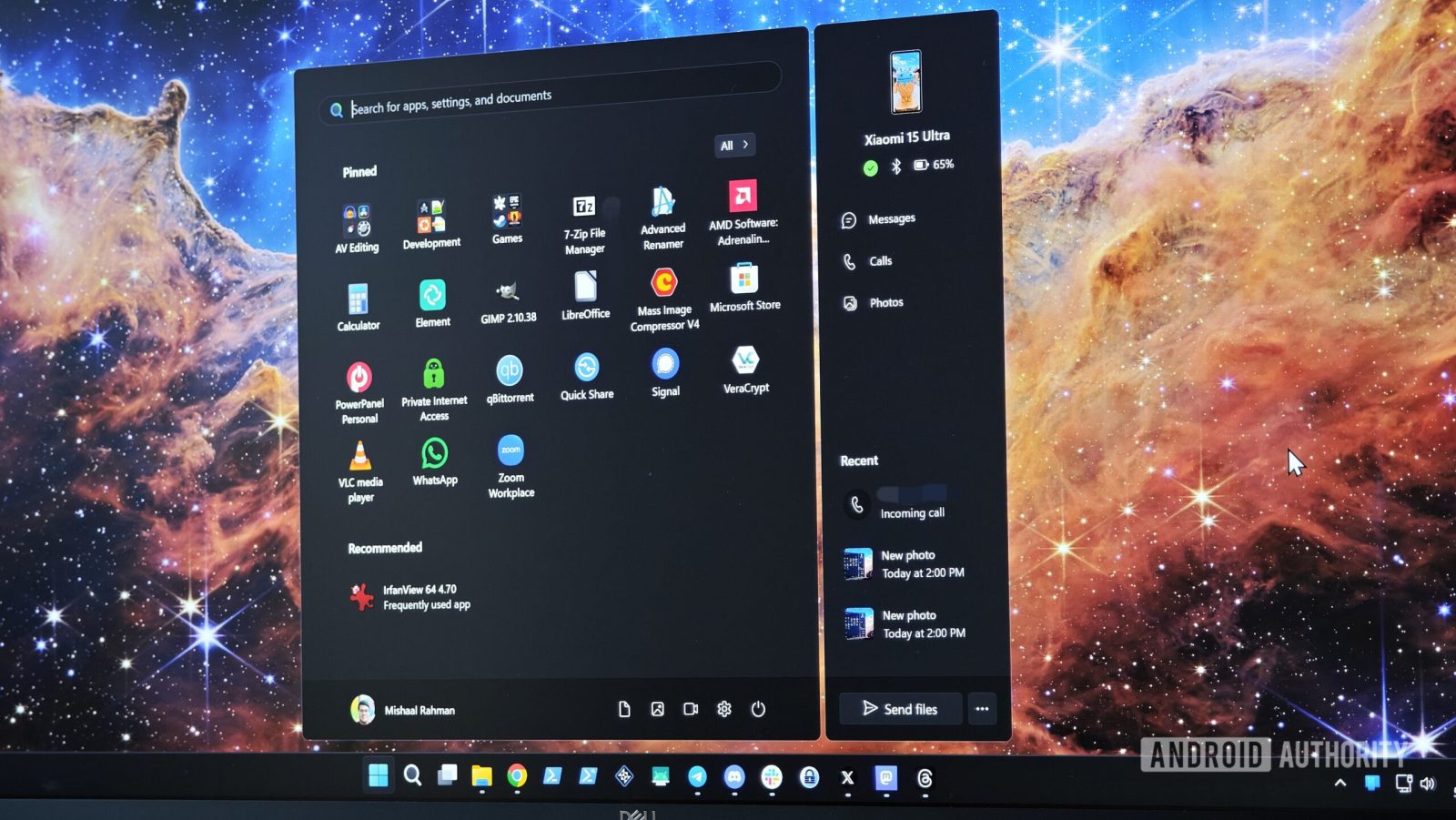
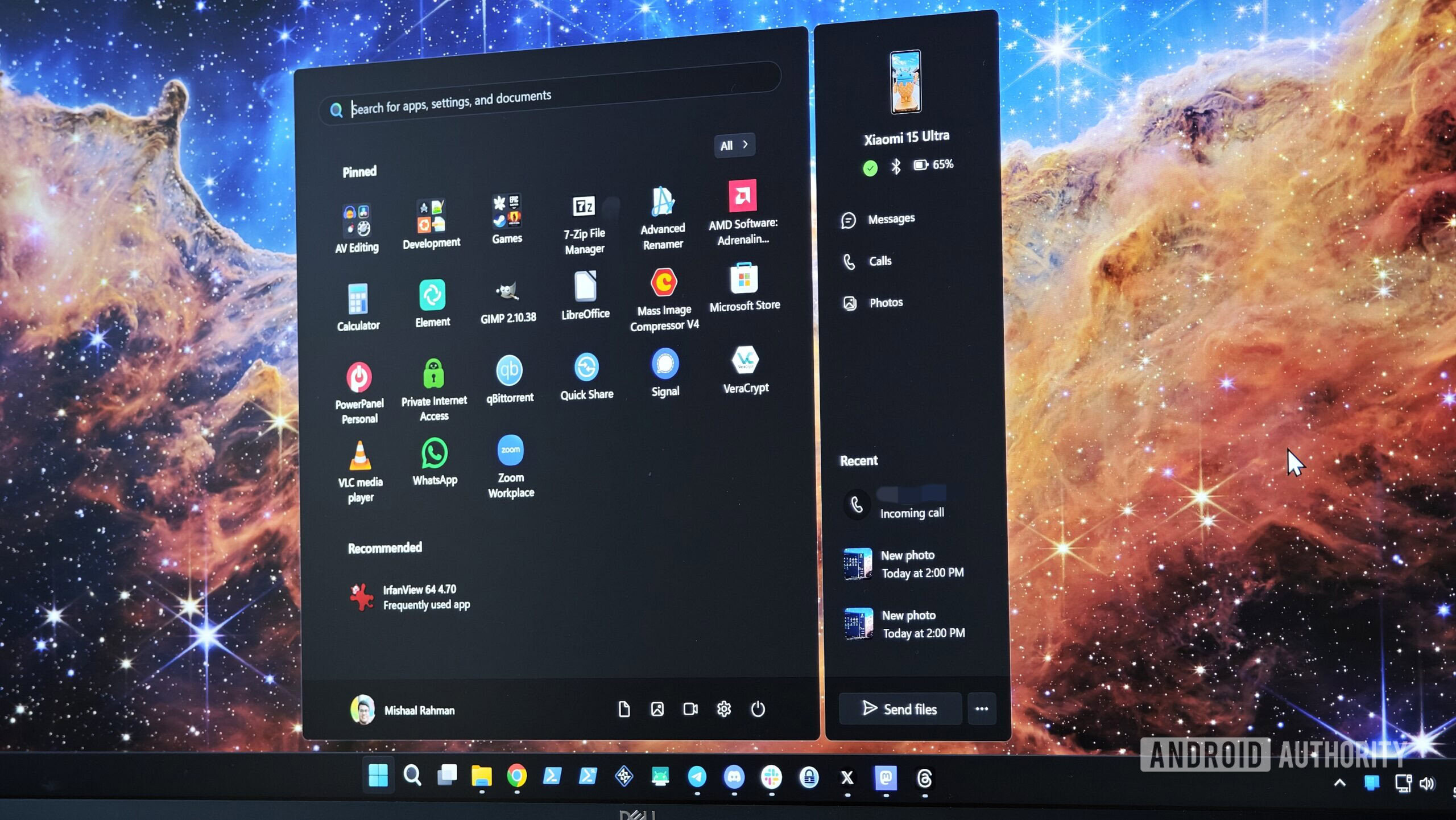
Mishaal Rahman / Android Authority
TL;DR
- Microsoft is enhancing Windows 11 by adding a dedicated Phone Link panel to the start menu for easier Android device management.
- This new panel provides quick access to your phone’s status, messages, calls, photos, and recent activity directly from the start menu.
- It also includes a “send files” button for seamless file transfers and shortcuts to the main Phone Link app and relevant settings.
If you want to control your Android phone from a Windows PC, there’s no better tool than Microsoft’s Phone Link. To get started, simply open the Phone Link app on your Windows PC and download the Link to Windows companion app on your Android phone. Follow the setup guide, and you’ll soon be displaying your phone’s notifications, text messages, photos, and more directly on your PC. Repeatedly opening the Phone Link app on your PC to access your phone’s content can be cumbersome, so Microsoft is rolling out an update to the Windows 11 start menu that adds a dedicated Phone Link panel.
Located to the right of the Windows 11 start menu, the Phone Link panel offers a quick glance at your device’s status, including its connection status and battery level. It also features buttons for Messages, Calls, and Photos, providing direct access to your text messages, call history, and image gallery within the main Phone Link app.

Mishaal Rahman / Android Authority
Below this, the ‘Recent’ section displays your most recent phone calls, text messages, and images. While it doesn’t show recent notifications directly, you can configure these to appear as banners in the bottom right corner of your screen. Similarly, your most recently opened apps aren’t listed here, but you can quickly access them by clicking the Phone Link icon in the system tray. (As a reminder, Phone Link can stream Android apps to your Windows 11 PC, though this feature is limited to certain devices.)
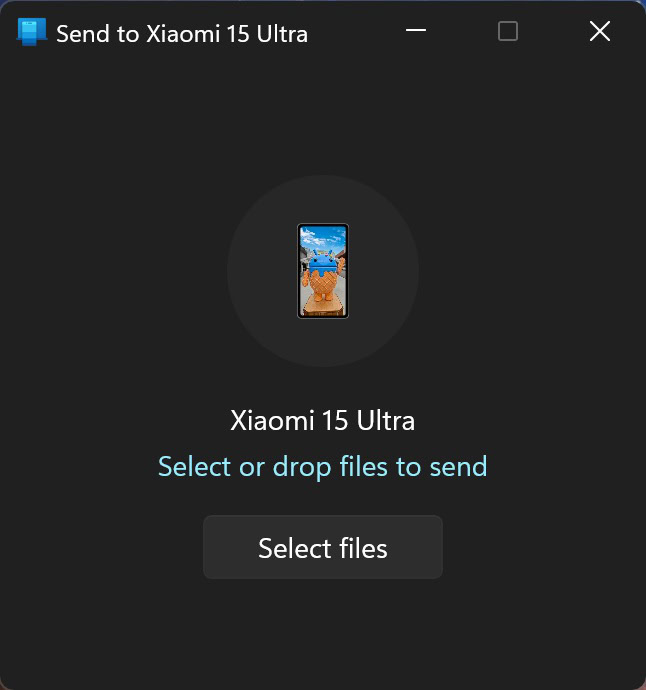
Mishaal Rahman / Android Authority
Finally, a prominent “send files” button sits at the bottom of the Phone Link panel. Clicking this opens a new window where you can either drag and drop files or use the “select files” option to browse and choose files via File Explorer. Adjacent to the “send files” button, a context menu provides shortcuts to: open the main Phone Link app; access settings to customize which recent activities the panel displays; and open Windows 11’s general start menu settings.
Microsoft is gradually rolling out the Phone Link panel to the start menu on all Windows 11 PCs. I received it on my PC (running Windows 11 version 26100.4061) today, though the rollout to users on the stable channel has been underway for at least the past week. This feature was available to Windows Insiders in the Beta and Dev channels for several months, so it’s good to see Microsoft finally bringing it to everyone on the latest stable release of Windows 11.
Got a tip? Talk to us! Email our staff at [email protected]. You can stay anonymous or get credit for the info, it’s your choice.
What’s your reaction?
Love0
Sad0
Happy0
Sleepy0
Angry0
Dead0
Wink0




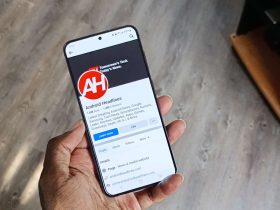


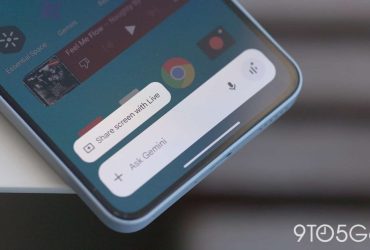



Leave a Reply
View Comments