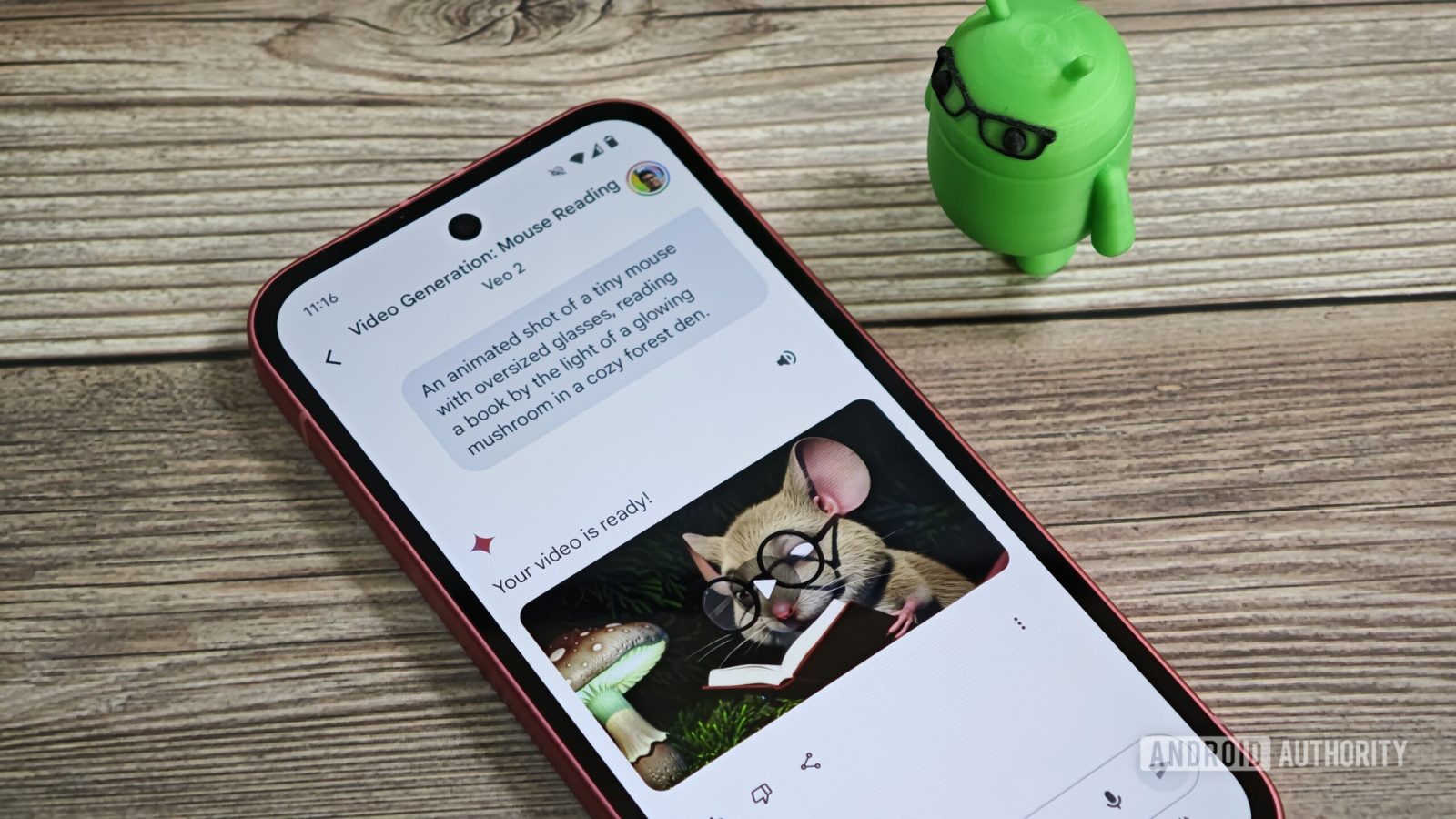
Contents
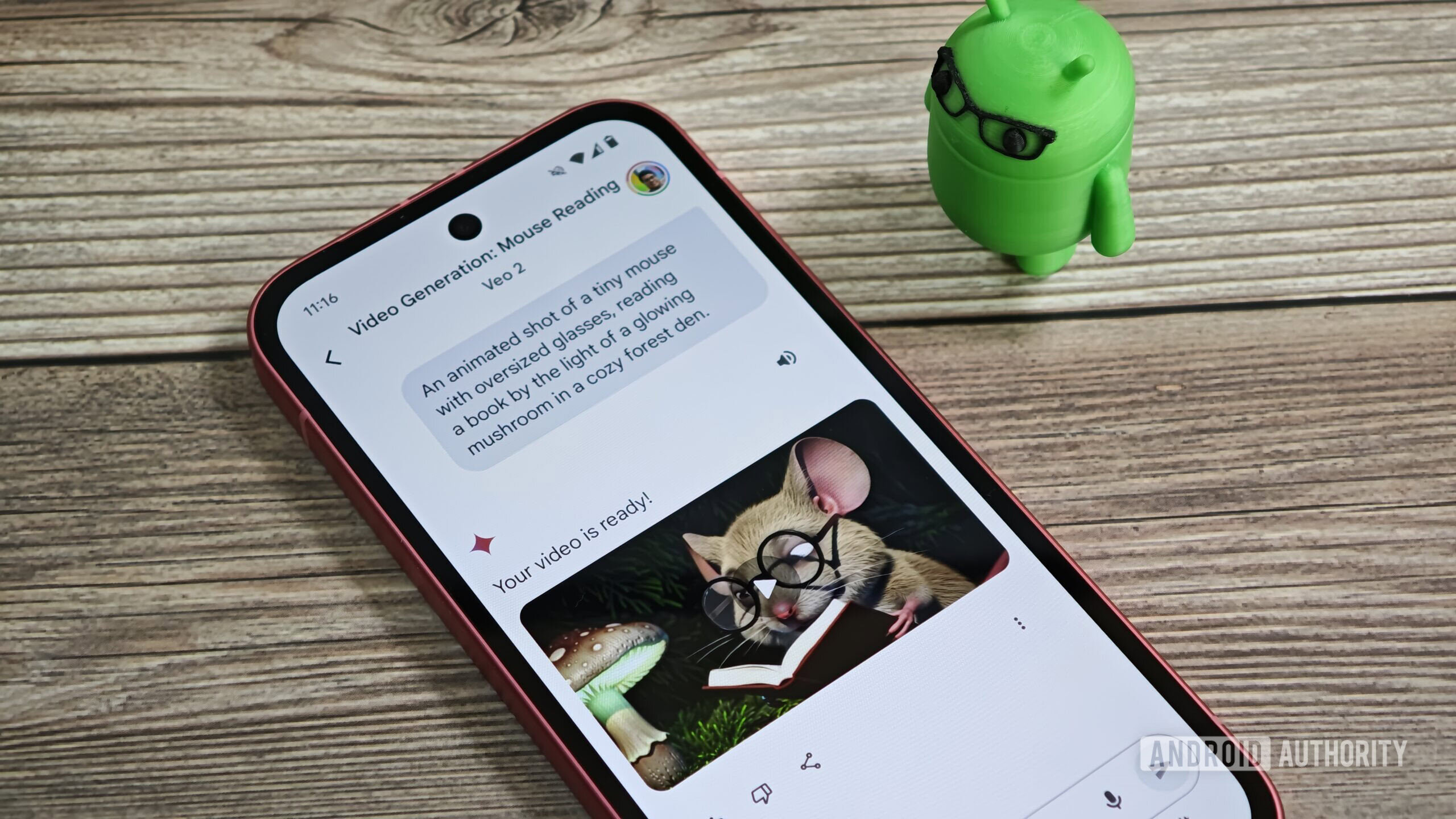
Mishaal Rahman / Android Authority
TL;DR
- Google is rolling out an update to its Gemini chatbot that adds support for Veo 2, its text-to-video AI model.
- Gemini Advanced subscribers can use Veo 2 to create short, 8 second video clips at 720p resolution.
- We came out impressed at how Veo 2 performed, though it’s clear that a lot of work still needs to be done.
The rate of advancement in the field of AI has been remarkable. Today’s AI image generators can create incredibly high-quality images that can pass for real photos, a dramatic improvement from the blurry, low-resolution files of early models. While many predicted that it would take years for AI text-to-video generators to make the same leap, video creation models like Google’s Veo 2 demonstrate the rapid progress in this area. Access to Veo 2 has been limited thus far, but Google is now making the model available to the general public, allowing users with access to its Gemini chatbot to create short videos.
What is Veo 2?
Veo 2 is Google’s most advanced video generation model, capable of creating high-quality videos in a range of subjects and styles. According to Google, Veo 2 demonstrates an “improved understanding of real-world physics and the nuances of human movement and expression” and generates inaccurate details less frequently than other video generation models. To prevent misuse, all videos created by Veo 2 are marked with an invisible SynthID watermark that identifies them as AI-generated.

Mishaal Rahman / Android Authority
Although Google announced Veo 2 last year, it hasn’t been widely available until now. The model was only available in early access through VideoFX, which required waitlist sign-ups. While YouTube’s Dream Screen feature uses Veo 2 to generate video clips, these clips cannot be used outside of the platform.
Now, more users can use Veo 2 to generate short video clips. Google says that video generation in Gemini is now available to Gemini Advanced subscribers on the web and mobile. The feature is available in all languages that Gemini supports and doesn’t require any additional software downloads or prior experience.
How do you use Veo 2 to create videos?
To access Veo 2 in Gemini, you need to have Gemini Advanced, which is available as part of the Google One AI Premium plan. You can then access Veo 2 by opening the Gemini app or website, expanding the model selector dropdown, and selecting the Veo 2 option.
Once selected, the following text will appear above the input box: “Veo 2: Generate an 8-second video from text. Videos are landscape and in 720p resolution. Other Gemini chat features aren’t available.” To create a video, enter your prompt in the input box using text or voice, hit the send button, and wait for Gemini to generate the video.

Mishaal Rahman / Android Authority
Gemini will generate the video based on your prompt and respond with, “Video generation may take a few minutes; please check back later.” Since there are no notifications when the video is ready, you’ll need to remain on the page or check back. Gemini may reject prompts that violate its content policy, requiring you to reword and resubmit.
After the video is generated, you can download it by tapping the download button in the video’s top right corner. On mobile, you can also share the video with a contact or on social media via the share button. Gemini automatically assigns a short, often undescriptive title based on keywords from the prompt, so it’s recommended that you change the title if you intend to save the video.
Google states that there’s a monthly limit on video creation, but the company didn’t disclose the specific limit. However, Google says it will notify you when you are approaching this limit.
An alternative way to access Veo 2 is by using Whisk Animate, a feature that lets you turn images into short 8-second animations. Whisk Animate builds on top of Whisk, a model that helps you create images using text and image prompts. Whisk Animate is available today for Google One AI Premium subscribers globally.
I’ve been using Veo 2 through Gemini for the past few weeks, and in that time, I’ve generated a multitude of videos in a variety of different styles. Here are my thoughts on Google’s video generation model so far.
Videos made by Veo 2 look great but sometimes won’t make sense
I’ve been really impressed by the quality of videos that Veo 2 generates, especially when comparing them to videos generated by earlier models. The improvement in quality is especially evident when looking at how Veo 2 handles people and animals.
For example, I took the infamous “Will Smith eating spaghetti” video, which has sort of become an unofficial AI video benchmark, and recreated it through Veo 2. Well, I tried to recreate it, but Gemini wouldn’t allow me to generate a video of Will Smith, so I just asked it to make a video of a “man eating spaghetti.” Here’s the result:
Another impressive result was when I asked it to “create a video in the form of a car commercial showing off a brand new red SUV driving along the scenic Pacific Coast Highway during the day.” It nailed the angle that I was going for, and the car looks really good as well:
There’s no driver visible in the video, but since I asked it to make a car commercial, I gave it a pass.
Another great video I made came from a prompt where I asked it to “create a documentary style video in black and white of a Prussian soldier climbing out of a trench while holding a gun during World War 1.” While Veo 2 didn’t show the soldier actually climbing out of a trench, I was still blown away at how realistic the movements of the AI-generated soldier looked.
To test how well Veo 2 handles animals, I asked it to create a video of a duck drinking water from a small blue bucket. I love to watch ducks, so I was really impressed by how well the AI model simulated the movements of the duck’s tail and beak as it drank water.
The overall quality of any video generated by Veo 2 should generally impress, but sometimes, they just don’t make sense. For instance, I asked it to create a video of a man eating some chips while sitting on a coach, and while the person and background looked realistic, the action of him eating the chips was off. Instead of grabbing some chips from the top of the bag, chips seemed to materialize into his hand from the side.
Another issue that I had with Veo 2 is that it often wouldn’t follow my exact instructions. When I asked it to create a video of soldiers getting off boats and rushing the beach of Normandy during World War 2, it didn’t show any soldiers actually getting off boats. Or when I asked it to create a video of Optimus Prime transforming in slow motion, it didn’t show the actual transformation. I was surprised that the latter request even went through, though, considering the Transformers franchise is copyrighted.
Here are all the prompts I used to generate these 20 videos:
- An animated video of a green Bot (the mascot of the Android operating system) frolicking through a field of flowers while eating an apple.
- Create a drone shot panning over the Sagrada Familia in Barcelona, Spain during the golden hour.
- A slo-mo video of a person popping a bottle of champagne in celebration of getting a promotion at work.
- A tourist recording a video of a Giraffe at a zoo using their Google Pixel smartphone, from the perspective of an outsider who can see both the tourist and the Giraffe.
- Create a video in the style of Japanese animation about a ninja jumping over an incoming police car at night.
- Create a drone-style shot of a red sports car driving along the scenic Pacific Coast Highway during the day.
- Create a video in the form of a car commercial showing off a brand new red SUV driving along the scenic Pacific Coast Highway during the day.
- Create a video of a bunch of board room execs laughing as a presenter shows a slide featuring the company’s stock going up.
- Create a documentary style video in black and white of a Prussian soldier climbing out of a trench while holding a gun during World War 1.
- Create a video showing soldiers getting off boats and rushing the beach of Normandy during World War 2. Make the video a bit blurry and add a lot of camera shake to simulate an action shot.
- A man eating spaghetti.
- A top-down video of a rocket as it leaves the atmosphere and enters space above the continental United States.
- A close-up of a cute orange hamster being given eye drops from a dropper. The eye drop solution is being dropped into the eyes of the hamster from above while the hamster is held in the hand of a veterinarian.
- A cel-shaded animation of a stray cat chasing a mouse down the alley of a bustling city during the day time.
- A father showing his son a flipbook animation of a walking cat.
- A video of a woman jumping out of a plane while wearing skydiving gear.
- A video of a samurai sheathing his sword as leaves from cherry blossom trees are falling, in the style of Japanese animation.
- A video of a duck drinking water from a small blue bucket.
- Make a video of Optimus Prime from Transformers transforming in slow motion.
- A video of a young man sitting on a couch eating a bag of potato chips.
Since videos generated by Veo 2 in Gemini are short and don’t have any sound, you’ll still need to do some manual work to make them YouTube-ready. If, however, you want to automate your entire video production pipeline, you can try Google’s Vertex AI Media Studio, which integrates several AI creation models, such as Veo 2 for video, Imagen 3 for images, Chirp for voice overs, and Lyria for background music. This platform lets you create polished videos from just a text prompt.
If you’re subscribed to Gemini Advanced, give Veo 2 a shot and send us some of the videos you’ve created!
Got a tip? Talk to us! Email our staff at [email protected]. You can stay anonymous or get credit for the info, it’s your choice.
What’s your reaction?
Love0
Sad0
Happy0
Sleepy0
Angry0
Dead0
Wink0







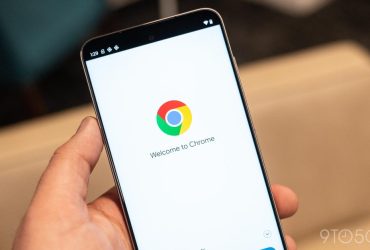
Leave a Reply
View Comments