
Contents
While Samsung and Google consistently rank among the top contenders in mobile photography, my preference leans towards the Korean giant for several reasons. For me, it boils down to a greater sense of control and a suite of features that elevate my photographic journey on Samsung Galaxy devices.
With robust customization, saturated tones in final images, useful camera widgets, and a handy Camera Assistant, Samsung’s camera gives me a creative flexibility that I find lacking in Google’s streamlined approach.
My camera experience is based on using the Galaxy S23 Ultra running One UI 6 and the Google Pixel 8 running Android 15.

Related
Samsung’s camera app is more customizable
One aspect I appreciate about Samsung’s camera app is the level of customization it offers. Unlike Google Camera, it’s not a one-size-fits-all approach. Instead, it feels like the camera adapts to my workflow.
For instance, the ability to add and rearrange camera modes is a game-changer. Instead of swiping through every mode, I can prioritize the ones I use frequently, like Pro mode for deliberate shots or Food mode when capturing mouthwatering brownies and cheesecakes.
The One UI camera app supports a watermark where I can insert and tweak it to my liking. It adds a personal touch to my photos, especially when I share them.
Other handy customization options include a floating shutter button for moments when reaching the shutter button feels awkward, palm to take selfies, and the ability to use the S Pen as a remote shutter button (RIP) on supported devices. These small customization options add up to an efficient camera experience.
I prefer Samsung’s saturated images

The way Samsung renders colors in its images is a key reason I often prefer its output over Google’s natural approach. While I appreciate Google’s accuracy, there is a certain vibrancy and punch in Samsung’s saturated images that immediately catches the eye.
For example, when I photograph beaches in Goa, Samsung’s tendency to boost saturation brings out the turquoise hues of the water and the golden tones of the sand in a way that feels more visually appealing. In comparison, pictures from Google Camera feel dull and boring.
Let’s talk about food. Samsung’s saturated approach can make dishes look incredibly appetizing. The reds of a tomato sauce become more vibrant, the greens of fresh herbs more lush, and the golden crust of a pastry more enticing. I’m a casual user, and for me, photography isn’t only about capturing reality. It’s also about snapping an image that looks visually pleasing.
This is another area where Samsung’s camera shines over Google’s. Samsung offers a custom camera widget where I can insert widgets with specific camera modes on the home screen and open them with a single tap. It’s one of the Android widgets I can’t live without.
I frequently take quick videos of my little one. Instead of unlocking my phone, opening the camera app, swiping to video mode, and then finally pressing record, I have a custom video widget on my home screen, specifically set to use the rear camera.
Similarly, if I know I’m heading out for a meal, I can place a dedicated Food Mode widget on my home screen. With a single tap, the camera opens in Food mode, ready to capture mouthwatering shots. When creating these widgets, One UI allows me to specify whether I want to open the front or rear camera and offers the ability to give each widget a background and title.
Several camera modes are very handy on Galaxy devices
While Samsung’s camera app is packed with a variety of shooting modes, two in particular stand out. First, there’s Food Mode. As someone who enjoys capturing dining experiences, I find this mode to be an absolute delight. It keeps the delicious subject in sharp focus while applying a beautiful, gradual blur to everything in the background. This selective focus effect instantly elevates the image.
Then there’s Director’s View, which has become my favorite, especially for capturing precious moments with my little one. I use it all the time with a one-year-old. As my child runs around excitedly or attempts to utter a new word, I can capture his adorable actions with the main rear camera while simultaneously recording my reaction using the front-facing camera.
Camera Assistant (part of Samsung’s Good Lock suite) takes the One UI camera customization to the next level. One useful feature is the ability to dim the screen while recording video. This might seem like a small detail, but it can be beneficial in several scenarios.
Another invaluable option is the ability to prioritize focus over speed, or vice versa. Overall, it’s packed with thoughtful tweaks and enhancements.
It’s a matter of taste
Ultimately, the “best” smartphone camera is subjective and depends on individual priorities. While Google’s computational photography excels in its simplicity and often delivers excellent results, Samsung offers a level of control and convenience that resonates with my preferences. Still, it’s not perfect. Samsung needs to fix shutter lag, as it often results in blurry images. The camera UI also looks slightly outdated compared to the Pixel camera.
If you haven’t explored the depth and flexibility Samsung’s camera offers, I encourage you to give it a try. Aside from the camera, here are other One UI features that Google needs to steal from Samsung.
What’s your reaction?
Love0
Sad0
Happy0
Sleepy0
Angry0
Dead0
Wink0
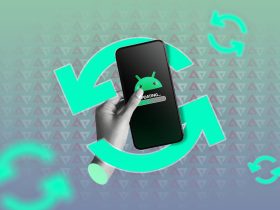







![this-android-16-update-is-huge-[video]](https://betadroid.in/wp-content/uploads/2025/05/22459-this-android-16-update-is-huge-video-370x250.jpg)
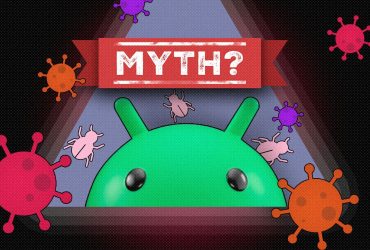

Leave a Reply
View Comments