I Don’t Want People Reading My Gemini Conversations, So I Disabled AI Training — Here’s How

Contents
I love Google’s Gemini. I use it daily for work and personal projects. I’ve completely replaced Google Search with Gemini when looking for specific answers or researching topics I’m currently obsessed with.
The problem is that Google regularly reviews Gemini chats and uses that data to train the chatbot. It’s not a completely automatic process, as Google employees sometimes read Gemini chats to figure out how to improve responses.
I understand the logic, but I’m uncomfortable with Google employees reading my conversations. Some contain sensitive health data I don’t want to share. And even if a conversation is generic, I still don’t want strangers reading it. Call me crazy, but I like my privacy. While I get that the data helps Google improve Gemini, which in the end benefits us, the users, I don’t want to participate.
Do you care if Google employees read your Gemini chats for AI training purposes?
2 votes
Here’s how to turn off Gemini AI training
Turning off Gemini AI training is straightforward on Android and the web, although the process is slightly different on each.
On Android, tap your profile image in the top-right corner of the Gemini app and select “Gemini App Activity.” Then, tap the “Turn off” button and either select “Turn off” or “Turn off and delete activity.” Choose the latter if you don’t want Google to look over your old Gemini messages, while the former only applies to future chats you have with the AI.
The process on the web is similar. First, select the “Activity” option in the left menu and then click the “Turn off” button; the same two options I mentioned above will appear.
What about other chatbots?

Calvin Wankhede / Android Authority
Other chatbots, like ChatGPT, also use your conversations for training. And just like with Gemini, you can opt out if you want your chats to remain private.
The process differs from chatbot to chatbot, but it’s usually as simple as with Gemini. Just head into the settings and find the option to opt out of AI model training.
For more details, check out our dedicated “How to opt out of AI model training” post that walks you through the process for the most popular chatbots.
What’s your reaction?
Love0
Sad0
Happy0
Sleepy0
Angry0
Dead0
Wink0

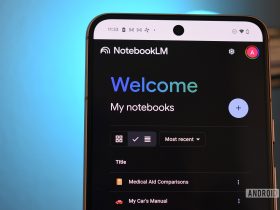



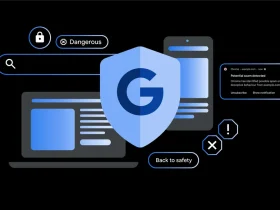




Leave a Reply
View Comments