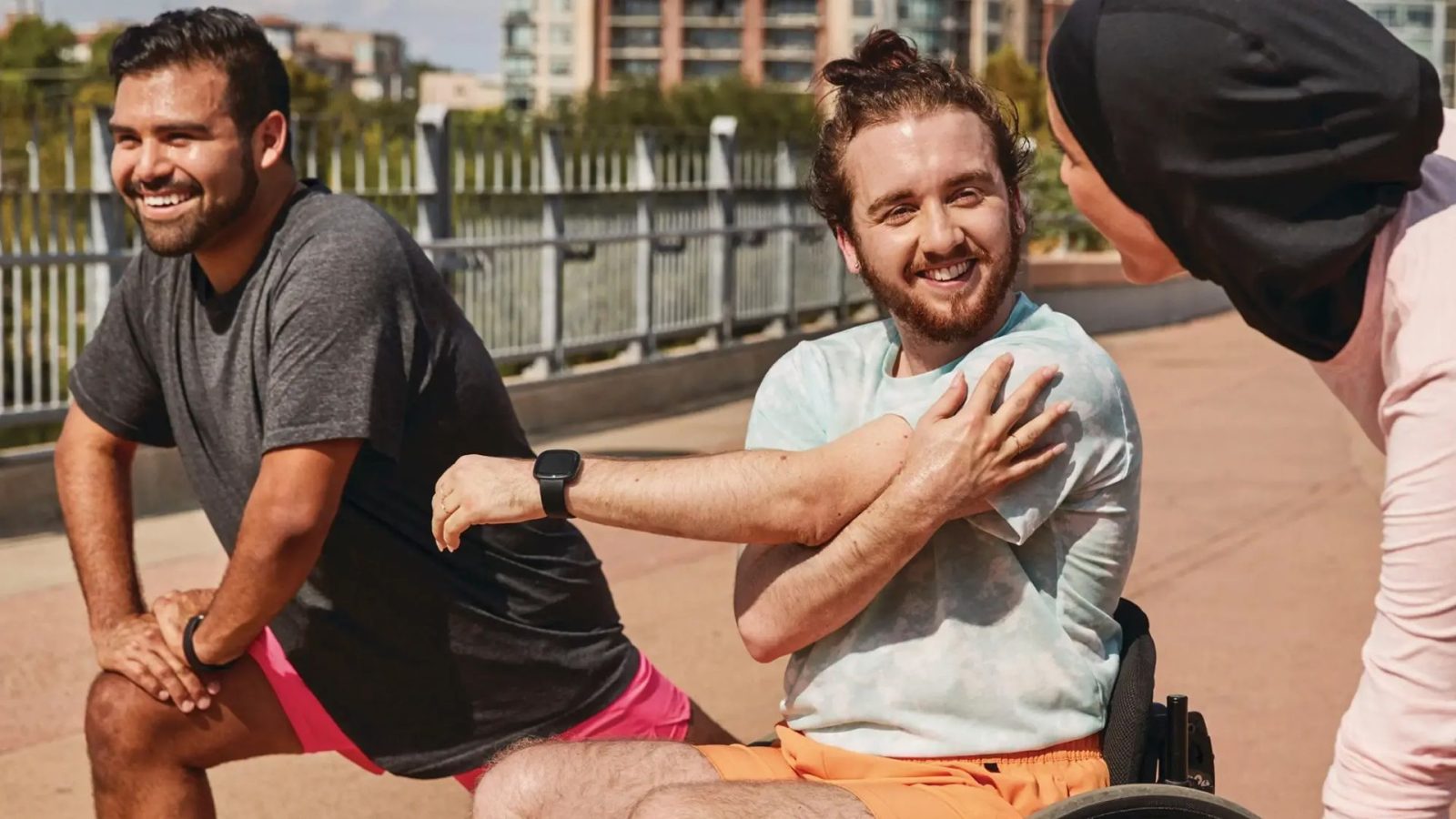
Contents

Sign in to your Android Police account
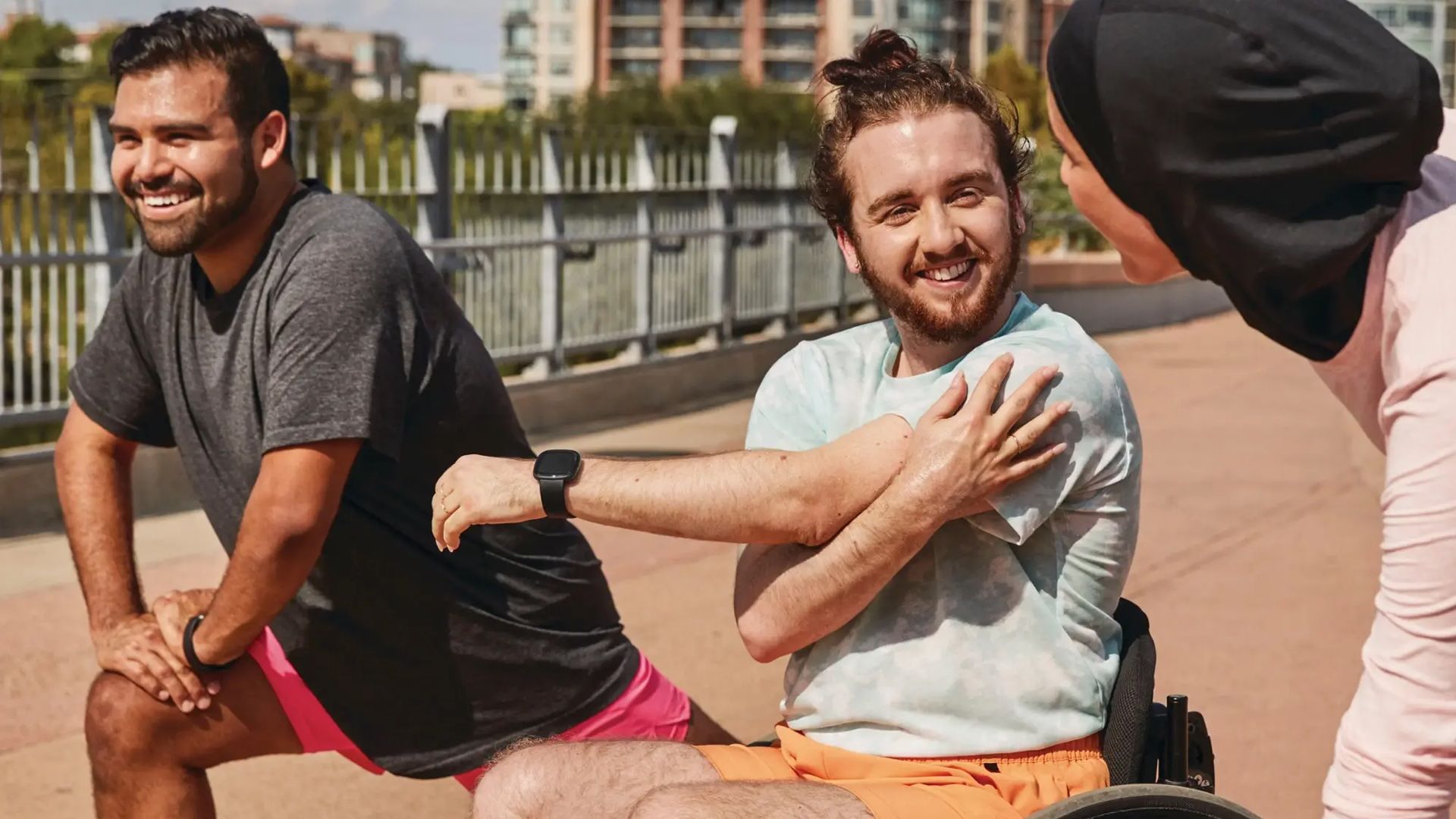
Fitbit’s ecosystem helps you plan and monitor runs. Pairing with the Google Pixel Watch 3 adds more features and delivers a seamless running experience. This step-by-step guide shows how to build custom interval workouts, personalized cardio, and running training plans on Fitbit.

Related
Getting into running? Here’s how to make fitness tracking work for you
Fitness tracking as a new runner can be daunting, but it doesn’t have to be
How to generate a personalized cardio plan in the Fitbit app
Set up a training plan using Fitbit Premium’s personalized workout feature to receive daily running workout recommendations based on your fitness level and goals. Here’s how to get started:
- Open the Fitbit app and tap You in the lower-right corner.
- Tap Membership benefits.
- Select Daily workout recommendations tailored to you.
- Tap Get started on the intro screen.
- For running-focused plans, prioritize cardio.
- Select your preferred workout intensity.
- Choose a time range.
- Select the equipment you usually have access to. If you don’t use any, scroll down and tap No equipment.
- Tap Done to complete your personalized setup.
When your setup is complete, Fitbit recommends daily workouts based on your preferences in Your daily picks section.
How to change your personalized workout preferences
If you want to adjust your workout recommendations, update your personalized preferences from your Fitbit settings. Here’s how to do it:
- Tap your profile picture in the upper-right corner of the Fitbit app’s main screen.
- Tap Fitbit settings in the dropdown menu.
- Scroll down and tap Activity under the Preferences section.
- In the Activity settings, tap Personalized workouts.
- Make the necessary changes.
How to generate a personalized running plan in Fitbit
The Google Pixel Watch 3 run coaching features evaluate your fitness level and offer AI-powered suggestions to improve pace and endurance. AI run coaching is exclusive to Fitbit Premium.
You get a six-month Fitbit Premium trial when you set up Pixel Watch 3. Enable Premium if you haven’t subscribed.
To activate run coaching:
- Open the Fitbit app and navigate to the Coach tab.
- Look for a banner that says Get personalized workouts tailored to you.
- Tap Get started.
- Select your running level. Intermediate runners should be able to run 5 km (3.1 miles) regularly, while Advanced is best for competitive runners or those training for 10 km or half-marathons.
- Choose your focus. Choose to improve your pace or endurance, or take a balanced approach.
Fitbit creates a personalized training plan. Each day, open the Coach tab for a recommended workout, such as Tempo Run or Sprint Intervals. Tap the workout and select Send to watch to start it on your device. AI-driven recommendations consider your fitness level and cardio load.
How to build a custom interval run workout on the Fitbit App
For more advanced training, Fitbit’s app lets you create a structured interval workout (warm-ups, runs, rests) on your phone and then use it on your device. This feature is supported on newer devices like the Google Pixel Watch 3:
- From the Today tab, tap the + icon in the lower-right corner and select Build a run.
- Tap Warm up or Cool down to adjust duration or toggle them on/off.
- Tap Add Interval to insert a running segment.
To receive alerts, set your target pace, heart rate zone, or step cadence. Tap Add Interval. Tap the + icon and select Set targets. Choose your target, and tap Add to run or Add as repeat. Enter the time for the rest interval, then tap Save.
- Add more intervals until your workout is complete.
- Tap Save and start on watch to begin immediately.
- Tap Save to name and store it as a custom run for later.
You can drag and drop intervals in any order and remove warm-up and cool-down segments.
How to build a custom interval run workout on Google Pixel 3 Watch
Create a custom run on your Pixel Watch 3 to tailor warm-ups, intervals, and pace targets to your training goals. Follow these steps to customize an interval run on your watch:
- Open the Fitbit Exercise app.
- Tap Run.
- Tap the stack icon to view saved workouts.
- Tap the plus icon to build a new workout from scratch.
- Select the starting run type.
- Add intervals and set targets as needed.
To customize your workout, tap the plus icon to add run, rest, or repeat segments. Set a target for run segments to get alerts that keep you within a pace or heart rate zone.
To edit a run segment:
- Tap the segment you want to adjust.
- Tap Targets.
- Toggle on Current Pace or Heart Rate.
- Select your desired range.
- Swipe right to return to the previous screen.
- Name your workout.
- Tap the play icon to start your workout.

Related
Take it one step at a time with Fitbit training tools
These features may seem complex. Tackle them one step at a time. Without Premium, you can still set goals, log runs, and connect apps. Experiment with Coach tab workouts or custom runs. Then, check your Fitbit Today view daily to track your progress. You can adjust the plan to maintain a structured training plan within Fitbit. Use your watch and run further, faster, and better.
What’s your reaction?
Love0
Sad0
Happy0
Sleepy0
Angry0
Dead0
Wink0




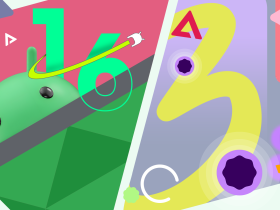

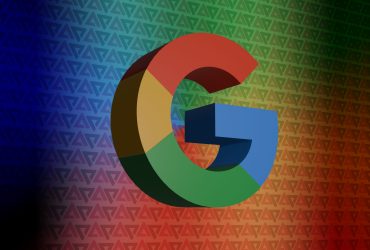
Leave a Reply
View Comments