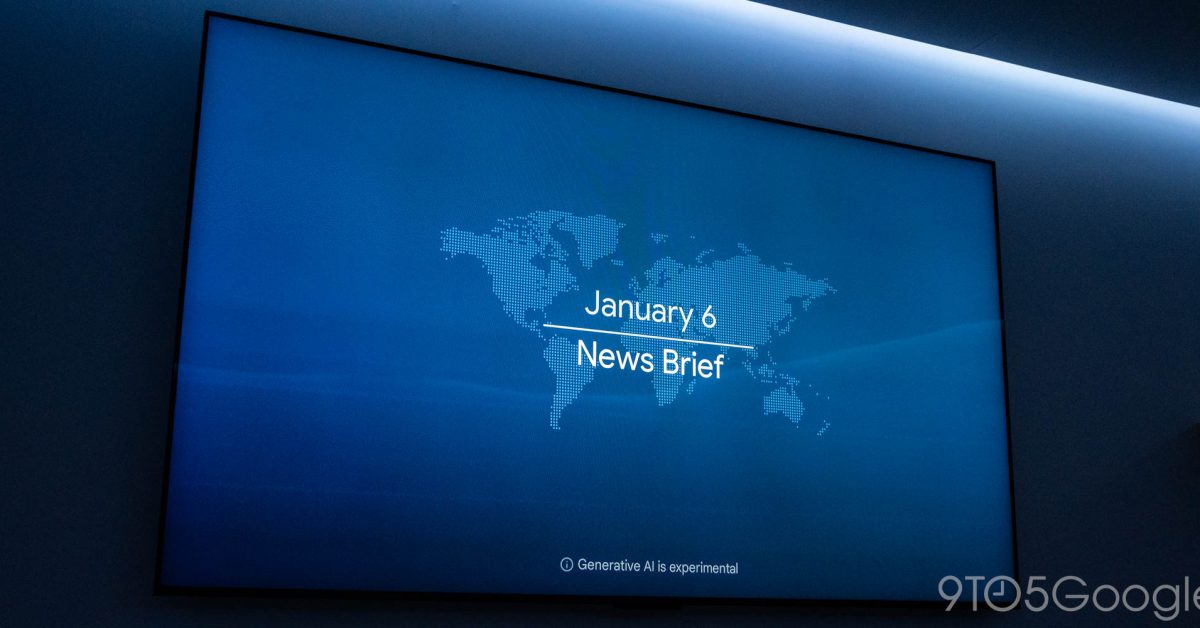

After previously announcing and testing in January, Google TV is more widely rolling out Gemini-powered “News Briefs” on Ambient mode.
To enable, go to Ambient mode settings by opening the Quick Settings panel > Screensaver > Press [down] to change screensaver > Settings.
At the very bottom of this menu, you’ll see a new “Top news” option. Google explains how you can: “Show top news headlines. These headlines are AI-generated based on the day’s top news articles. Note that this is an experimental AI feature and can make mistakes. Top news may include violent or potentially disturbing events.”
After enabling, you’ll get a TOP NEWS card, with a blue background, in the top-left corner of your screen. It notes the headline and how recent it is. You can cycle through stories, and “Press OK to listen to your news brief.”
This opens a fullscreen UI that reads out loud a few sentences — which also appears underneath the headline — about the story, before moving to the next one. Press the arrow down key to see “More on this story from YouTube.”

Google notes this is a “Beta version,” but this is seeing wider availability. As of today, we’re seeing the option to enable Top news/News briefs on a Google TV Streamer and Chromecast with Google TV. It’s not yet appearing on third-party Google TV devices that we checked.
More on Google TV:
- Google TV Streamer drops to $79 in its first major discount
- Google TV remotes are now required to have a ‘Free TV’ shortcut
- Walmart’s Google TV streaming stick is just $13 right now, cheaper than a spare remote
Thanks Noah
Add 9to5Google to your Google News feed.
FTC: We use income earning auto affiliate links. More.
What’s your reaction?
Love0
Sad0
Happy0
Sleepy0
Angry0
Dead0
Wink0









Leave a Reply
View Comments