How To Cancel Streaming Services Without Losing Your Watchlist

Contents
Streaming services are expensive, so it’s no surprise you’re ready to cancel after learning your subscription has increased. Even if you’re getting tremendous value from your streaming device, you can cancel and resume your membership without fear. Most popular subscription services don’t capitalize on FOMO (fear of missing out). You shouldn’t lose your watchlist if you follow the proper cancellation steps. Whether you’re a Netflix, Hulu, or Max subscriber, we outlined the official protocols and steps needed to cancel without losing your library.
If content is missing from your watchlist, it might not be because the service did not save it; it could also be because the service retired the content from its catalog.
Warning: Do not delete your account
The important part is not to delete your account! Once you’ve deactivated or deleted your account, all data, like your watchlist, watch history, and rating/recommendations, is removed. However, it is possible to retain your data if you don’t change accounts. So, if you are account hopping to take advantage of free trials and promotions while rotating subs, don’t expect to carry over your old data to the new account. Most streaming service accounts are tied to your email.
How to cancel Netflix without losing your watchlist
To avoid losing your Netflix watchlist, you must pause your membership. You can do this for up to three months. Otherwise, if you wait longer than three months, you will lose your watchlist until you unpause it and re-pause it. It’s not ideal since you might not be guaranteed to return to the service, but it’s enough time to reconsider your options. Here’s how to do it:
- Navigate to the Netflix website.
- Select your profile.
- Choose Account.
- Select Manage Membership > Cancel Membership.
- Choose Pause for a month. A week before the pause timer ends, you will receive the Extend Pause option to add another month.
You can resume your subscription anytime within that month by selecting Unpause Now.
If you don’t unpause your subscription after three months, your account will be deleted, and you will permanently lose your watchlist and all associated data. The feature is not available on the Basic plan or if your primary paying methods are Debit Cards and Gift Cards.
How to cancel Disney+ without losing your watchlist
You can follow the same steps to cancel your Disney+ subscription. Thankfully, your watchlist is still retained once you cancel. You can also view your watchlist directly on the Disney+ website while unsubscribed.
- Log in to your Disney+ account.
- Select your profile and choose Account.

- Choose Subscription > Cancel Subscription.


Related
How to cancel your Disney Plus subscription
It’s time to bid farewell to your Disney+ subscription
How to cancel Hulu without losing your watchlist
Like Disney+, when you cancel your Hulu subscription, you shouldn’t lose your watchlist — though Evoca TV reports that Hulu will delete it after 90 days of cancellation, while others have noted that Hulu retains it. However, Hulu offers a pause subscription option that works similarly to Netflix. Choose the option that works for you, as both should keep your watchlist data for some time.
- Go to the Hulu website or app and sign in to your account.
- Select your Account profile in the top-right corner.
- Scroll down to Your Subscription.
- Select Cancel next to your subscription. You can cancel or pause your subscription; select whichever option works best for you. Both options will retain your watch list.
If you pay for your subscription through Google Play, you will have to manage and cancel it through your Google account. Remember that if you cancel your subscription to Google Play, you will no longer be able to maintain it there and will have to re-sign up on the Hulu website or app.
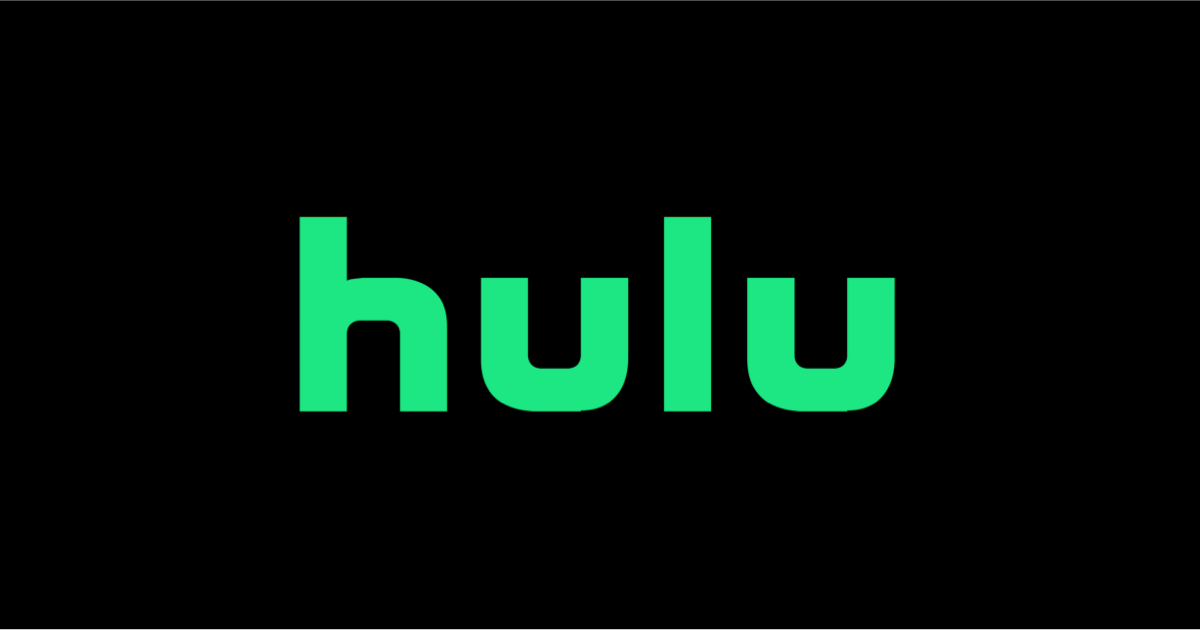
Related
How to cancel your Hulu subscription
Cancel or pause your Hulu subscription to save money
How to cancel Amazon Prime Video without losing your watchlist
Fortunately, if you purchase a standalone subscription to Amazon Prime Video or have it included in your Amazon Prime membership, you shouldn’t lose your watchlist. The only note is that once you cancel your Amazon Prime membership, your profile remains intact (for your watchlist), but you will lose access to your Prime Video library.

Related
How to cancel Amazon Prime
With grocery delivery and ad-free Prime Video fees, it’s prime time to look for an alternative
How to cancel Crunchyroll without losing your watchlist
Canceling your Crunchyroll subscription will not remove your data if you don’t delete your account. According to Crunchyroll, your watch history, watchlists, and preferences will remain intact when you cancel your subscription.
- Log into your Crunchyroll account.
- Select your profile in the top-right corner.
- Choose Settings.
- Select Membership info.
- Choose Cancel subscription.
You must cancel directly there if you manage your account using third-party services and applications.
How to cancel Max without losing your watchlist
Canceling your Max subscription does not remove your watchlist, but it does make it inactive. Re-activating a Max subscription will re-enable your watchlist.
- Open the Max app or visit Max.com/subscription in your web browser.
- Select your profile and open Settings (cogwheel).
- Choose Subscription.
- Select Cancel Your Subscription.
If you use third-party billing, you must cancel directly through that service.
Consider using an app to track your programs
Losing your watchlist after canceling your streaming service stings, especially if you have years’ worth of data. But don’t let these streaming services hold your favorite movies and shows hostage. You can use an app to track your programs. One handy platform that has a lot of crossover is Google TV. Google TV has a bookmarking feature that lets you record your watchlist. Google TV comes pre-installed on most new smart TVs and only requires logging in with a Google account.
What’s your reaction?
Love0
Sad0
Happy0
Sleepy0
Angry0
Dead0
Wink0

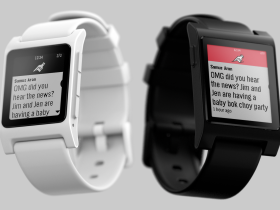



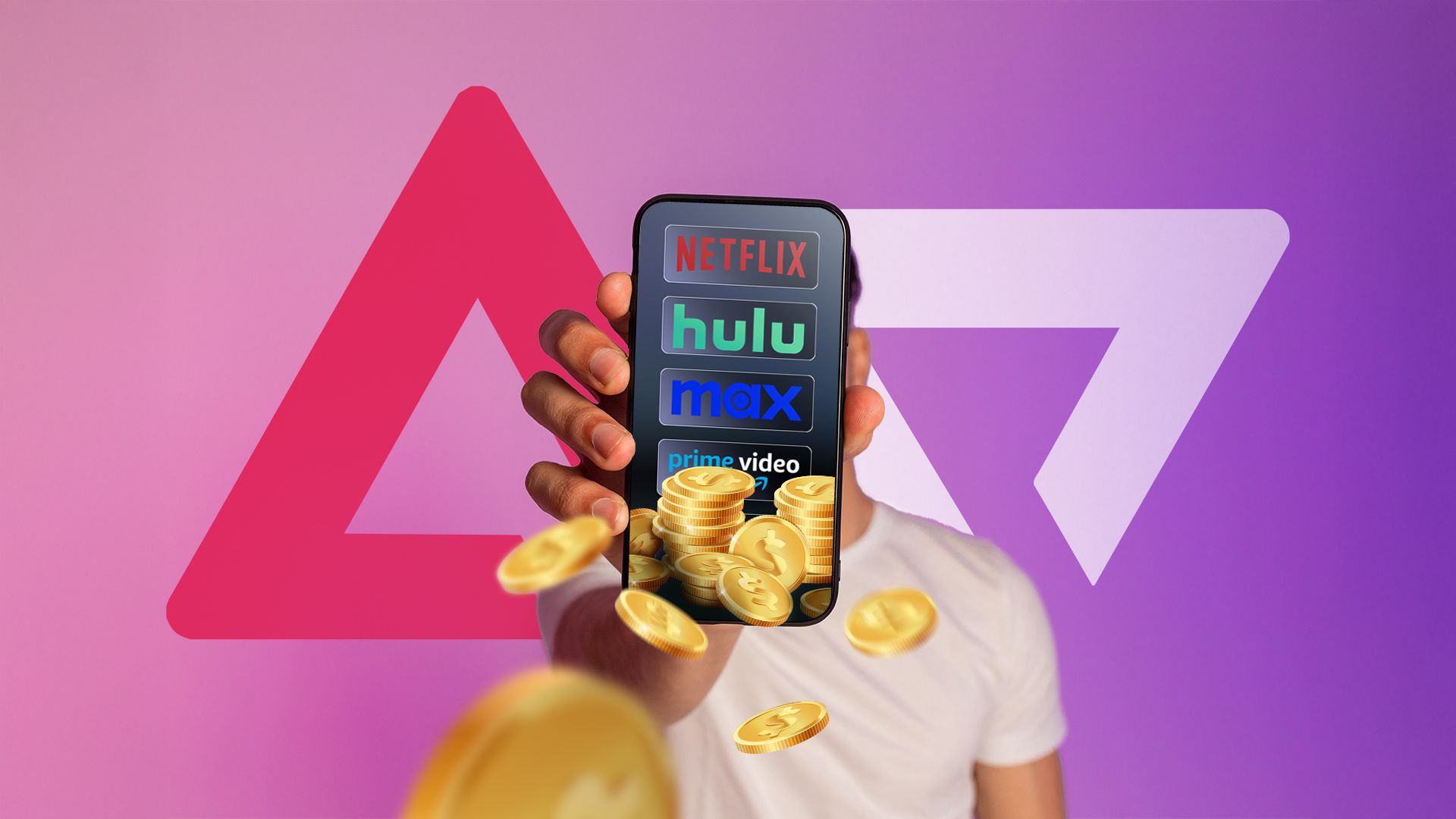
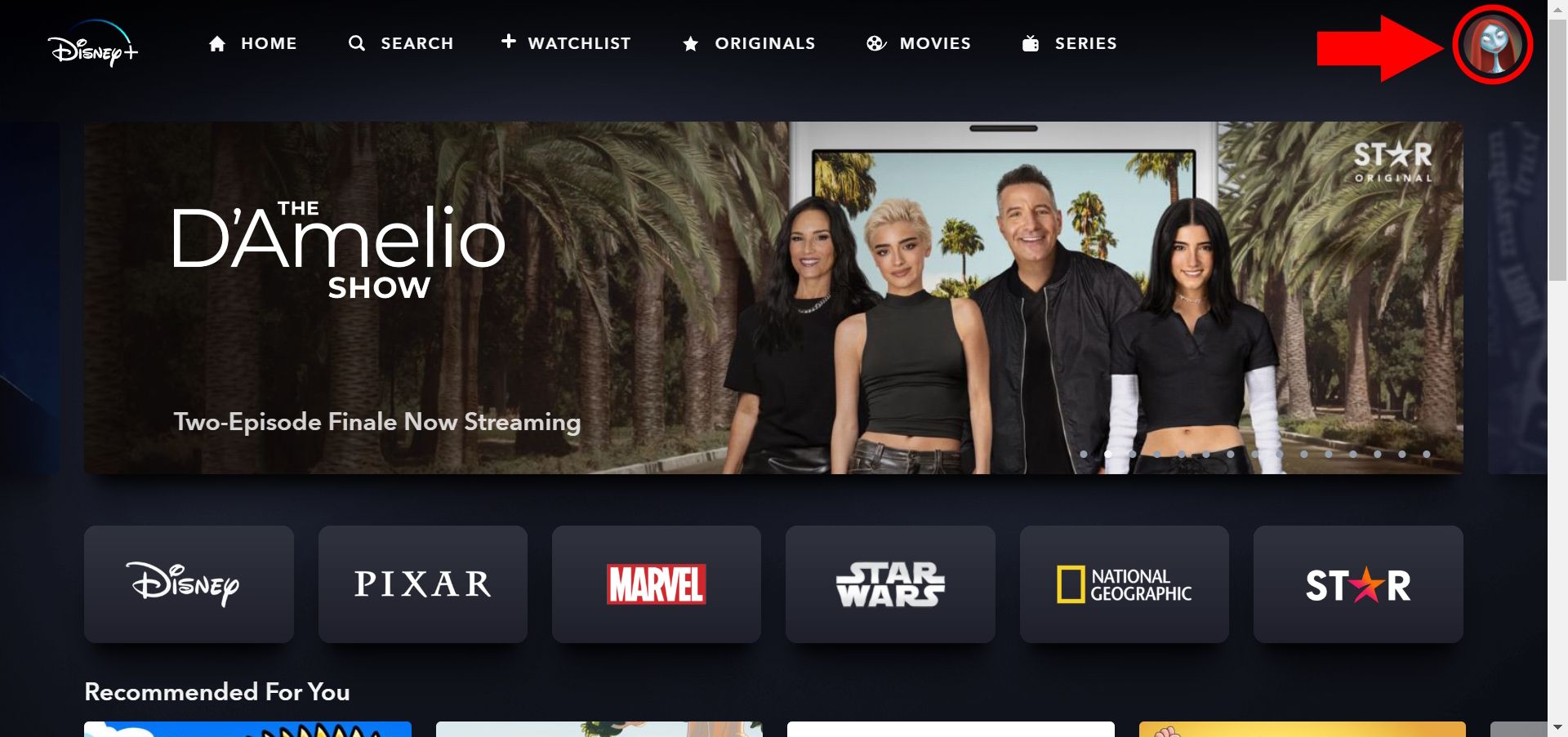
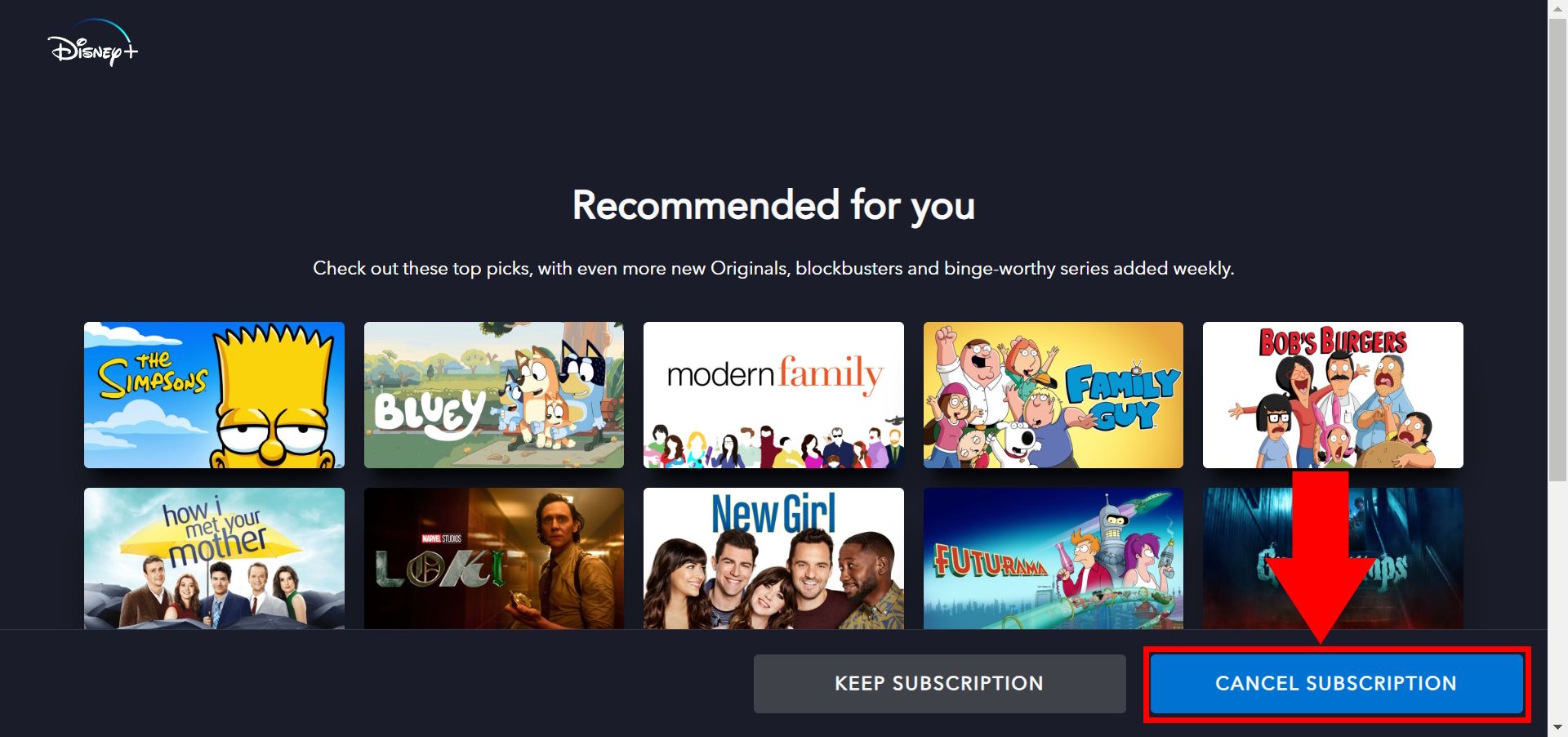
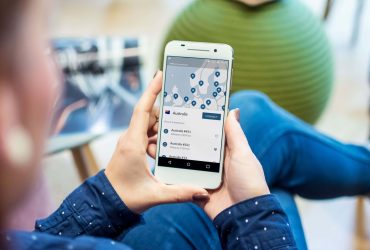


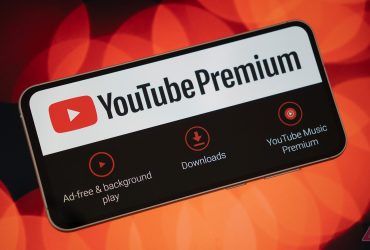
Leave a Reply
View Comments