Got A Samsung Phone? Get These 5 Samsung Apps Because They’re Not Installed By Default

Contents

Zac Kew-Denniss / Android Authority
Usually, when we talk about Samsung’s first-party apps, it’s in a negative light, whether it’s the conversation around bloatware or useless apps like Samsung’s keyboard. Don’t let those apps sour you from trying some of Samsung’s other apps, though. Ironically, the companies’ best are the ones that aren’t included on your phone.
There are many apps I wanted to include on this list, but I’ve focused on the ones that can make the biggest difference to how you use your phone, ranging from customisation to getting the most from your camera.
Samsung Flow: Share files (and your screen)
Samsung Flow is an underappreciated gem. It lets you easily share files between Galaxy devices and even Windows PCs. You can even remotely access certain devices. Galaxy tablets can remote access phones (as seen above), and a Windows PC can do this for both phones and tablets. On Windows, you’ll even hear audio from the controlled device, except for phone calls. You even get Android’s old navigation buttons at the bottom of the window, which is easier to use with a keyboard and mouse than gesture navigation.
File transfers are easy, too. You can type or copy/paste text and send it as a message or attach files, photos, documents, contacts, and more. I’m always sending screenshots back and forth between my phone and PC, and this makes it easier.
Home Up: Fine-tune your home screen
Samsung’s Home Up Good Lock module got a big update for One UI 7. It was already one of my favorite Good Lock modules, and the added features only made it better. The basics I’d play around with first are grid size and the overview screen.
As phones have gotten taller, I’ve found that five or even six rows of apps isn’t always enough, especially on an extra-tall device like my Galaxy Z Fold 4 when using the cover screen. Home Up lets you change the grid size easily and offers an option to “view widgets larger” to stop them from getting cut off by the bigger grid size.
Home Up also lets you address one of my biggest gripes with One UI. By default, the phone scrolls one app to the left each time you open the overview screen, with the app you were just in getting moved to the right. I detest this behavior and always change it with the “center the currently running app” toggle. If you’re feeling more adventurous, you can try some of the other overview styles.
One Hand Operation Plus: Improve gesture navigation
One Hand Operation + (yes, that’s what it’s called) is another Good Lock module I can’t live without. I’m not kidding — I miss the features it provides whenever I have to use a non-Samsung phone, and my wife has even said losing it would prevent her from trying a different brand. One of the first things I do with it is change the area where side gestures can be used. A lot of apps still use slide-out menus, so I limit my navigation gestures to the bottom half of the screen.
You can also assign different actions to swipes from the sides of your phone — straight out, diagonal up, and diagonal down. I find stretching my thumb down to the bottom edge of the phone to swipe home painful at times (thanks, arthritis), so I can do full navigation from the sides. Swiping right out goes back, diagonal up opens overview, and diagonal down goes home. You can also assign different actions to long swipes, and there are dozens of options here, from widget panels to one-handed mode.
Expert RAW: Take your photography out of this world
Expert RAW is a very in-depth app that’s a great starting point for people who want to get more serious about photography. You can set long exposures for astro photography, mess with white balance, metering, focus, and more. It gives you more options than I have time to explain now, but we have a handy guide that goes into more detail here. One of the things I appreciate about this app is that it has less aggressive post-processing than the regular camera app. Despite the name, you can have the app save all photos as JPEGs if the more natural look is all you want.
Of course, the main reason to use the app is for the editing you can do with the RAW files. If you use an app like Lightroom, you can dramatically change the look of a photo, and that’s where another feature in Expert RAW comes in. If you have a Samsung tablet, you can have pictures captured with the app automatically sent to it. That’s what I do, as I find editing in Lightroom easier on my Galaxy Tab S10 Plus.
Sound Assistant: Control music with the screen off
There are many things Sound Assistant can do, but I’ve narrowed it down to the three I use the most. The first is using the volume keys to control music when the screen is off. Sometimes, I sleep with earbuds in, and I turn off the touch gestures on the buds to prevent my pillow from activating them. This feature lets me change the track by holding a volume key without even opening my eyes. You can even change the orientation of the buttons to suit your needs.
Next, we have Bluetooth Metronome, which lets you compensate for syncing issues when playing over Bluetooth. It isn’t necessary to listen to music, but it can be a game-changer for watching videos where people are talking and where out-of-sync lip movements can be distracting.
Finally, we have the favorite media app option, which lets you pick an app to begin playback when nothing is currently playing, rather than defaulting to whatever you used last. It has come in handy for me when going on walks, as I only need to tap an earbud to get some music rather than fishing out my phone, looking at my Galaxy Watch, or using Gemini.
Of all Samsung’s apps, these are some of the ones I use the most, but there are plenty of others out there, like Camera Assistant and the multitude of Good Lock modules I didn’t list here. They’re all worth looking through and can dramatically change how you use your phone. Is there a Samsung app you can’t live without? Let me know about it in the comments.
What’s your reaction?
Love0
Sad0
Happy0
Sleepy0
Angry0
Dead0
Wink0


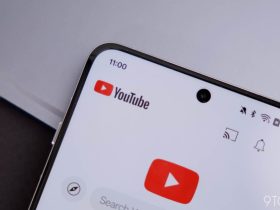






Leave a Reply
View Comments