Google Messages Is Changing How You Attach Images And Videos, With New UI And HD+ Quality
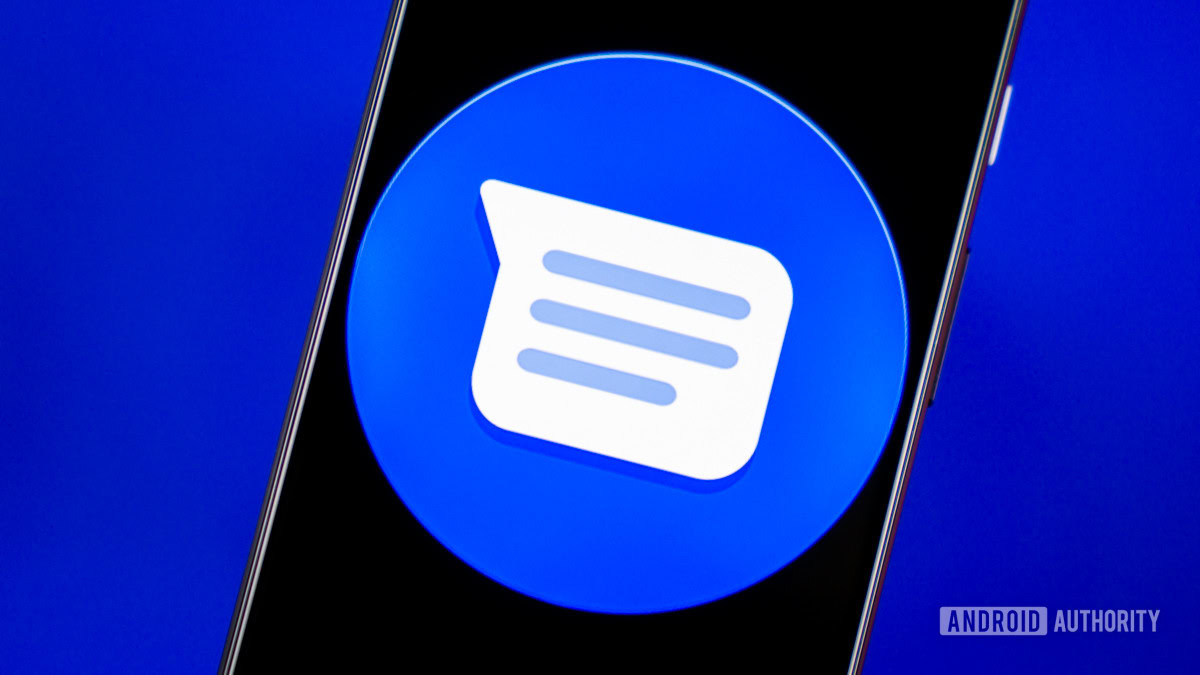
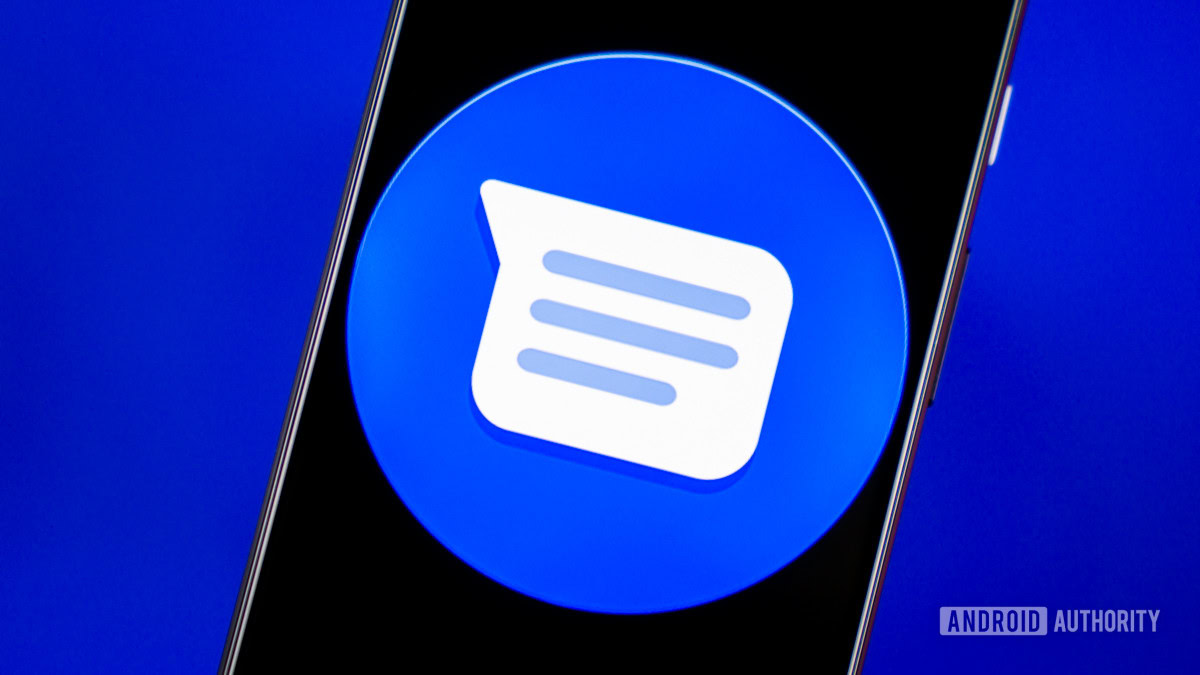
Edgar Cervantes / Android Authority
TL;DR
- Google Messages is rolling out a redesigned full-screen gallery UI featuring caption support and original-quality (HD+) photo sharing to users in the stable branch.
- Users in the beta branch are getting access to the snooze chat feature that lets them temporarily mute individual and group conversations.
Redesigned media gallery UI and original-quality media sharing
Instead of the usual half-sheet, users now see a full-screen UI when adding an image using the Gallery button on the right of the text compose field. The button launches the full-screen camera UI, and you can scroll to the bottom to view images and videos in your device storage.
After selecting an image, you can also add a caption, which you couldn’t do previously. Users also see the option to send media in “original quality” (denoted by “HD+” in the UI), which sends the media file in its full resolution. You can choose the “optimized for chats” option to save on some data, as this will send the usual, lower-resolution version of the image or video.
As mentioned in our original coverage when we first spotted the change, the new UI has an unnecessary focus on clicking a new photo. This slows the process of attaching media since, in many cases, you’d want to attach some media that you have already clicked, saved, or downloaded, which is now a two-step process.
Snooze chat
Google Messages beta users can also now snooze notifications for specific chats. For users who have received the feature, a new snooze button appears in the toolbar at the top of the screen when a chat is long-pressed. Tapping on it will bring up a pop-up in which they can select whether to snooze the chat for one hour, eight hours, 24 hours, or always. There’s also a new Snooze chat option with user profiles.
Snoozing works for both individual and group chats. When snoozing a group chat, users can select whether they want to be notified when they are @mentioned in the chat.
Snoozed chats will show a clock icon on the home screen and a pop-up highlighting the snooze duration within the chat. You can unsnooze chats using the same process flow as snoozing them.
Do you like the new gallery UI within Google Messages? Do you prefer it over the older UI? Let us know in the comments below!
Got a tip? Talk to us! Email our staff at [email protected]. You can stay anonymous or get credit for the info, it’s your choice.
What’s your reaction?
Love0
Sad0
Happy0
Sleepy0
Angry0
Dead0
Wink0








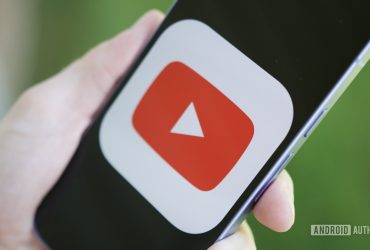
Leave a Reply
View Comments