Google Killed The Classic ‘Find Your Phone’ Tools, But Don’t Worry, They’re Still Alive

Contents
Summary
- Google’s Find My Device has evolved into the more capable Find Hub, but remnants of ancient phone-finding tools still exist.
- The still-live “Find your phone” Google Account settings page now recommends you “try calling your phone,” which probably won’t help anyone.
- All phone-finding tools have moved to the Find Hub, making the Find your phone page’s continued existence redundant.
Change can be great, especially when it’s something like Google’s Find My Device evolving into the increasingly capable Find Hub. But even when a service makes positive progress, you’ll occasionally find head-scratching oversights or half-measures, and those can be confusing or downright misleading.
That’s the case with Google’s latest step in migrating its former phone-finding controls to the new, comprehensive Find Hub. Google axed the long-standing method of finding a lost smartphone and ported the functionality over to the new app and web page, but the remnants of the old way remain. Somewhat amusingly, while the “Find your phone” settings page still exists, it now offers a single piece of advice: “try calling” it (Source: 9to5Google).
The old bones of finding lost Android phones
A misleading bit of evidence left standing
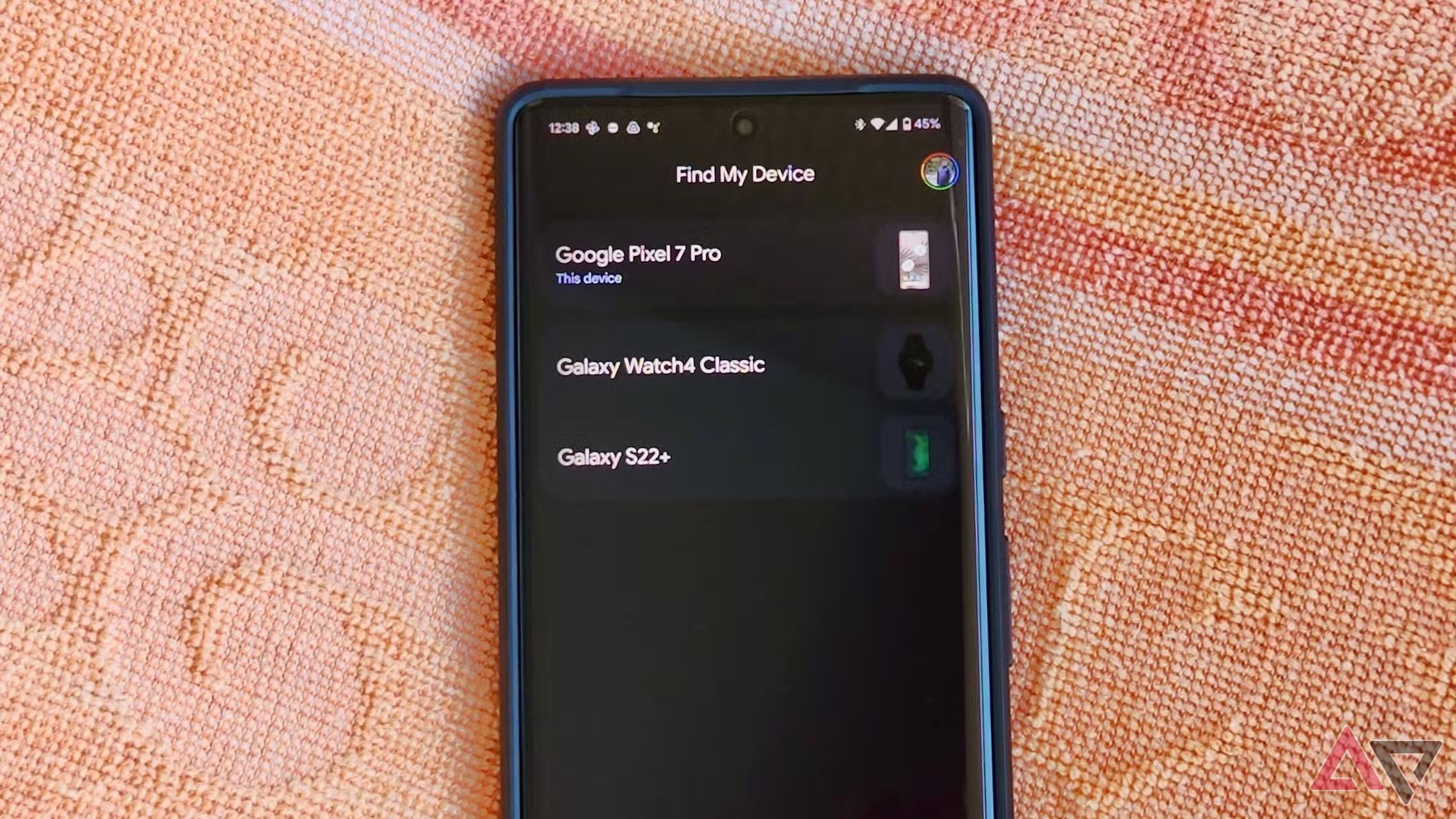
You won’t find the Find My Device app anymore, either — but it’s only been rebranded to Find Hub.
Starting in August 2021, a simple Google Search for “I lost my phone” led to a popup result directly from Google. As long as you performed the search while logged into your account, a single click would start your phone’s ringer, helping you or whoever was nearby to find it easily. That convenient popup vanished, but the first result from the aforementioned search query was — and is — still a link to the Google Account settings page entitled “Find your phone,” and containing a locator map and button to activate the ringer.
Clicking that link, or selecting “Find a lost device” within account settings, lands you on the Find your Phone page. You’ll be looking at a list of devices linked to your account. Previously, clicking on a device immediately gave you the option to ring or locate it. Lower on the page, you could lock it, call it, sign out of Google on it, erase it, or contact your carrier about it. In other words, you had real, actionable options.
The left is from six years ago, and the right from today. Screenshots courtesy of Abner Li / 9to5Google
Not anymore. The page and links to it still exist, but the only prominent action recommended is a real doozy. The options to lock, locate, or erase a phone have disappeared, replaced by a simplistic solution: “Try calling your phone.” If that isn’t funny enough, the page advises users who can’t remember their number to “ask a friend” or “use Contacts to look it up.” It then helpfully points out that the device “will need to have Hangouts or a similar service” installed — and Google Hangouts has been dead for going on three years.
Never fear, the Find Hub is here
No, Google didn’t actually kill any phone-finding functionality
Of course, lost Android device tracking is far from extinct. To find a lost phone, tablet, or other device with Android’s gadget-finding technology built in, visit the ever-improving Google Find Hub. Other than directing you to your carrier’s contact information, it does everything the original Find your phone page could do. Thankfully, this is not a classic case of Google pulling the plug on a promising service.
But it is slightly ironic. You ask one of the world’s leaders in data harvesting, digital mapping, Bluetooth tracking, and software implementing where you last set down your high-tech mobile device. It replies, “I don’t know, have somebody try calling it. Maybe your friend.” When that doesn’t work, the confusingly still-alive page does let you sign out of the device with one click. But a one-sentence explainer and a link to the Find Hub would have saved at least a few Android users some confusion.

Related
What’s your reaction?
Love0
Sad0
Happy0
Sleepy0
Angry0
Dead0
Wink0
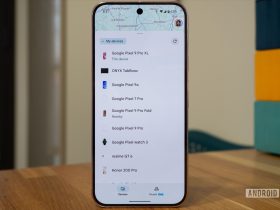
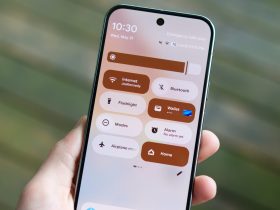










Leave a Reply
View Comments