Going On Vacation? Don’t Forget To Enable These Features On Your Smartwatch

Contents
Smartwatches are excellent companions that aid with many tasks, one of which is traveling. The best smartwatches have features that make your travel simple and seamless and assist you in an emergency. While some are native to most smartwatches, others require installing third-party apps for extra features.
Whether it’s simple translations when negotiating with a shopkeeper or currency conversions at a jewelry store, you don’t have to pull out your phone. Instead, use your voice or swipe across your wrist a few times to get the job done. This is convenient when sightseeing, and conserves your smartphone’s battery so that it lasts until you return to your hotel room. Here’s how to use these features to your advantage when traveling.
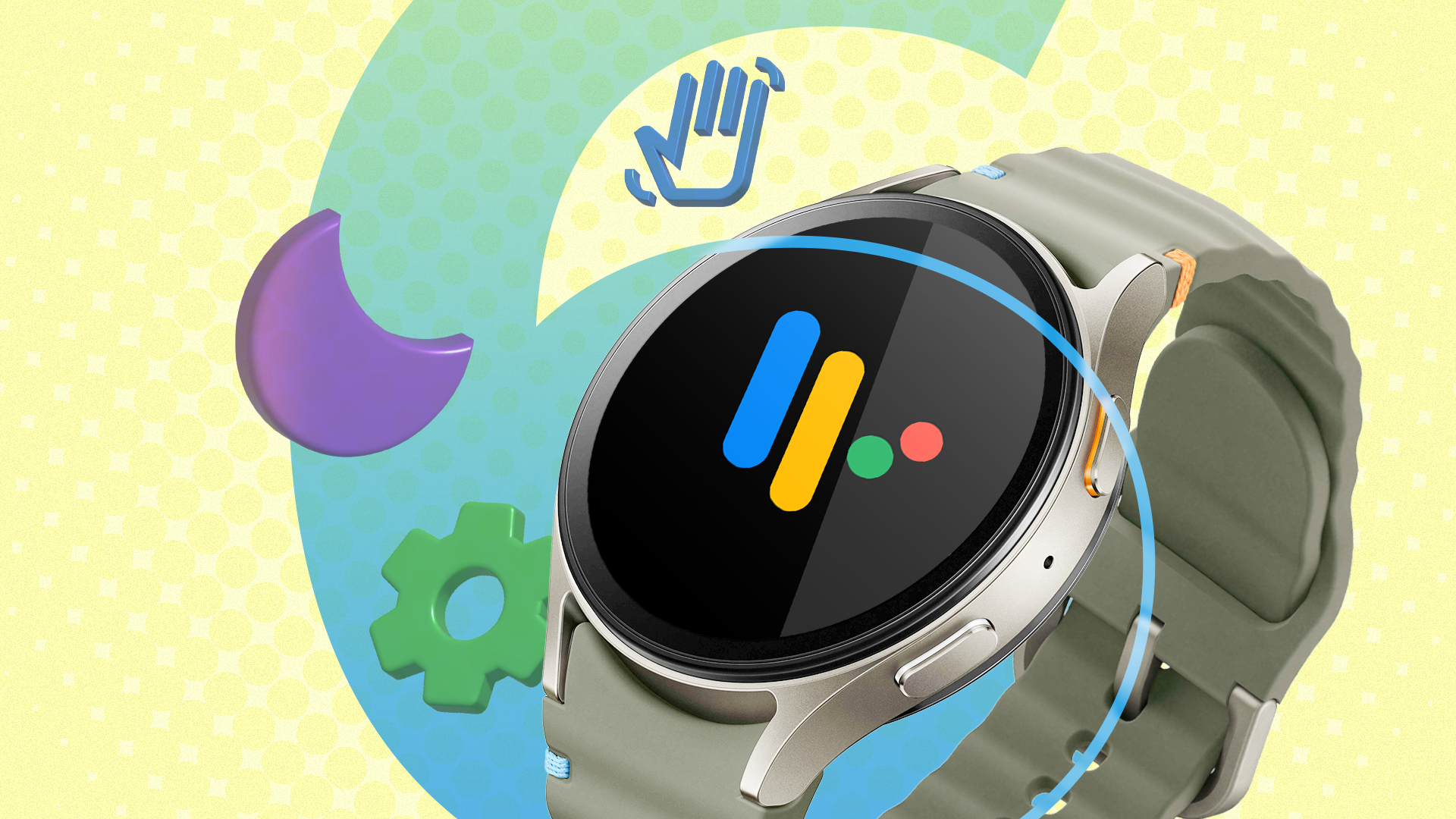
Related
6 Download offline maps
Easily navigate around the city

When traveling to a new city, navigating while driving, walking, or using public transportation can be daunting. Apart from directions, you may want to know in advance which exit you should take or which is the fastest route. You can’t always determine this information via the signboards on the street. This is when you’ll need a navigation app like Google Maps.
Navigation apps provide detailed directions when using a bus or subway service, including the name of the bus or train, the stop at which you need to get off, and the number of stops to the destination. While these features are available on Google Maps, the app requires an active internet connection and GPS.
You may not have a constant internet connection when traveling, so download the map of the region you’re visiting on your watch. This way, you can navigate to any location without depending on an external factor. All you do is open the Google Maps app on your phone, search for the city you are traveling to, and tap it. Then, use the More button to select Download offline map. Then, connect your smartwatch to Wi-Fi, and put it on its charging puck for a while. The offline map downloaded on your phone automatically syncs with your smartwatch.
Apple Maps is a good alternative if you have an Apple Watch and are traveling to a region where it’s well-supported.
5 Get a reliable translation app
Speak the local language
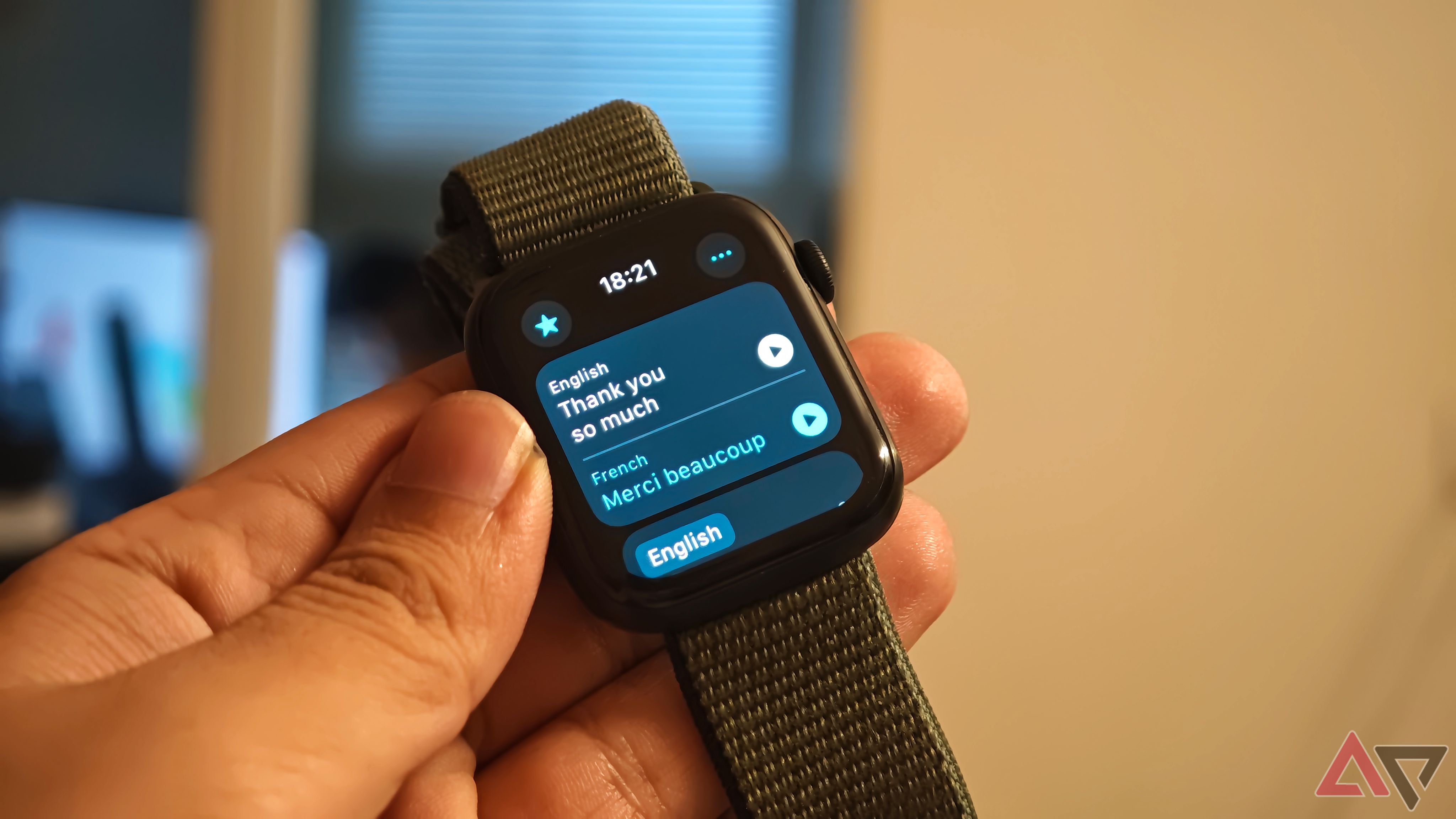
Along with navigation, the most important tool when in a new region is communicating with the local population. The best way to do it is by using a translation app. Google Translate is an excellent option because it supports a variety of languages and has nifty features. You can speak a sentence in your native language, and the app translates it into the selected language.
The Google Translate app can speak the translated sentence using the built-in speaker so that the opposite party can understand what you’re saying. Then, the same process can be carried out in reverse, where a person speaks the local language into your smartwatch, and you hear the output in English or the language of your choice.
There are many translation apps. I recommend Google Translate for its offline language pack feature. This is a great way to translate words and sentences without an active internet connection, similar to offline maps. To use it, open the Google Translate app on your smartphone and select the icon that suggests the language you want to translate into. Look for the language of your choice, and tap the Download button next to it. This downloads an offline translation pack.
Now, when your smartwatch is connected to your phone, you can use the Translate app on the watch, which works without an active internet connection. If you’re visiting a country like India that has multiple languages, download all the relevant language packs for a seamless experience. If you use an iPhone, the default Translate app on iOS works fine on the Apple Watch.
4 Use the built-in voice assistant for currency conversions
Get your queries answered, too

Whether you use a Wear OS smartwatch or an Apple Watch, Google Assistant or Siri is built into the watch. These voice assistants are capable of currency conversions in seconds. All you do is say “Hey Google (or Hey Siri), how much is $50 in GBP?” You’ll get an answer instantaneously. However, you need an internet connection. If that isn’t available, use an offline currency converter app.
Pulgir is a nice app that I’ve used flawlessly. The app supports a range of currencies, and the conversion rates update automatically when a network is available. Open the app, select the currency you’re converting from and the one you’re converting to, and enter the relevant value. The app shows the converted currency immediately.
3 Add boarding passes and tickets to the Wallet app
Commute seamlessly

Google Pay and Apple Pay are excellent platforms that allow contactless payments by tapping your watch on a payment terminal. While it can be beneficial when shopping, Google Wallet and Apple Wallet do more than house your credit cards. Both apps store loyalty cards, boarding passes, ID cards, and more, which may be important when traveling. Since both apps are available on smartwatches, they are super convenient for accessing your boarding pass at the airport in a jiffy.
After adding your boarding pass to these wallets, launch the app on your smartwatch and pick from all the items added inside your wallet. Some states in the US allow users to add their driver’s license and other such documents to Apple Wallet or Google Wallet. If you live in one of these states, you can use your smartwatch to display your ID. Apart from boarding passes, both wallet apps store tickets to tourist attractions. So, if you’re going to Disneyland, you can access the ticket on your wrist.
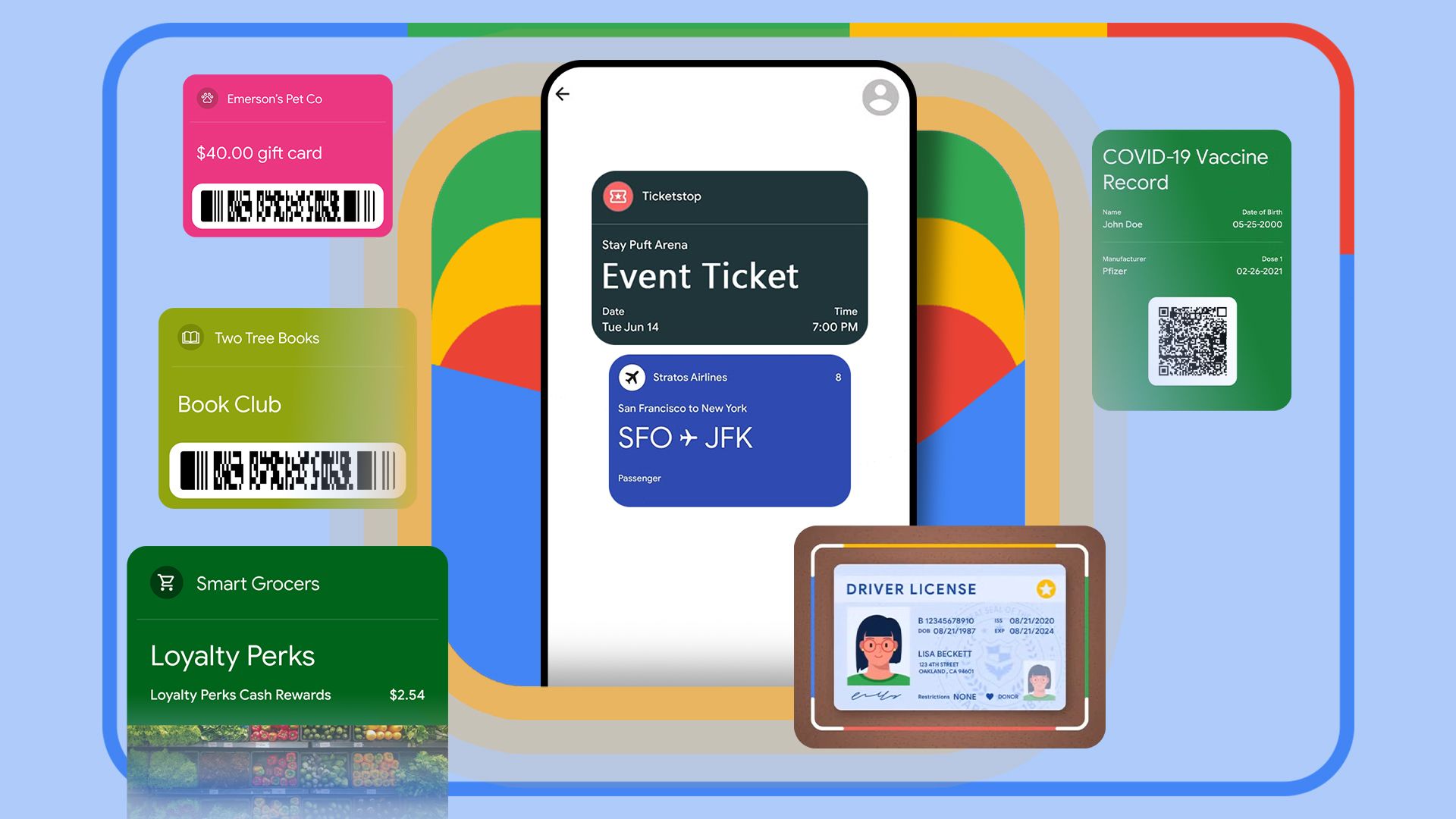
Related
2 Listen to music and podcasts offline
Sort your entertainment for the flight
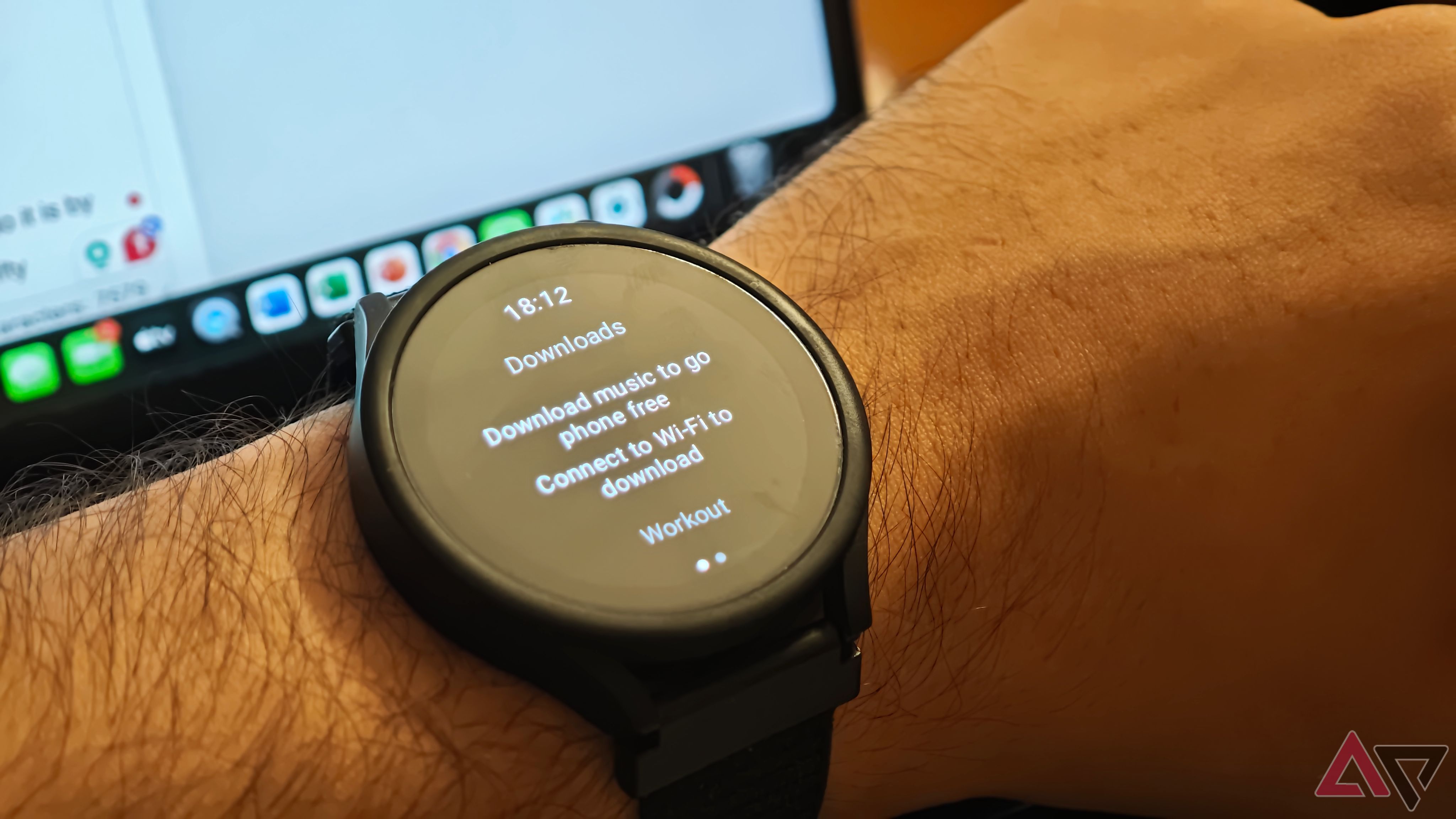
Long flights can get boring, and not everyone enjoys watching content on a plane. Especially those with motion sickness. The best alternative is to listen to music or podcasts. I love listening to true-crime podcasts when I’m flying. They’re interesting and more like an audio version of a thriller movie, so they keep me on the edge of my seat. With a Wear OS or watchOS smartwatch, you can download these podcasts offline before flying. The same applies to music tracks.
Depending on which music streaming service you use, the smartwatch app allows you to download audio tracks and podcasts onto the watch’s internal storage. I recommend YouTube Music or Spotify since they work well for me. If you use an Apple Watch, Apple Music is a solid option. While this can be done via a smartphone, using a smartwatch prolongs your phone’s battery life, something that’s essential when traveling.

Related
Alert your loved ones in case of distress
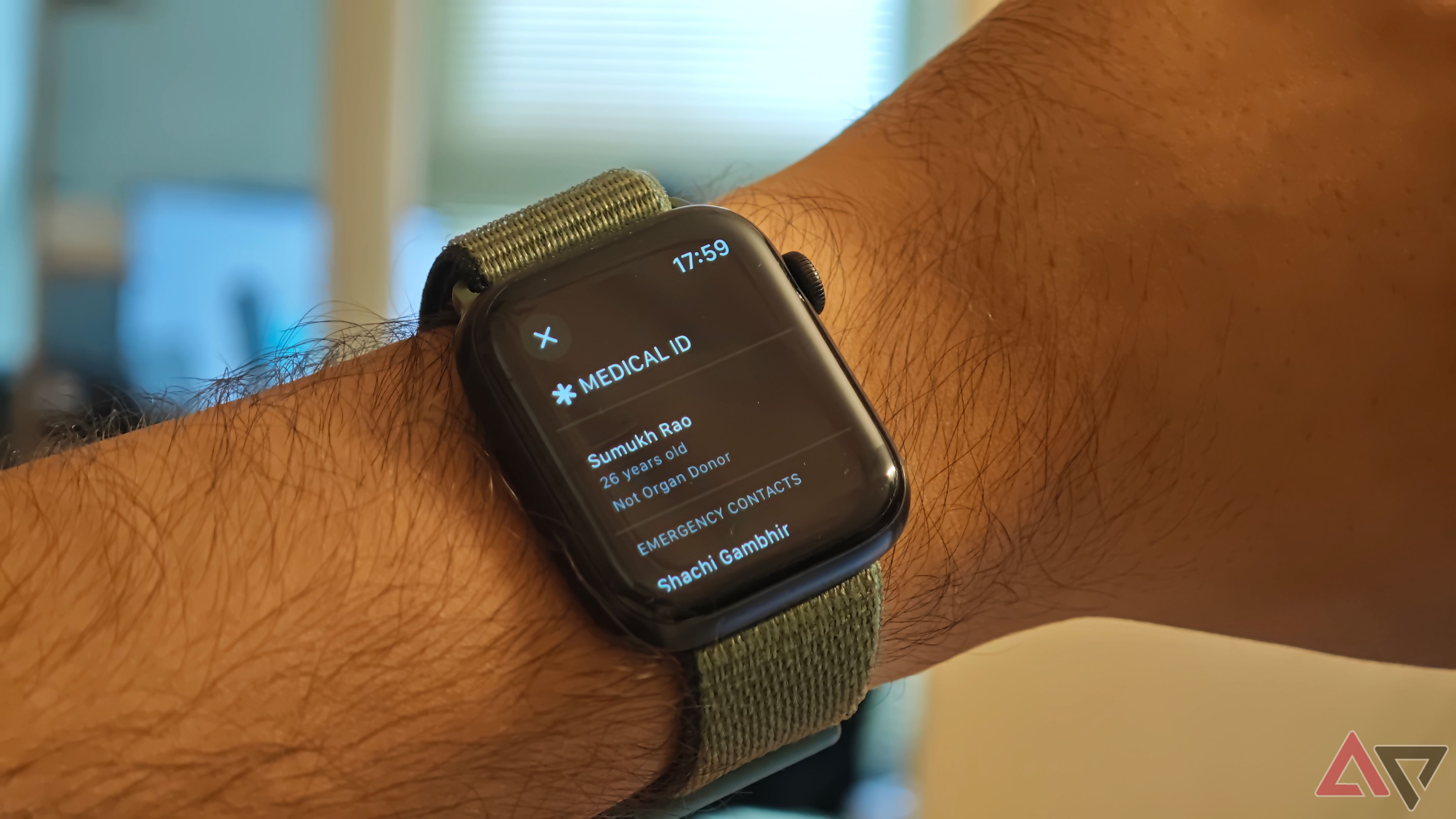
Most smartwatches allow you to add emergency information like your blood group and emergency contacts. You should use this feature when traveling, since you’ll spend considerable time in unknown locations. If you feel unsafe, you can quickly trigger an SOS message to your emergency contacts via your smartwatch.
Apart from this, it’s also a good idea to set up other health-related features like fall detection and high heart-rate detection so that the smartwatch triggers emergency calls and messages in case you are in danger. These are absolute musts when traveling alone, since you won’t have friends or family to help you in case of danger.

Related
Fit right in
These smartwatch apps and features let you fit in with the locals of any city you visit. Have quick conversations via translations on your watch, navigate around without network dependence with offline maps, and enjoy listening to music and podcasts while you do so. You can never be sure about network coverage when visiting a new country or city, so store as much data as possible offline. Also, check out our list of Android apps you should install before your trip.
What’s your reaction?
Love0
Sad0
Happy0
Sleepy0
Angry0
Dead0
Wink0

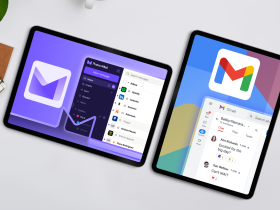






Leave a Reply
View Comments