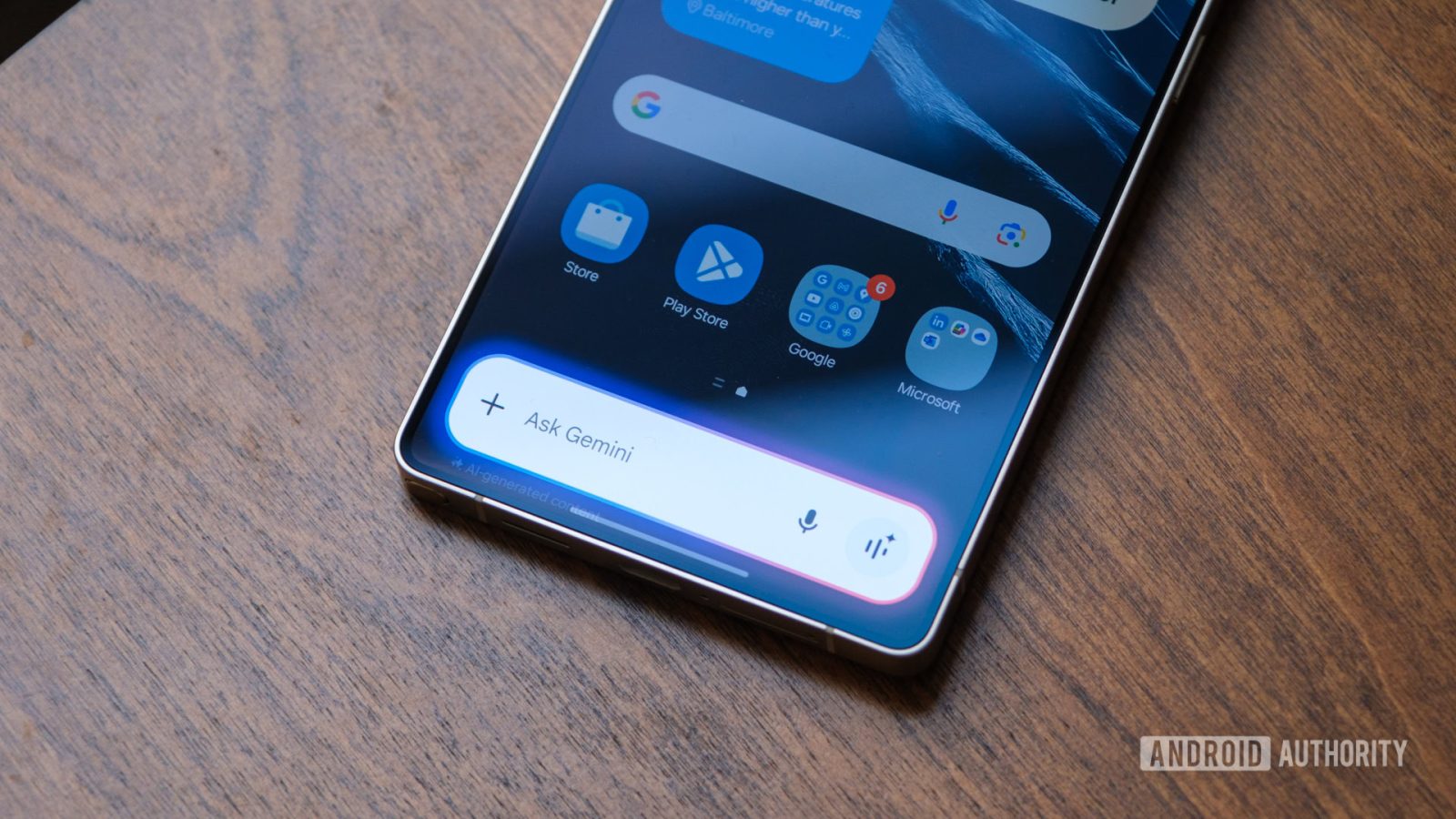
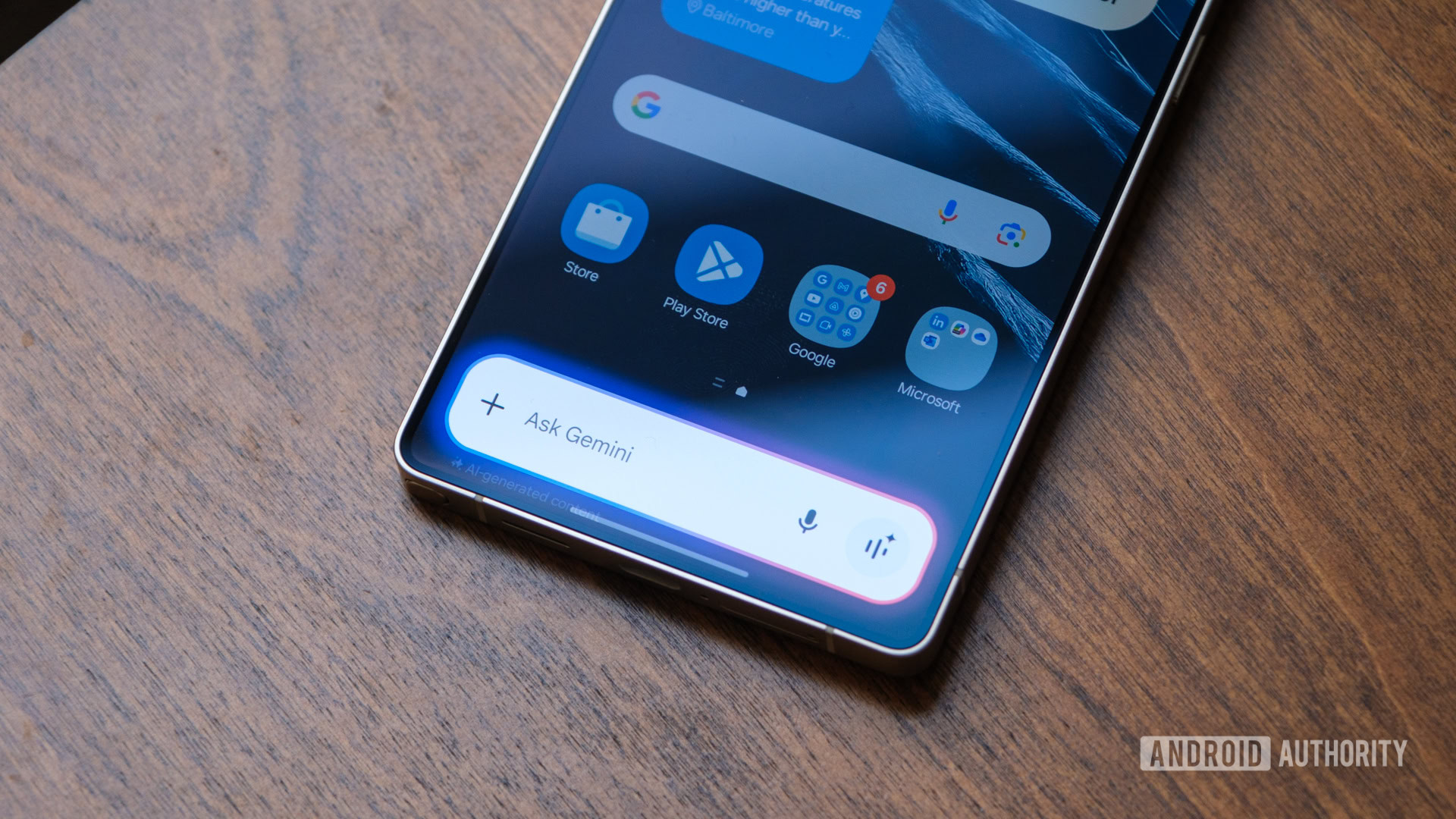
Ryan Haines / Android Authority
TL;DR
- Gemini Extensions can now be accessed directly from the lock screen on Android devices.
- Extensions allow Gemini to fetch real-time, personalized information from other services, making it easier to get answers without manually searching.
- To use it, toggle “Use Gemini without unlocking” in settings, then activate Gemini with your voice or the power button.
Google’s Gemini is continuing its evolution as the default smart assistant, stepping further into the space once dominated by Google Assistant. The AI-powered chatbot has steadily gained new features, including Extensions, which allow it to fetch real-time information from various Google services and even third-party apps.
Now, Google has announced that these Extensions will work directly from an Android phone’s lock screen, allowing Gemini to perform even more actions without having to unlock your phone.
Google’s Extensions enable Gemini to deliver more relevant and personalized responses by pulling data from Google services like Flights, Maps, Hotels, and user accounts. With today’s update, these Extensions can now function from the lock screen. This means everyday tasks — like setting reminders, checking store hours, or getting quick navigation details — can be done faster and with fewer steps.
How to use Gemini Extensions on lock screen
If you previously used Google Assistant or Gemini on the lock screen, the feature should be enabled by default. Otherwise, users can activate it manually by navigating to “Gemini on lock screen” in the Gemini app settings and turning on “Use Gemini without unlocking.”
Once enabled, users can invoke Gemini through the “Hey Google” voice command, a long press of the power button (for Pixel users), or any other method typically used to summon the assistant.
The blog post noted that you could use all of your typical smart assistant commands while using Gemini Extensions on the lock screen. However, the company provided some examples, such as setting a reminder to pick up a list of items before an appointment later in the day and getting real-time directions to a place with a prompt like “What time does the nearest Starbucks close, and how long will it take me to get there?”
It’s worth mentioning that some Gemini Extensions queries will still require unlocking the device. If the response involves personal data — like calendar events or sensitive Gmail content — Gemini will prompt users to unlock their phone before proceeding.
Notably, Gemini Extensions and their lock screen accessibility are available to all Gemini users, unlike some other Gemini features like “Gems” or voice chat, which are locked behind a $20/month Gemini Advanced subscription.
Got a tip? Talk to us! Email our staff at [email protected]. You can stay anonymous or get credit for the info, it’s your choice.
What’s your reaction?
Love0
Sad0
Happy0
Sleepy0
Angry0
Dead0
Wink0







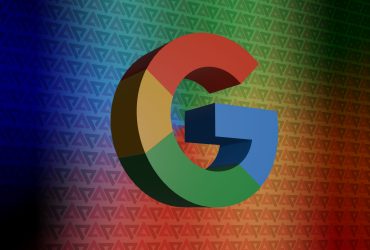
Leave a Reply
View Comments