![every-single-new-feature-in-android-16-[video]](https://betadroid.in/wp-content/uploads/2025/06/25312-every-single-new-feature-in-android-16-video.jpg)
Contents

The dust has barely settled on Android 15, but less than a year later, we have a smaller but still important Android 16 update stuffed with new functions and features for Google Pixel phones – here’s what’s new.
- Every single new feature in Android 15 [Video]
Let’s get the obvious problem out of the way early: this is not the huge Material 3 Expressive overhaul that you might be thinking of. This is actually the precursor to that update. So if you are expecting extensive functional changes and adjustments, then you will leave disappointed.
None of this is new information either. Google was very clear that Android 16 is coming in two distinct parts. A shorter development cycle for the first slice of the pie means the real filling is coming in a few months. It also adds a layer of complexity as the latest beta releases for QPR1 are going to have more new functionality and features. We will be diving into that update when it is ready, but it will include all of the Material 3 Expressive updates and upgrades that Google revealed during the Android Show.
Table of contents
- UI changes
- Live updates for specific applications
- Region and measurement system
- App long-press menu expands
- Darker media player artwork
- Volume panel for media player changes
- Gesture navigation demo
- Apps list shortcut on homescreen
- Turn off notifications button alternations in QS panel
- Redesigned brightness slider in Display & touch
- Updated SIM menu splash screen
- Usability changes
- Contact storage option
- Predictive back animation for 3-button navigation controls
- Battery health metrics
- Robust open/close detection for Pixel 9 Pro Fold
- Launch Google Wallet with power button double-press
- ‘Limit to 80%’ will fully charge your Pixel every 1-2 weeks
- Fingerprint required to change biometric data
- Keyboard shortcut customization with external keyboards
- Advanced Protection
- Force group notifications
- Cosmetic changes
- Reboot glow when homescreen loads at start-up
- Material You shapes loading on reboot
- Android 16 SystemUI icon
- Android 16 logo
- Icons better fit circular icon aesthetic
- Android 16 storage measurement
- Darker Settings app background color
- Updated Split screen icon
- Android 16 Easter egg
- Settings search bar tweak
- Status bar clock tweaks
- Dynamic Color lockscreen clocks
- “Allow 2G” in Network settings renamed to “2G network protection”
- High contrast text renamed to Outline text
- QS text changed for Do Not Disturb
- Notification history visual changes
- Menu slider adjustments
- Themed icon “Beta” badge removed (again)
- What is your favorite new addition or feature within Android 16?
UI changes
Core user interface changes are part and parcel of any Android update as things get tweaked and tuned to help improve the cohesion of specific sections and subsections. All UI changes we have tracked relate to commonly used areas and features within Android 16, with changes over the previous Android 15 builds and releases noted.
Live updates for specific applications
Although not very many apps yet support Live Activities in Android 16, the groundwork has been laid for apps to take advantage of the function. This is basically acts as a timeline or tracker for specific apps. Think Uber or Maps when navigating. You get a notification that tracks progress and this can also appear on your lockscreen. It isn’t widely available, but more apps will support this in the coming months.
Region and measurement system

It is easier than before to make changes to your on-device regional preferences like measurement units, including temperature, distance, and even the first day of the week. This is in a better place within the “Languages” section, which makes it easier to make adjustments as you need them.
App long-press menu expands
The Recents app menu has new menu options including “Screenshot,” “Select,” and “Close” when you long-press the app icon to initiate the mini-menu. The “Close” button lets you force stop and app and remove it from this section. This option mimics the swipe-up or swipe-away option to close any apps from this part of your device.
“Select” allows you choose text or images to copy, while the “Screenshot” button takes a quick screenshot of the app in view. These two option simply mimic the floating text controls that you can see above the navbar and under the floating app preview in the Recents section.
Darker media player artwork
It wouldn’t be an Android update without Google at least tweaking the media player, and so it continues with darker artwork visible when you have something playing. The buttons and controls, therefore, stand out more against the dimmed backdrop of the album art, video cover, and more. No other area is adjusted here.
Volume panel for media player changes



When you are playing media in the QS panel or on the lockscreen tapping the location of of where audio is playing brings up a familiar pop-up panel for controlling volume. This now has a sectional header for “Speakers and display” nearby. The volume slider also has a “dot” to indicate the maximum volume level.
Gesture navigation demo
While we’ve had gesture-based navigation on Android at least since Android 10, it looks like Android 16 is the first to feature a proper demo to help people switch away from the 3-button navigation method.
Apps list shortcut on homescreen
One of the strangest new toggles is a dedicated “Apps list” mini menu that you can access by long-pressing an empty space on your homescreen. It just opens up the app drawer that you can access with a simple swipe-up. That’s it.
Turn off notifications button alternations in QS panel
Android 16 features a change to how you can tweak or adjust notifications from the QS panel. When you long-press a notification, the “Turn off notifications” option is now broken out into two options: “Dismiss” and “Turn off.”
Redesigned brightness slider in Display & touch

The brightness slider in the “Display & touch” section of Settings has finally been updated to match the design of the slider found within the QS panel. Previously, this was full width and did not match the style used elsewhere. Now it is indented marginally to make the experience more consistent.
When setting up a new eSIM or SIM from Settings, the initial splash screen has changed to give more details on what happens when accessing this section. The updated message confirms that “some device data” may need to be sent to “Google, your operator or their respective partners.” It also appears to load faster in our testing.
Usability changes
Google’s latest Pixel update, Android 16 features a host of usability enhancements aimed at making everyday device interactions smoother and more intuitive. This section details these core changes to the Android 16 experience, which may also include new functionalities.
Contact storage option
You can change the Google account used to store on-device contacts in the Apps section of Settings in Android 16. If you prefer to keep contact data local, you can choose the “Device only” option so that cloud storage is not utilized.
Predictive back animation for 3-button navigation controls
While Google wants most people to switch to gestures, but with Android 16 you now get predictive back animations even when using the classic control method. A long press or hold and swipe up with the back button shows you where you’ll end up.
Battery health metrics

The battery health metric found in Settings > Battery is now officially live for selected Pixel devices with the stable Android 16 update. This new section allows you to quickly check the status, estimated battery capacity based on the internal cell size, plus provides troubleshooting advice if or when you encounter issues. When acting normally, you’ll see a large green checkmark, but this icon can change if your phone’s internal cell is showing signs of aging or other lifespan-related issues.
Robust open/close detection for Pixel 9 Pro Fold
If you have the Pixel 9 Pro Fold, the Android 16 update adds a neat feature that can check more accurately that the device is open or closed when using magnetic accessories – which can cause some interference if this toggle is not enabled in Settings.
Launch Google Wallet with power button double-press
You can assign the double-tap power button gesture to either open the camera or the Google Wallet application with the Android 16 update. This mimics the way a double power button press opens the default payment system on Apple devices. It also is the first time Pixel owners have been able to change the power button quick gesture.
‘Limit to 80%’ will fully charge your Pixel every 1-2 weeks

The 80% charging limit for your Pixel should be helpful for ensuring that battery degradation is kept at bay by stopping overcharging and cycle wear and tear from the full 0-100% drain-charge process. However, in Android 16 if enabled, your phone will still charge to 100% once every 1-2 weeks for calibration purposes. It’s also worth noting that the 80% limit still does not apply if your Pixel is powered off before, after, and during the charging process.
Fingerprint required to change biometric data
Google has added an extra layer of security when altering or editing your biometric data in Android 16, as you now need to scan your fingerprint to access the section or make changes. This extra step means that you should not have issues with someone being able to gain access to this section using just a PIN or passcode. However, they may still have access to lots of areas of a device with this information.
Keyboard shortcut customization with external keyboards
Android 16 introduces a powerful new feature that lets you reassign keyboard shortcuts to your own preferred key combinations, making physical keyboard navigation a little bit more flexible. To access the keyboard shortcuts menu go to Settings > System > Keyboard > Physical keyboard > View keyboard shortcuts. You can also access it through the floating Gboard toolbar or by pressing Meta/Win/CMD + “ /.”
A “Customize” button appears on devices with screens larger than 600 dp like the Pixel Tablet or Pixel 9 Pro Fold when opened, and tapping it enters customization mode. From there, you can assign new Meta/Win/CMD‑key combinations to a wide range of system actions like opening the apps list, going home, taking screenshots as well as app shortcuts such as Calculator, Gmail, and Maps.
Advanced Protection
The brand new “Advanced Protection” feature in Android 16 adds yet more new security options to your Pixel phone with safeguards against online attacks, risky or harmful applications, sketchy websites, scams via call or text, and much more. It has to be enabled on your device by heading to Settings > Security & privacy > Advanced Protection. You may get a pop-up once Android 16 is installed on your device to enable this from the in-device settings.
Force group notifications
Piggybacking off the Notification Cooldown function, Android 16 will now force group notifications from the same application in a bid to prevent information overload or too many notifications clogging up your timeline.
Cosmetic changes
While Android 16 brings many new features, it also includes numerous visual and cosmetic updates. These refinements are designed to better complement and enhance Material You and lay yet more groundwork for Material 3 Expressive. Most of these changes won’t drastically alter your daily usage but will improve the aesthetic and functionality of certain features.
Reboot glow when homescreen loads at start-up
When you reboot or power on your Pixel right after the Android 16 update is installed (and every time after), you’ll see a small “glow” effect while your homescreen is being prepared or loading in. The glow or wave shimmer effect looks identical to the animation you’ll find when interacting with Android’s system-wide media player and QS media panel.
Material You shapes loading on reboot
In tandem with the reboot glow, you will also very briefly see animated abstract Material You shapes appear just before your homescreen layout appears.
Android 16 SystemUI icon

To coincide with the launch of the new OS update, the updated Android 16 SystemUI icon can be found in the status bar and system-level notification pop-ups. The icon doesn’t quite match the “baklava” dessert codename this year. Instead, it’s an abstract approximation of the sweet treat using triangles to represent the pastry.
Android 16 logo
The updated Android 16 logo sticks to the NASA-style patches we’ve come to know and love, but it also fuses in the “baklava” glyph into a planet with the little Bugdroid spaceman orbiting. It’s also a larger square shape this year and, naturally, features “Android” and “16” prominently.
Icons better fit circular icon aesthetic
A minor change to Android 16 means that certain icons will be adjusted to better match the default circular icon aesthetic. At least at launch, most of the apps that will change are optional first-party applications from Google, like the Arts & Culture or NotebookLM. In these instances, the app icon is inset within a white circle. This change is also visible in the Widgets pop-up pane for selected applications.
Android 16 storage measurement
When checking the amount of system storage utilized on your device, you can see how much space the Android 16 update is taking up on your Pixel.
Darker Settings app background color
When the dark theme is applied or if your device has a wider color range with Dynamic Color theming, some deeper Settings menu section may have darker backgrounds. This is not always the case, but can be more visible in certain conditions.
Updated Split screen icon


The “Split screen” icon has changed to better show how apps will look when activated within the Recents menu. This icon has marginally more detail and is less abstract than the previous glyph.
Android 16 Easter egg
We’ve not seen a major change to the Android 15 Easter egg for the 16th iteration. This is yet another play with the previous secret, but with an added twist. When activated, you can use an “autopilot” function that will trigger a Live Update notification that tracks where the little Bugdroid spacefarer is in relation to the digital solar system. The notification can be accessed from the lockscreen or the QS panel. Closing the Easter egg or force-stopping will make this disappear.
Settings search bar tweak
The search bar at the top of the Settings menu is now darker, likely to indicate or give it extra prominence over the same region found in Android 15.
Status bar clock tweaks
Another very subtle change in Android 16 is to the status bar clock. You might not even notice at first, but it is marginally larger, and the text looks a little bolder on bigger screens.
Dynamic Color lockscreen clocks

Some of the lockscreen clocks that you can set in “Wallpaper & style” now have very subtle Dynamic Color theming based on your on-device wallpaper or lockscreen wallpaper. In our experience, green or similar hues are the most visible.
“Allow 2G” in Network settings renamed to “2G network protection”
Simple name change for the toggle in the SIM menu from “Allow 2G” to “2G network protection.” The toggle still does the same thing.
High contrast text renamed to Outline text
In “Wallpaper & style” and “Display size and text” menus the “High contrast text” option has changed to “Outline text.” The explanation has also been updated to simplify and make it clearer just what this done on your phone screen.
QS text changed for Do Not Disturb

When you enable Do Not Disturb mode, you will get a slightly adjusted message to confirm that “Notifications are paused by Do Not Disturb.” The font is bigger and marginally bolder when active versus the old “No notifications” text.
Notification history visual changes
The Notification history pane has some minor changes to better fit with other sub-menu visuals, including new alignment and separation for specific notifications. The icons are marginally clearer while separator lines are also removed.
In some Settings app sub-menus, you will see thicker sliders, such as in Vibration & haptics, or more obvious colorful line guides in areas like Sound & vibration. This can vary from menu to menu.
Themed icon “Beta” badge removed (again)
Google has been playing with the “beta” tag on the Themed icon setting in Wallpaper & style for a while. It’s gone in the stable Android 16 release.
What is your favorite new addition or feature within Android 16?

As far as Android releases go, Android 16 is a small one with very few major new additions or features to speak of. The looming shadow of QPR1 isn’t great for the optics of this first release, but we’d say treat it like an appetizer before the main meal arrives in a few months’ time.
What do you think is the killer function? Let us know down in the comments section below.
Add 9to5Google to your Google News feed.
FTC: We use income earning auto affiliate links. More.

What’s your reaction?
Love0
Sad0
Happy0
Sleepy0
Angry0
Dead0
Wink0

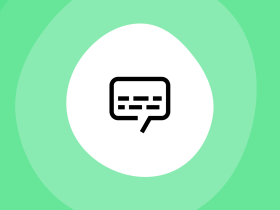



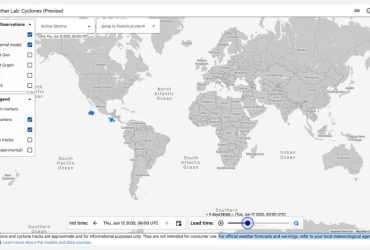

Leave a Reply
View Comments