ASUS ProArt PX13 Ultimate Review: A Creator Laptop With Real Muscle

Contents
The ASUS ProArt PX13 might be the closest thing we’ll ever get to a gaming MacBook — sleek, powerful, and packed with creative features Apple refuses to deliver. If you’ve ever dreamed of macOS design with Windows freedom and RTX performance, this is that laptop.
Rating
Pros
- Beautiful OLED display with small bezels
- Thin and lightweight
- Dialpad touchpad for some creator apps
- Big trackpad
- Incredible performance
Cons
- Fans get overused and are quite loud
- No 4G LTE or 5G option
- Battery is just okay
ASUS sent over their ProArt PX13 laptop with the AMD Ryzen AI 9 HX 370 chipset, 32GB of RAM, 1TB SSD and the NVIDIA RTX 4060 inside. We’ve been using it for around a month before writing this review. This is not a sponsored review, ASUS did not see it before it was published.
Can this MacBook user make the switch to a Windows laptop? Well, if there was ever a time, the ASUS ProArt PX13 would be that time. For well over a decade, I’ve been using the MacBook Pro 13 (and now 14), and I’ve tried using a Windows machine over the years, but I’ve never stuck with it, for a variety of reasons. However, the ProArt PX13 looks and feels just like a Mac, but it runs Windows and has a dedicated graphics card inside.
The version of the ProArt PX13 that ASUS sent over for us to test is $2,099, which is still lower than the cost of my MacBook Pro 14 (M3 Pro, 36GB RAM, 512GB Storage), but it is definitely more powerful. Especially when it comes to gaming, with the NVIDIA GeForce RTX 4060 inside. This made me wonder, is that what a gaming-focused MacBook Pro would be, if Apple had the balls to make one? Probably.
ASUS ProArt PX13 Review: Hardware and Build Quality
I feel like I say this every time, but if you’ve used an ASUS laptop in the past, then you know what to expect with the PX13. This is a sleek-looking laptop that is less than an inch thick. And it weighs in at 3.04 lbs, not quite “ultraportable” but probably the thinnest laptop you’ll find with an RTX 4060 inside.
The body is using the “Nano Black” aluminum build, which looks really nice. And I’m happy to report that it does not attract fingerprints as much as some other soft-touch laptops on the market. It’s also a pretty durable laptop, having passed the MIL-STD 810H tests.
On the left side of the PX13, you’ll find a proprietary charging port, an HDMI port, a USB-C port, and a headphone jack. On the opposite side, you’ll find a USB-C port, a USB-A port, and a microSD card slot along with the power button. ASUS has added virtually every port you’d want, including USB-A, However, that microSD card slot should definitely be a full-sized SD card. Especially since the “ProArt” line is more geared towards Creators, who use a full-sized SD card from their favorite camera.
This does have a 360-degree hinge for the touchscreen, so you could use this as a pretty large tablet, if you wanted to. This is a 13.3-inch display, with pretty small bezels, which means that this is a fairly small laptop. It’s even smaller than my MacBook Pro 14. Which kind of caught me off guard, to be quite honest.
The keyboard looks like it is crammed in there, but to be honest, it doesn’t feel crammed when you actually go to use. The keyboard feels a lot like the Mac keyboard, but with more of a soft-touch. It’s an island chiclet keyboard that doesn’t have the noise of a mechanical keyboard, so if you prefer a mechanical keyboard, this won’t be the laptop for you.

It’s a pretty good keyboard, which we’ve come to expect from ASUS. I haven’t used a ton of ASUS’ products, but the ones I have used have always had really good keyboards. Even going all the way back to their Transformer Android tablet days.
ASUS also included the ASUS Pen 2.0 with my review unit, which is typically $99. This is great for creators that want to use it in Photoshop and other creator programs like that. I do use Photoshop, but not to that extent, so the ASUS Pen 2.0 wasn’t a huge hit or miss for me. Though it would be great if it was bundled in with the laptop. The ASUS Pen 2.0 is bundled at some retailers however.
And most importantly, you can open the lid with your thumb.
With the ASUS ProArt PX13, we’re looking at an absolutely stunning display. This is a 13.3-inch 2880×1880 resolution OLED panel. And it’s one of the best-looking displays I’ve ever seen on a laptop. Samsung still takes the cake for me, on their latest Galaxy Book 4 lineup, but ASUS isn’t far behind. If you haven’t used a laptop with an OLED display, you need to.
This is a touchscreen, so you can use it as a tablet. But Windows is still not really optimized for touch screens. And as someone who uses a MacBook Pro, I never really use the touchscreen. In fact, I often forgot it had one.

The brightness could be better here. Even sitting in my office, with the blinds open letting in a good amount of natural light, the laptop is really not that bright. So I didn’t even try using it outdoors with direct sunlight. If you’re one of those that likes to work outdoors, this won’t be the laptop for you. But it should be just fine in a Starbucks or other cafe. Keep in mind that the peak brightness is only 500 nits here. Hopefully, the trend of insanely bright phone displays make its way over to laptops sooner, rather than later. This is a complaint I have with my MacBook Pro as well, so this isn’t unique to ASUS.
The colors on the display are incredible. I mean, this is an OLED, so watching content on here, especially HDR content, is stunning.
The only other downside would be the glare. I honestly didn’t notice it much while using the laptop, but when taking pictures, it’s all I could see. I’ll say, if you’re not in a very bright environment, then the glare shouldn’t bother you. But if you tend to work at Starbucks often, then it might bother you.
ASUS ProArt PX13 Review: Performance
Believe it or not, this is actually the first AMD-powered computer I’ve ever used. I’ve used loads of Intel-powered machines, and a handful of Snapdragon X-powered machines, but never AMD. And I have to say, AMD made a good first impression.
Inside is the AMD Ryzen AI 9 HX 370, which is a 12-core processor, 24 threads, and it also is paired with 32GB of RAM. And even for someone that uses Chrome as their primary browser, it was plenty of RAM. Watching the Task Manager, I noticed that I was rarely using more than 60% of the 32GB of RAM on this machine. Even with countless Chrome tabs open. That’s fairly impressive, considering I’ve normally only gotten this type of performance from ARM-based machines – like the MacBook Pro and Snapdragon machines.
The AMD processor was able to chew through everything I threw at it. Including exporting videos in Premiere Pro, or large image files in Lightroom. It was quite impressive, nevermind the graphics portion of this laptop. Of course, with the NVIDIA GeForce RTX 4060, you’d expect some pretty impressive graphics performance, which really helps when it comes to exporting video.
At first, I thought the sound was pretty subpar on these speakers. But for some reason, ASUS ships this laptop by default on the “Music” sound mode, instead of “Dynamic” which is where Dolby Atmos comes into play. Once you switch over to Dynamic, it sounds like a totally different set of speakers. It actually sounds really good. I was pleasantly surprised, especially for a laptop that is this small.
The fans are very loud, and don’t seem all that necessary most of the time
During my time with the ASUS ProArt PX13, I did notice that the fans do speed up quite often. I checked in Task Manager, and only about 5% of the CPU was being used, yet the fans were as loud as a 747 getting ready to take off. Coming from a MacBook Pro, and even using Samsung’s Galaxy Book 4 Edge powered by Snapdragon, that’s something I haven’t really had to hear much lately. So it took me aback.
Since I was using the PX13 for work, that meant a lot of Chrome usage, and some Lightroom and Photoshop usage. But nothing too crazy, so I wasn’t expecting to hear the fans much, but boy was I wrong. This makes me think that the AMD processor is not as optimized as it could be. Or maybe I’m just so used to ARM processors that are much more efficient and quiet.
To be fair, I did almost exclusively use this laptop in the “Best Performance” setting, which could be what caused the fans to speed up so often.
Benchmarks
Now let’s talk about some benchmarks. We haven’t reviewed a lot of laptops, because our bread and butter are smartphones, obviously. So we don’t have a lot of laptops to compare these benchmarks to. But we can compare it to the ASUS P16 with nearly the same specs, and the Lenovo Legion Pro 7i, which has the new RTX 5080 inside. And we’ll also toss in the ASUS ProArt PZ13, which is powered by a Snapdragon X Plus and integrated graphics
First up is Geekbench 6.
| Device | Geekbench Single | Geekbench Multi | Geekbench GPU |
|---|---|---|---|
| ASUS ProArt PX13 | 2,852 | 13,878 | 88,995 |
| ASUS ProArt P16 | 2,764 | 12,015 | 95,165 |
| Lenovo Legion Pro 7i | 2,962 | 15,262 | 117,636 |
| ASUS ProArt PZ13 | 2,214 | 10,202 | 9,956 |
Obviously, the Snapdragon X Plus-powered laptop would get destroyed with the GPU test, since it is integrated graphics. But the ASUS ProArt PX13 and P16 both held their ground pretty well against the newcomer Legion Pro 7i with the RTX 5080. These scores are also on-par with what we’ve seen from other NVIDIA RTX 4060-powered laptops.
Next up is Cinebench. This is a popular benchmark that is used to measure the processor and graphics card performance, especially in rendering complex 3D scenes.
| Device | Cinebench Single | Cinebench Multi |
|---|---|---|
| ASUS ProArt PX13 | 112 | 1089 |
| ASUS ProArt P16 | 116 | 1142 |
| Lenovo Legion Pro 7i | 135 | 1879 |
| ASUS ProArt PZ13 | 102 | 628 |
Again, here we can see that the PX13 held its own and was only slightly behind the P16. That is likely due to the larger space that the P16 has for dissipating heat. Of course, this also shows that there is a fairly large jump from the RTX 4060 to the RTX 5080, which there should be, considering the price.
ASUS ProArt PX13 Review: Battery life and Charging
Since battery life can be so subjective on laptops, as you’re never really using your laptop the exact same way everyday, I tend to like testing the battery by using it unplugged for an entire day of work. To see how far it can get me. Now, I’ve been comparing the PX13 to my MacBook Pro a lot in this review, and it has big shoes to fill. As my MacBook Pro was able to get through a full day of work and still have around 20% left.

The ASUS ProArt PX13 did not make it through a full 8-hour day. But it did get to about 6 hours. This included almost max brightness, since it does not get super bright. It also included a 2-hour long Google Meet, as well as loads of browsing and working in Chrome. So, those are some pretty heavy hitting apps being used for extended periods of times.
I wouldn’t call this the best battery life on a laptop, unsurprisingly, you still need an ARM-based processor to make that happen, so Snapdragon still reigns supreme in that category. But I would say this is pretty respectable.
ASUS is not playing around with charging
You may remember the mention of the proprietary charging port in the hardware section of this review. Well, let’s talk about that. It’s a 200W charger, that can charge this laptop in just under 30 minutes. Though, you can still charge over USB-C, if you have a charger fast enough to handle 100W. Plugging it into my 65W USB-C PD charger on my desk, it was still maxing out at around 60-70W and charged in just over an hour, which is still really good.
ASUS ProArt PX13 Review: Software
How much can ASUS really change Windows? Well, as it turns out, quite a bit. ASUS has added a few features to the ProArt PX13, that makes this such a great machine for Creators. Like the Dialpad.
The DialPad is on the touchpad of the laptop in the upper-left corner. To activate it, just swipe diagonally inward from the little circle on the upper-right hand side. With the DialPad, you’re able to quickly jump between different things. Like different tabs in Chrome, toggling closed captions on YouTube, and in Adobe Creative Apps, there are a bunch of different shortcuts, like adjusting the brush width or zooming. When you’re on the desktop, there are shortcuts for brightness and volume with the DialPad. Surprisingly, these do not show up when you’re in other apps, like Chrome, where you’d probably want to turn up the volume.
To be honest though, while the DialPad is surely cool, it’s more of a gimmick to me. A lot of the shortcuts it has, are already covered in the function row. And it’s a bit cumbersome to use. Honestly, it reminds me of Apple’s Touch Bar that it had on its MacBooks for a long time. I never really got the hang of using that either – and most people hated it.

It’s 2025, so of course ASUS has loaded up the ProArt PX13 with a ton of AI features and apps, that you probably won’t want. GlideX is one of the few apps you might want to use. It lets you link your PC and Phone together. ASUS has also included some other apps that you probably don’t want to use, like StoryCube, a trial of Capcut (which might get banned in the US again, soon), and an always-on-top assistant. Think of Clippy, but uglier and not very helpful.

It’s not all bad though, ASUS has also infused its system settings, diagnostics and support with AI. While I haven’t had to use the diagnostics and support yet (thankfully), the AI features in MyASUS for system settings has actually been pretty helpful. The ProArt Creator Hub will also let you set different cooling modes and screen hues.
I’ve used other laptops with a boatload of pre-installed bloatware, and while ASUS is not immune to that, the bloat has mostly stayed out of the way. Which I can appreciate. And I’m happy to report that there is no McAfee nor Norton antivirus software pre-installed here – Lenovo could learn a thing or two.

Should you buy the ASUS ProArt PX13?
After spending nearly a month with this laptop, I keep coming back to the same feeling. That this is what a Gaming MacBook would be, if Apple made one, other than the fact it runs Windows. This laptop looks and feels a lot like a MacBook Pro, and that’s what I love so much about this, along with the beautiful OLED touch screen, and pretty decent battery life.
Despite the AI fluff on the ProArt PX13, it does indeed deserve an Editor’s Choice. It really nails just about every metric that it needs to. Sure, it’s pricey, but when you look at the specs – including an NVIDIA GeForce RTX 4060 inside – you’ll understand why it is over $2,000. And that’s before the tariffs.
What’s your reaction?
Love0
Sad0
Happy0
Sleepy0
Angry0
Dead0
Wink0

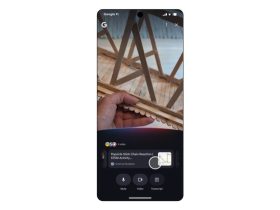




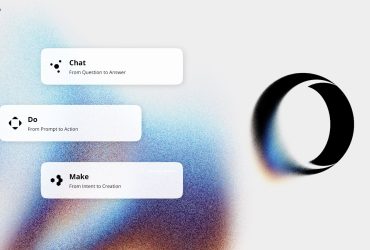


Leave a Reply
View Comments