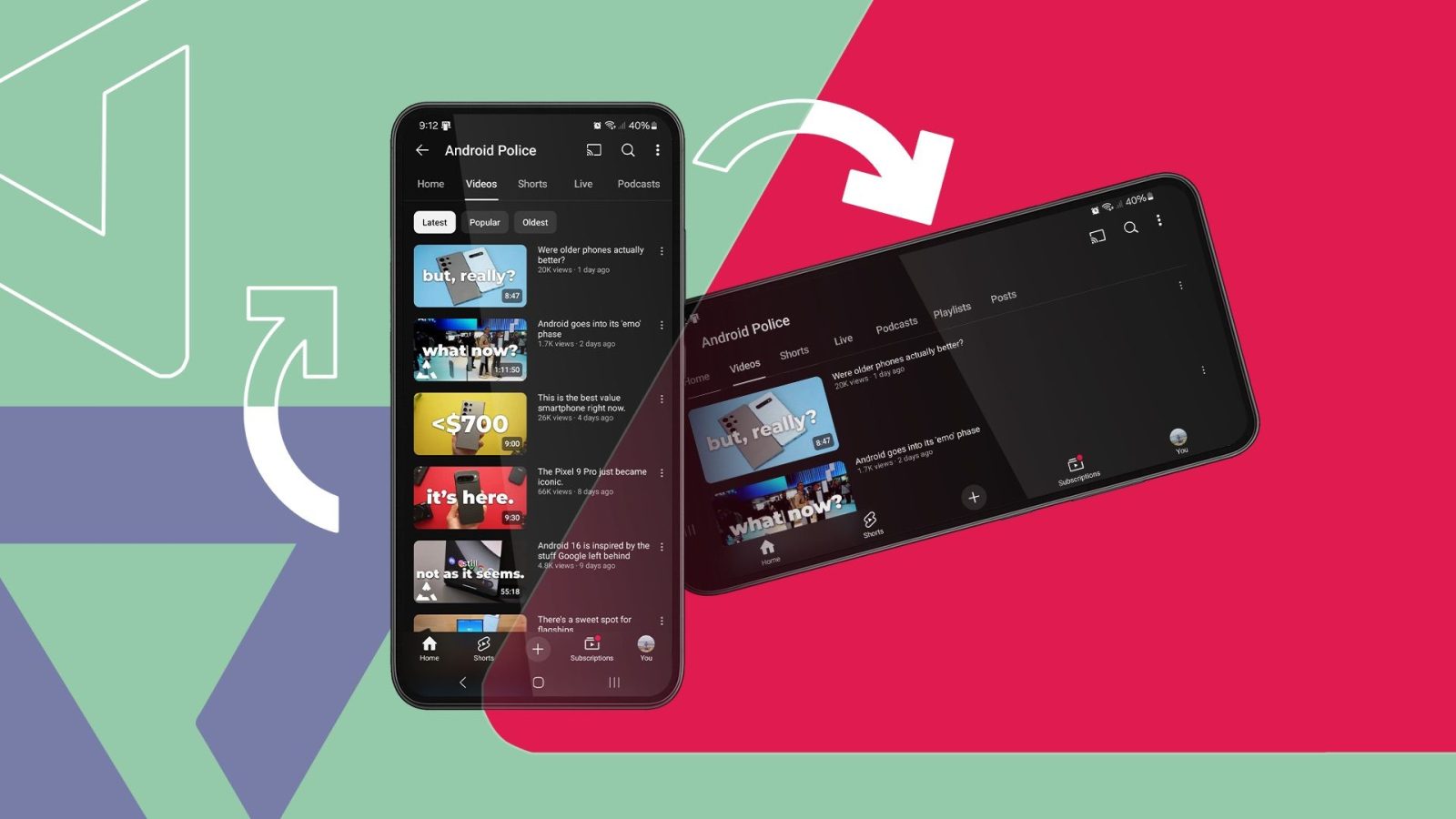
Contents
Over the past few years, Google has introduced plenty of useful features to Android, whether it’s new security tools that protect your phone from theft or innovative additions like the ability to search by circling objects. However, despite all these new features, some basic annoyances remain, and one that still bugs me every single day is auto-rotation.
For all the improvements Android has seen, Google still hasn’t managed to make auto-rotation on Android work flawlessly, and it’s surprising how inconsistent it can be. Thankfully, there’s a simple way to fix your experience.
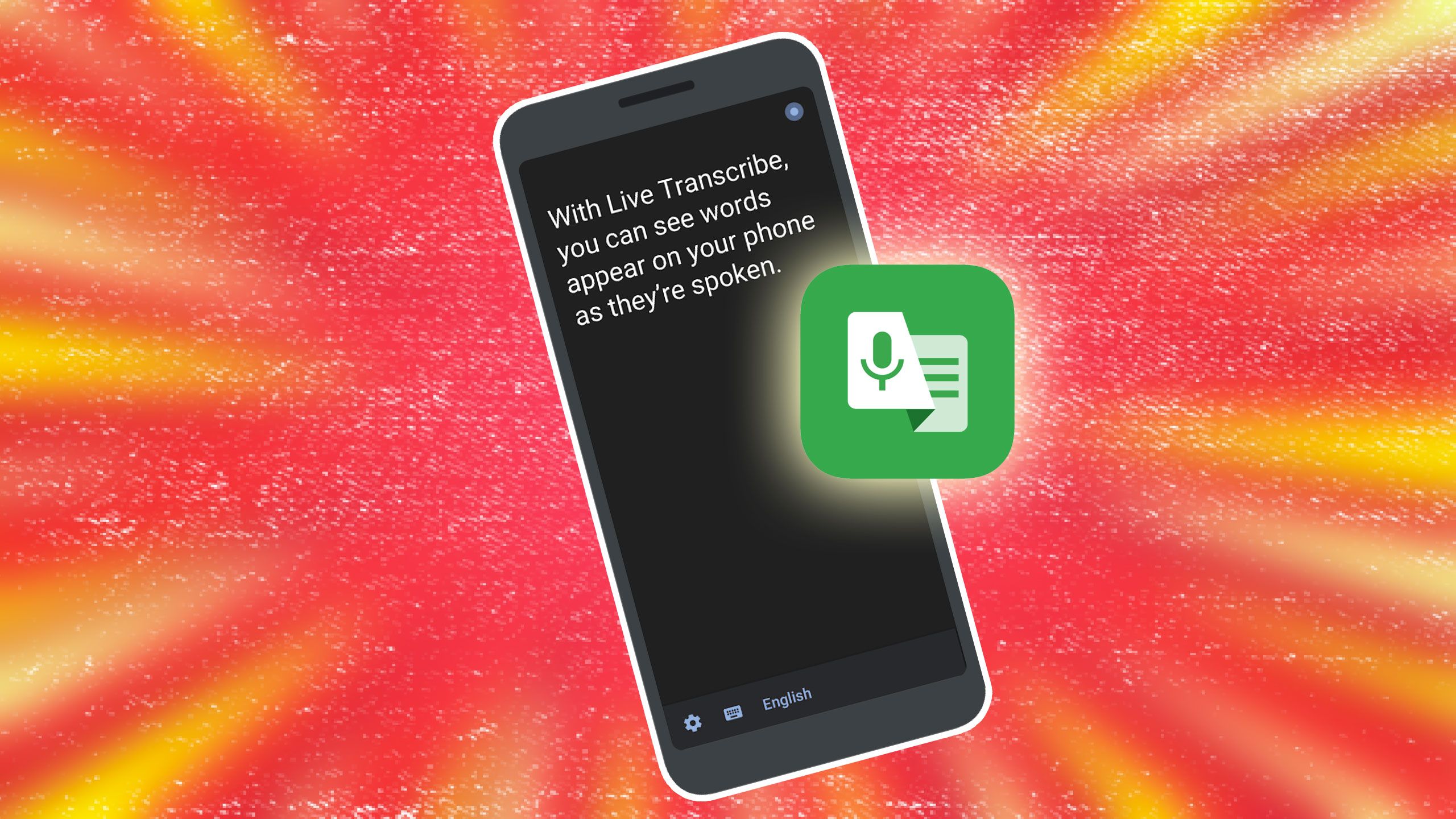
Related
Why app-based auto-rotation makes more sense
Why isn’t it a native feature already?

Android has long offered an option to rotate your phone’s UI based on orientation, and while Google did improve things with Android 9 Pie, by adding a small rotate button that appears when you hold your phone in landscape mode with auto-rotate off, it’s still far from perfect.
You have to tap that tiny button every time you want to rotate the screen. And if you miss the window, it disappears, forcing you to go into Quick Settings to enable auto-rotate manually. Honestly, it gets pretty annoying.
A better solution would be a per-app auto-rotate setting: imagine if certain apps, like YouTube or Netflix, automatically triggered screen rotation when launched, and then disabled it once you closed the app. Most of us only use landscape mode in specific apps, and this kind of contextual rotation would save both time and extra taps. It would also make watching videos on your phone feel much more natural.
Unfortunately, Google doesn’t offer this natively on Android. However, if you have a Samsung Galaxy phone, you can use One UI’s built-in tools to make this happen. And for other Android devices like Google Pixel or OnePlus, third-party workarounds can help achieve the same result.
How to enable app-based auto-rotation on Samsung Galaxy phones
Good news: One UI already supports this (with a workaround)
Samsung introduced the Modes and Routines feature to One UI a couple of years ago. It allows you to trigger automated actions based on what you’re doing, like at a specific time, location, or when you open a particular app. And that’s exactly what we’ll use to enable per-app auto-rotation on your Galaxy smartphone.
In particular, we’re going to use the Routines feature to automatically turn on auto-rotation when a selected app is opened. So, if you launch a video streaming app, you can just turn your phone sideways, and the screen will rotate without manually toggling anything.
The best part is that this feature is available on most modern Samsung phones, and the steps are nearly the same across all models. Here’s how to set it up:
- On your Samsung Galaxy phone, open the Settings app.
- Scroll down and select Modes and Routines.
- Hit the Routines tab at the bottom, then select the + button to create a new routine.
- Tap Add what will trigger this routine, then search and select App opened.
- Choose the apps you want to trigger auto-rotation (e.g., YouTube, Netflix).
- Tap Done.
- Now tap Add what this routine will do, then search for Screen orientation.
- Select Auto-rotate and tap Done.
- Tap Save to finish the setup. You can also name the routine and customize its icon color.
That’s it! Now, whenever you launch one of the selected apps, auto-rotation will turn on automatically. You’ll just need to rotate your phone, and the screen will follow. A small notification will appear whenever the routine runs, confirming its working.

Related
Try these workarounds on other Android phones
There’s no built-in option, but third-party apps help
Sadly, unlike Samsung, most Android manufacturers don’t offer a Routines-like feature built in. But thanks to Android’s flexibility, you can easily replicate the same functionality using a third-party app. The app we’ll use here is MacroDroid, which allows you to automate actions just like Samsung’s Routines. Here’s how to get started:
- Download and open the MacroDroid app, and grant all the required permissions.
- Go to the Macros tab and tap the + button to create a new macro.
- Under the Triggers section, tap +, then select Applications.
- Choose Application Launched/Closed, then select Application Launched.
- Tap Select Application(s) and choose the apps you want to enable auto-rotate for (e.g., YouTube).
- Tap OK.
- Repeat steps 3–6, but this time select Application Closed for the same apps.
- Under the Actions tab, tap +, choose Device Settings, then select Auto Rotate On/Off.
- Choose Auto Rotate Toggle.
- Give your macro a name, then tap the floating + button to save it.
And that’s it! You now have the same per-app auto-rotate functionality on your Android phone. Best of all, MacroDroid works even if it’s closed in the recents menu.
No more flipping settings every time you switch apps
With this method, you can bring per-app auto-rotate functionality to any Android smartphone. It’s surprising that Google hasn’t made this a native feature yet, but thanks to Android’s open nature, it’s easy to set up yourself.
This is one of the first things I enable on every Android phone I use, but it’s just one of many tips and tricks that can help you get more out of your Android phone.
What’s your reaction?
Love0
Sad0
Happy0
Sleepy0
Angry0
Dead0
Wink0







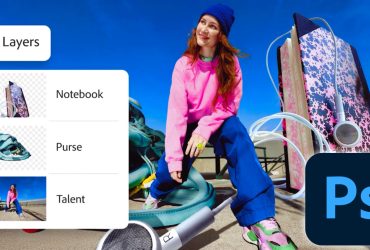
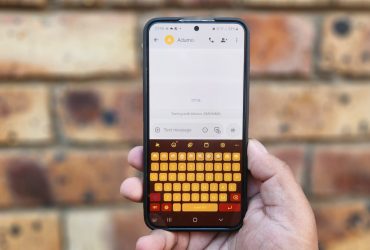

Leave a Reply
View Comments