Android 16’s Desktop Mode Transforms Your Pixel Phone Into A PC, And Here’s How You Can Try It Now
Contents
TL;DR
- Google is developing a DeX-like desktop mode for Android phones, and you can try it out now on supported Pixel devices with Android 16 QPR1 Beta 2.
- This feature projects a desktop-like environment with a taskbar and freeform windows to an external display, while the phone screen remains usable.
- The desktop mode experience requires a Pixel 8 or newer, the latest Android 16 QPR1 beta, and an external display.
One of the most exciting pieces of Android news from last month’s Google I/O developer conference was Google confirming it’s working on a desktop mode feature for Android phones. At the event, the company revealed that the desktop windowing experience it built for tablets will extend to external displays, meaning you’ll get a desktop-like environment when you connect your phone to an external monitor. Better yet, Google also announced you’ll be able to try this new desktop feature on your Pixel device in a future Android 16 quarterly release beta. The wait is now over: Android 16’s new Desktop Mode is available to try out in the latest Android beta!
How to enable Android 16’s Desktop Mode on your Pixel phone
To get started, you’ll need a Pixel phone that supports display output over USB-C — this means the Pixel 8 and later models, including A-series devices. The Pixel 7 and earlier, unfortunately, lack hardware support for DisplayPort Alternate Mode, the feature that allows some of the USB-C pins to carry a DisplayPort signal. Google enabled this feature starting with its Tensor G3 generation of Pixel devices, which means the Pixel Tablet and the first-generation Pixel Fold also lack display output support.
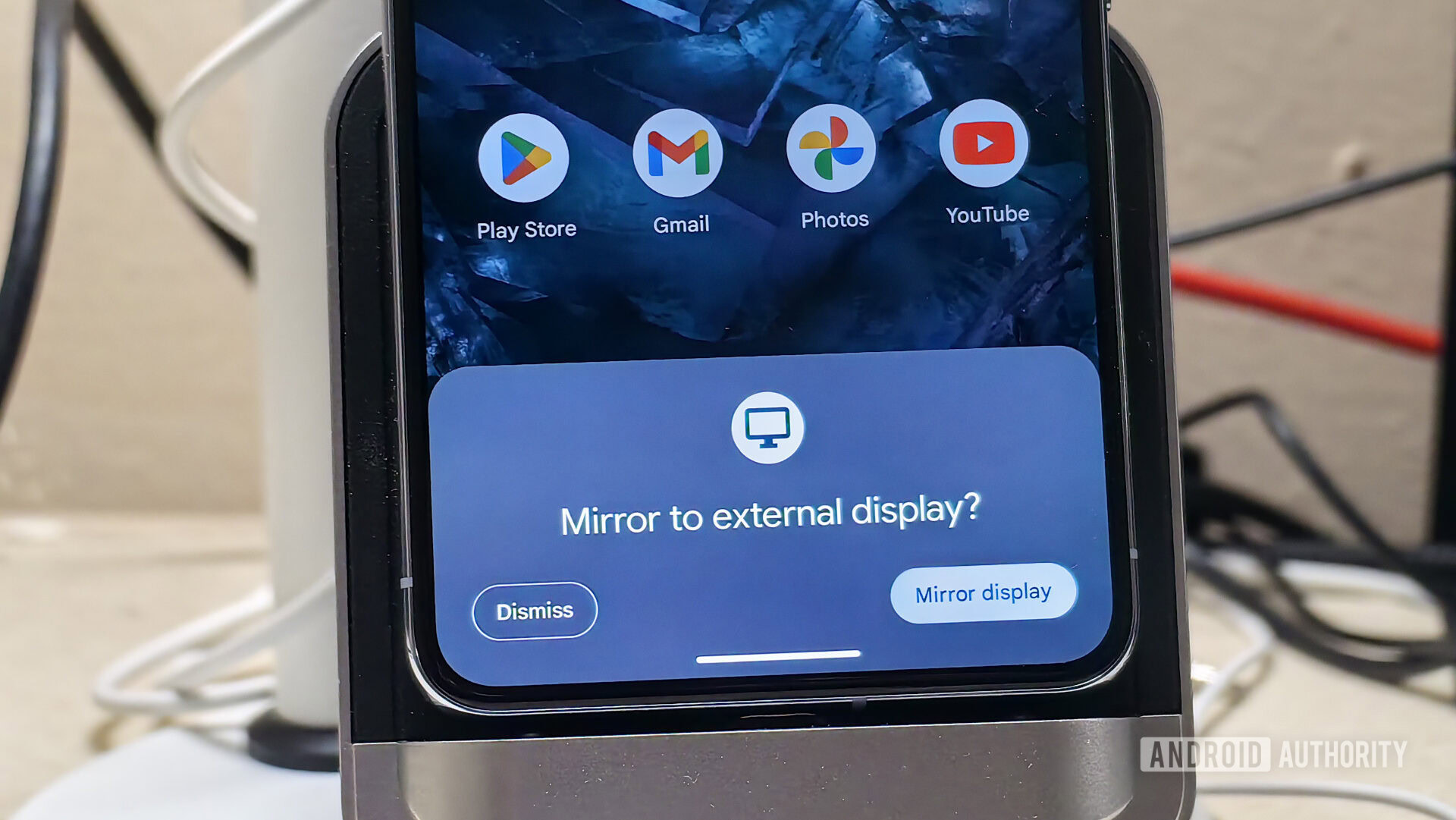
Mishaal Rahman / Android Authority
The next thing you’ll need to do is install the latest Android 16 QPR1 Beta 2 update. Android 16 QPR1 Beta 2 adds the new Desktop Mode experience feature that enables a desktop session to be started on an external display. The feature isn’t enabled by default, however. To enable the new Desktop Mode experience feature, simply navigate to Settings > System > Developer options and toggle ‘Enable desktop experience features’.
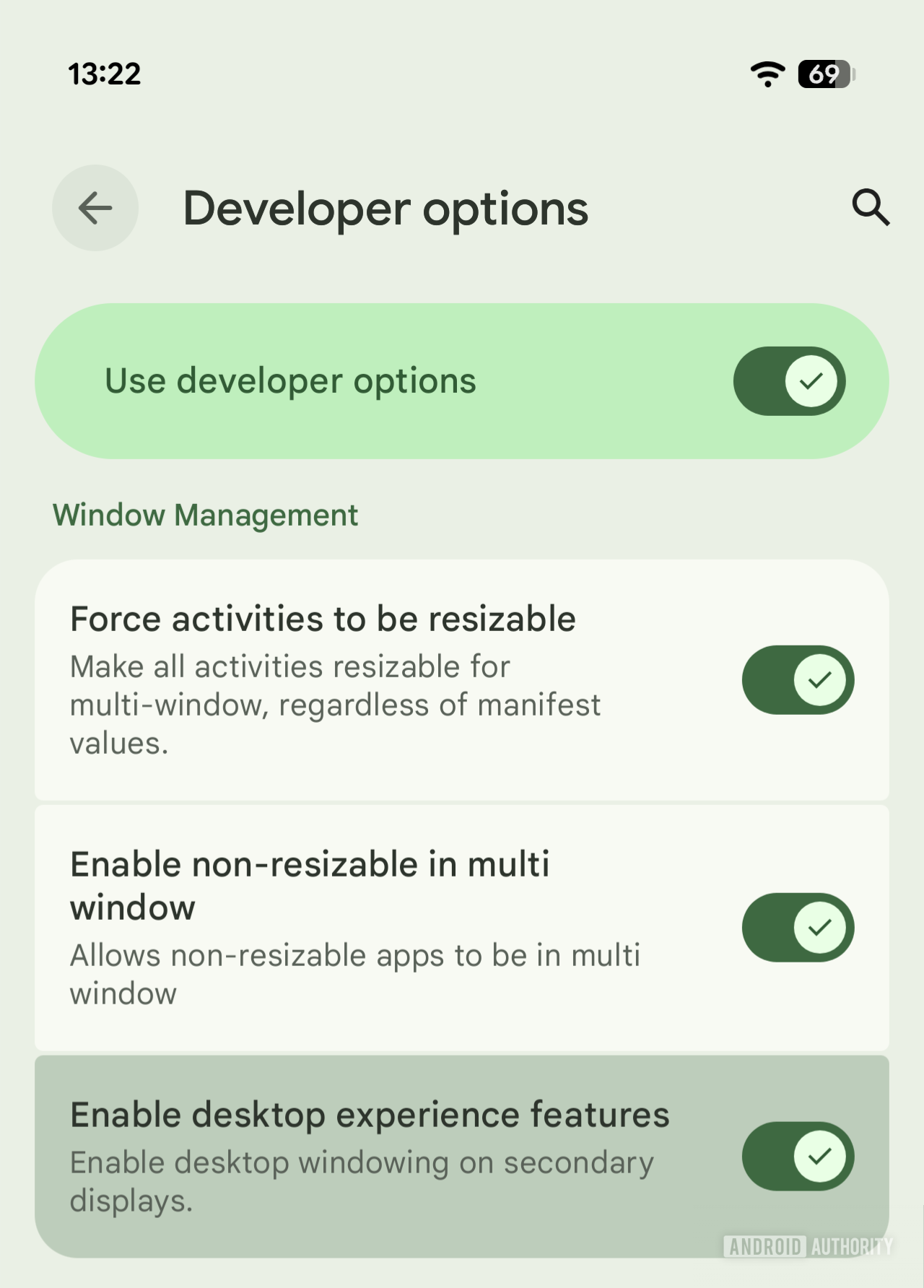
Mishaal Rahman / Android Authority
What is Android 16’s Desktop Mode currently like?
Much like DeX, Android’s new desktop mode features a taskbar at the bottom of the external display. This taskbar displays the app drawer, your pinned apps, recently opened apps, and navigation buttons. The status bar appears at the top; pulling it down reveals the notification and Quick Settings panels side-by-side. More importantly, apps launch in freeform windows that you can freely move or resize. Similar to Microsoft Windows, apps can also be snapped to the side, making it easier to drag and drop content between them.
Google confirmed at I/O that while desktop mode is in use, your phone or tablet’s display remains fully usable. This is because Android projects a virtual display to the external monitor, allowing your phone or tablet’s main screen to operate independently. This means you can use your phone or tablet for other tasks while different apps are running on the external display.
Better yet, you can use the same mouse to control both your phone or tablet and the external display, as Android 16 also improves external display management to enable seamless mouse cursor movement between them. Since tablets support desktop windowing on their main displays, Android also allows app windows and content to seamlessly move between the tablet’s display and the external display.
Since phones and tablets have wildly different screens than most external displays, Android allows you to independently manage the display and text size for your phone or tablet versus the external display. Simply navigate to Settings > Connected devices > External display to control these settings.
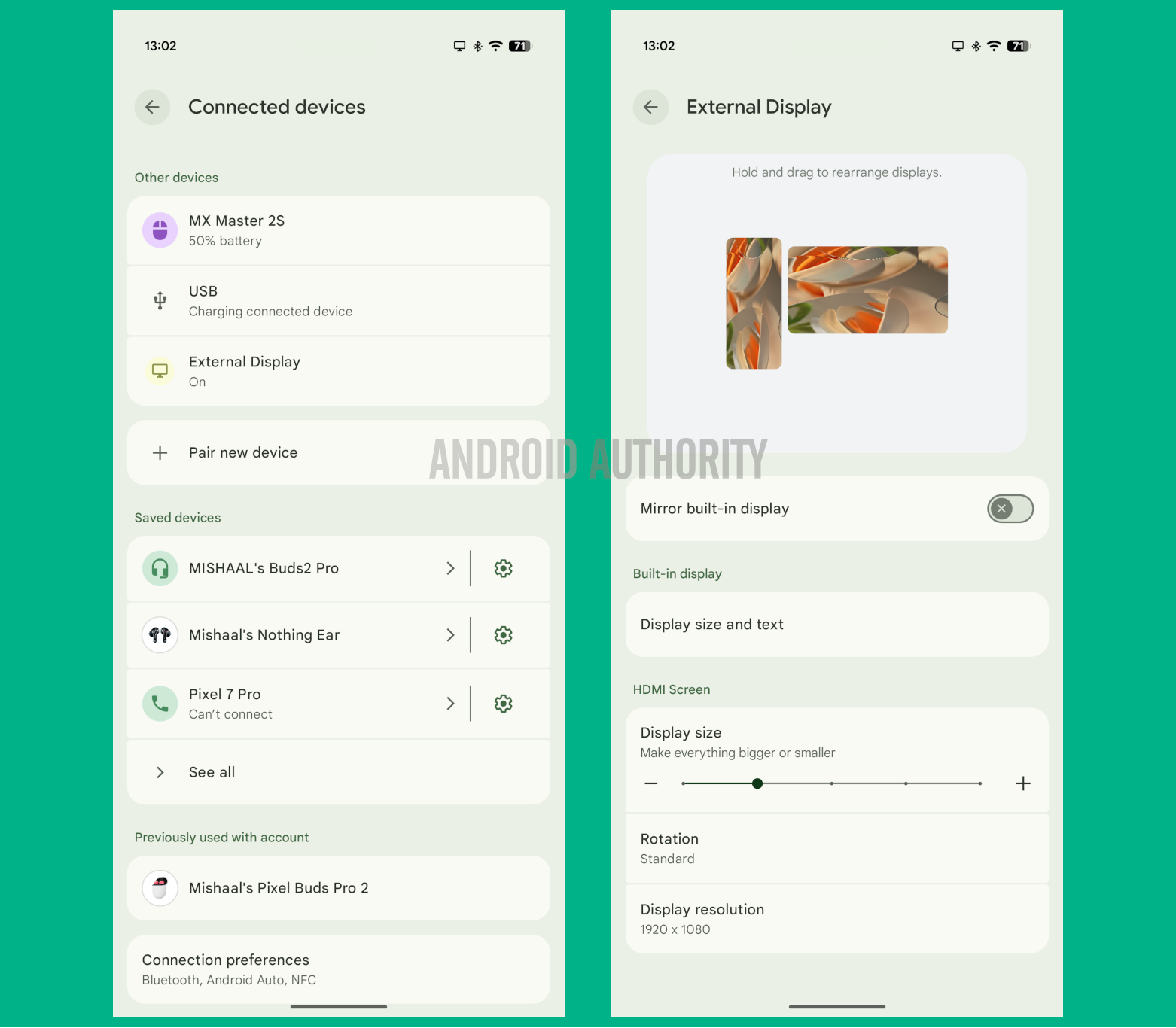
Mishaal Rahman / Android Authority
What else is new for desktop windowing in Android 16?
Beyond extending desktop windowing to external displays, Android 16 also introduces several new features for desktop windowing. This includes support for multiple desktops, allowing you to create different workspaces for productivity, entertainment, and more. New keyboard shortcuts and trackpad gestures allow you to easily switch between these desktops. Android can even maintain window sizes, positions, and states across different desktops, so you can set up your preferred workspaces once and Android will restore them the next time you enter desktop mode.
Android 16 also improves how legacy apps behave on external displays. The operating system allows you to freely resize apps with locked orientation. This means that, even if an app is locked to portrait mode, it can be elongated when run in a desktop windowing environment. However, if the app tells the system that it’s nonresizable, then Android will maintain the app’s aspect ratio as it scales the UI. Lastly, if an app opens a camera preview when in desktop windowing, the viewfinder’s aspect ratio is maintained while the rest of the app is freely resized.
The introduction of a proper desktop mode for Android phones is an exciting development. It’s admittedly a bit underwhelming in its current state, especially when compared to Samsung DeX, let alone full-fledged desktop operating systems. Keep in mind, though, that Android 16 QPR1 Beta 2 only features an early iteration of Google’s new desktop mode. In this beta, Google requires manually flipping a developer toggle to enable it — a clear indicator that it isn’t ready for prime time. I’m confident it will improve, though, as Google has a long-term vision of transforming Android into a desktop-class operating system. Rolling out this desktop mode for Android phones is key to that vision, providing developers with another strong incentive to optimize apps for large-screen compatibility.
Got a tip? Talk to us! Email our staff at [email protected]. You can stay anonymous or get credit for the info, it’s your choice.
What’s your reaction?
Love0
Sad0
Happy0
Sleepy0
Angry0
Dead0
Wink0



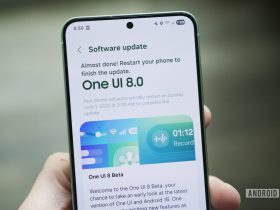

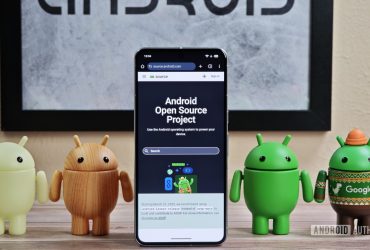

Leave a Reply
View Comments