
Contents
Today is the big day: Google just released Android 16 to the public. The update is rolling out now to the Pixel 6 and later, and the update’s source code is now available to developers on the Android Open Source Project.
While Android 16 is classified as a major update, it certainly doesn’t look or feel like one on the surface. That’s because this initial release lacks many of the marquee features Google announced last month, such as the Material 3 Expressive redesign and the new Desktop Mode experience.
However, the Android 16 update isn’t entirely devoid of exciting changes; many of them are simply not fully available in this initial release. That’s why it seems like a boring update at first glance. But under the hood, there’s a lot to get excited about, which I’ll be covering in this in-depth Android 16 review.
Before we begin, though, I need to address something important, and that’s Android 16’s atypical release schedule.
Why did Google release Android 16 so early?
If you haven’t been following Android news, you may be surprised that Google released Android 16 today, June 10, 2025. For context, the source code for Android 15, the last major version, was released on September 3, 2024, while the actual update for Pixel devices didn’t arrive until October 15, 2024. Since most major Android versions are released in the August-October timeframe, Android 16’s June debut puts it roughly three months ahead of schedule.
| Android Version | Code-name | Release Date |
| Android 16 | Baklava | June 10, 2025 |
| Android 15 | Vanilla Ice Cream | September 3, 2024 |
| Android 14 | Upside Down Cake | October 4, 2023 |
| Android 13 | Tiramisu | August 15, 2022 |
| Android 12 | Snow Cone | October 4, 2021 |
| Android 11 | Red Velvet Cake | September 8, 2020 |
| Android 10 | Quince Tart | September 3, 2019 |
There are two reasons why Google released Android 16, codenamed ‘Baklava’, so early. First, the earlier release means that Android devices launching in the summer can ship with the latest version of the OS. For example, Samsung recently confirmed that its upcoming foldables, the Galaxy Z Fold 7 and Galaxy Z Flip 7, will launch with its Android 16-based One UI 8 software. Without this early release, that would only have been possible if Samsung delayed the launch of the phones, which are expected to land next month.
In the past, Android devices launching during the summer would ship with the previous year’s OS and receive an update to the current one later. This even happened with Google’s own Pixel 9 series, which launched in August 2024 with Android 14 out of the box instead of Android 15. The upcoming Pixel 10 series is also expected to launch in August, but this time, Google will be able to ship it with Android 16 from day one.
The other major reason Google is speeding up Android’s release schedule is to roll out more substantial updates more frequently. In the past, there was typically only one version per year that brought new APIs for developers. Going forward, there will be two releases each year with new APIs: a major platform release in Q2 and a smaller API update in Q4. The major release (like Android 16) will bring new features, APIs, and behavior changes, while the Q4 update will bring new features and APIs but no behavior changes. The other two quarterly releases in Q1 and Q3 will only bring feature drops.
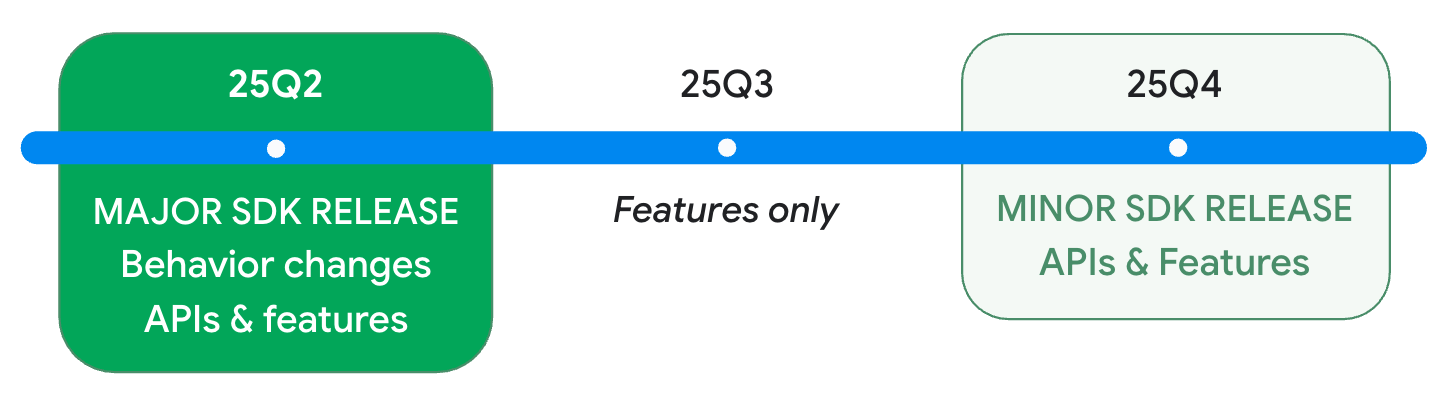
The release timeline for Android 16, Android 16 QPR1, and Android 16 QPR2
To see this new schedule in action, so far this year we’ve had Android 15 QPR2 in Q1 and now the full Android 16 update in Q2. We can expect Android 16 QPR1 in Q3 and Android 16 QPR2 in Q4. We don’t know what Google is planning for the Q4 update yet, but we do know that anticipated features like the Material 3 Expressive UI overhaul and the new Desktop Mode are slated to arrive with Android 16 QPR1.
What’s actually new in Android 16?
Google’s decision to roll out the Material 3 Expressive redesign and Desktop Mode with QPR1 is a big reason why the initial Android 16 release feels lackluster, but it does mean the most exciting new features are only a few months away. Today’s stable Android 16 update lays the groundwork for more exciting features to come in future releases, like Live Updates and App Functions. The update also makes apps look and behave more consistently, brings some nice quality-of-life improvements, and beefs up protections against scammers and hackers.
Live Updates are Android’s version of iOS’ Live Activities, but they’re not actually live yet
Rideshare, food delivery, and navigation apps have long shown the status of a ride or delivery in a notification. For example, if you’re waiting for an Uber, you can easily check your driver’s ETA from the app’s notification, letting you do other things on your phone while you wait.
While these notifications serve their purpose, they have two key issues. First, they’re entirely custom, so developers who want to add an Uber-style progress bar to their notifications have to build it themselves. More importantly, Android treats them like any other notification. This means users have to turn on the screen or pull down the notification panel to view them, and these important alerts can easily get buried under a deluge of others.
Google is solving this problem in two steps. First, in Android 16, it created a new class of notifications called “progress-style notifications.” This is a template that developers can use to show progress bars in their notifications. Developers can create these progress-style notifications using the APIs available in Android 16 today, but the OS doesn’t treat them any differently — at least, not yet.
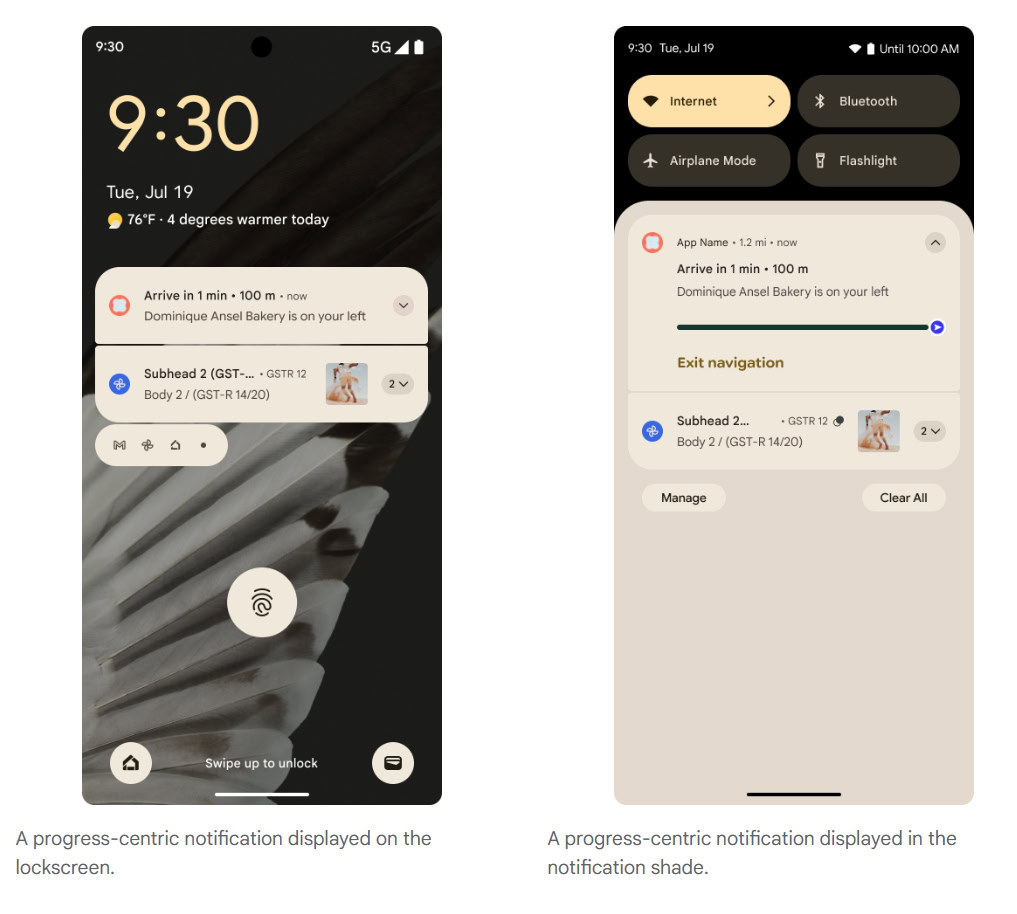
Mishaal Rahman / Android Authority
In a future release of Android 16 for Pixels, Google will display progress-style notifications as Live Updates. They’ll appear at the top of the notification panel, above nearly all other alerts except for the media player. They also show up fully expanded on the always-on display (AOD), so you won’t have to turn on the screen to view them. Finally, Live Updates allow apps to share short messages in status bar chips, letting you quickly see an update while using other apps. Tapping the status bar chip expands the notification so you don’t even have to pull down the notification panel.

An example of Live Updates from the Uber Eats app on the AOD (left), lock screen (left middle), status bar (right middle), and heads-up notification (right).
Live Updates is one of the biggest new features of Android 16, but Google says the full experience will only roll out to Pixel phones later this year, likely with the Android 16 QPR1 or QPR2 update.
While it’s disappointing that Live Updates aren’t live today, the fact that the feature is now part of the core platform is significant. We’ve already seen OEMs like Samsung, OnePlus, and Xiaomi implement their own versions of the feature in an effort to copy Apple’s Live Activities. However, these implementations only work with notifications from the manufacturer’s own apps or a few select partners, as they either lack a public API or provide one that few developers use.
Live Updates aren’t live today, but the fact that they are now part of the core platform is significant.
In contrast, app developers are far more likely to support Android 16’s Live Updates feature because it’s part of the standard platform. Apps like Google Maps, Waymo One, and Uber Eats are already adding support, with more to come. Meanwhile, OEMs like Samsung, OPPO, OnePlus, Xiaomi, and vivo are baking support for Android 16’s Live Updates into their own custom UIs, so developers won’t have to worry about creating different implementations for each brand.
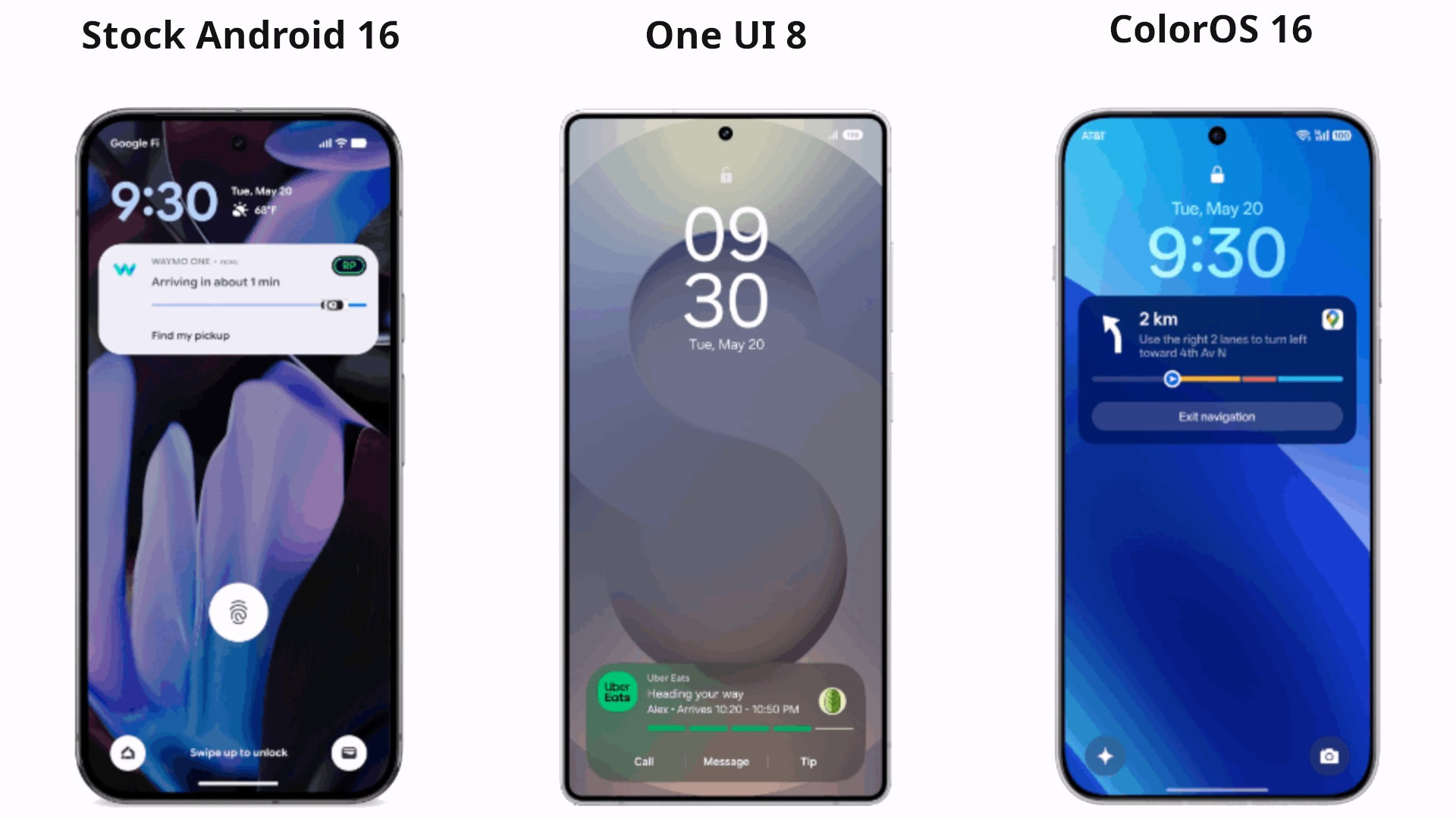
Live Updates in stock Android 16 (left), One UI 8 (middle), and ColorOS 16 (right).
Given that it will take time for developers to add support and for OEMs to roll out their Android 16 updates, the feature’s absence from the initial Pixel release isn’t a major issue. The most important thing is that the groundwork is now there. With official platform support and OEM buy-in, developers finally have a real incentive to adopt the feature across the ecosystem.
Making Gemini a more useful assistant with the App Functions API…eventually
Google’s Gemini is a much more intelligent assistant than its predecessor when it comes to general knowledge, but it inherited the same core problem: It can only interact with a limited set of services. Google offers “Apps” (formerly Gemini Extensions) that allow the assistant to connect with services like Google Flights or Spotify, but the list of supported Apps is short because this approach doesn’t scale well.
To solve this, Google is introducing a new API in Android 16 called App Functions. This API lets developers expose their app’s key features to the phone’s default assistant, which can then execute those functions on the user’s behalf. For example, a restaurant app could use the API to create a function for ordering food, allowing Gemini to place an order directly with that app.
The App Functions API isn’t exclusive to Android 16, though, as Google has created a backward-compatible version through its new App Functions Jetpack library. This should encourage developers to integrate their apps with Gemini, but unfortunately, Google has done little to no marketing for this feature.
Google is introducing a new API in Android 16 called App Functions.
As far as we can tell, Google hasn’t mentioned the App Functions API once in any of its developer-facing communications. Perhaps the feature simply isn’t ready for primetime, so Google is waiting for a future release to publicize it. This is certainly possible, as the Jetpack library is still in an alpha state and Google is still working on creating predefined schemas for apps to implement.
In any case, the App Functions API is an exciting, if under-publicized, addition to Android 16. While the lack of promotion means broad developer support is unlikely for now, I’m hopeful that will change, though there’s reason to believe it won’t. Google has already been telling its OEM partners like Samsung, Xiaomi, and OnePlus about the API, leading them to add integrations between their own first-party apps and Gemini.
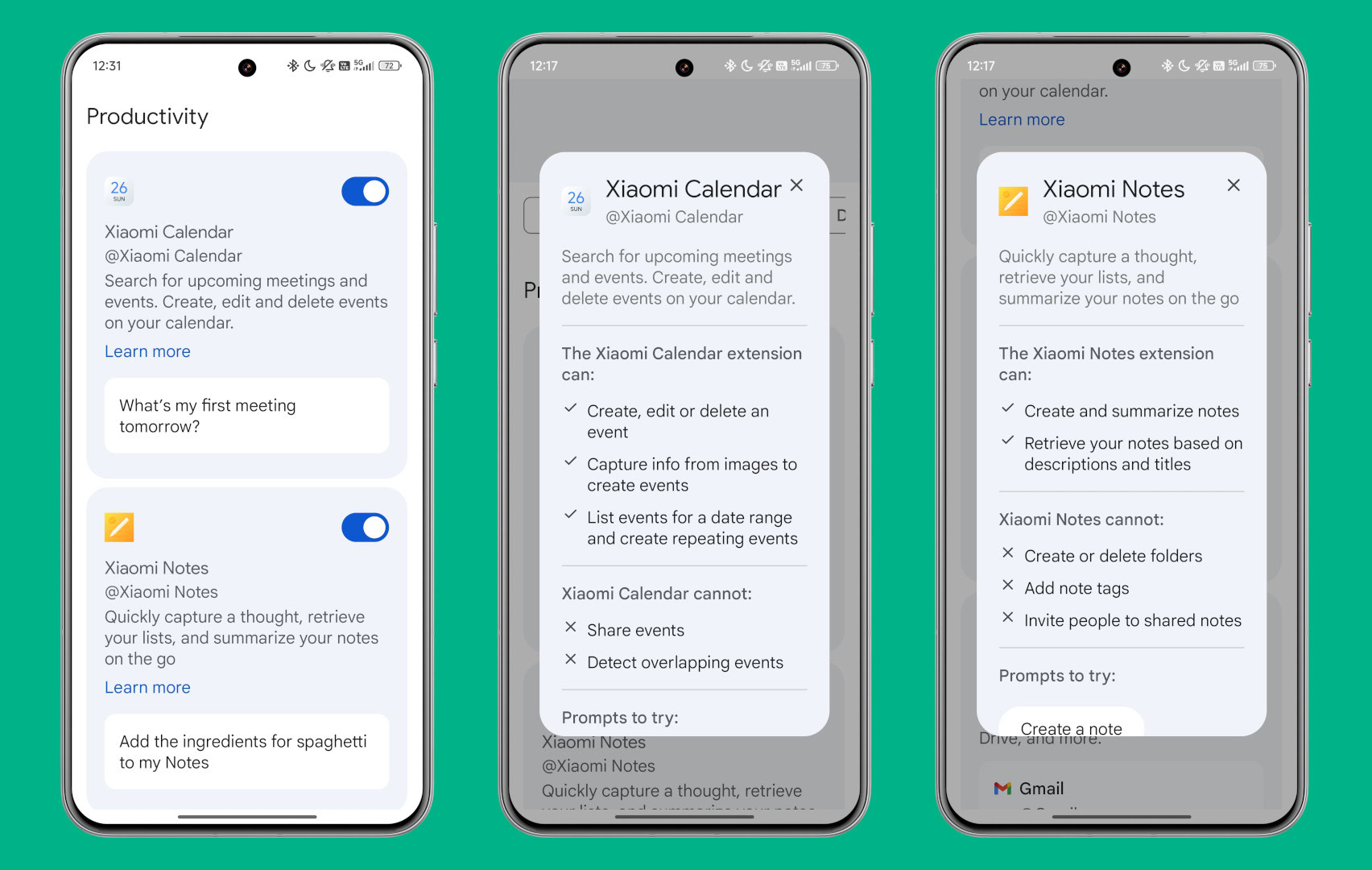
Mishaal Rahman / Android Authority
Gemini Apps for the Xiaomi Calendar and Xiaomi Notes apps made possible by the App Functions API
Edge-to-edge, predictive back, and app adaptivity: How Android 16 makes apps look and behave more consistently
An unfortunate theme with Android updates is that Google often releases a new feature that few developers actually implement. This can happen for many reasons: a new feature might be too difficult to integrate, too minor to bother with, or conflict with an app’s existing design. Google recognizes the burden it places on developers when it introduces breaking changes, which is why it typically makes them optional for a few releases. Eventually, though, enough time passes for Google to justify making certain features mandatory. That’s exactly what’s happening in Android 16 with the enforcement of edge-to-edge mode, predictive back navigation, and app adaptivity.
Edge-to-edge mode is a feature that lets apps draw their content behind the system bars (the status bar at the top and the navigation bar at the bottom). Apps that go edge-to-edge feel more immersive and modern, but many apps don’t support the feature even though it was introduced back in Android 10. Google initially made edge-to-edge mode opt-in because it could cause system bars to overlap with app buttons, requiring developers to add padding to fix the layout.
Starting in Android 15, apps targeting that release were displayed in edge-to-edge mode by default. However, Google provided a way for developers to opt out, and many took the opportunity to delay implementing the feature. Google warned this opt-out was temporary, and with Android 16, it’s gone. Once an app targets Android 16, it can no longer opt out of edge-to-edge mode. Since Google Play will require all app updates to target Android 16 by the end of August next year, you can expect to see many more apps going edge-to-edge in the near future.

Mishaal Rahman / Android Authority
Another feature you’ll soon see in more Android apps is predictive back. First introduced in Android 13, its goal is to make it clear where the back gesture will take you before you complete it. Previously, it wasn’t always obvious if swiping back would lead to the previous screen, the home screen, or the last app you used. With predictive back, the OS shows a preview of the destination as you perform the gesture.
For this to work, the OS needs to know where the back gesture leads. While Android keeps track of the order you launch apps and screens, it can’t know the user’s journey inside apps that use custom back navigation. Developers of those apps must make code changes to support predictive back, and this required effort is why the feature’s rollout has been so gradual.
This gradual rollout continues in Android 16: Although the system feature was turned on in Android 15, individual apps still had to opt in to show the new animations, which is why you rarely saw them. Starting in Android 16, these predictive back animations are enabled by default for apps targeting the new OS. Furthermore, Android 16 also brings predictive back support to the classic three-button navigation. While developers can still temporarily opt out, these changes mean the predictive back experience should finally start appearing in more of your apps.
The biggest behavior change in Android 16, in my view, is the enforcement of app adaptivity. Many developers don’t optimize their apps for large-screen Android devices because it takes time and effort for what they see as a small user base. This has resulted in a poor experience when using many apps on tablets and foldables, forcing manufacturers to implement their own workarounds to resize apps. Even Google added a feature to Android that lets you change the aspect ratio of apps like Instagram.
For a long time, Android respected an app’s request to lock its orientation, prevent resizing, or restrict its aspect ratio. In Android 16, however, this changes for large-screen devices. Apps that target Android 16 or later will be resizable by default on large screens. While this change doesn’t apply to games and developers have a temporary way to opt out until Android 17, it will make the existing catalog of Android apps far more usable on bigger displays.
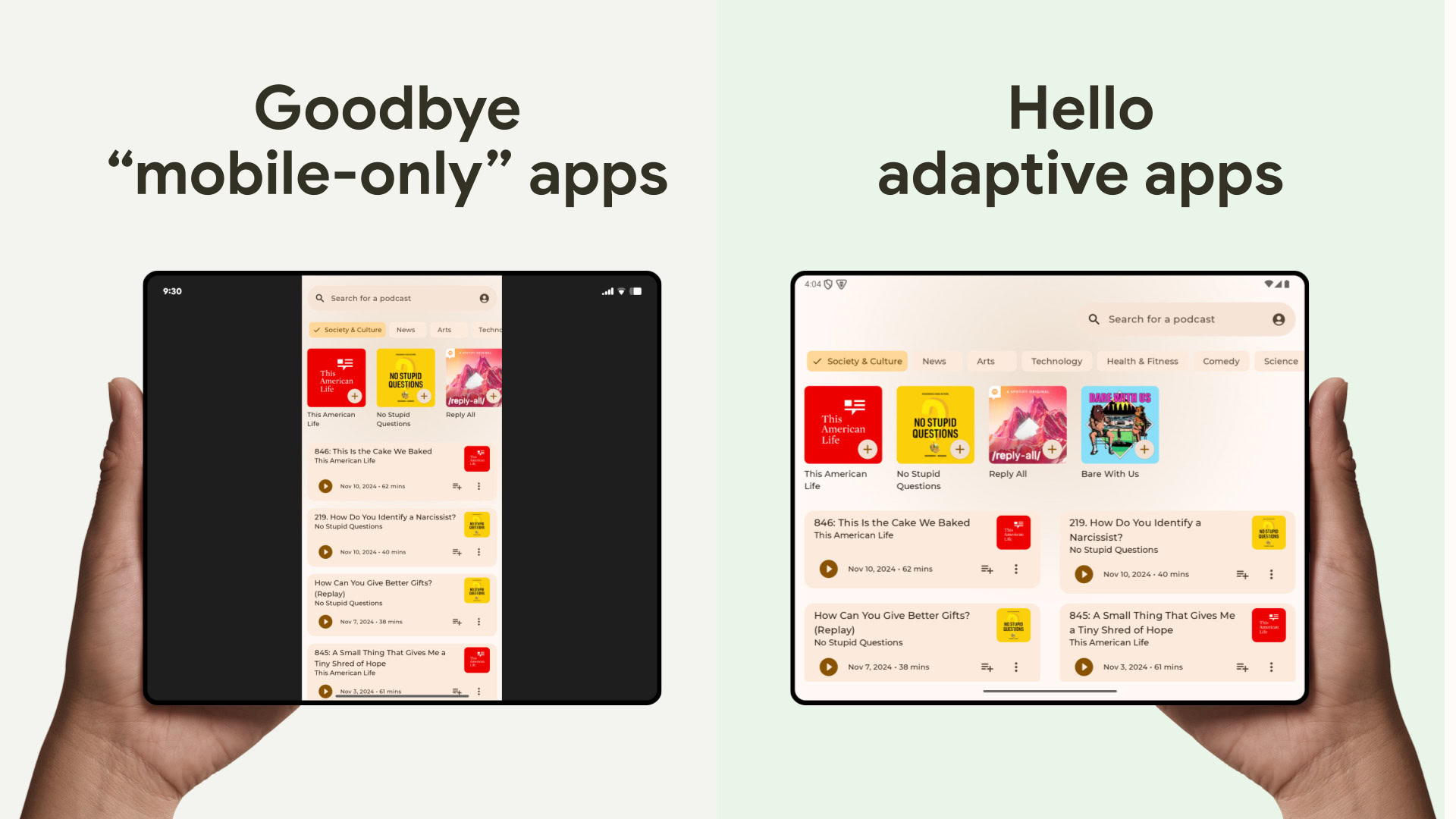
Android 16 enforces app adaptivity, forcing apps to be resizable.
All of these enforced changes are long overdue, but they come at a pivotal moment for Android as Google looks to expand the OS to new form factors like PCs and XR. Google wants developers to make their Android apps more immersive, predictable, and adaptive to any screen, so it’s taking these steps to ensure apps are ready for today’s multi-device world.
Advanced Protection in Android 16 makes it a breeze to beef up your phone’s security
Android has a ton of security features, but they’re spread across countless menus in Settings and individual apps. Having to navigate this maze can be overwhelming and makes it easy to miss key security settings. To solve this, Android 16 introduces Advanced Protection mode, a one-click toggle that activates a whole suite of safety features.
Advanced Protection is both a system-wide security mode and a developer API. Enabling it on your device activates a variety of OS-level protections, such as theft prevention and restrictions on app sideloading, 2G access, and insecure Wi-Fi networks. The API also allows third-party apps to activate their own security measures when the mode is on, improving your security at both the device and app level.
To enable Advanced Protection in Android 16, go to Settings > Security & privacy > Advanced protection and toggle Device protection. Tap Turn on in the dialog that appears and restart your device when ready. To prevent unauthorized changes, Android 16 requires your biometrics or screen lock to disable the feature.
The main benefit of Advanced Protection is that it simplifies securing your phone. It’s easy to find and enable, requiring almost no effort from the user. The downside is its all-or-nothing approach; you can’t disable individual security features without turning off Advanced Protection entirely. This won’t bother most users, but it’s a drawback for those who may want to temporarily enable sideloading or 2G access without deactivating all protections.
The obvious solution is to just disable Advanced Protection when needed or manually turn on individual security features, but neither is perfect. You might forget to re-enable Advanced Protection after turning it off. And in the latter case, some features activated by the mode — like Intrusion Logging, Inactivity Reboot, and USB Protection — can’t be enabled individually at all.
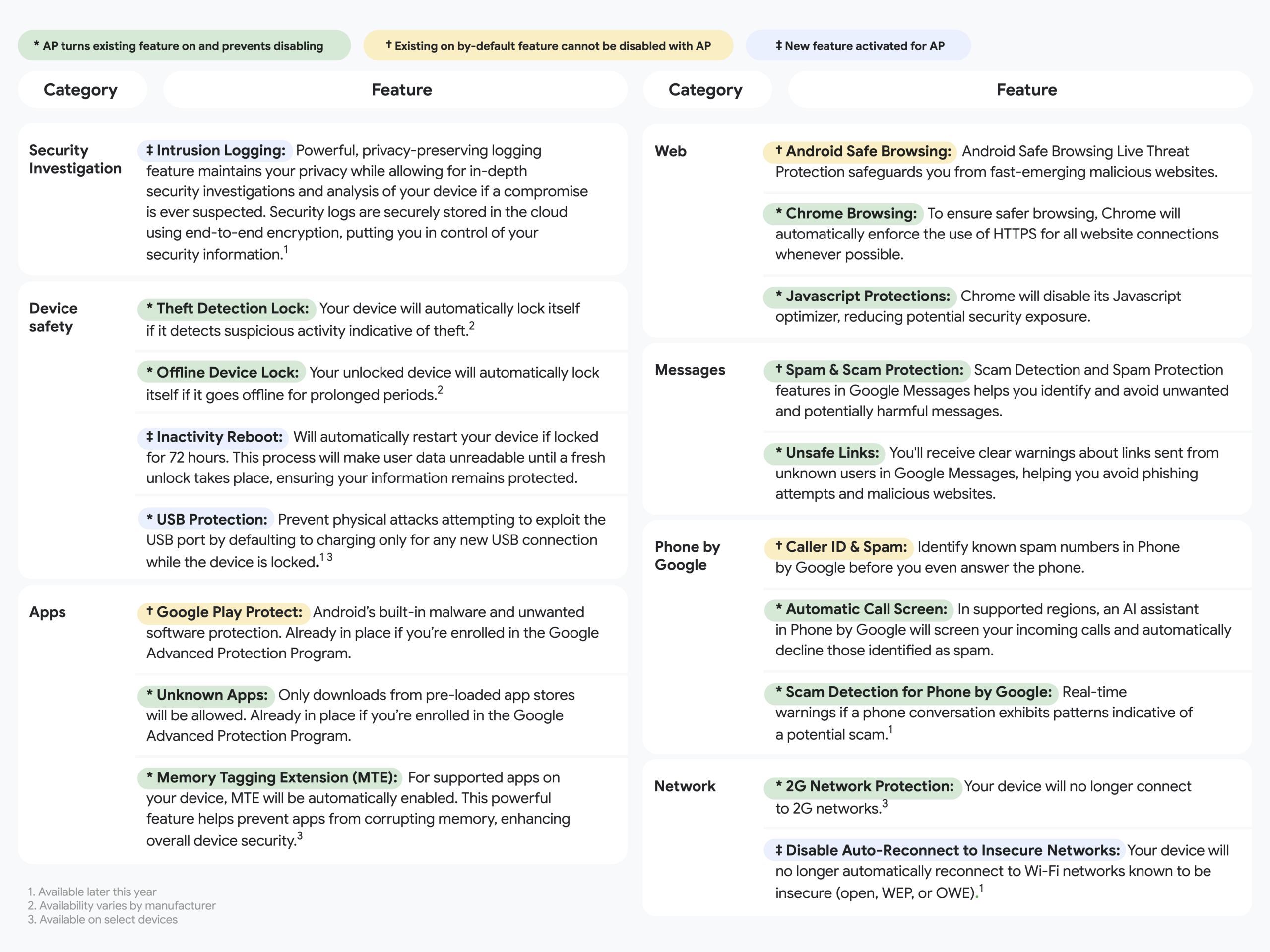
A table showing every feature currently enabled by Advanced Protection in Android 16.
I understand why Google doesn’t let users pick and choose which features the mode activates, as that would defeat the purpose of a simple, one-click toggle. As someone who needs to sideload apps on occasion, though, I wish Google at least provided a way to manually enable some of the protections that are currently exclusive to the mode or a reminder to turn Advanced Protection back on after a specific amount of time.
While Advanced Protection is the biggest new security feature in Android 16, it’s not the only one. The update also automatically hides notifications containing one-time passcodes (OTPs) from the lock screen. In addition, it helps protect against phone call scams by blocking you from granting sideloading or accessibility permissions to an app while you’re on a call. These are the kinds of smart, effortless security changes we’ve come to expect from new Android releases.
From decluttering notifications to speeding up wallet access, Android 16 has a ton of small quality-of-life improvements
Like past releases, Android 16 also introduces a plethora of minor quality-of-life enhancements. Some of these changes are more visible, while others require you to dig a bit deeper to notice them.
- Forced Notification Grouping
- To reduce clutter, Android 16 automatically bundles notifications from the same app. You can tap to expand or collapse these bundles. Previously, developers could choose whether or not to group their app’s notifications.
- Double-Tap Power Button for Wallet
- You can now set a double-press of the power button to open Google Wallet instead of the camera. You can choose between these two options in Settings > System > Gestures.

Mishaal Rahman / Android Authority
- Battery Health
- On the Pixel 8a and newer, you can view your phone’s battery health in Settings > Battery. This screen shows an overall health indicator, an estimated capacity percentage, and tips for improving battery life. Google says this feature is missing on older Pixels due to “product limitations.”
- True HDR Screenshot
- Android 16 adds proper support for capturing HDR screenshots. Previously, taking a screenshot of HDR content would either result in clipped highlights or a tone-mapped image, neither of which preserved the full dynamic range. Android 16 now saves screenshots as PNG files that can embed an HDR gain map, allowing them to appear in full HDR on compatible displays while still looking like a standard SDR image on other devices.
- Customizable Keyboard Shortcuts
- Android has many keyboard shortcuts for system actions and launching apps. In past releases, these were not customizable. Android 16 now lets you edit them, so for example, you could add “Meta + Shift + B” as an alternative key combination to launch the Chrome browser.
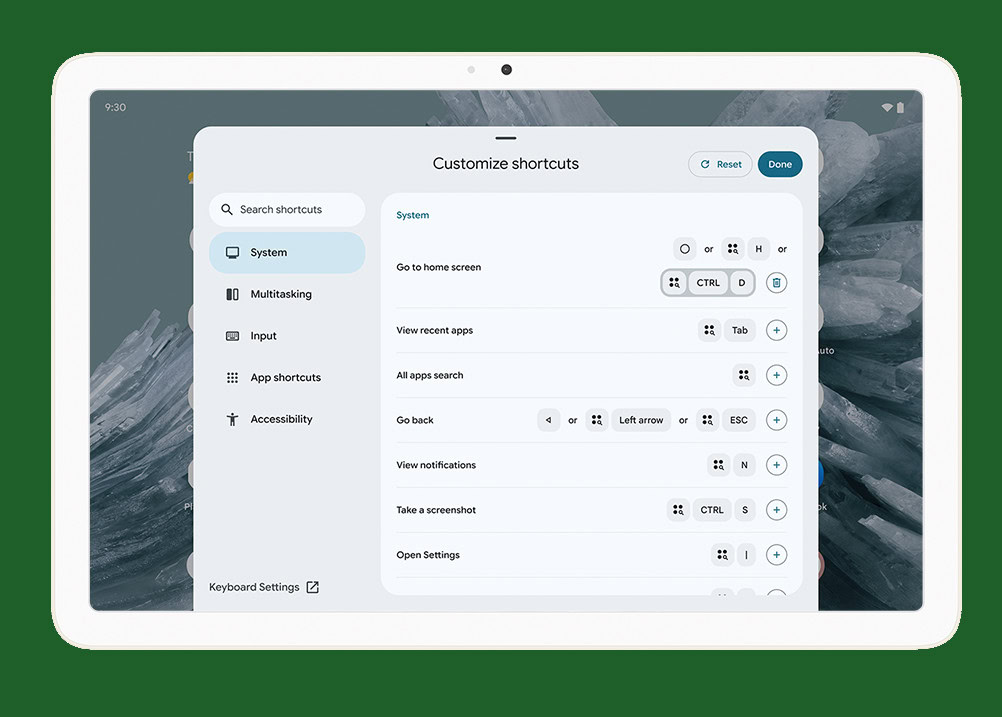
- Health Connect Updates
- Health Connect, the service that standardizes data sharing between fitness apps, can now store your medical data in Android 16. This includes information like allergies, immunizations, daily medications, and pregnancy status. The service also adds support for logging yoga and meditation sessions. Apps will need to be updated before they can read or write this new medical and mindfulness data to Health Connect.
None of these are game-changing features, but they are welcome enhancements that improve the day-to-day experience of using Android 16. The forced grouping of notifications feature, for instance, is simple, works well, and solves a minor annoyance without any noticeable issues.
Other features, however, leave me wanting more. The ability to remap the power button to launch the wallet app is useful, but I wish Google would let us launch any app we choose. The new battery health menu is a great addition, though it’s disappointing that it’s exclusive to the Pixel 8a and newer. While proper HDR screenshot support is appreciated, Google’s choice to use the PNG-with-gainmap format limits its compatibility with other platforms. Keyboard shortcut customization will certainly improve the experience for physical keyboard users, but not every shortcut can be changed. Lastly, while the Health Connect updates are nice, they do nothing to address the glaring issues with the service that my colleague Rita El Khoury recently detailed in an editorial.
Google makes Android 16 more accessible with new Bluetooth and navigation features
Android is used by billions of people worldwide, so Google is always adding features to make the OS more accessible. In Android 16, Google has focused on improving the experience for people with hearing loss and fine motor difficulties through better support for LE Audio hearing aids and new physical keyboard options.
For hearing aids, Android 16 adds a new ambient volume control feature, letting users of LE Audio hearing aids adjust the volume of sound picked up by the hearing aid’s microphones. The update also adds the ability to use the phone’s microphone for calls instead of the hearing aid’s, which can improve call quality in noisy environments.
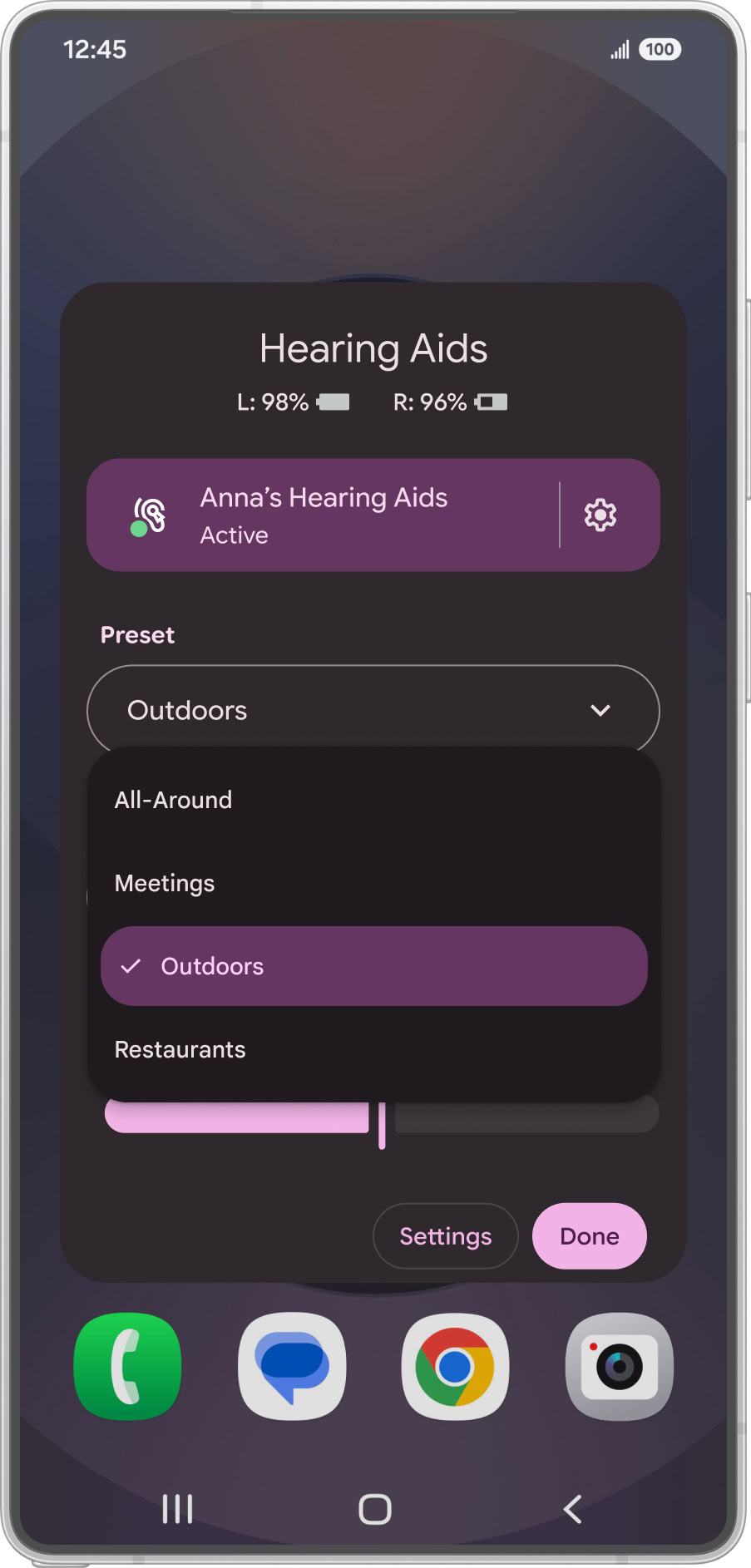
Android 16 also notably adds better support for Auracast, which allows owners of LE Audio-compatible devices to broadcast or listen in on nearby audio streams. This feature is only supported on the Pixel 8 and later (excluding the A-series) and is currently disabled by default in the stable release.

Mishaal Rahman / Android Authority
Left: When an Auracast-enabled headset is connected, the Bluetooth panel shows a “share audio” button. Middle: The audio sharing settings page when “share audio” is enabled. Right: The dialog that appears when you start an audio stream.
For physical keyboards, Android 16 improves upon the accessibility options added in Android 15. You can now adjust the threshold for the Bounce Keys and Slow Keys features, while the Mouse Keys feature now includes instructional images. A new Repeat Keys toggle prevents a key from repeating when held down. Lastly, a new two-finger double-tap gesture now activates the screen magnifier.
Everything else new in Android 16 I didn’t mention
It’s incredibly difficult to cover everything new in a major Android release simply because there are far too many small changes. I’ve covered the biggest and most impactful minor updates here, but there’s a lot more I didn’t get to. For example, Android 16 also:
- Adds a new setting to make the Pixel Fold work better with magnetic cases.
- Expands Ultra HDR support to the HEIC format.
- Upgrades the Linux Terminal with a tabbed interface and improved storage use.
- Adds home screen and lock screen shortcuts for note-taking.
- Introduces a button to minimize windows in desktop mode.
- Expands regional preferences with a new measurement system setting.
- Adds support for seven new emoji from Unicode 16.0.
- Picks up support for Samsung’s APV codec.
- Prepares for future devices with 16KB page size kernels by adding a compatibility mode.
- Makes the media player slightly darker and adds new buttons to the Pixel Launcher’s context and Recents menus.
I also didn’t mention the features that were available in the Android 16 betas but didn’t make it to the stable release, such as the multiuser widget, the “even dimmer” mode, and the screen-off fingerprint unlock setting. I even neglected to mention the new Easter egg, as it’s supposed to showcase the new Live Updates feature… which isn’t fully enabled yet. It’s oddly fitting that the Easter egg is only partially available in an Android release that itself feels like just a stepping stone to what comes next.
Android 16 review: A lot to get excited about for such a ‘boring’ release
The groundwork Google laid in Android 16 will pay dividends in future releases. The Live Updates feature standardizes how ongoing alerts are shown, and the App Functions API paves the way for Gemini to integrate with more apps. The enforcement of edge-to-edge displays, predictive back, and app adaptivity will make Android apps more immersive, predictable, and useful across new form factors. Advanced Protection will help shield at-risk users, while improved hearing aid support will make Android accessible to more people. The rest of the changes, while minor to some, will be essential to others.
Today’s Android 16 update may seem boring on the surface, but if you dig deeper, you’ll find a bottomless well of changes.
That’s what every Android release boils down to: a collection of smaller changes that appeal to different people, joined by larger platform shifts that everyone can agree are necessary. Yet, almost every time Google releases a new version, I hear people call the update “boring.” The last version that people widely agreed was a “big” update was Android 12, largely because of its major Material You UI overhaul. While it’s true that Android 16 lacks a comparable redesign, calling it “Android 12.5” as some people mockingly do misses the point entirely.
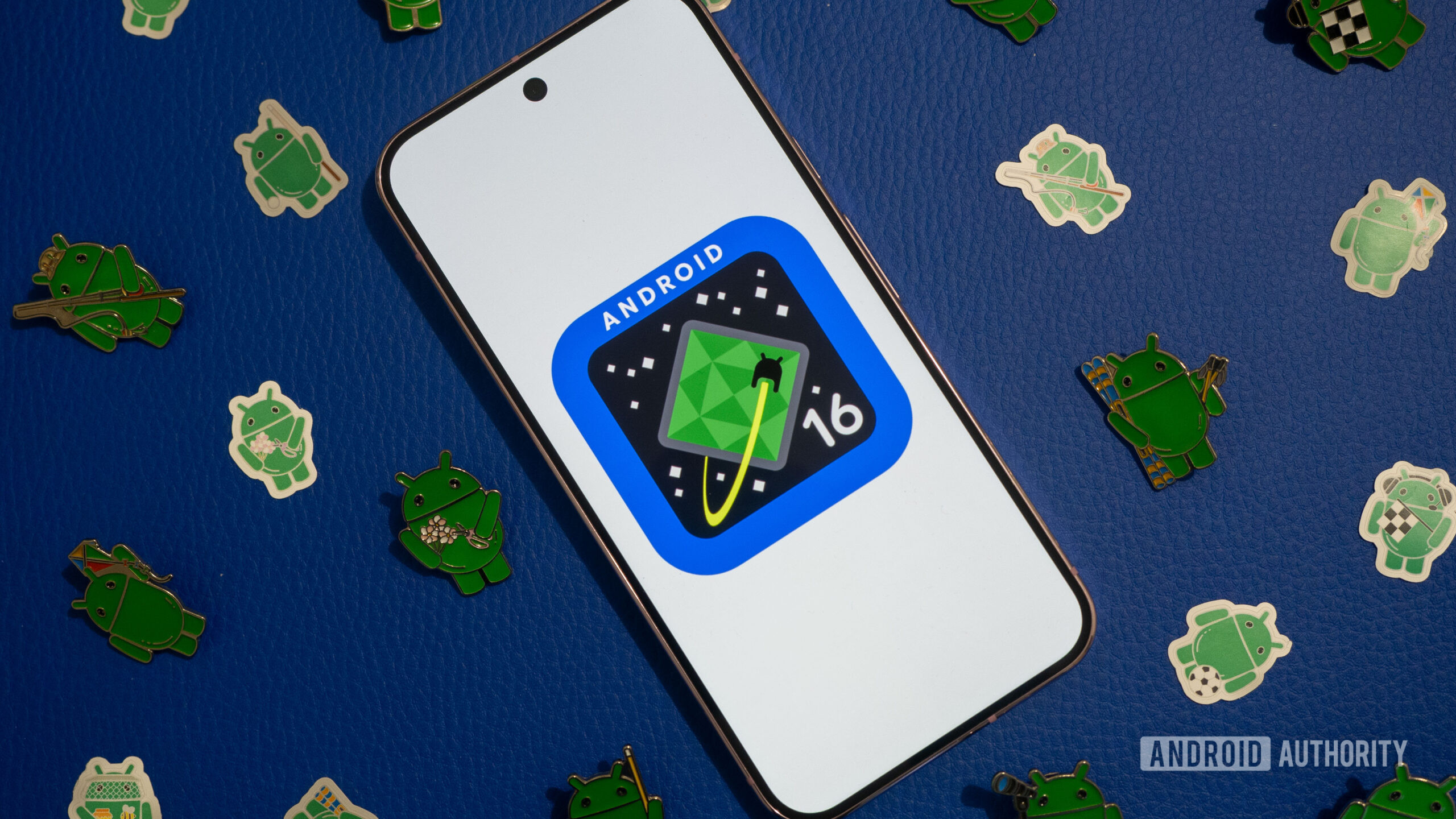
Rita El Khoury / Android Authority
Android’s quarterly release schedule masks just how many new features Google develops in a year. If Google stuck to a yearly cycle like Apple, major features like Modes, the Linux Terminal, desktop windowing, and lock screen widgets would have all been part of this “Android 16” release. Instead, the company ships updates quarterly, and yet it still manages to pack so much into each one.
From a marketing standpoint, it might be nice if Google saved some of these bigger features for the major Android release, but that would make the quarterly Pixel Drops less exciting. It would also be great if Google provided better changelogs that actually detailed what’s in each release, but then I might be out of a job.
Android 16 stable release: Hot or not?
82 votes
Today’s Android 16 update may seem boring on the surface, but if you dig deeper, you’ll find a bottomless well of changes. Had I decided to cover every single change in detail, this review would be, without exaggeration, at least three times as long. And even with today’s release, Google isn’t done with Android 16. It still plans to ship two more quarterly updates this year: QPR1 in September and QPR2 in December. I’m looking forward to seeing what Google has in store for us, especially since QPR1 is already confirmed to bring major changes like the Material 3 Expressive redesign and the new Desktop Mode.
What’s your reaction?
Love0
Sad0
Happy0
Sleepy0
Angry0
Dead0
Wink0

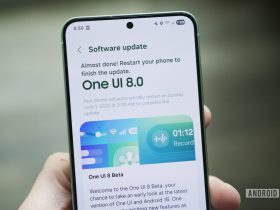





Leave a Reply
View Comments