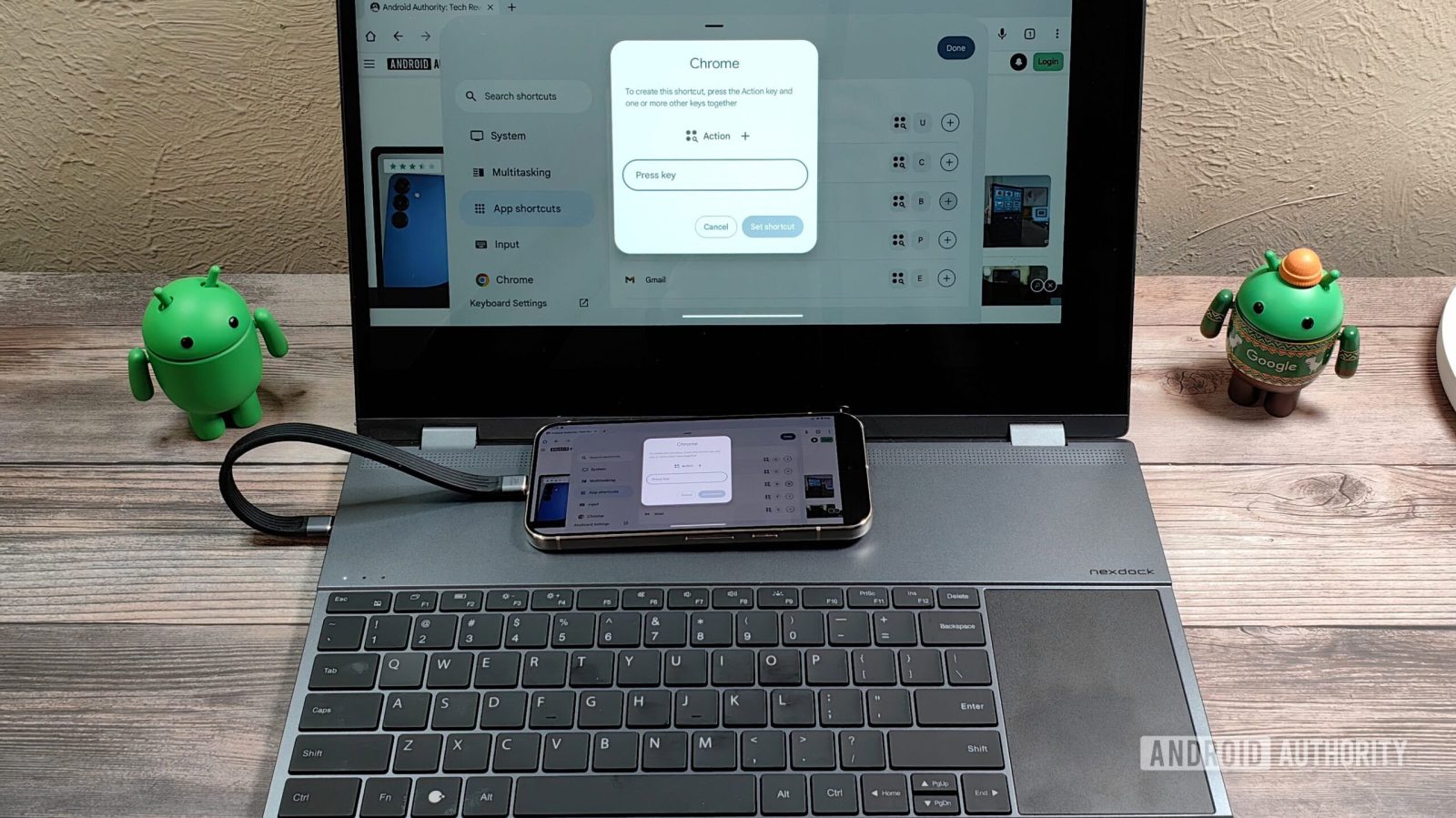

Mishaal Rahman / Android Authority
TL;DR
- Android 16 adds the ability to customize keyboard shortcuts.
- We previously spotted evidence for this feature in Android 16 Beta 1, but it’s now live in Android 16 Beta 2.
- While you can’t assign custom key combinations to every available shortcut, you can customize many of them.
As part of its efforts to make Android work better for tablets and PCs, Google is improving Android’s support for physical keyboards. To make navigating the OS with a physical keyboard easier, Android offers a number of shortcuts that control system actions, can launch applications, and more. These shortcuts are triggered by entering specific key combinations, such as “Meta + H” to go to the home screen. Starting in Android 16, the key combinations used to trigger these shortcuts can finally be customized.
Earlier this month, we spotted code in the first beta of Android 16 that hinted at a new keyboard shortcut customization feature. Following the release of Android 16 Beta 2 last week, we noticed that this option is now live, giving us the opportunity to demonstrate it.
To access the new keyboard shortcut customization feature in Android 16, you first need to pull up Android’s keyboard shortcut menu. You can do so in one of three ways. First, you can go to Settings > System > Keyboard > Physical keyboard > View keyboard shortcuts. Second, you can tap the floating toolbar that appears when you focus on a text field and then select “show keyboard shortcuts.” This floating toolbar is part of Gboard, so it won’t appear if you’re using another Android keyboard. Lastly, you can enter ‘Meta + /’ on your keyboard to bring up the shortcut menu.
Once you bring up Android’s keyboard shortcut menu, you should see a “customize” button in the top right corner. If you don’t, it’s because you’re either not running at least Android 16 Beta 2 or your screen density is too low. This button currently only appears on devices with screens larger than 600dp, such as Android tablets.
When you tap the “customize” button, the shortcut menu enters its customization mode. A “+” button will appear next to shortcuts that are customizable, such as “open apps list.” Tapping the “+” button launches a dialog where you can enter an alternative key combination to trigger the shortcut. The alternative key combination must include the Meta/Action key but cannot match a combination that is already in use.
Here’s a video that demonstrates Android 16’s new customizable keyboard shortcut feature. To test this feature on my phone, I had to manually adjust the minimum width setting.
And here’s the list of keyboard shortcuts that are customizable:
- System
- System controls
- Open apps list (customizable)
- Go to home screen (customizable)
- View recent apps (customizable)
- Cycle forward through recent apps
- Cycle backward through recent apps
- Go back (customizable)
- Take screenshot (customizable)
- Show shortcuts (customizable)
- View notifications (customizable)
- Lock screen (customizable)
- System apps
- Take a note (customizable)
- Open settings (customizable)
- Open assistant (customizable)
- System controls
- Multitasking
- Split screen
- Use split screen with app on the right (customizable)
- Use split screen with app on the left (customizable)
- Switch to full screen (customizable)
- Split screen
- App shortcuts
- Applications
- Calculator (customizable)
- Calendar (customizable)
- Chrome (customizable)
- Contacts (customizable)
- Gmail (customizable)
- Maps (customizable)
- YouTube (customizable)
- Applications
- Input
- Input
- Switch to next language
- Switch to previous language
- Input
Shortcuts provided by apps like Gboard and Google Chrome are sadly not customizable, but most of the system-provided ones are.
It’s great to see Google improve physical keyboard support on Android. If Google truly wants to turn Chrome OS into Android, then Android needs to pick up better support for traditional PC input methods if Google wants it to stand a chance against other desktop operating systems.
Got a tip? Talk to us! Email our staff at [email protected]. You can stay anonymous or get credit for the info, it’s your choice.
What’s your reaction?
Love0
Sad0
Happy0
Sleepy0
Angry0
Dead0
Wink0








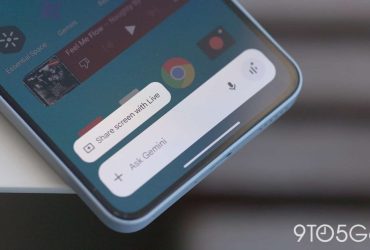

Leave a Reply
View Comments