7 Ways To Recover A Microsoft Account When You Lose Access To 2FA
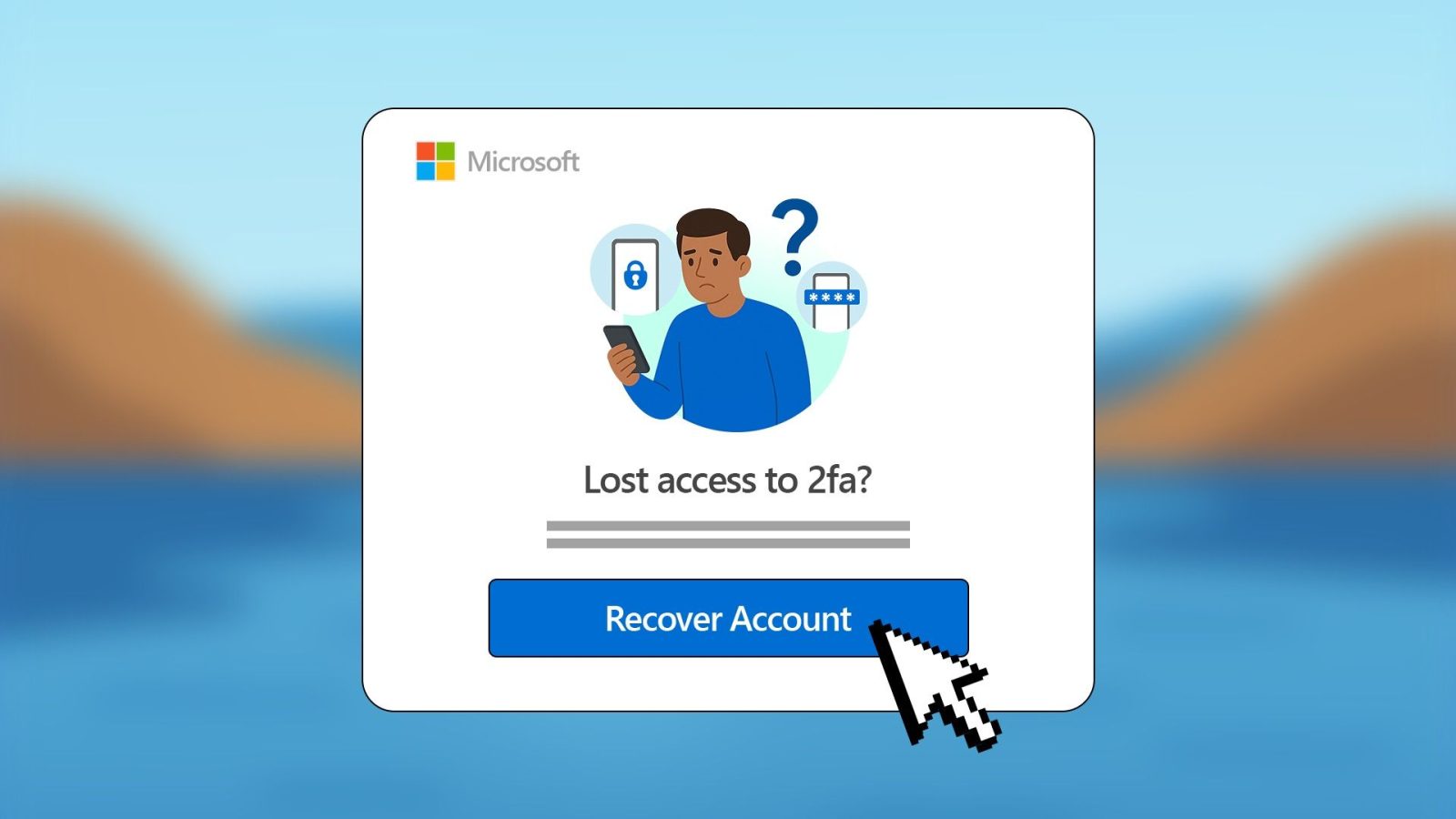
Contents
Two-factor authentication (2FA) protects your Microsoft account. It’s also a reason most people get locked out. It adds an extra layer of security through an authenticator app, SMS code, or email prompt. If you switch phones, lose your backup methods, or can’t verify your identity, getting back in can be tricky. A big part of how 2FA works is that your device stores a secret key, and the platform you’re trying to access never saves that key after application. If you lose the device or backup method, you also lose the only way to prove you’re the real account owner. However, it’s not the end of the world. There are many ways to retrieve it without data loss.
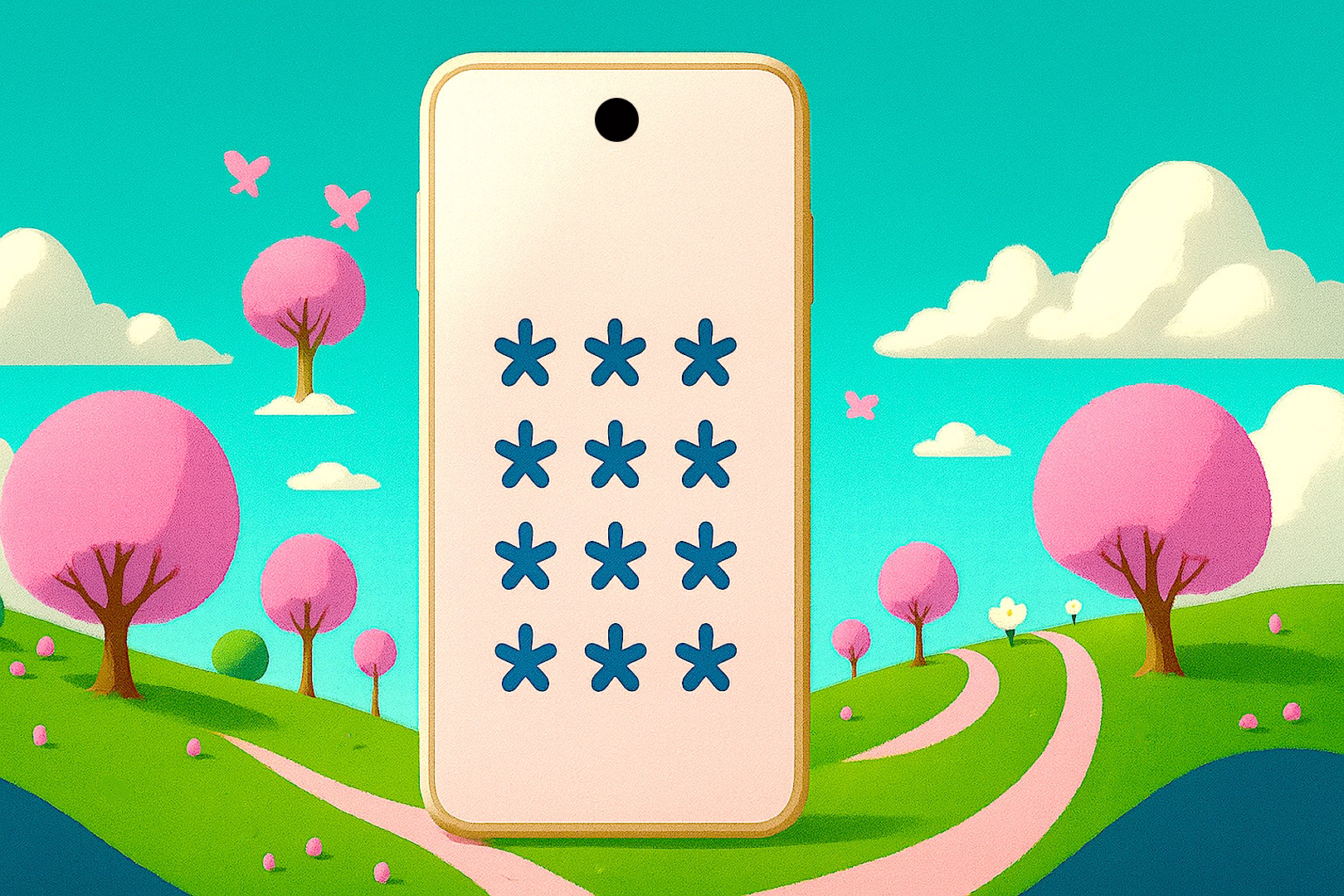
Related
World Password Week 2025: AP’s expert tips to stay safe online
The words we trust — and the risks we forget — in our online lives
7 Try every verification method
Usually, there are multiple verification methods. Depending on which you select in your account’s settings, you’ll receive codes from an authenticator app, a text message to your phone, an email prompt, or a push notification. If you’re locked out, don’t rely on the method you always use. Check each one carefully. You might’ve forgotten that you set up a backup option on another device. Here’s how to use your 2FA methods at login:
- From your browser, visit login.live.com and enter your email and password.
- When prompted to complete 2FA, look for a link that says Other ways to sign in or something similar.
- Select Show more verification methods.
- Select any of the available methods and follow the prompts.
- If that method doesn’t work, go back and try a different option.
6 Reset your account password
When you enable 2FA, you sign in with your password, then enter a code from your phone or authenticator app. When you forget your password, you need two other ways to verify yourself. For example, you’ll enter a code from your backup phone number and a code from your backup email. If you know your 2FA methods but forgot your password, this step will work for you. Here’s how to navigate through it:
- From the Microsoft login page, select Forgot your password when prompted to enter it.
- Use your preferred verification method and tap Next.
- Complete the second verification step and tap Next.
- Enter the new password and confirm it. Then tap Next.
5 Use your recovery code
Your Microsoft recovery code is a 25-character number that Microsoft gives you when you first set up 2FA. Save it somewhere safe because it gets you into your account immediately. If you don’t write it down or download it, the platform won’t show it to you again. Follow these steps to apply the code:
- Visit the Microsoft login web page. Then enter your email address.
- When prompted to enter your password, select Forgot your password.
- Select Use a different verification method. Then, select Show more verification methods.
- Tap I don’t have any of these.
- Enter your recovery code into the provided space. Then tap Use recovery code.
- You must wait 30 days before you can access your account. Skip the wait by signing in from a trusted device or using your security information. Tap Next.
- Enter your email address. Then tap Next.
- Enter the code sent to the email address.
- Tap Next. Microsoft notifies you on a specific date when the replacement is effected.
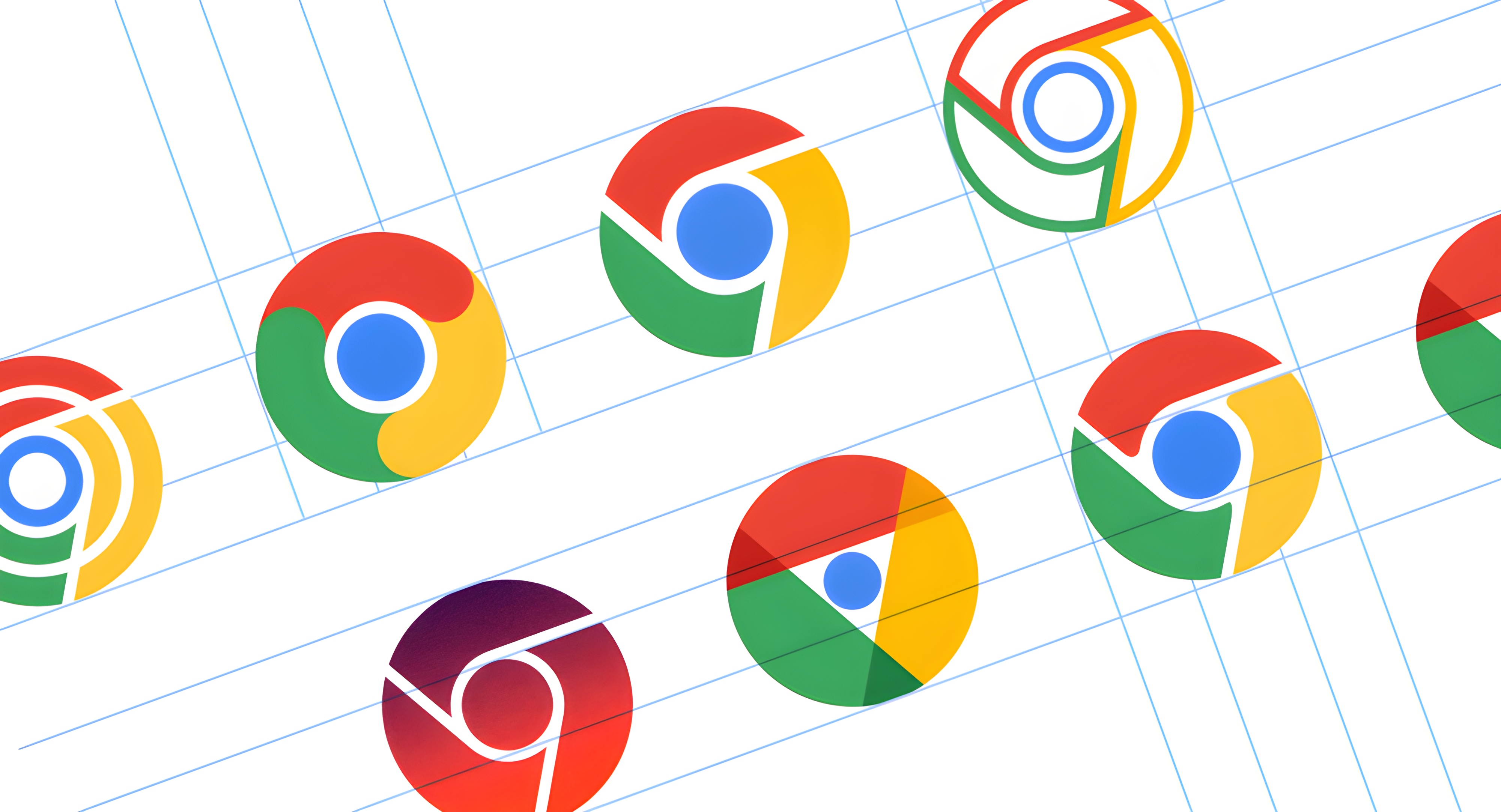
Related
How to recover your Google account
Whether you forgot your password or email address, it shouldn’t take too long to recover your Google account
4 Change your security info
If you don’t have access to any verification methods or your recovery code, replace your security info on the login screen. The procedure doesn’t change your Microsoft account email or phone number. It only alters the backup email or phone number you’ll use for future identity confirmation. You’ll wait 30 days for your new security info to become active, then you can use it for verification when logging in. Follow the steps below to change your security info:
- On the Microsoft login page, enter your email address and password.
- When prompted to complete 2FA, look for a link that says Other ways to sign in or something similar.
- Select Show more verification methods.
- Select I don’t have any of these.
- Microsoft informs you of the 30-day replacement window. Tap Next.
- When asked if you have a recovery code, tap No.
- Select Next.
- Microsoft sends you an email. Follow the instructions to change your security info.
If you remember your old details, cancel the replacement request and use it to sign in. You’ll see the request when you log in. Microsoft will offer a new recovery code. Note it down this time and keep it somewhere safe.
3 Use a trusted device
A trusted device is any phone, tablet, or computer where you’ve signed in to your Microsoft account and told it to remember the device. It acts as a digital pass that enables Microsoft to know it’s you, so it may skip asking for a verification code on that device.
If you have any of such devices nearby, open a browser and visit Microsoft’s login page or other services like Outlook or OneDrive. After regaining control of your account, update your security info, set a new recovery method, or turn off 2FA to avoid future inconveniences.
2 Use sign-in helper
Microsoft’s Sign-In Helper Tool doesn’t bypass anything. Instead, it’s a manual identity checker and an interactive page for common issues. If you don’t remember much about past passwords, how you used the account, or billing info, it won’t work. If you do, answer the questions it asks and get the recommended next steps. There’s no pressure to get every answer right the first time when using the Sign-In Helper. You can go back and change your answers before submitting.
You can’t use Microsoft’s recovery form if you turned on 2FA and no longer have access to any of your backup methods. The form isn’t built to bypass it, and Microsoft has strict rules in place to protect your account. You may contact customer support, but it’s not a magical backdoor.
They may ask for basic info tied to your account to check what the issue is and recommend the best possible steps to retrieve it. They’re not permitted to send you password reset links, override 2FA, or make changes to your account. However, you can ask them to cancel any ongoing subscriptions.
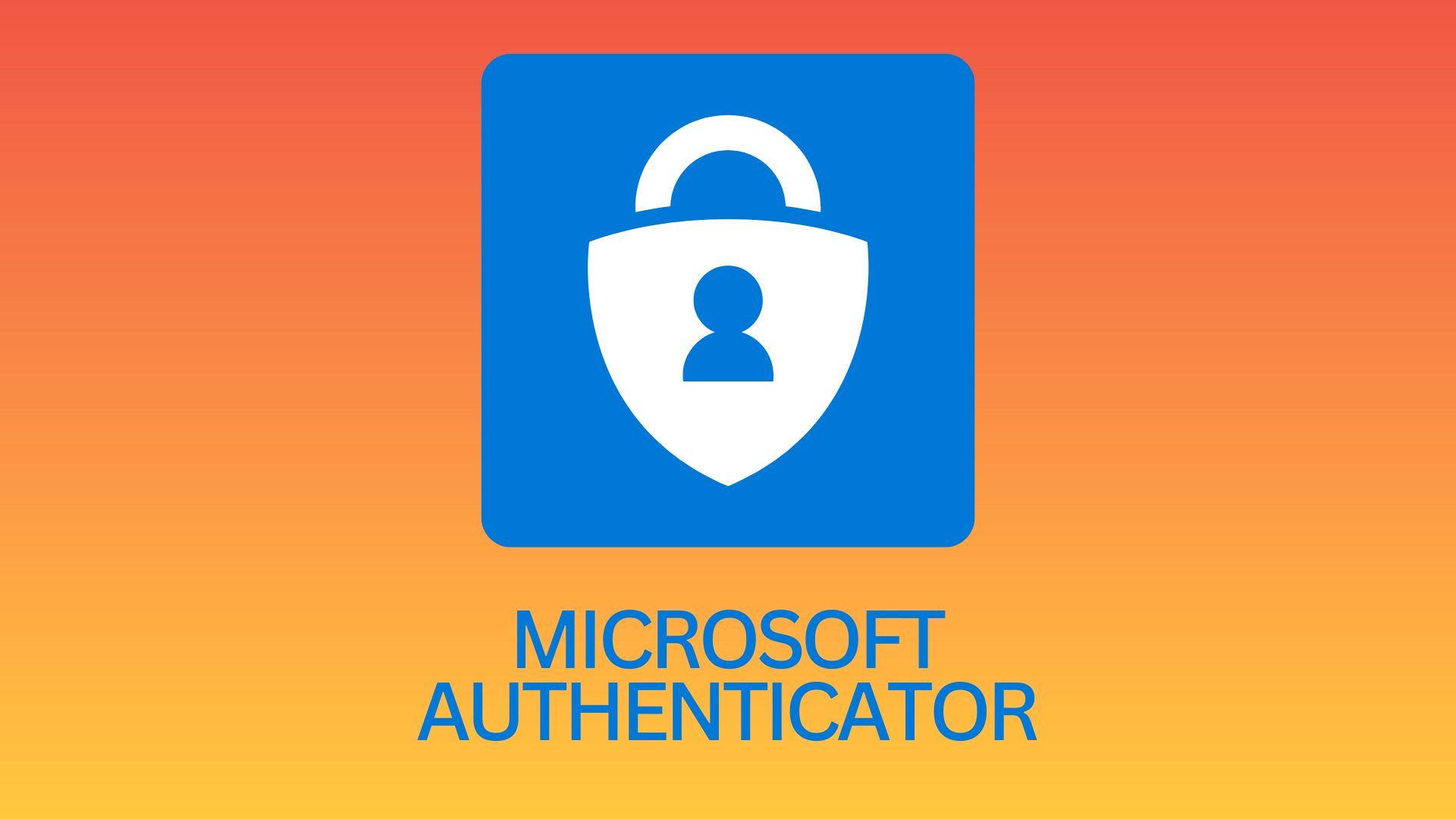
Related
It’s time to start over
If all else fails and you can’t recover your Microsoft account, create a new one. It’s not ideal, especially if your old account held subscriptions or purchases, but it gives you a fresh start. If you’re tired of Microsoft’s complex system, there are many reasons to switch to Google’s workspace. The security process isn’t any easier, but the experience feels more intuitive and forgiving.
What’s your reaction?
Love0
Sad0
Happy0
Sleepy0
Angry0
Dead0
Wink0

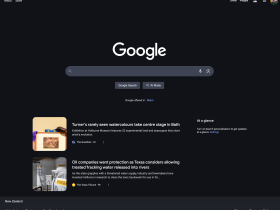




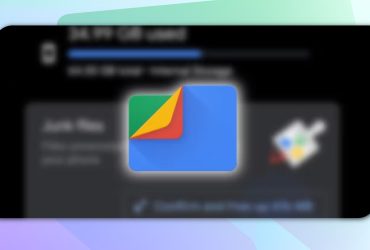



Leave a Reply
View Comments