Contents

We all use our smartphones daily, but are we truly maximizing their capabilities? The Google Pixel lineup has a number of functions, features, and exclusive options that you might be overlooking – so here are some of our favorites.
Table of contents
- Circle to Search: Your Visual Assistant
- App Shortcuts: Customizing Your Homescreen
- Private Space: Control Your Digital Environment
- “Limit to 80%”: Extending Your Battery’s Lifespan
- Quick Access Camera Controls: Capture the Perfect Shot
- “Hold Close to Cast”: Seamless Media Transfer
- Gemini’s Utilities Extension: Your Device’s Command Center
Circle to Search: Your Visual Assistant
This feature, which we suspect is drastically underutilized, has recently received a design refresh with sleek, uniform, pill-shaped icons. It’s far more than a simple search tool; think of it as a versatile visual assistant. Simply circle or tap on an object to get an instant AI overview. Need to identify a catchy tune playing nearby or even from your phone’s speakers?
Just tap the music icon. Want to translate an entire screen on the fly? The translation icon has you covered. And here are a couple of handy tips: if the Google search bar is obstructing your view, you can move it by dragging it with two fingers. You can also select text within images or scan QR codes directly. Circle to Search is a true game-changer, and if you’re not using it regularly, you’re missing out on a significant boost in efficiency.
App Shortcuts: Customizing Your Homescreen

Did you know you can place individual app shortcuts directly on your homescreen?
So long-pressing an app icon reveals a list of shortcuts. But by long-pressing a specific action, you can drag it to your homescreen for one-tap access. This is technically not a feature limited to Pixel phones, but it lets you do things like add shortcuts for YouTube search, subscriptions, or Shorts, or quickly start new conversations or jump into existing threads in Messages.
Google Keep users will love the ability to create new notes, lists, photo notes, or audio notes with a single tap. The possibilities are endless, especially with third-party apps, allowing you to tailor your homescreen to your exact needs.
Private Space: Control Your Digital Environment
For Pixel users, Private Space is a must-try. Introduced in Android 15, it creates a separate, secure area for specific apps and their data. This is perfect for hiding sensitive data and managing distractions. Personally, I use Private Space to control my distractions. Social media apps, stock apps, and other time-consuming apps reside here, creating a barrier and encouraging intentional access.
“Limit to 80%”: Extending Your Battery’s Lifespan

If you plan on keeping your Pixel for years, the “Limit to 80%” feature in Android 15’s charging optimization settings is crucial. Charging to 100% can degrade battery health over time, and limiting charge cycles at higher voltages preserves battery health. While you’ll have 20% less battery per charge, the long-term benefits are significant.
Quick Access Camera Controls: Capture the Perfect Shot
Photography enthusiasts will appreciate the hidden quick-access controls for white balance, brightness, and shadows. Enable this feature in the camera app’s settings under “More Settings,” then “Quick access controls.” Tapping the viewfinder focuses the camera and displays sliders for quick adjustments.

If you own a Pro Pixel phone and a Pixel Tablet, “Hold close to cast” is a fantastic – nay exceptional – feature. Requiring a 6 Pro, 7 Pro, 8 Pro, 9 Pro, or Pixel Fold, this feature allows you to easily transfer media by holding your phone close to a docked Pixel Tablet on the same Wi-Fi network. Enable it in your Google account settings under “All services” and “Cast options.”
Gemini’s Utilities Extension: Your Device’s Command Center
Finally, for Gemini users, the Utilities extension is a powerful tool for managing your device. It offers comprehensive control, allowing you to open apps, control media, perform multiple actions, and more. You can even use it on the lock screen to set alarms and timers, toggle the flashlight, Bluetooth, and DND. Screenshot management is also a breeze, especially useful for Pixel 9 series users.
What are your favorite Pixel features– rated or underrated? Let us know down in the comments section below.
Add 9to5Google to your Google News feed.
FTC: We use income earning auto affiliate links. More.

What’s your reaction?
Love0
Sad0
Happy0
Sleepy0
Angry0
Dead0
Wink0



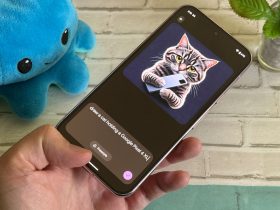




![what-features-do-you-get-with-gemini-advanced?-[april-2025]](https://betadroid.in/wp-content/uploads/2025/04/16164-what-features-do-you-get-with-gemini-advanced-april-2025-370x250.jpg)
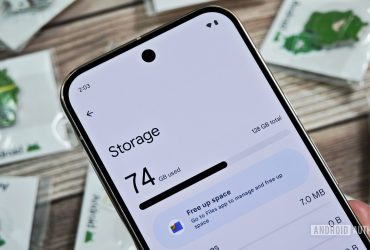
Leave a Reply
View Comments