
Contents
Smart home devices, from coffee makers to lights, thermostats, and even curtain openers, have made life much easier. You walk into your home, and the lights turn on automatically, your thermostat adjusts to your preferred temperature, and your favorite music begins playing on the speaker. For most of us, the central hub for managing these devices is either Google Home or Amazon Alexa.
These platforms offer a convenient way to control and integrate all your smart home devices in one place. However, with great convenience also comes the need for caution, as these ecosystems don’t always provide a privacy-focused experience by default. The good news is that there are a few settings and features you can enable to better protect your digital privacy while using these smart home apps and devices.

Related
6 Review and delete your voice recordings
Don’t want it saved? Just wipe it out

One of the best things about using a smart home device is being able to control your devices with just your voice, without having to pick up your phone or touch anything. While this convenience is great, it also means your smart home device is always listening and keeping a record of what you say.
Thankfully, both Google and Amazon make it easy to delete your voice history through their respective apps. Doing this helps limit the amount of data stored by these platforms and prevents them from saving your voice interactions.
For Amazon Alexa:
- Open the Alexa app on your phone.
- Tap the three-line menu at the bottom.
- Select Review Voice History.
- Choose and delete individual voice recordings.
- Alternatively, you delete everything at once, say: “Alexa, delete everything I’ve ever said.”

For Google Home:
- Open the Google Home app on your phone.
- Tap Settings and scroll down to select Privacy.
- Tap Home Activity.
- Review and delete your Google Assistant interactions.

5 Opt out of human review for voice data
No one needs to hear what your assistant hears
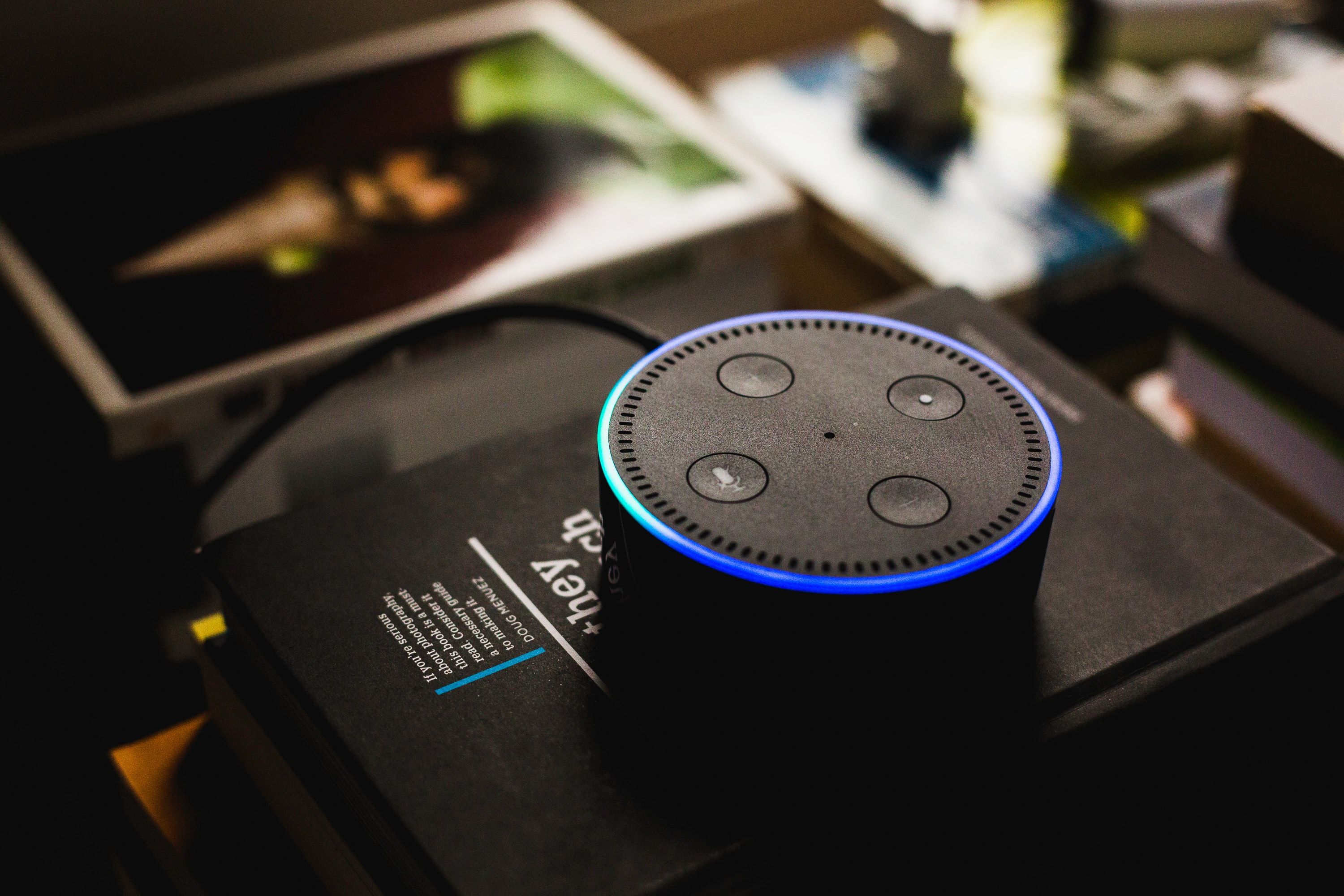
Source: Unsplash
Most companies that offer voice assistants also collect voice data from smart devices to help train their voice models for different dialects and accents. While this can improve voice recognition over time, some users may see it as an invasion of privacy. Fortunately, both Amazon and Google give you the option to opt out of human reviews, so your voice recordings are not shared or used for training purposes.
For Amazon Alexa:
- Open the Alexa app on your phone.
- Tap the three-line menu button and select Alexa Privacy.

- Tap Manage Your Alexa Data.
- Scroll down and turn off the toggle for Use of voice recordings.
For Google Home:
- Open the Google Home app.
- Tap Settings, then select Privacy.
- Tap Your Data in the Assistant.
- Scroll down and select Audio recordings.
- Uncheck Include voice and audio activity.
4 Adjust wake word sensitivity or change it
Stop it from reacting when you don’t want it to
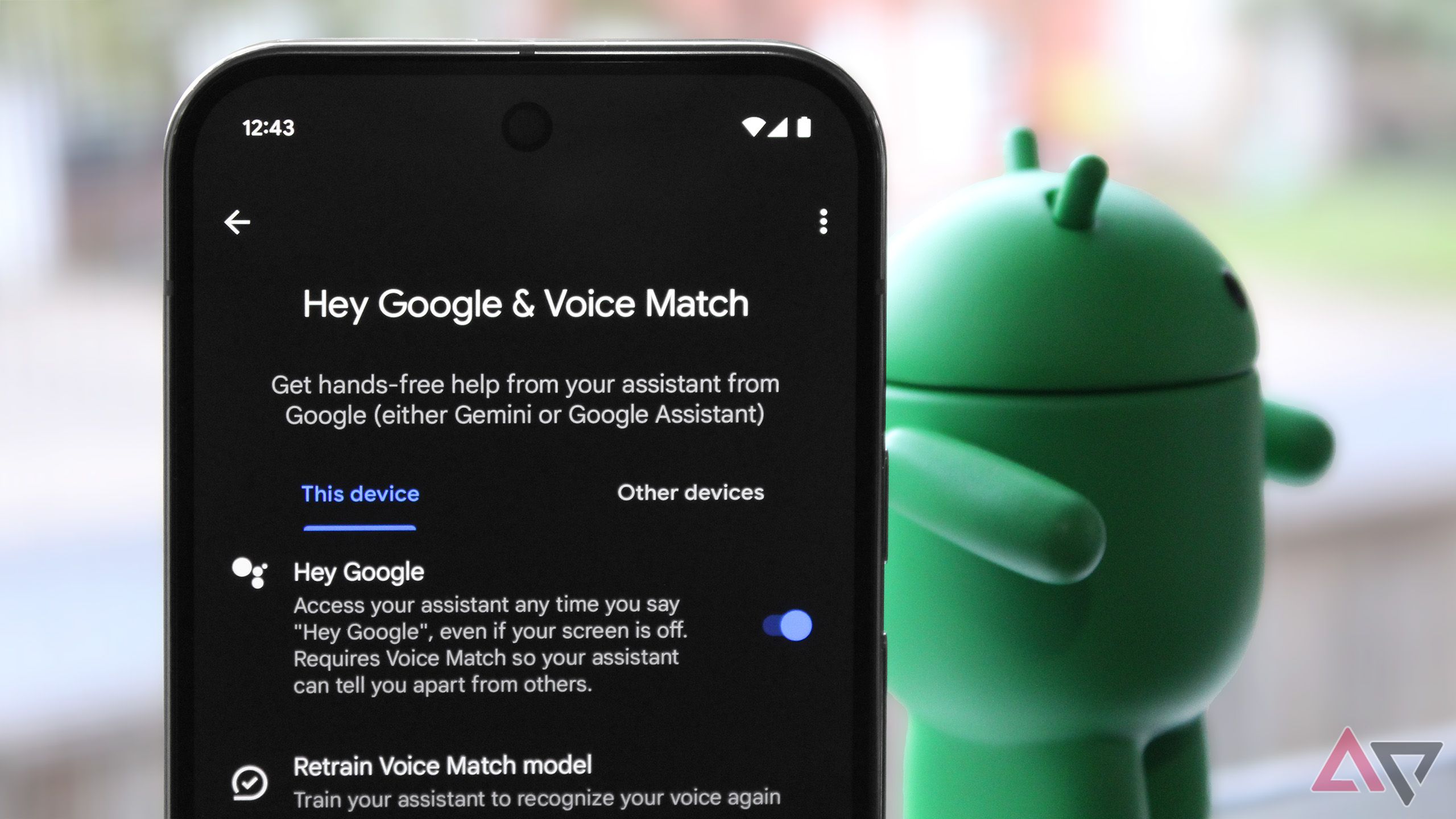
Smart home devices are designed to listen for your commands at any time. To do this, they are equipped with sensitive microphones that continuously monitor for trigger phrases like “Alexa” or “Hey Google.” While this ensures quick responses, it also means the assistant can accidentally activate during casual conversation, which may feel like an invasion of privacy.
To help with this, Google allows you to reduce the sensitivity of the wake word, so the assistant is less likely to activate by mistake.
- Open the Google Home app.
- Tap Devices, then select the Google Home or Nest device you want to adjust.
- Tap the Settings icon.
- Select Audio, then tap “Hey Google” sensitivity.
- Use the slider to lower the sensitivity as needed.
Alexa currently does not support adjusting wake word sensitivity. However, you can change the wake word (for example, to “Echo” or “Computer”) in your Echo’s device settings to reduce the chance of accidental activation.
3 Set how long your data is kept
Choose shorter timelines for better privacy
While you can delete your voice recordings and disable data collection entirely, if you prefer to keep personalized features, both Amazon Alexa and Google Home allow you to set an auto-delete option. This lets you enjoy tailored experiences while ensuring your data is automatically deleted after a set period.
For Amazon Alexa:
- Open the Alexa app.
- Tap the three-line menu at the bottom and select Alexa Privacy.
- Tap Manage Your Alexa Data.
- Under Choose how long to save recordings, select a time period (such as 3 months or 18 months).
- You can also set how long to retain smart home device history under Choose how long to save history.
- Alexa will automatically delete data based on your selected timeframe.
For Google Home:
- Open the Google Home app.
- Tap Settings, then select Privacy.
- Tap Home activity.
- Select Auto-delete, then choose a time period to delete activity older than (for example, 3 months or 18 months).
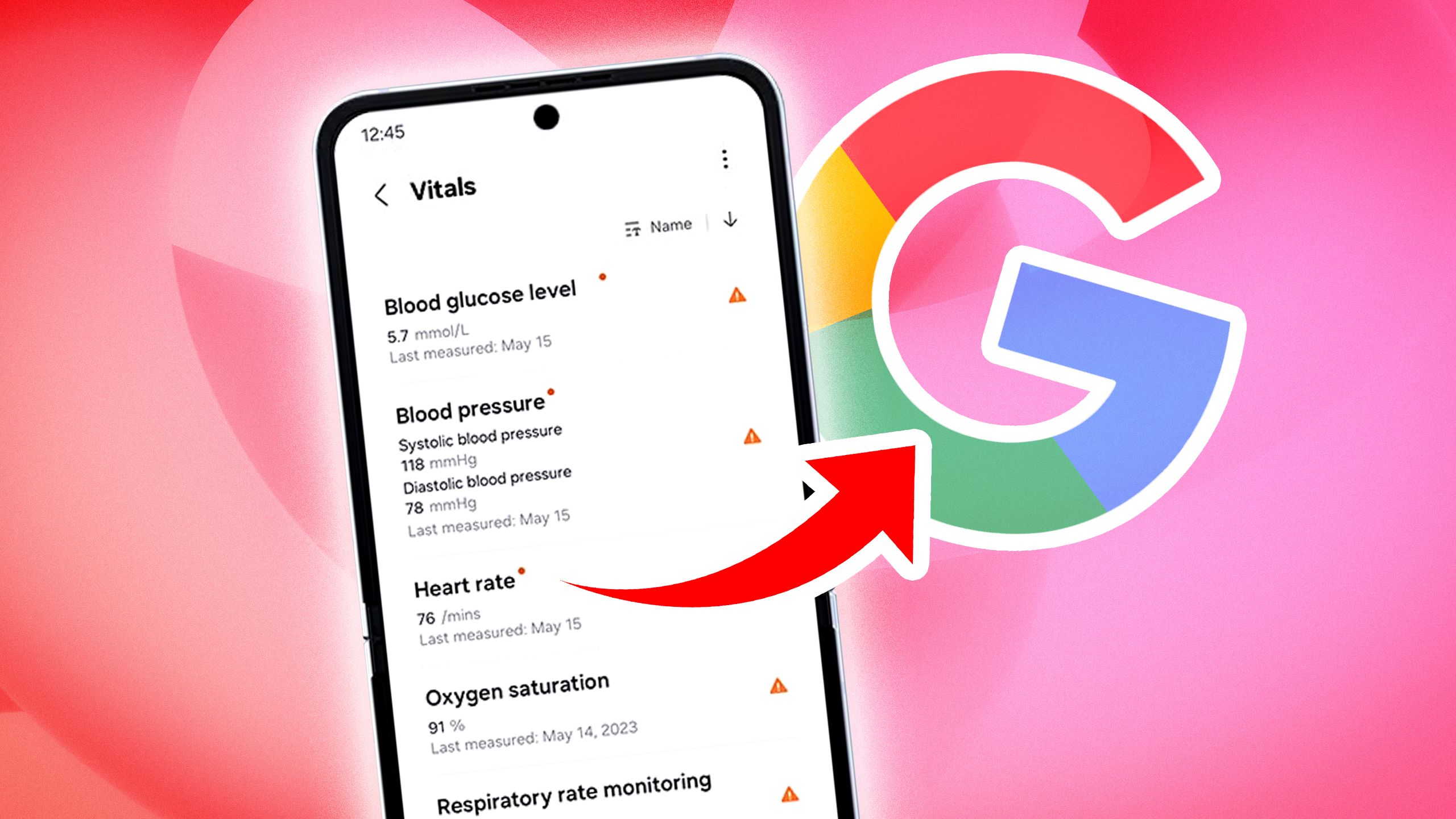
Related
How to permanently delete your Google accounts and data
Saying goodbye to Google? Delete Google forever without losing any data
2 Use guest mode for private, temporary access
Great for letting others use your device safely
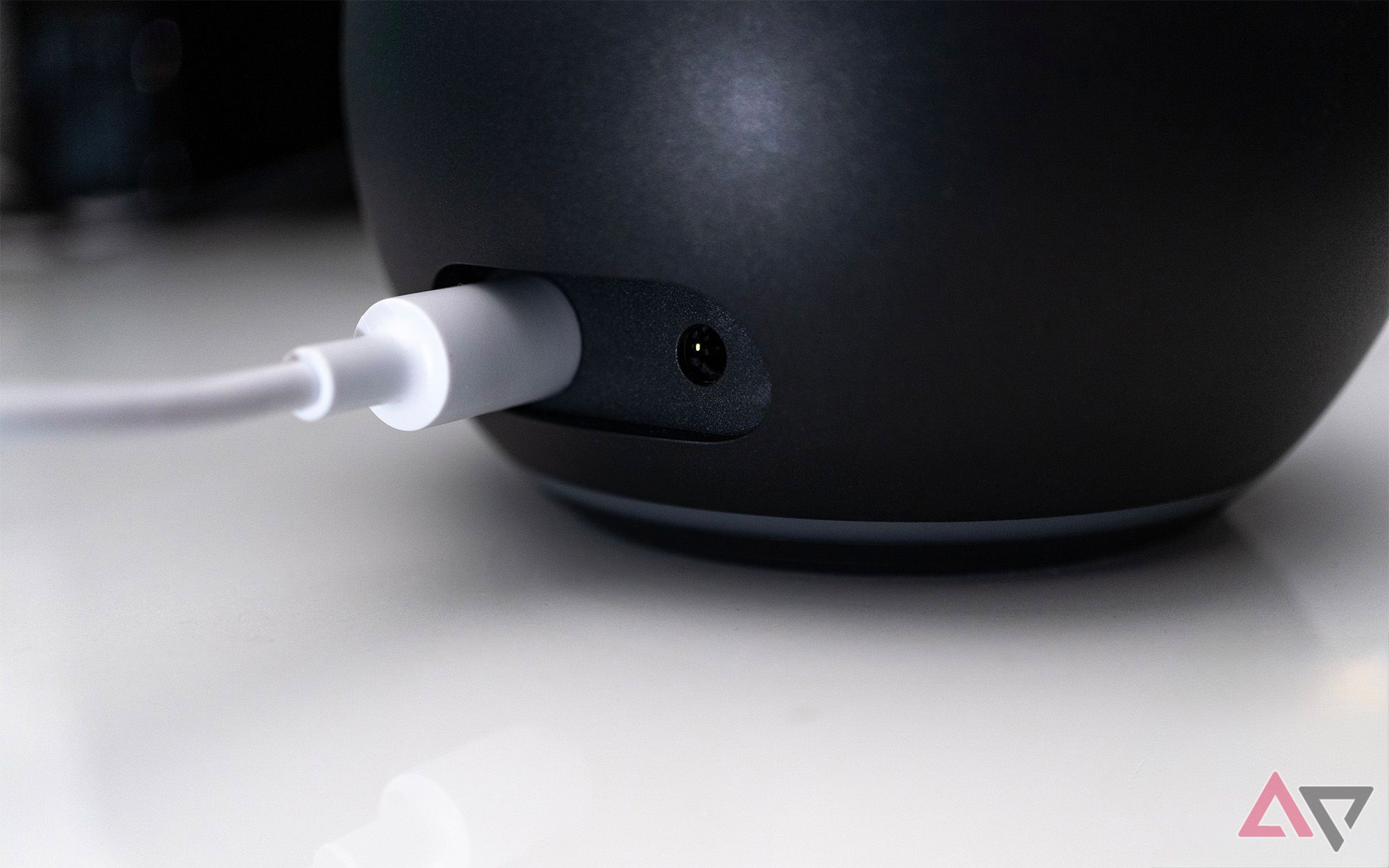
Smart home devices are designed to learn and adapt to your usage over time based on the data they collect. However, if you prefer a simpler, more private experience where your voice commands and interactions aren’t stored or used for personalization, you can enable Guest Mode.
This prevents your data from being saved or used to improve the assistant. While it’s not a permanent privacy solution, it helps keep specific interactions private. On Google Nest and Home devices, you can simply say “Hey Google, enable Guest mode.” Amazon used to offer a “Guest Connect” mode, which worked similarly, but this feature has since been discontinued.
1 Manage what apps and skills have access
Stay in control of who gets access

One of the biggest advantages of using Google Home and Amazon Alexa devices is their wide compatibility with smart home products. You can pair them with countless third-party devices, from lights to security systems.
However, integrating third-party apps and services can also increase the risk of data exposure. If you notice any unfamiliar or suspicious integrations, it’s a good idea to disable those apps or services to better protect your data.
For Amazon Alexa:
- Open the Alexa app.
- Tap the three-line menu and select Skills & Games.
- Scroll down and select Your Skills.
- Review the list and tap any skill you don’t recognize or trust.
- Tap Settings, then choose Disable Skill.
For Google Home:
- Open the Google Home app.
- Tap your profile icon and select Google Account.
- Tap Data and privacy.
- Scroll down and select Third-party apps and services.
- From here, review, manage, and disable any apps you no longer want connected.
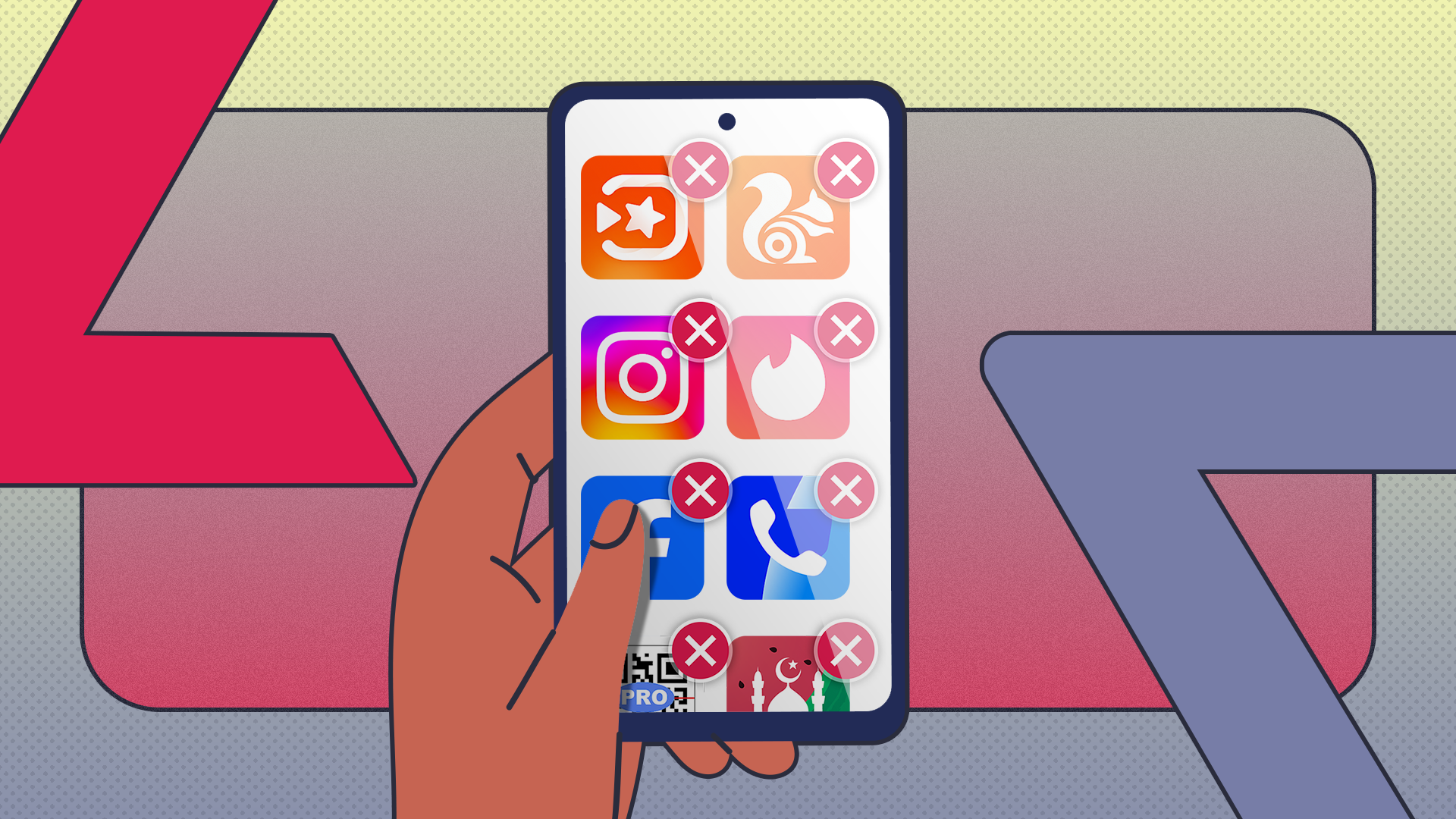
Related
5 ways to quickly identify and delete apps you no longer use on Android
If your phone feels sluggish, it might be time for a digital declutter
These settings help safeguard your privacy
These are just some of the features that can help you protect your digital privacy, but they’re not the only ones. Smart home devices are always connected to the internet, which means they can still be vulnerable to hackers. So make sure to explore additional security tips to keep your devices and data safe.
What’s your reaction?
Love0
Sad0
Happy0
Sleepy0
Angry0
Dead0
Wink0
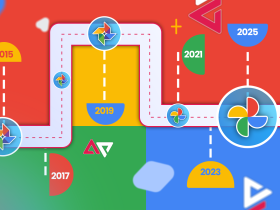


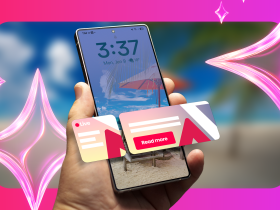
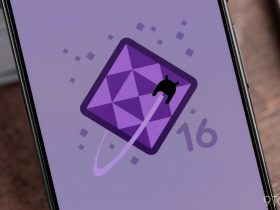


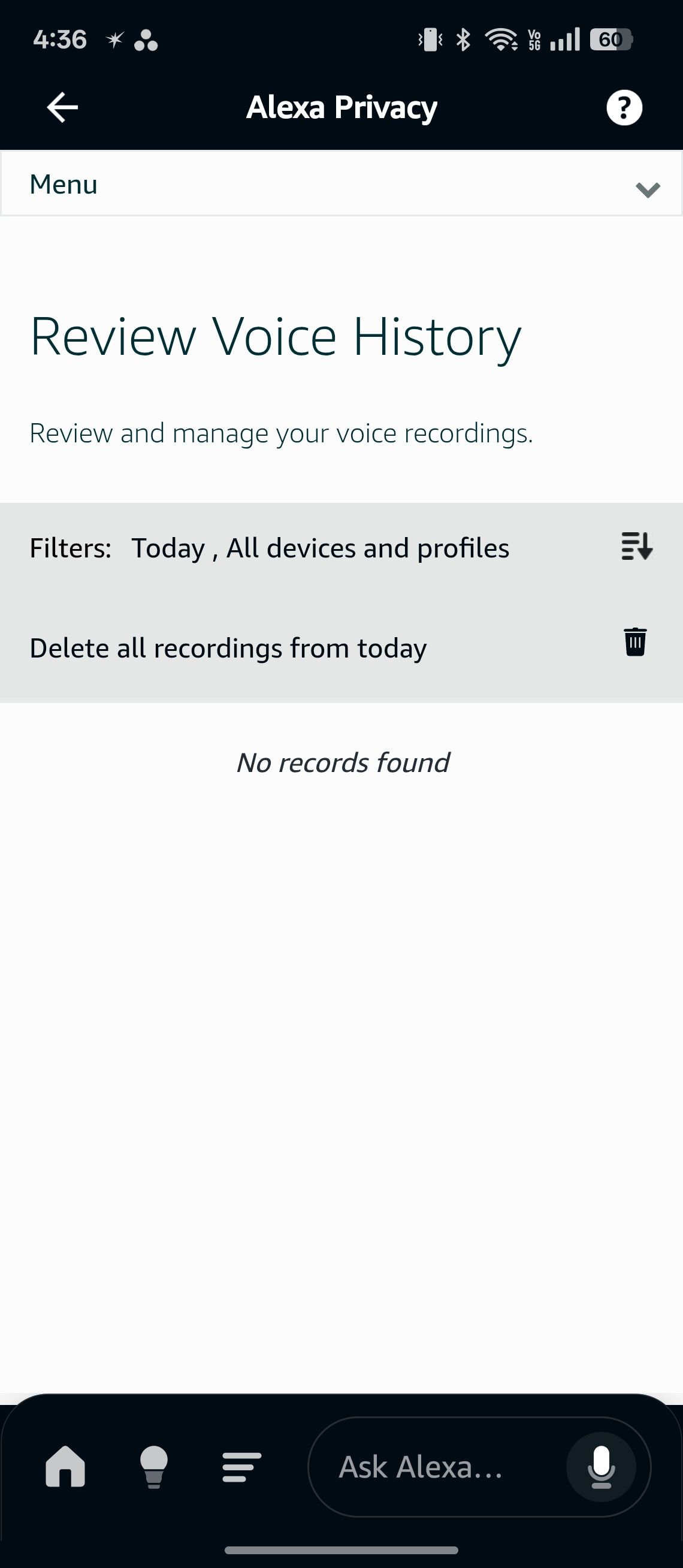
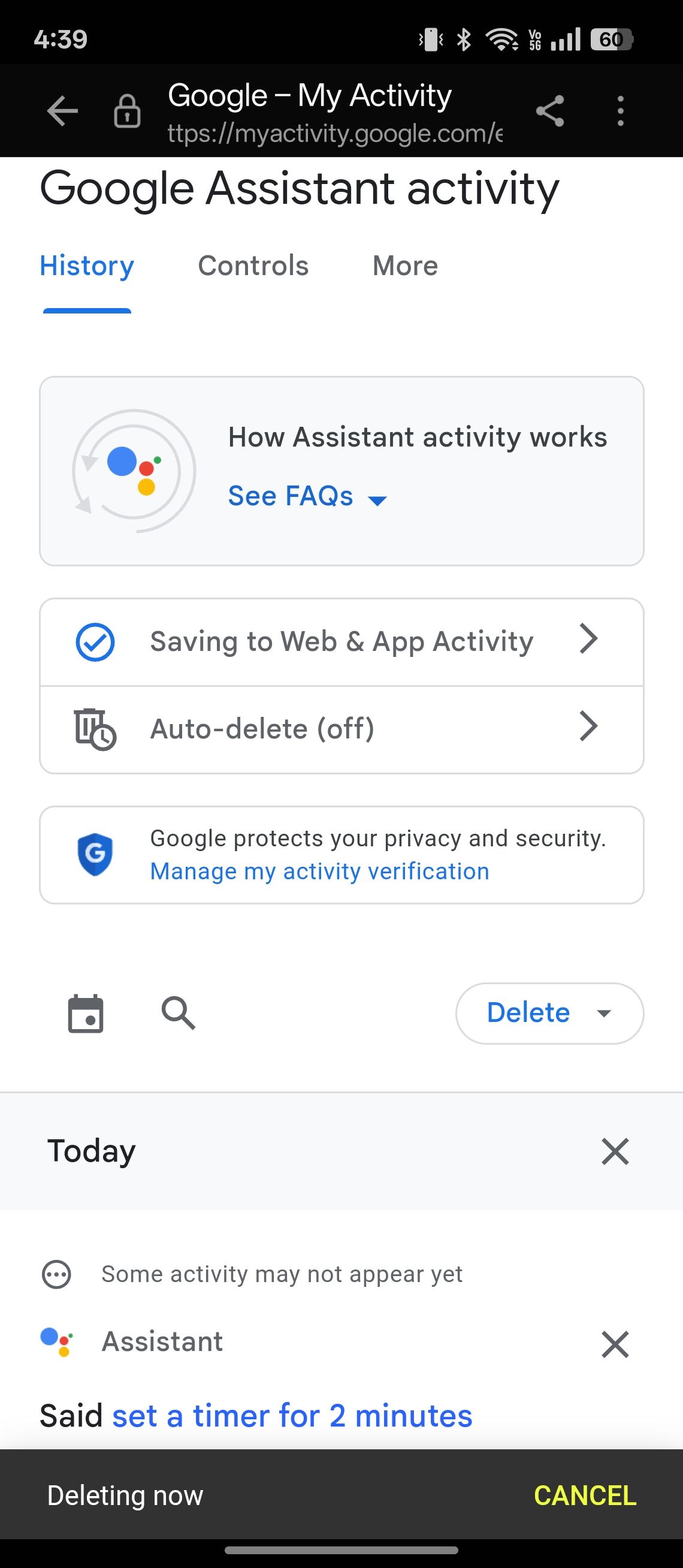
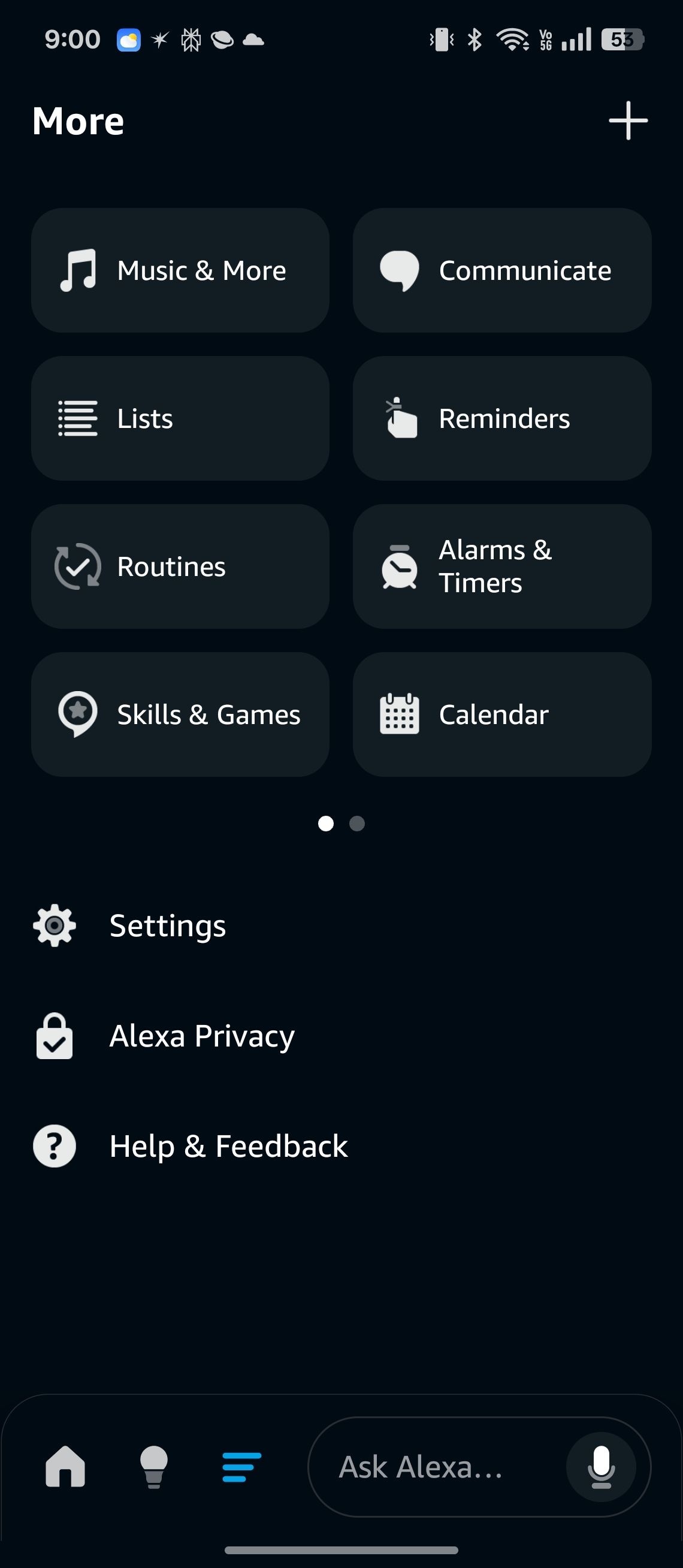



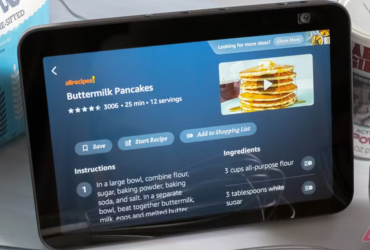
Leave a Reply
View Comments