
Contents
There’s no sugarcoating it. Samsung bungled the rollout of One UI 7 for the best Galaxy phones. Still, it is one of the biggest redesigns in One UI history, bringing an unprecedented level of polish to the company’s skin. You’ve probably heard about Now Bar and the major Galaxy AI upgrades in One UI 7, but here are smaller, underrated changes you may have missed.

Related
6 Swipe to switch between the notification panel and Quick Settings
A win for everyday usability
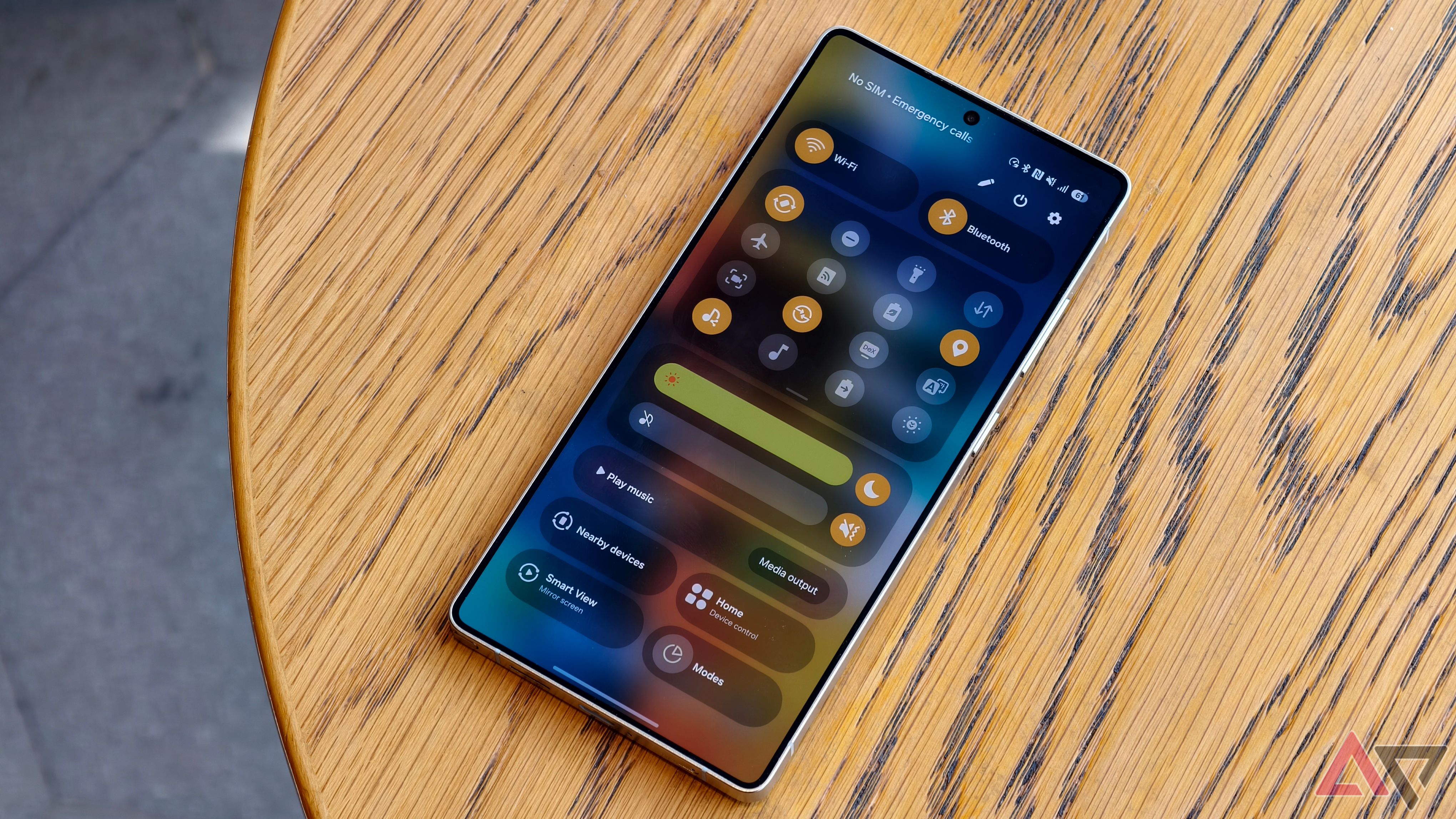
With One UI 7, Samsung took an iOS-like approach, splitting the notification panel and Quick Settings into two. You have the option to return to the older One UI 6-like layout, but give this change a try for a few days before deciding.
Compared to Apple’s separate Quick Settings and notification panel setup, Samsung’s approach offers one notable advantage. You can swipe between the Quick Settings panel and notification shade, enabling you to switch between them quickly. The same behavior applies to phones by Xiaomi, Oppo, and OnePlus, which adopted the separate Quick Settings and notification panel style long ago.
Although Samsung may not have been the first to market with the idea, it ensured that it incorporated a useful change in One UI 7.
5 Double-tap playback controls in AOD
Always-on Display becomes more useful
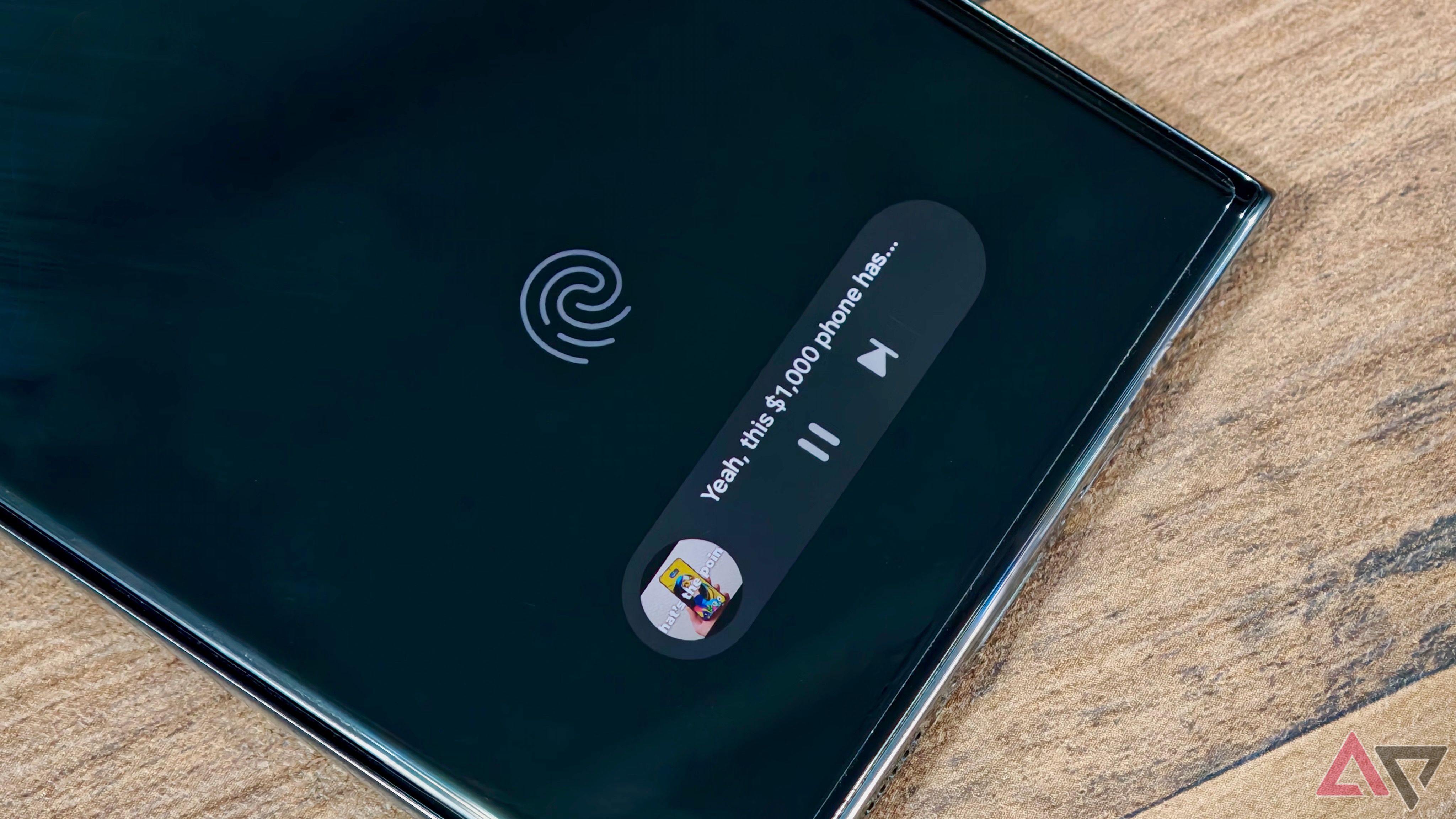
Now Bar is one of the key new additions to One UI 7, promising to surface relevant information at the right time. It also integrates with Always-on Display, subtly appearing at the bottom. This is not the only way Samsung improved Always-on Display in One UI 7. You can now control media playback from the Always On Display (AOD).
With media playing in the background, if you lock your Galaxy phone running One UI 7, the playback controls appear in the Now Bar at the bottom. A single tap doesn’t do anything, but you can double tap the playback controls to play, pause, or skip the current song or video.
When you double tap the album art, it opens an expanded view of the media player with bigger controls and the ability to change the media output.
4 Minimized pop-up apps group together
Clutter-free multitasking experience
Samsung’s Android skin packs plenty of useful multitasking features, including the ability to run apps in a pop-up view. You can run multiple apps like this and minimize them into a floating shortcut. When you minimize multiple apps in pop-up view, your Galaxy phone’s display can feel cluttered.
One UI 7 addresses this problem by grouping the floating shortcuts of all minimized apps. Even better, there’s a shortcut to open all minimized apps at once. If you don’t heavily use pop-up view multitasking on your Galaxy phone, you might dismiss this as a small change. If you rely heavily on it, you’ll find this change useful.
3 Slick new charging animation
One UI 7 is all about the little changes
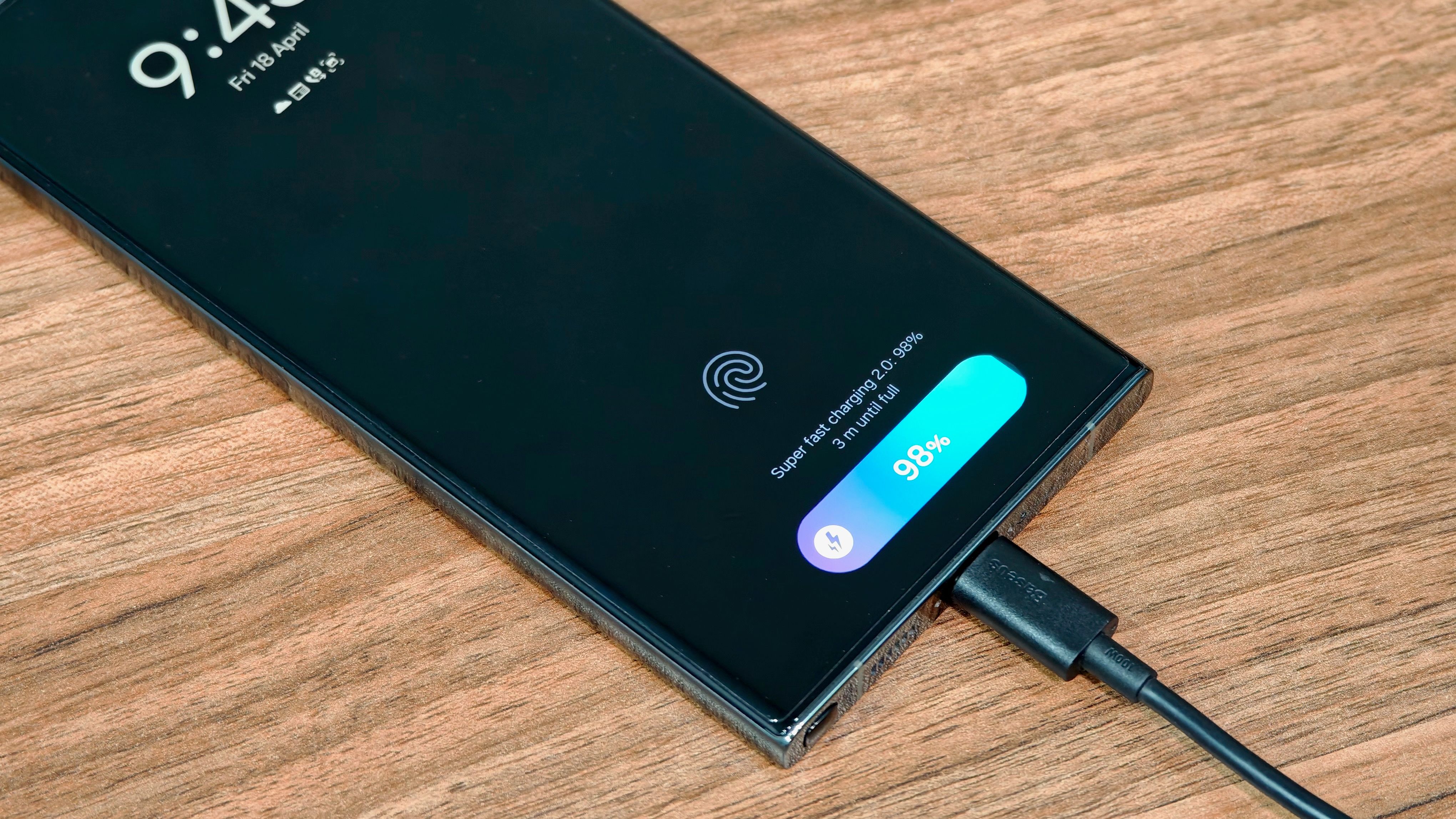
Samsung’s effort with One UI 7 shows: from the slick system animations to the overall fluidity. The experience rivals iOS in polish and feels noticeably ahead of other Android skins. You won’t experience random lags or stutters. You can ascertain Samsung’s attention to detail in One UI 7 with the new charging animation.
If you plug in your Galaxy phone to charge it with the display turned off, a charging pill with a slick animation appears at the bottom, where the Now Bar sits. It doesn’t appear at high brightness, instead showing up in a dimmed state. The phone automatically adjusts the brightness to dim it further when you are in a dark room. You can show the charging information even with the screen off.
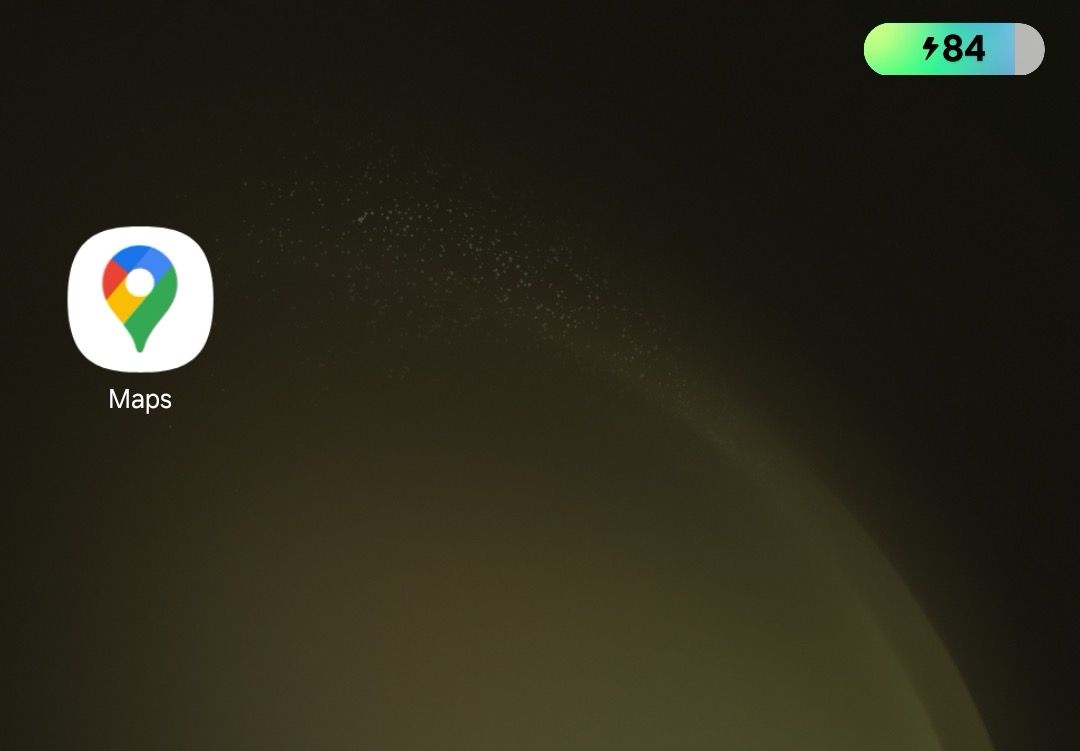
The charging pill animates instead of taking up the full screen.
Similarly, when you plug in your Galaxy phone with the screen on, the charging animation doesn’t take over the entire display. Instead, the battery pill in the status bar expands and animates to depict that your phone is charging. These are small changes, but they highlight the level of detail Samsung put into One UI 7.
2 Natural language search in Settings
The bottom floating search bar makes searching easy
Samsung deeply integrated Galaxy AI into One UI 7 for a better experience, but its AI integration goes further. In the Settings app, you can enjoy natural language search, allowing you to find the right option without remembering what it is called.
For example, you can search for “change my ringtone” in the Settings menu, and your Galaxy phone shows the relevant settings. Likewise, you can search for “my eyes are paining,” and One UI 7 displays the relevant phone settings, like Eye Comfort Shield, to fix this.
Another welcome tweak in One UI 7’s settings menu is the repositioned search bar. It automatically shifts to the bottom as you scroll through results, making it easier to access.
Natural language search in Settings is only available on the Galaxy S25, S24 series, including the S24 FE, Z Fold 6, and Flip 6 on One UI 7. It also only works in selected regions and languages, including English, Korean, German, French, Italian, Japanese, and Chinese.
1 Vertical app drawer
Samsung fulfills its promise, albeit a few months late
One UI 7 adds a vertical app drawer to the One UI launcher. The option was present in One UI 5 and older builds, but Samsung removed it with its Android 14-based One UI 5 update. While the company promised to bring back the vertical app drawer with One UI 6.1.1, that never happened.
If you install hundreds of apps on your Galaxy phone, a vertical app drawer allows you to scroll through the list quickly. In typical Samsung fashion, there’s a quirk with how the feature was implemented.
Samsung does not explicitly call it a vertical app drawer. Instead, you must open the app drawer, tap the overflow menu button in the lower-left corner of the search bar, and select Sort followed by Alphabetical order. This changes the app drawer to a vertical layout, organizing apps by name. You cannot move apps in this view, but you can place them inside folders. Folders are placed at the top, followed by apps and games.
A nice perk of the vertical app drawer is the addition of a fast-scroll bar on the right, making it easy to quickly skim through and jump to any section of your app list. For greater home screen and app drawer customization, use the Home Up Good Lock module, which received an overhaul with One UI 7.

Related
One UI 7 is a polished package
Samsung’s Android skin provides a feature-rich experience, packing handy multitasking features. Still, it felt like One UI lacked that extra polish and attention to detail to rival Pixel UI and iOS.
With One UI 7, Samsung steps up, proving that when it wants to, it can deliver a polished and well-rounded Android experience, addressing some of its long-standing shortcomings. So, it’s unfortunate that the spotlight on One UI 7 is mostly due to its rollout delays, rather than the polish and improvements it brings.
What’s your reaction?
Love0
Sad0
Happy0
Sleepy0
Angry0
Dead0
Wink0







![these-phones-just-became-elite-[video]](https://betadroid.in/wp-content/uploads/2025/06/24749-these-phones-just-became-elite-video-370x250.jpg)

Leave a Reply
View Comments