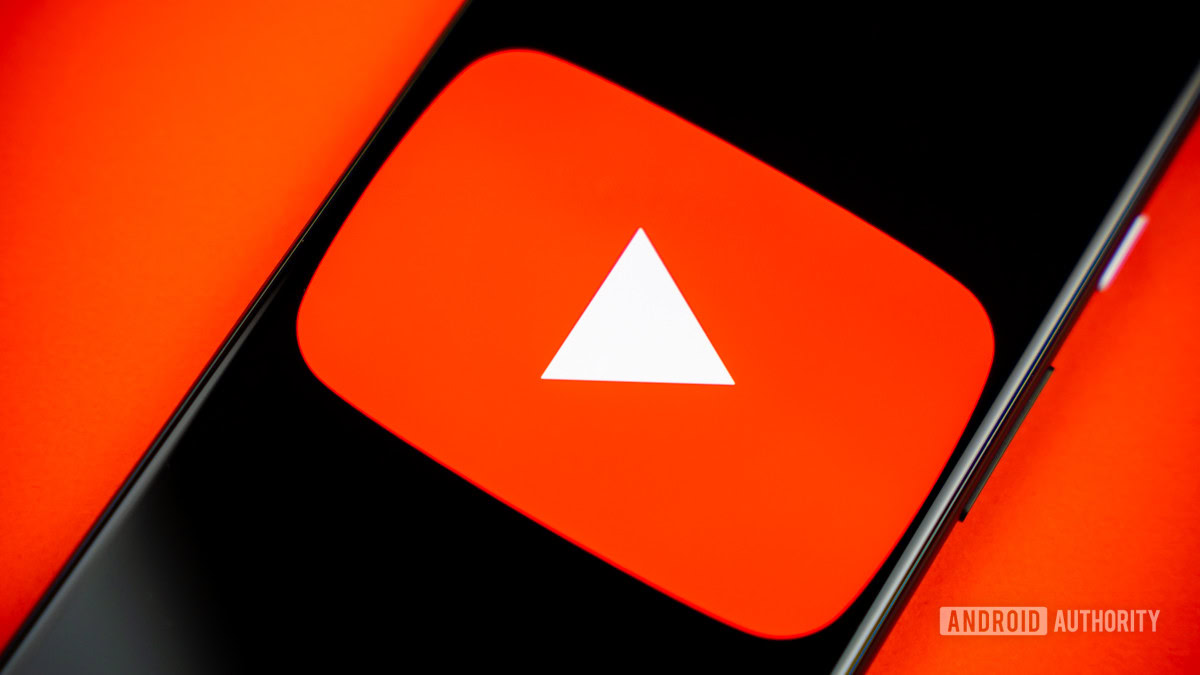
Contents
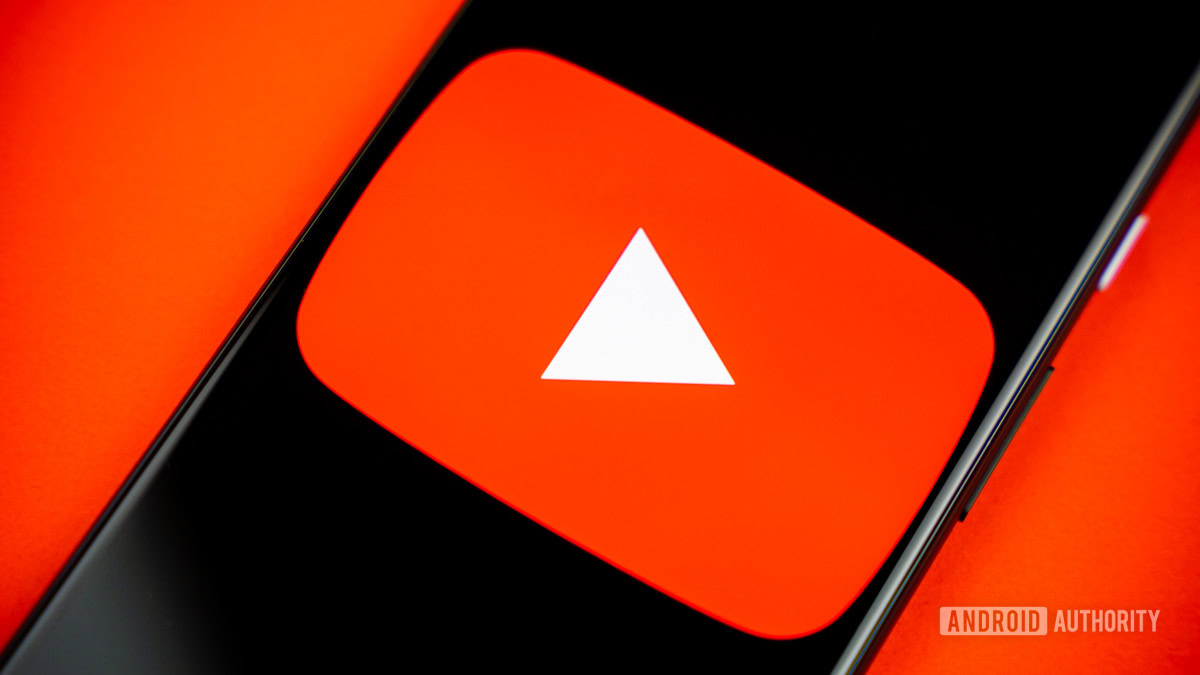
Edgar Cervantes / Android Authority
YouTube is a constantly evolving beast. Between the endless UI experiments, the rise of Shorts, and the ever-growing ad invasion, it’s harder than ever to enjoy the platform like we used to in the good old days. But even though I eventually caved and got YouTube Premium — because when you can’t defeat the system, sometimes, you’ve got to join the system — all hope is not lost. There are still plenty of ways in which I can take back control of my YouTube experience, and you can too. From browser tweaks, extensions, settings changes, and filters that can bring back a cleaner, calmer, and more customizable experience, here are six YouTube hacks you need to try today:
Hack #1: Kill the Shorts
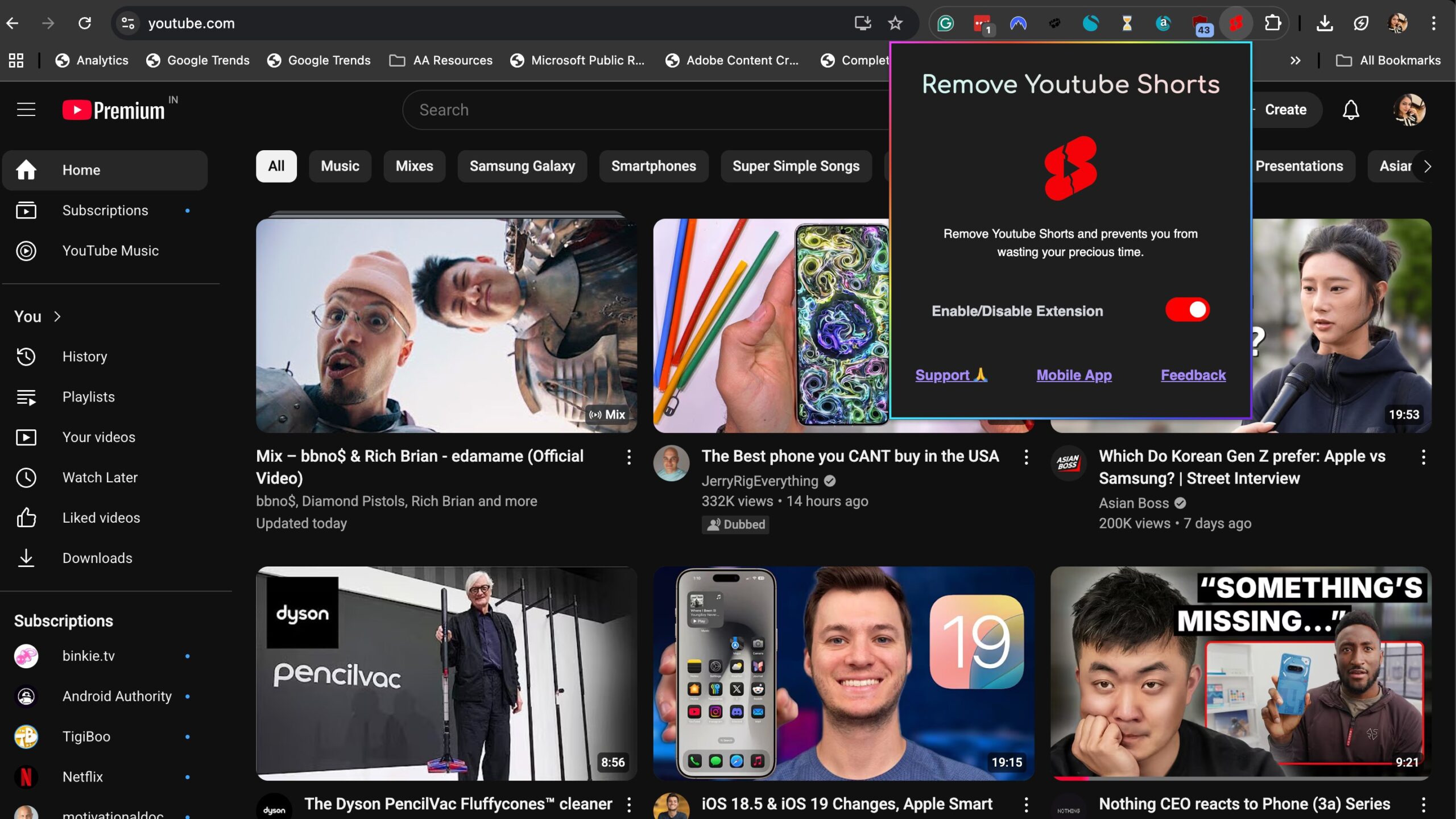
Adamya Sharma / Android Authority
If you’re tired of YouTube’s not-so-subtle push to get you hooked on Shorts, you’re not alone. While bite-sized, snackable content is great when you’re trying to avoid a YouTube deep dive, Shorts are overwhelmingly taking over the platform. Open the YouTube homepage, and you’ll find just three proper video suggestions (one of which is inevitably an ad), followed by an aggressive wall of Shorts. No thanks!
If you’re on Google Chrome, grab the Remove YouTube Shorts extension. It’s plug-and-play and simple, and it wipes Shorts not just from your homepage but also from search results. In fact, it entirely removes the Shorts category from YouTube’s left panel. You can even use it on the Kiwi Browser for mobile, if that’s your thing.
The folks who make this extension also have an Android app called Block Scroll, which removes Shorts from your YouTube app on Android. But fair warning: the app asks for more permissions than I’m personally comfortable handing over, so use it with caution if you have to.
If you’re a Firefox user, check out the excellent Control Panel for YouTube. It not only deals with Shorts but also tackles YouTube’s other UI sins, which brings me to my next point.
Hack #2: Control the number of videos you see per row
For reasons known only to YouTube, the homepage now shows just three videos per row on any screen size. On a 13-inch laptop, that’s mildly annoying. On a 27-inch monitor? It’s downright ridiculous. The good news is that you can also change this.
If you’re using Firefox or Brave (browsers that still support uBlock Origin with manifest v2), open the uBlock Origin settings and paste this line into the “My filters” section:
www.youtube.com##ytd-rich-item-renderer:style(–ytd-rich-grid-items-per-row: 5)
Note that this hack won’t work on uBlock Origin in Google Chrome because it no longer supports adding custom filters. That said, on other browsers, the trick works like magic, and you can change the number in that mod above from five to anything else you want, depending on the number of rows you want to see on YouTube.
If you don’t want to mess with uBlock filters to do this, you can also use the YouTube Row Fixer extension in Chrome or the aforementioned Control Panel for YouTube extension on Firefox to fix your video per row problem. Some of these extensions also give you additional controls like hiding sponsored and live videos, customizing thumbnail sizes, and skipping ads automatically, so be sure to check out those additional features as well.
Hack #3: Get the old YouTube look back
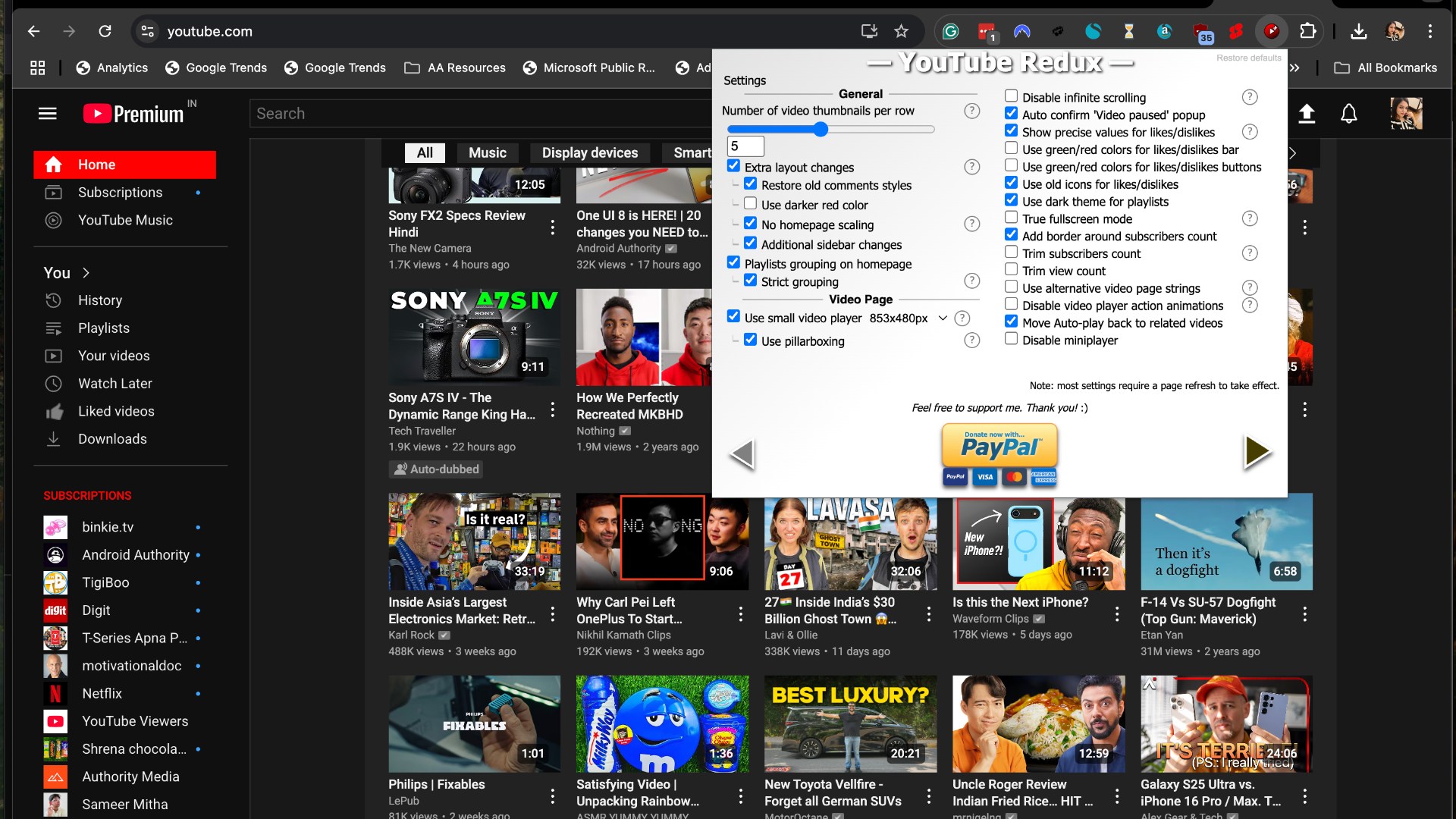
Adamya Sharma / Android Authority
If you’re tired of YouTube’s cluttered look and endless Shorts, you can also check out the YouTube Redux extension to take things back to how they used to be. The Chrome extension brings back the classic, retro YouTube layout you know and love, complete with the old-school video player size, simpler homepage grid, and none of the extra fluff. Apart from the familiar interface, you’ll also be saved from autoplaying channel trailers and distracting sidebars. So if you’ve been missing the way YouTube used to feel, Redux will let you reclaim that experience in just a few clicks. The best part if you can customize it further to suit your style.
Hack #4: Disable picture-in-picture
Exiting the YouTube app means you’ll just get a floating player that stubbornly follows you around your phone like a clingy ex. That’s YouTube’s picture-in-picture mode at work, and while it’s admittedly useful, it can be annoying if you just want the video to stop when you leave the app.
Thankfully, disabling YouTube’s picture-in-picture feature doesn’t require help from any third-party tools. To disable it, just
- Tap your profile avatar in the YouTube app
- Go to Settings > Playback
- Toggle off picture-in-picture
If you have a device that natively supports system-wide automatic PiP, like iPhones, you’ll have to disable that setting, too, to get rid of YouTube’s picture-in-picture mode.
Hack #5: Remove podcasts, music, mixes, and more from the YouTube UI
I stumbled upon several useful uBlock Origin filters on Reddit, which I used to maximize my YouTube UI. These filters need to be applied with the same method I described in hack #2. They’ll help you remove everything from podcast playlists to music playlists, mixes, livestreams, and more.
- Removes podcast playlists from home:
youtube.com##ytd-rich-item-renderer #view-more.ytd-rich-grid-media.style-scope:has-text(/^View full podcast/):upward(ytd-rich-item-renderer)
youtube.com##ytd-rich-item-renderer #view-more.ytd-rich-grid-media.style-scope:has-text(/^View full playlist/):upward(ytd-rich-item-renderer)
youtube.com##ytd-rich-item-renderer:has([href$=”start_radio=1″])
www.youtube.com##:is(ytd-rich-item-renderer,ytd-grid-video-renderer,ytd-compact-video-renderer):has(.badge-style-type-live-now-alternate)
You can customize your YouTube UI by picking any (or all) of these filters and pasting them into uBlock Origin or choosing more from this very useful filter list that a Redditor has shared.
Hack #6: Take a break
Falling down the YouTube rabbit hole is inevitable sometimes. I’m sure there are days you’ve found yourself streaming for hours. But YouTube gives you an easy way out of this bad habit. To control your binge-watching urges on the YouTube mobile app, you can set Take a Break reminders that appear at chosen time intervals and pause the video, reminding you how long you’ve been watching. To set Take a Break reminders:
- Tap your profile picture
- Tap Settings
- Tap General
- Next to Remind me to take a break, tap the switch to turn reminders on
- Set your Reminder frequency and tap OK.
You can also set a bedtime reminder by going to Profile picture > Settings > General > Remind me when it’s bedtime and selecting a start and end time.
We hope you found these YouTube hacks helpful. If you have any tips or tricks of your own, drop them in the comments and share the wisdom with us and fellow readers.
What’s your reaction?
Love0
Sad0
Happy0
Sleepy0
Angry0
Dead0
Wink0

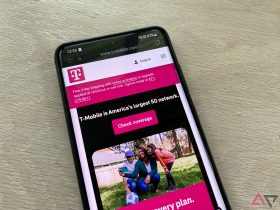

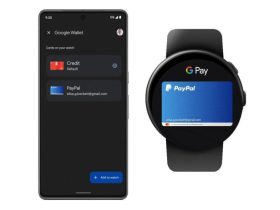

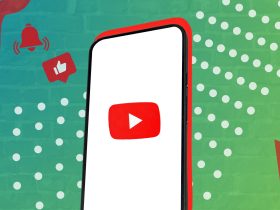
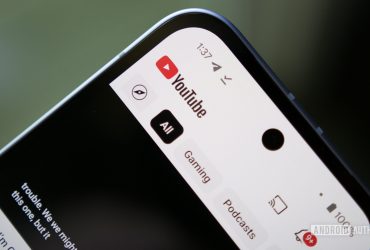


Leave a Reply
View Comments