6 Android 16 Features I Turned Off Immediately (And You Should Too)
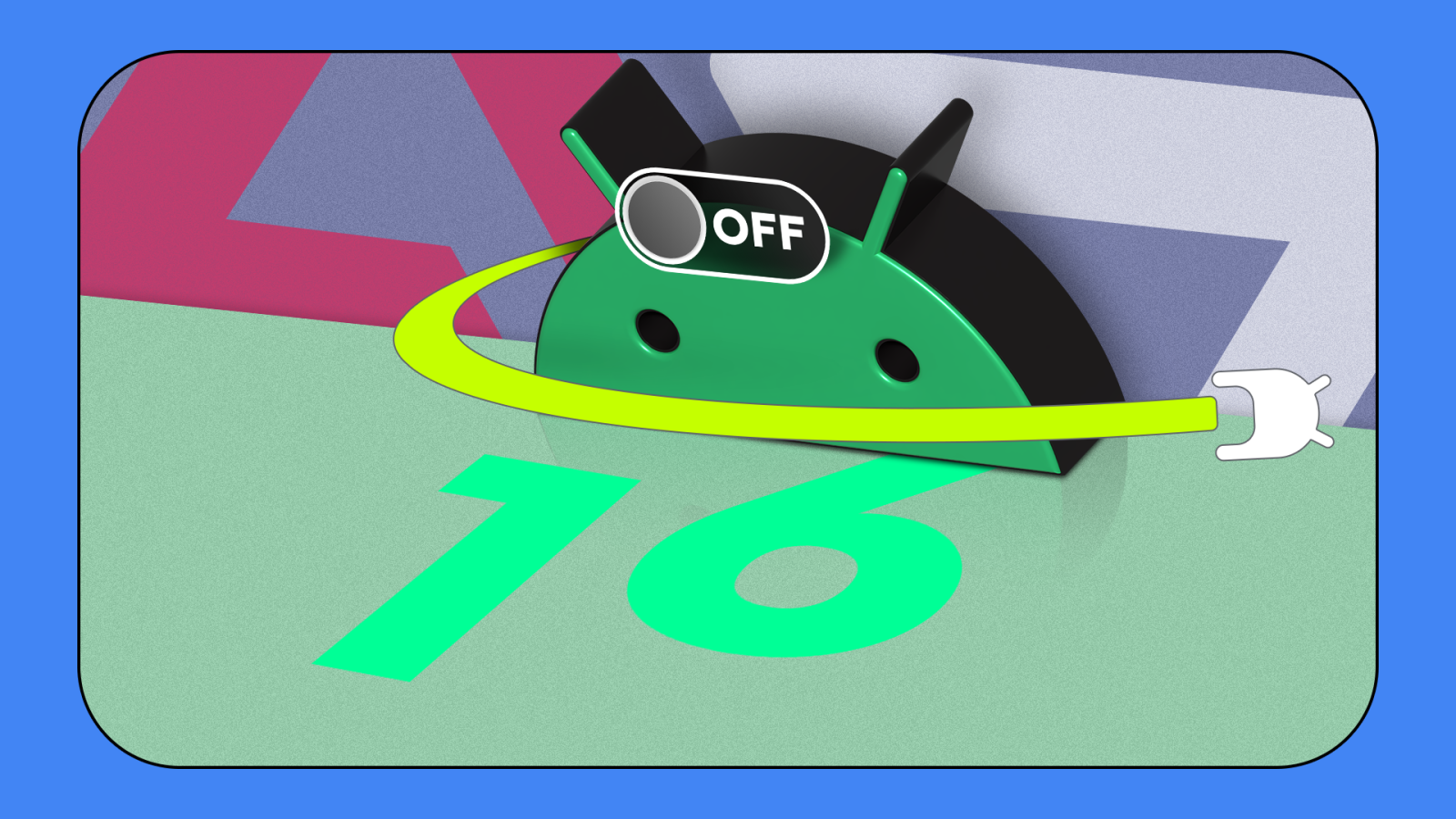
Contents
Android 16 has many flashy features. Some features are genuinely helpful, and some are security updates. However, certain default features did more harm than good when installed on my Android phone. Below are the six features I turned off and why you might want to do the same.
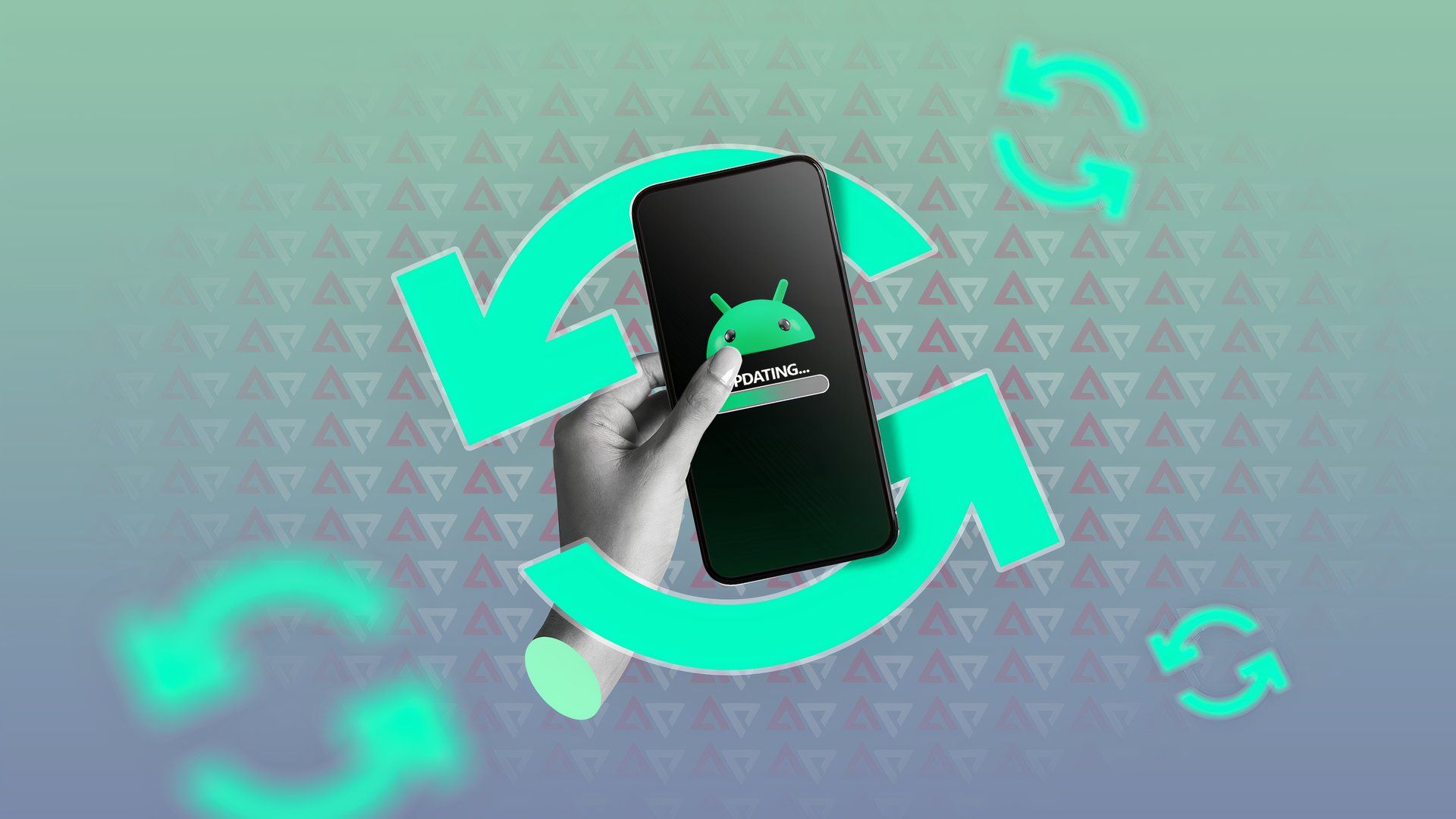
Related
11 Android settings I always review after a major update
It takes a few minutes to ensure your phone still works as you like it
6 The problem with Material You 3’s flashy UI animations
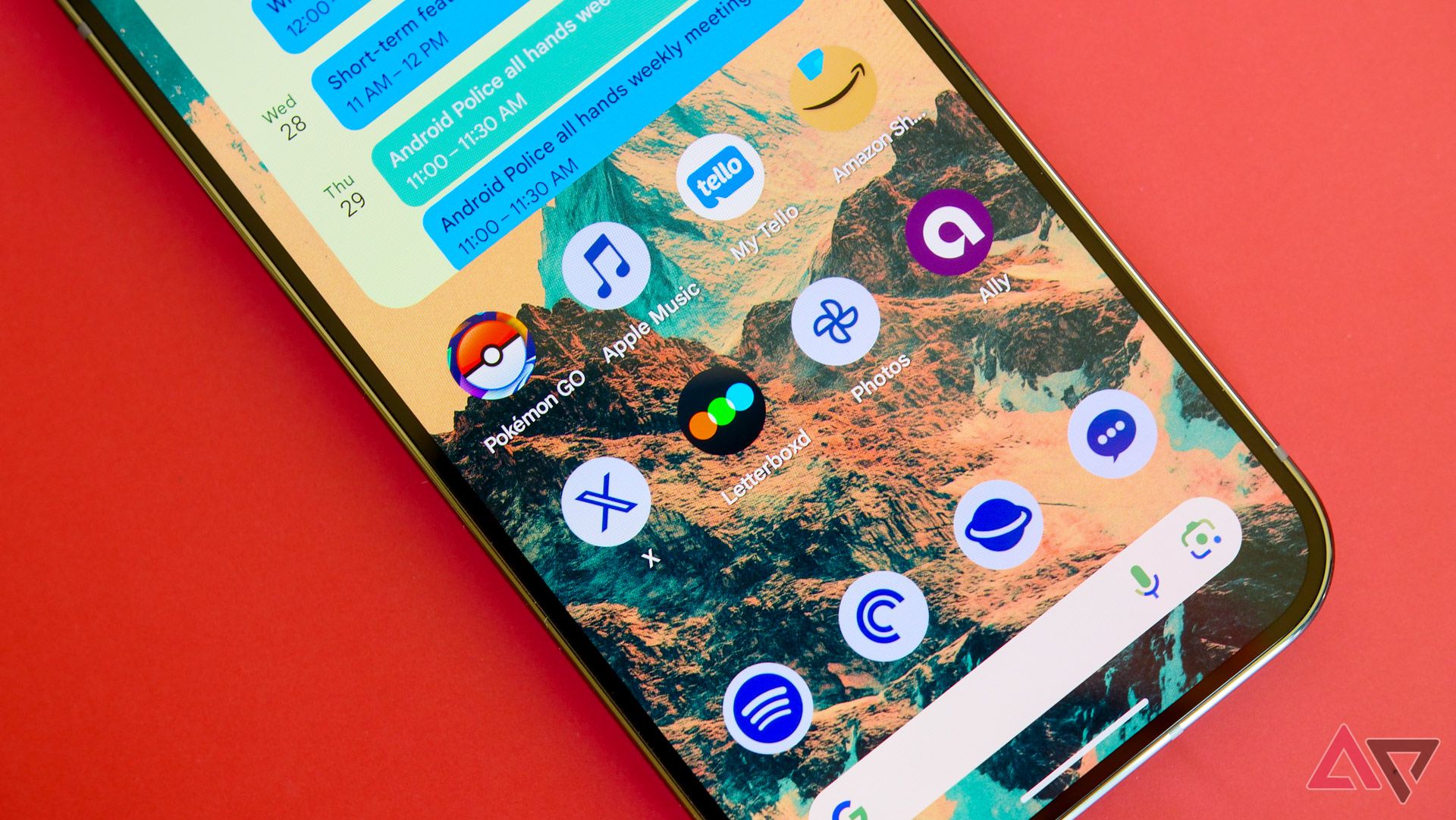
One headline change in Android 16 is Material You 3 Expressive, a design update packed with bright colors and dynamic animations. Google’s goal was to make the interface feel more energetic, but many users (myself included) found the constant motion distracting and detrimental to performance.
“Am I the only one who hates these springy animations? I feel it introduces an artificial lag,” said one early adopter, noting that when they tap something, they want an instant response. They don’t want to “wait a half second for the boxes to complete their scale transforms.”
Aside from slowing things down, excessive motion can be jarring for some people. One Redditor revealed that they’ve become “increasingly sensitive to on-screen movement” and find too much animation “really off-putting,” worrying that Android’s new visuals could push them away from the platform.
Google provides an accessibility toggle to remove animations. Open Settings > Accessibility > Color and motion and toggle Remove animations.
5 Gemini Live is too invasive and drains battery

Source: Google
Despite Google making Gemini smarter with App Functions in Android 16, Gemini Live’s issues haven’t gone away. Unlike the old Google Assistant, Gemini Live uses continuous conversation mode. You don’t have to say “Hey Google” when you want something. When activated, Gemini Live listens for follow-up questions or commands, similar to how you’d speak to a person. I find this costly to my privacy and battery.
I feel a healthy dose of caution is warranted. It doesn’t help that reports have revealed that companies leverage active listening to target ads, confirming our worst fears about devices eavesdropping.
Then there’s the battery usage. An always-on assistant must continuously process audio, even if only locally. The mode keeps your microphone hot, actively analyzing audio and screen content that draws constant power.
When I deactivated Gemini, the battery drain stopped. If you want to do the same, open the Gemini app and tap your profile picture in the upper-right corner. Then, go to Settings > Digital assistants from Google and choose Google Assistant as your default assistant.
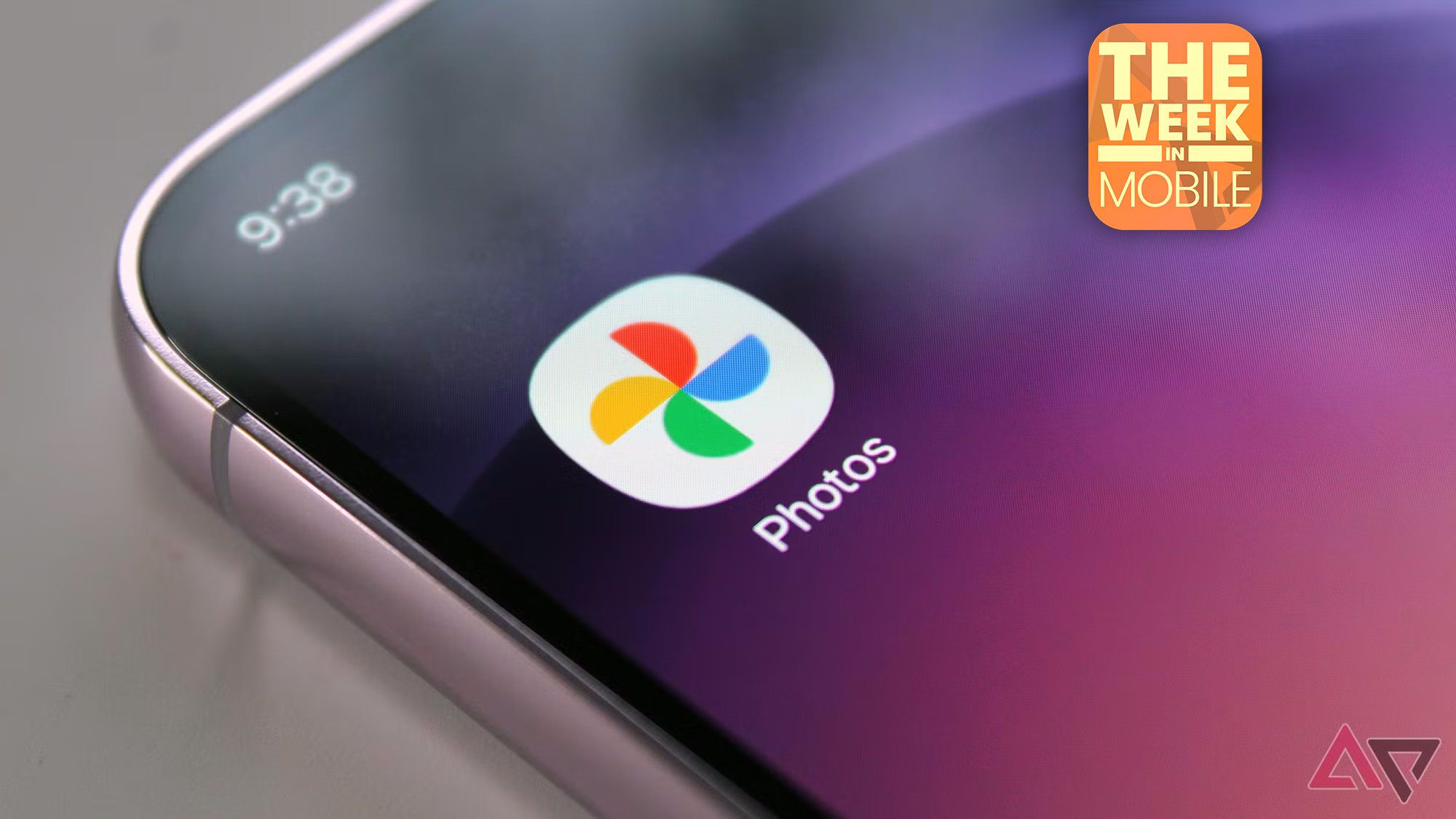
Related
4 Why I stopped Android from archiving my apps
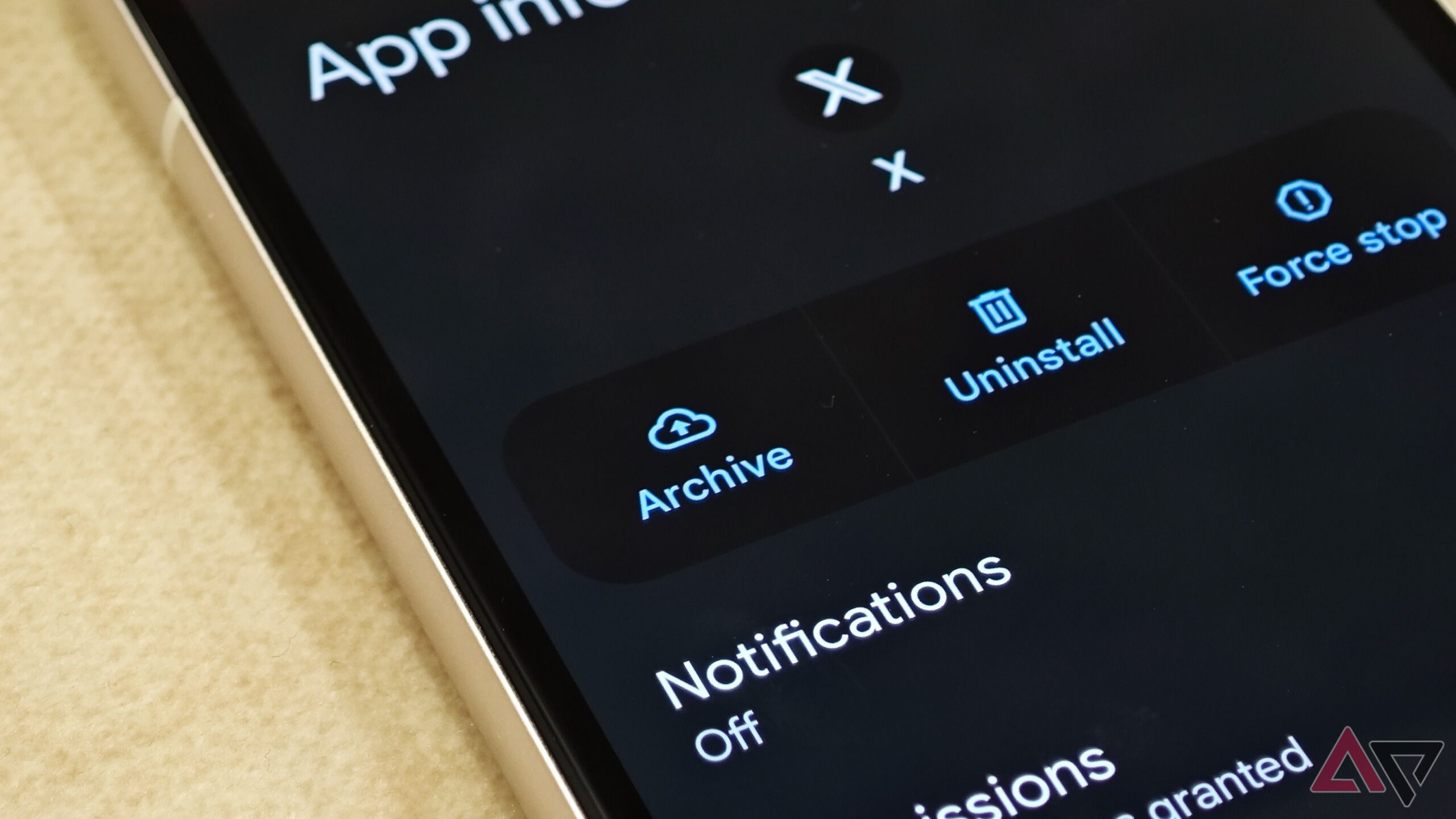
Automatic app archiving is not a fresh addition, but Android 16 turns it on by default. This feature frees up storage by partially uninstalling apps you rarely use. It’s well-intentioned. Who wouldn’t want to reclaim wasted space with no effort? I turned off this feature due to the inconvenience it can create. It turns out I’m not alone. One Redditor summed it perfectly.
I don’t understand why anyone would want this feature. So much of this stuff assumes you permanently have an internet connection when you want to use your stuff, and much of the world does not.
I don’t use my photography apps daily, but they’re still necessary. For example, I use DJI Fly for my drone. I’m glad I reinstalled the Fly app before heading to a remote spot to fly my drone. Auto-archive can be a liability for some lifestyles. Google allows per-app exemptions. Go to Settings > Apps. Select the app you want to block from automatic archiving and turn off Manage app if unused.
3 Wi-Fi and Bluetooth scanning were too aggressive for my needs
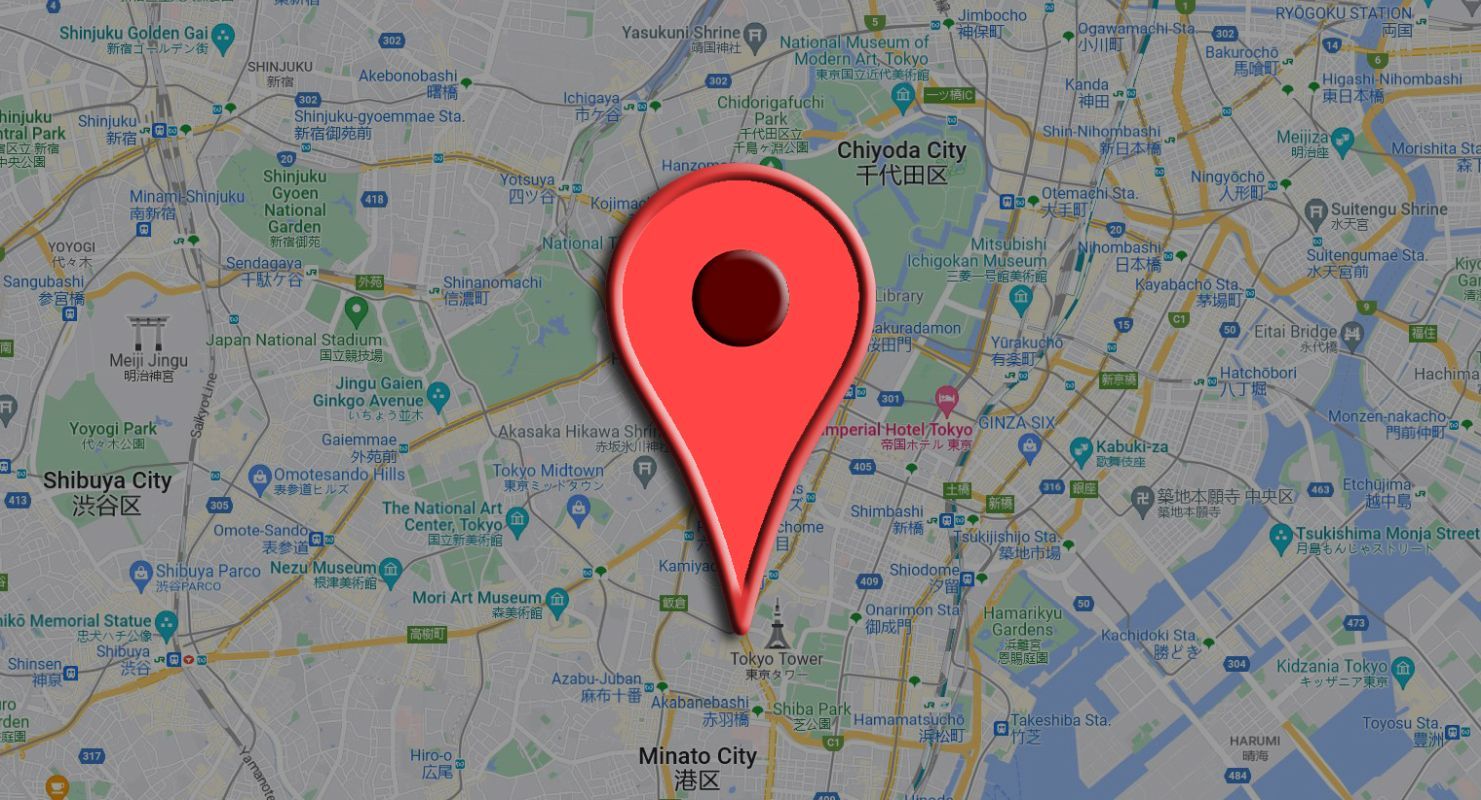
Android has a setting that periodically scans Wi-Fi access points and nearby Bluetooth beacons to triangulate your position faster than GPS alone. This feature works even when you turn those radios off. Android 16 activates this feature by default. The goal is quicker and more precise location information. However, scanning increases battery usage when multiple apps frequently request location updates or the device is in an area with many Wi-Fi or Bluetooth signals.
Privacy is the other concern. Your phone essentially sniffs its environment and reports that info. Google uses those Wi-Fi and Bluetooth readings to improve location services, meaning data about nearby networks, devices, and your location is sent to Google’s servers. If that isn’t bad enough, studies show that third-party apps covertly collect location data via Bluetooth and Wi-Fi beacons.
This practice allows continuous user tracking and profiling without consent. Turn off this feature to preserve battery life and protect your privacy. Open Settings > Location > Location services. Tap Wi-Fi scanning and toggle it off. Return to Location services, tap Bluetooth scanning, and toggle it off.
2 Adaptive Brightness kept fighting against my manual settings
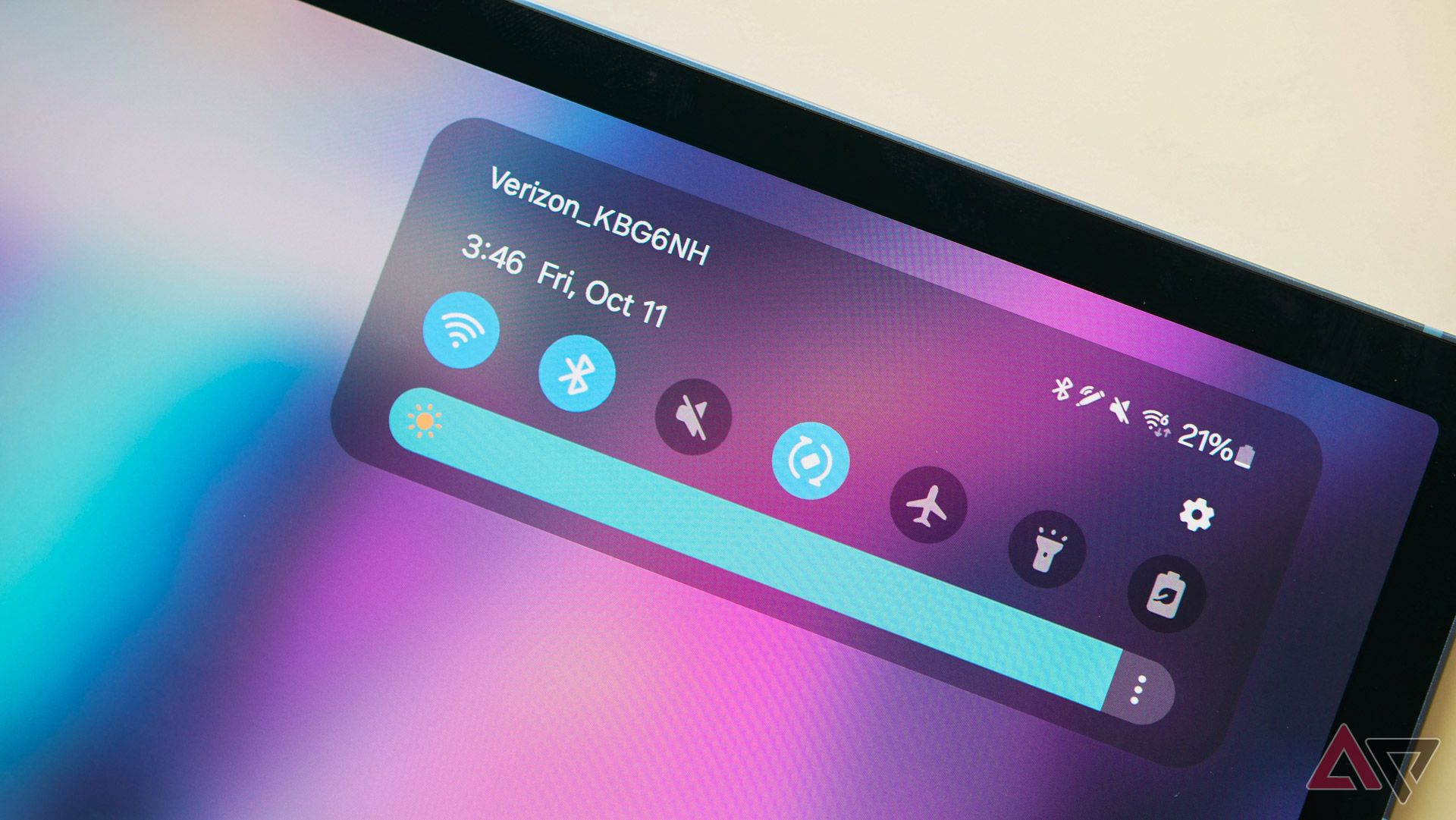
Adaptive Brightness learns your screen brightness preference and automatically adjusts it. In theory, it’s excellent. No more fiddling with the brightness slider on a sunny day or in a dark room. The phone does it for you. However, Adaptive Brightness often gets it wrong and fights against your manual adjustments. I gave it a shot, but it wasn’t up to par, so off it went.
Pixel forums are full of people like me. Users report that Adaptive Brightness is often too dark. Another described the frustration of raising the brightness manually, “just for it to immediately lower itself” against their wishes. Google attempted to improve Adaptive Brightness with machine learning. Yet, people still complain about strange behavior.
After a week of babysitting Adaptive Brightness on Android 16, I gave up and turned it off. I use the manual slider, and my experience is more consistent. To turn off Adaptive Brightness, open Settings > Display > Adaptive Brightness and toggle it off. If you want to give Adaptive Brightness another chance, reset its learned habits.
1 Adaptive Connectivity’s network switching causes dropped connections
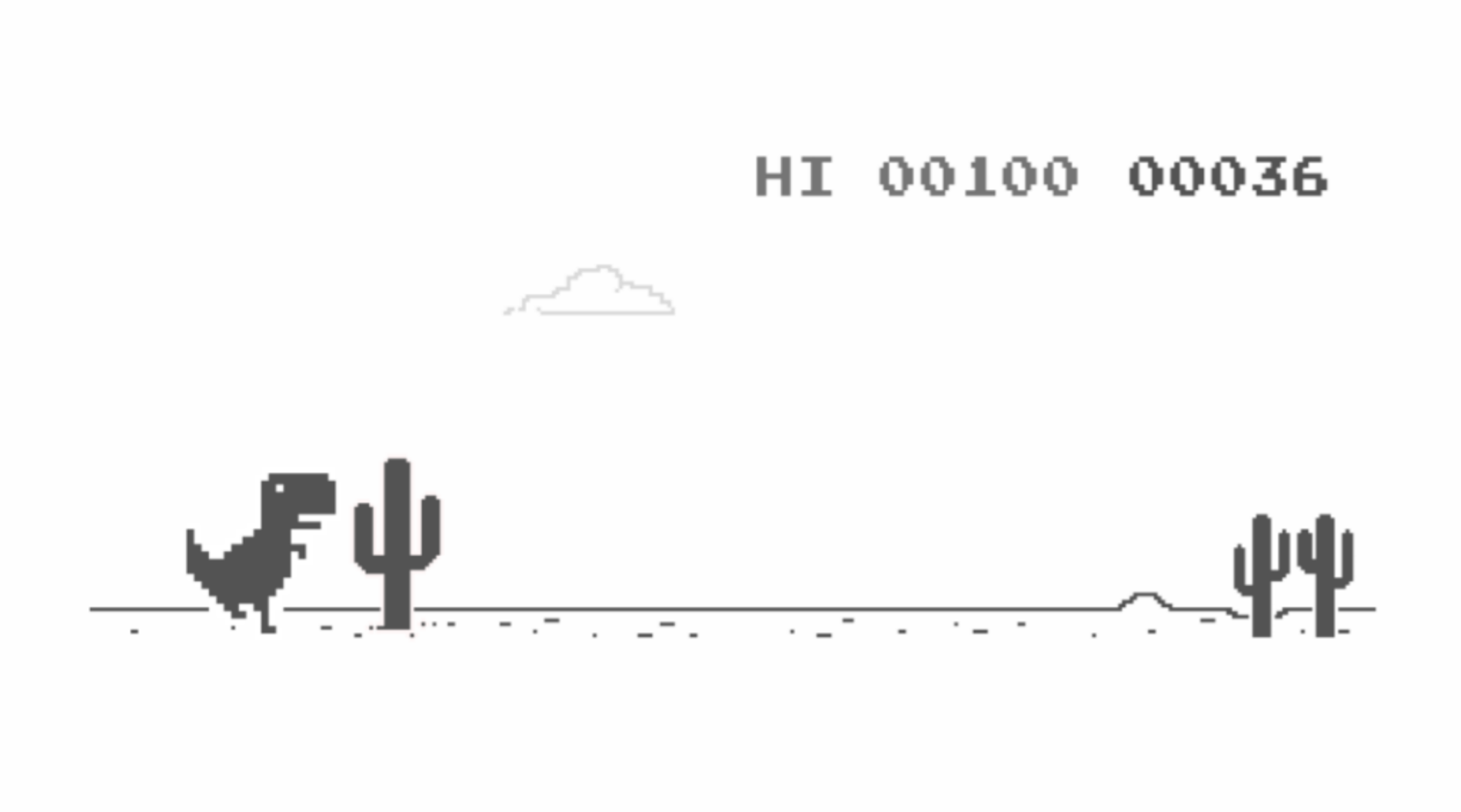
Source: Google
Adaptive Connectivity switches between 5G and 4G (LTE) to balance performance and battery life. When your phone doesn’t require much data (for example, when you’re only messaging), it drops to 4G to conserve battery and jumps to 5G when you do something bandwidth-heavy like streaming. It sounds counterintuitive, but people say a feature meant to save battery causes excess drain.
Continuous monitoring and switching between networks force the device to remain active in the background, which can consume additional battery power. In regions with weak or inconsistent network coverage, the device expends energy searching for a stable connection.
Another issue is connectivity reliability. Adaptive Connectivity dynamically shifts between network types. However, this constant switching can lead to unstable connections, especially in areas with fluctuating signal strengths. This causes interruptions in calls, video streams, and other online activities.
Other users said their device stubbornly avoided 5G with Adaptive Connectivity on, likely forcing them to use 4G to save power. Still, they wanted to use 5G when available. “I found that Adaptive Connectivity would not allow me to connect to 5G. 5G speeds are incredible,” they wrote. This can feel like a tug-of-war between the phone’s logic and the user’s needs. To turn off Adaptive Connectivity, open Settings > Network & Internet > Adaptive Connectivity and turn off the switch.
These defaults may work for others, but didn’t fit how I use my phone
Android 16 brings new features that many users can’t wait to try, but not all are improvements. Deactivating these six features made my phone faster, more private, and more predictable, with minimal downsides. Everyone’s preferences vary. Some users love Material You 3’s style or rely on Adaptive Connectivity without issues. I don’t claim these features are universally bad. I aim to show why many users, including me, chose to turn them off.
What’s your reaction?
Love0
Sad0
Happy0
Sleepy0
Angry0
Dead0
Wink0
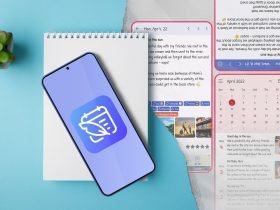

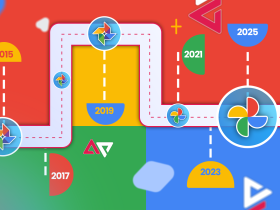


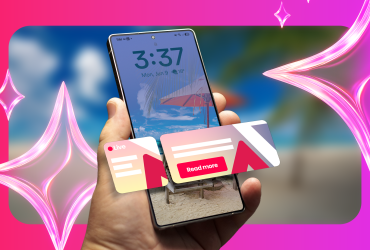



Leave a Reply
View Comments