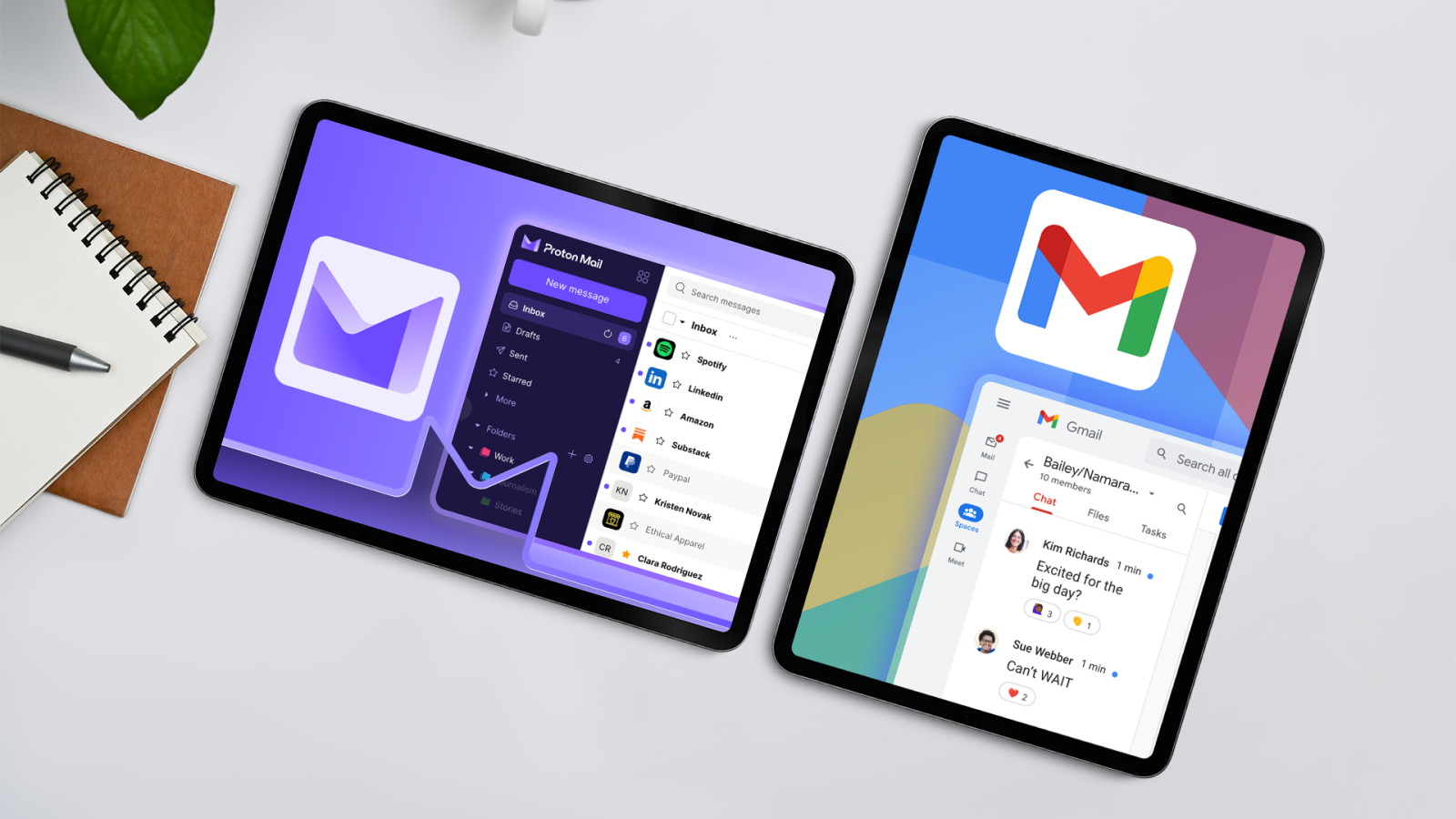
Contents
Spam emails are relentless, and the problem is getting worse. One day, the email inbox on your budget Android phone is clean, and the next it is flooded with discount offers and unknown subscriptions. I live and breathe on the internet, and I’ve tried every trick to fight back. After years of experimentation, I’ve found strategies that work. If your inbox feels more like a landfill, here are five practical ways to minimize and eliminate spam emails.

Related
Take back control: A quick guide to data breach prevention
It’s always a good idea to be aware of the latest data breaches
5 Teach your email app
Train your inbox to know what’s junk and what’s not
n”” data-modal-id=”single-image-modal” data-modal-container-id=”single-image-modal-container” data-img-caption=”” n
n””>
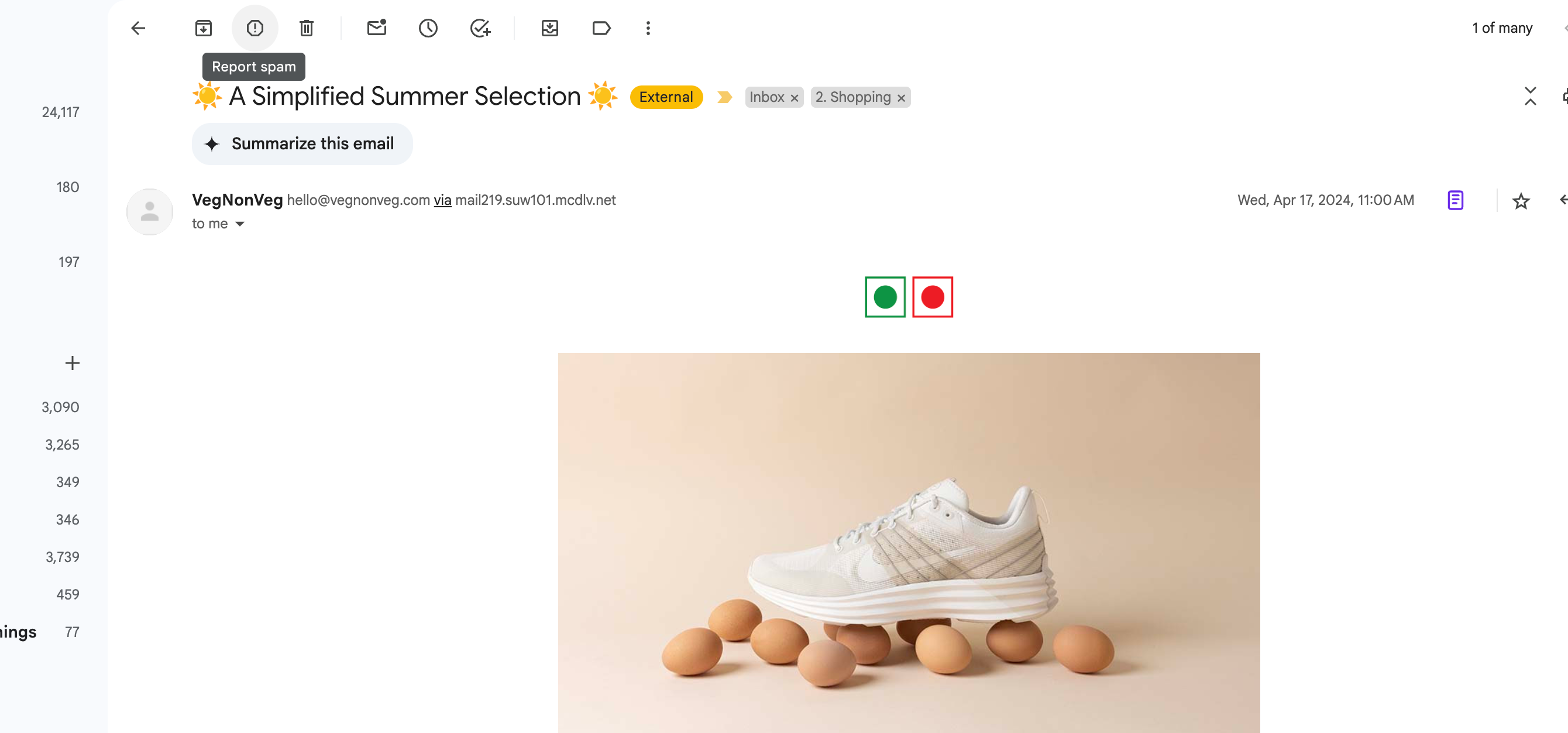
Gmail is the email app of choice for most Android users, and it has powerful spam filters. Still, it’s not perfect until you set it up right. The first thing you should do is report spam email when it enters your inbox. Over time, Gmail learns what you consider spam, and your inbox will feel less chaotic.
This also works in reverse. Sometimes legit emails end up in the spam folder, especially if they’re from smaller businesses or newsletters you signed up for. Go into your spam folder occasionally, rescue those misfires, and mark them as Not spam. It’s a little effort, but it sharpens the filter.
If you don’t use Gmail, apps like Outlook and ProtonMail offer similar learning-based spam detection. Android makes it easy to switch between apps, so try a few and see which one gets it right more often.
4 Use filters like a pro
Automate the cleanup with smarter filters
While the Report Spam setting is a good start, custom filters take spam filtering to the next level. Custom filters scan every incoming message and, based on rules you set, automatically archive, delete, or label emails before you see them.
You’ll access Gmail from your web browser to set these up. However, after setting up those filters, they apply across all your devices, including smartphones. For example, I set up filters to automatically skip the inbox for any email that contains the word unsubscribe. That cuts down the noise.
You can get as creative as you want. Want to funnel all receipts into one folder? Want to instantly delete emails from that one brand that won’t stop emailing you despite unsubscribing five times? Filters make it possible. After you’ve built a few, managing them from your phone is easy.
Level up your inbox cleanup with smarter apps
Gmail’s built-in filters do a decent job, but sometimes they aren’t enough. That’s where third-party email cleaners like Clean Email, Spamdrain, and desktop tools like Unroll.Me come into play. These services offer more power, automation, and control when things get out of hand.
Clean Email is handy for automating inbox cleanup. It connects to your email account and lets you set rules that go beyond what Gmail allows. A screener mode holds messages from unknown senders until you approve them. You can also set it to auto-delete emails from specific senders, archive anything older than a certain date, or sort newsletters into their own folder. It quietly keeps things organized in the background.
Spamdrain is a more aggressive option. It acts as a barrier between your inbox and the internet, intercepting spam before it lands. If you’re bombarded by junk mail, it’s a solid way to push back and keep only the messages you want. Both services work well on Android and are worth considering if your inbox needs an overhaul.
If the main issue is subscription overload, Unroll.Me is a great desktop-based fix. It scans your inbox for newsletters and subscriptions and gives you a quick way to unsubscribe or group them into a single daily digest. It doesn’t have a full mobile app, but it’s fast, simple, and effective at reducing noise.
When these tools are used together or individually, they help you get ahead of the mess and keep things clean going forward.
2 Use custom domains and email aliases
Get more control and privacy with a custom domain
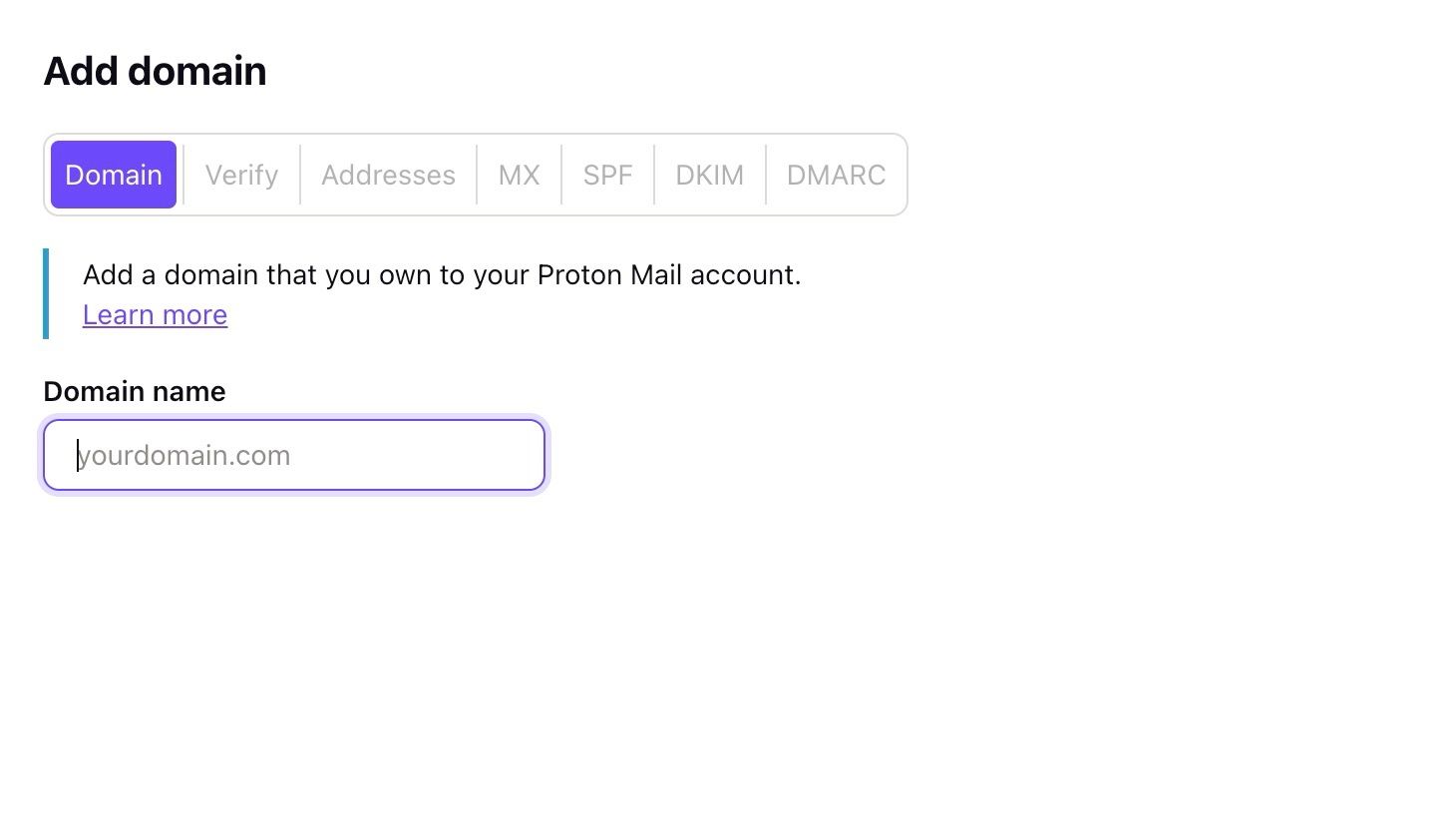
This is where things get interesting. If you’re willing to spend a little time setting it up, a custom email domain gives you control over your inbox. I bought a domain a few years ago and use it to create unique email aliases for different services. It’s not complicated, and Android apps like ProtonMail and Mailfence support it well.
Let’s say you sign up for a new app. Instead of giving it your real email, you use an alias like [email protected]. If that alias is spammed, you know who sold or leaked your address, and you can disable it without touching your main inbox.
Custom domains support advanced protections like SPF, DKIM, and DMARC, which block spoofed emails and phishing attempts. It’s an extra layer of security that gives you peace of mind, especially if your email is tied to sensitive logins or financial services.
Protect your real inbox with disposable email tools
Sometimes, you don’t want to give out your real email, especially when signing up for a sketchy website, downloading a free ebook, or entering a giveaway. That’s where temporary or masked emails come in handy, and Android users have access to some great tools for this.
SimpleLogin, Firefox Relay, and AnonAddy generate disposable email aliases on the fly. These forward messages to your actual inbox, but you can disable them anytime. I use SimpleLogin with my password manager, so every new account I create gets a unique email alias. If one receives spam, it’s gone with a tap.
These tools are Android-friendly because they easily integrate into browsers or autofill services. Some have standalone apps that let you create, manage, and delete aliases from your phone. It’s a low-effort way to keep your main inbox clean while interacting with the messier parts of the internet.
A few simple steps can save you countless headaches
Managing email can feel like a losing battle sometimes. Still, you can take back control with a bit of setup and the right tools. These five methods help me cut spam down to a trickle. Start with what’s easiest. Mark spam when you see it. Set filters to keep your inbox organized. Try out an alias tool the next time you sign up for something online. Your future inbox will thank you.
What’s your reaction?
Love0
Sad0
Happy0
Sleepy0
Angry0
Dead0
Wink0






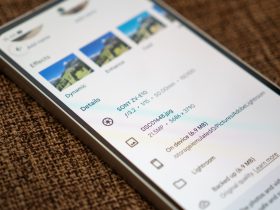



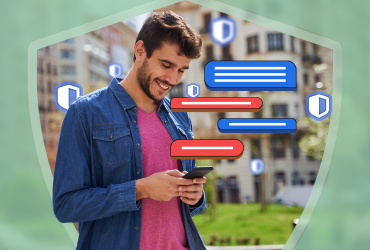
Leave a Reply
View Comments