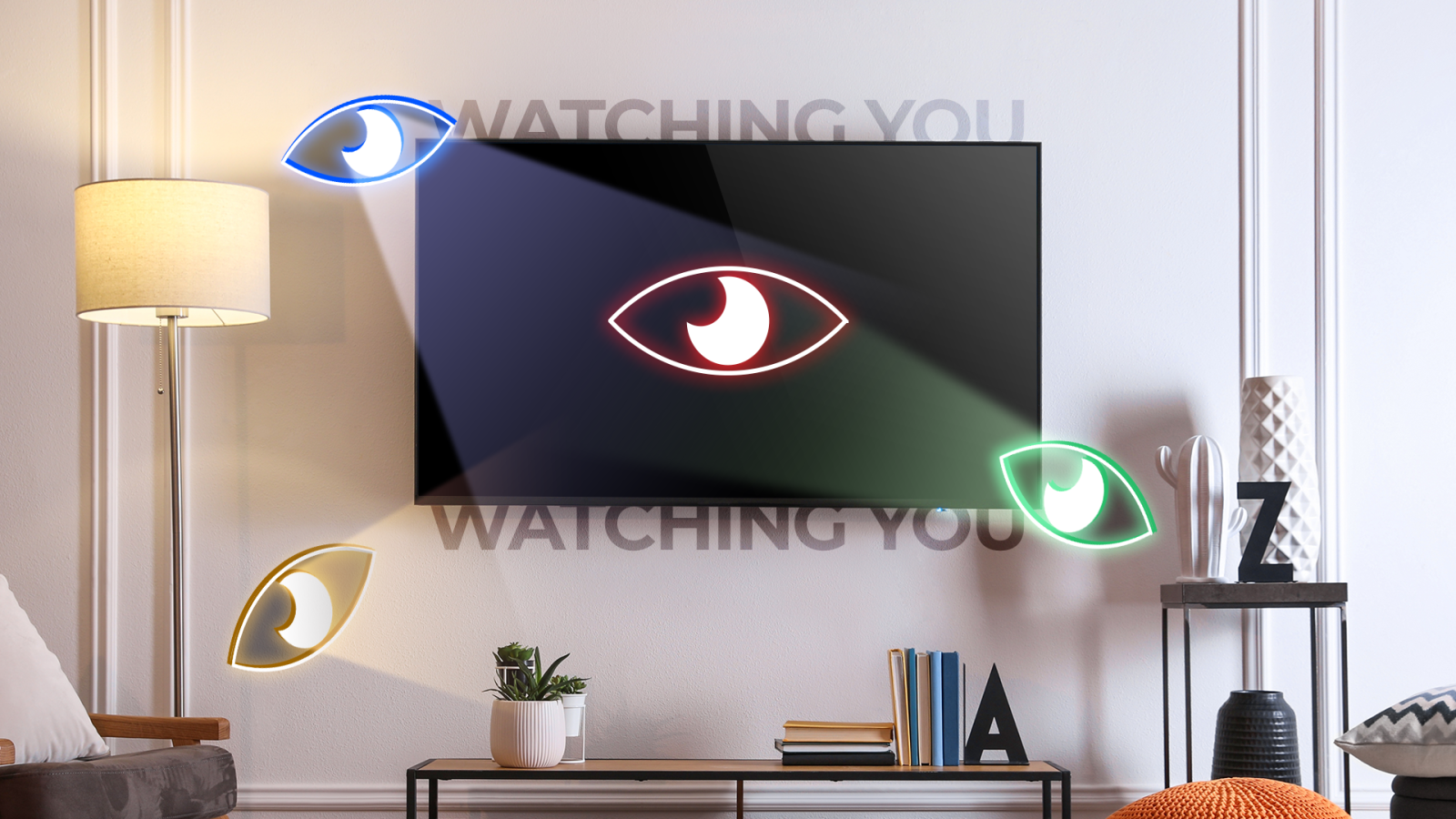
Contents
To make your viewing experience convenient, most TV brands include features such as voice commands, built-in microphones, trackers, internet access, and cameras. Some of these innovative features can be used to access your private life without your knowledge. These sophisticated technologies collect data such as the browser you use, email address, payment information, geolocation, device identifiers, and what you like to watch. Then, they report it back to the manufacturers for targeted advertising.
The same applies to streaming platforms like Apple TV, Roku, or Google TV Streamer. While most claim they only use your information for credit checks or to fine-tune your recommendations, they also collect your personal data even if you are not signed in. They can share information about the channel you watch, the apps you open regularly, and more. To protect your privacy while enjoying your favorite TV shows and movies, this guide delves into the smart TV features that can spy on you and how to stop them.

Related
3 reasons I’m done wasting my money on smart TVs
The all-in-one solution is great in theory, but there are some flaws
5 Avoid using the browser on your TV
A VPN might help
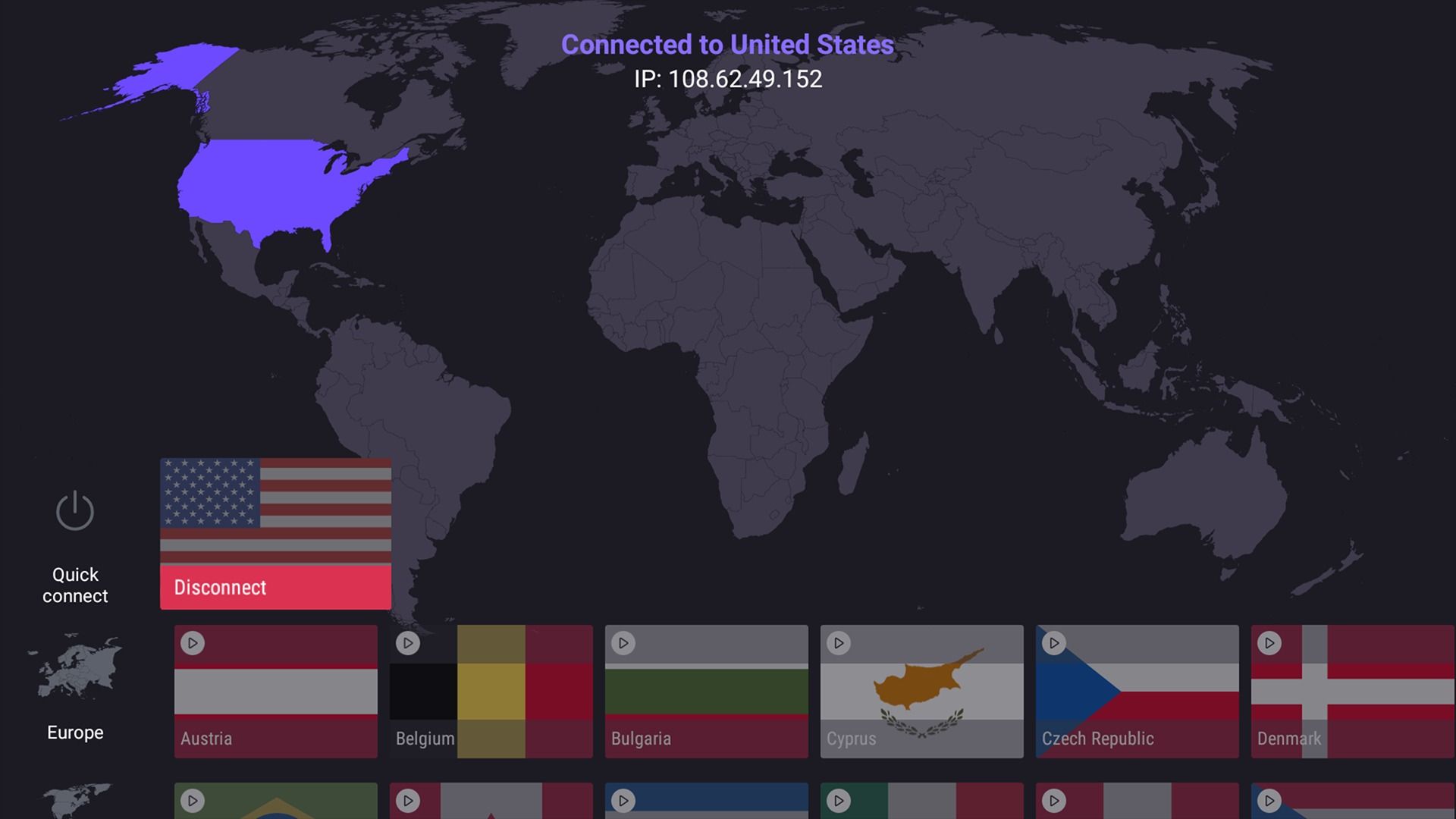
Source: Amazon
While using your smart TV’s browser can be convenient because of the big display, it can also be a high-value target for cybercriminals. This is mainly because your TV most likely doesn’t have a VPN, an antivirus, or the extra security settings available on your PC or smartphone.
Cyber-attackers use this loophole to snoop on your internet traffic and interfere with the cookies that control access to online services, such as online banking or social media accounts. If you must or prefer using your TV browser, consider installing a VPN. It encrypts your online traffic, ensuring that nobody eavesdrops on it.
Apart from protecting your data, VPNs counter spying by blocking ad trackers and malware, masking your IP address, and disabling profiling. Most premium VPNs, like ExpressVPN, have native apps you can seamlessly download and install on your TV. They work on Apple TVs, Android TVs, Google TVs, and Fire TV. If your TV does not support VPN installation, install one on your router to secure all the connected devices.
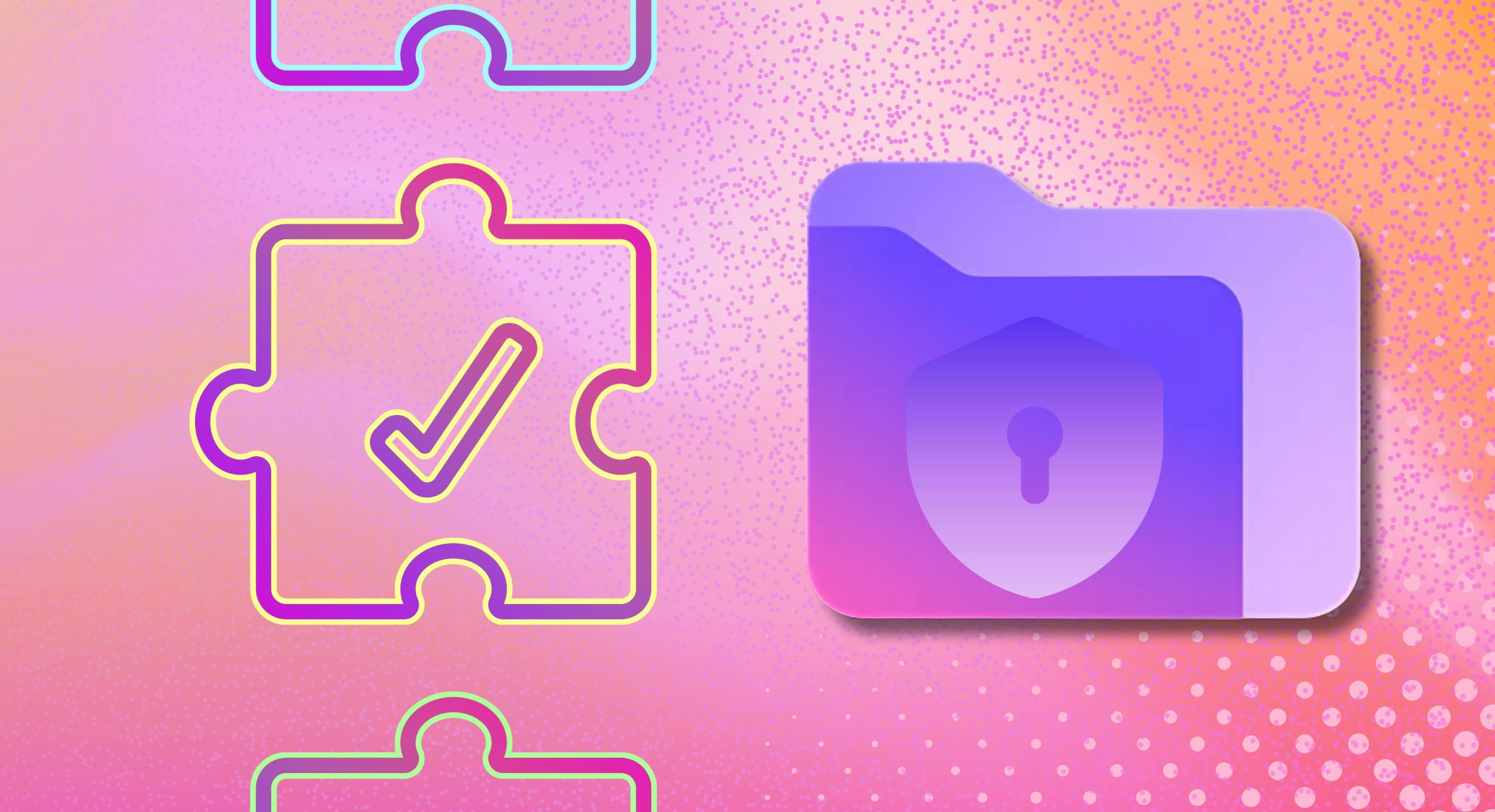
Related
8 common VPN myths debunked
Don’t believe everything that you read
4 Disable Automatic Content Recognition (ACR)
Limit data collection about what you watch
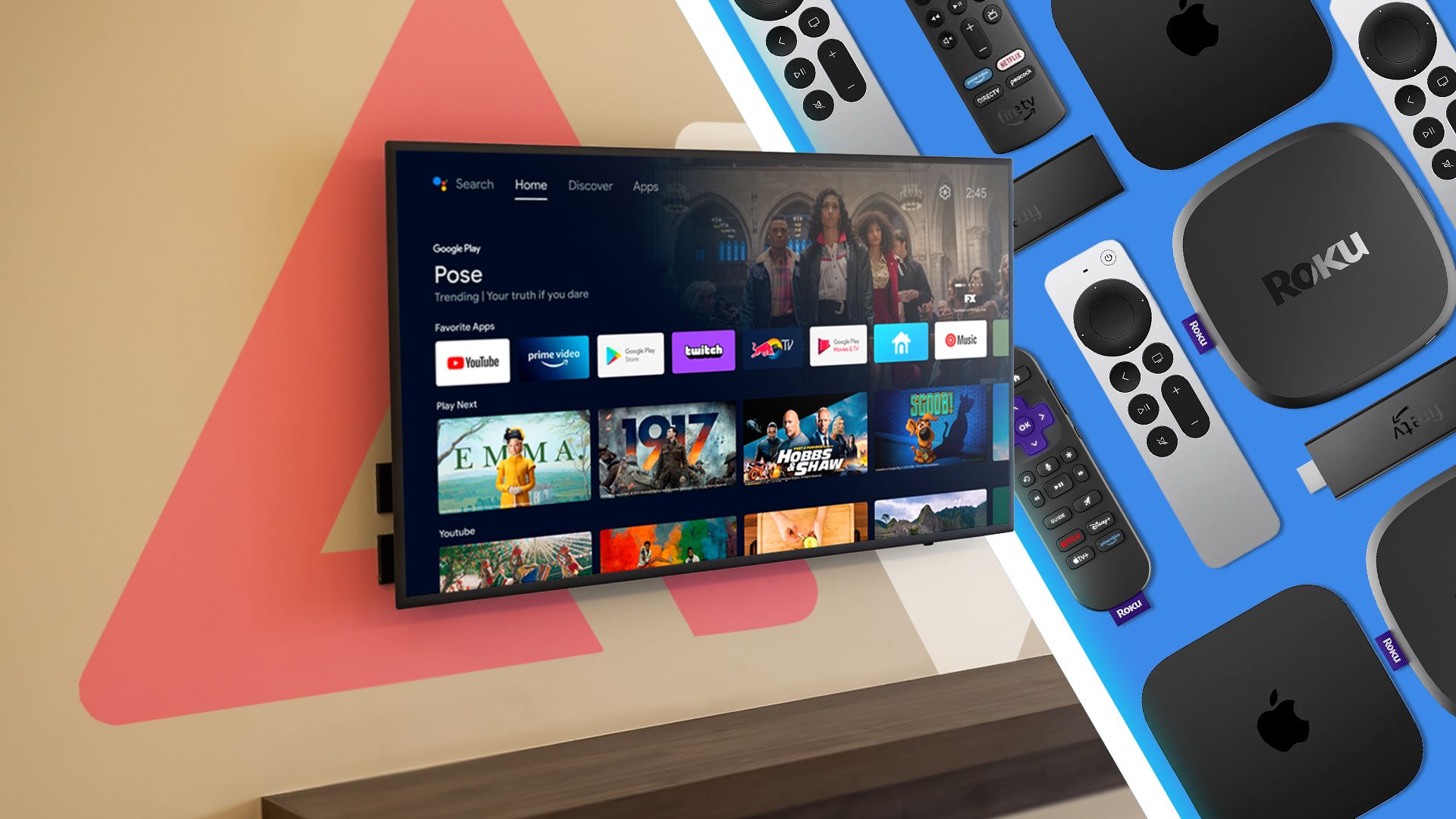
Source: Google
ACR (Automatic Content Recognition) is an ad surveillance technology used by most smart TVs to collect data about what you watch and share it with manufacturers and marketers. It samples pixels and then matches them against a centralized database. The sophisticated technology can capture and identify around two images per second or about 7,200 images every hour.
Content distributors and marketers use the data collected to analyze your viewing habits and then bombard you with targeted adverts. In most cases, this extensive tracking shows the link between your personal data (IP address, email address, or physical address) and the content you watch regularly. While this is not a bad thing, as it helps with content recommendations, it invades your privacy. This is because your smart TV tracks almost everything you watch, including streaming services, gaming, cable channels, and more.
This information can be exploited if it gets into the wrong hands. Sensitive information collected through sophisticated technology can be misused, leading to security risks or identity theft. You can limit this process by turning off the ACR feature on your set. If your unit has features related to content recognition or viewing data, it likely uses ACR technology. To disable it, look for Internet-based ads, Content recommendations, or Viewing data and turn it off.
While disabling ACR enhances your privacy, it might affect different smart features on your TV.
Here’s how to turn off ACR on different devices:
- Samsung TV: Go to Home > Privacy & Choices > Terms & Conditions > Privacy Policy and uncheck the Viewing Information Services box.
- Roku TV: Go to Settings > System > Privacy and enable Limit Ad Tracking. Then, go to Smart TV Experience and turn off Use Information for TV inputs.
- LG TV: Go to Home > Settings > General > System > Additional Settings and disable the Live Plus option.
- Sony TV: Go to Home > Settings > Initial Setup > Samba Interactive TV and disable Samba TV.
3 The always watching camera or listening microphone
Disable or limit access by microphones or cameras

Source: Google
Modern smart TVs have voice control technologies that keep the mic active even when the set is switched off. This makes it possible for the TV to respond to commands readily. While it is good for the TV to listen to what you want, it can sometimes listen to what you do not want. If your TV has Alexa, Bixby, or Google Assistant built in, it most likely has a microphone.
To counter this privacy concern, consider disabling the mic or limiting its access. Under the settings menu on your TV, look for options related to microphone access or voice recognition. Some units also have cameras for making video calls or seamless gesture control. While this might be helpful, hackers or TV makers can use it to spy on you. To avoid this, consider disabling or covering it with opaque black tape when you are not using it.
2 Third-party data tracking
Do not accept data collection policies
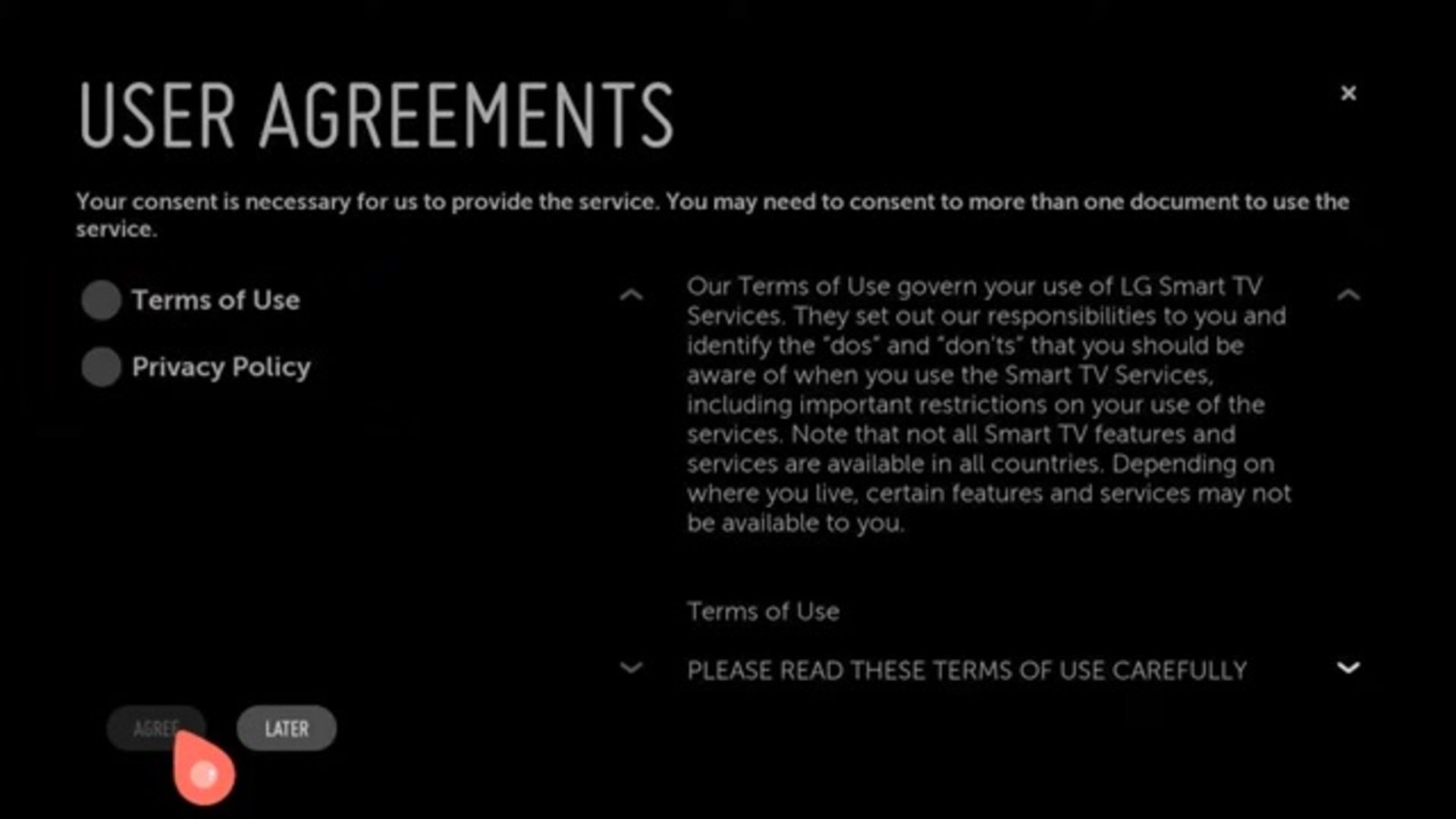
Source:LG TV
Most popular smart TV brands, including Samsung, state that they collaborate with advertisers and data analytics firms to gather and review your data. This includes how you watch the TV, the apps you download, the movies you watch, and the data captured with the ACR and voice recognition technologies.
This can be a problem if this data lands in the wrong hands. To limit third-party tracking, review your unit’s privacy policy carefully. Look for options related to Ad tracking, Personalized Ads, or third-party services, and limit data sharing or opt out of all data collection policies.
1 Limit OS platforms’ access
Reset the advertiser ID regularly

Source: Google
Many TV brands, including Philips, Sharp, TCL, and Hisense, use the Android or Google TV OS platform. To use such smart TVs, you must sign in to your Google account and accept Google’s privacy policy of accessing all your unit’s features. While there is no way you can escape this, you can work around it by limiting ad tracking. This way, Google restricts the amount of data it tracks about you to target you with adverts.
To do this, navigate to Settings > Privacy > Ads > Reset advertising ID and choose Delete advertising ID. If you use an Android TV, you will find this setting by heading to Settings > Legal Information or Settings > Device Preferences. Also, to prevent Google from using your app diagnostics and usage information, navigate to Settings > Privacy and toggle off Usage & Diagnostics.
Enjoy your favorite content without sacrificing your privacy
The best way to protect your privacy is to unplug your TV from the internet completely. However, that is impractical in this age of hyper-connectivity, where almost everything depends on the internet to function optimally. For example, to take advantage of Netflix’s recommendation features or use Google Assistant on your TV, you must have a reliable internet connection. It is such features that hackers and manufacturers leverage to invade our privacy.
Still, all is not lost. With the right precautions and measures, you can stop your TV from spying on you. Disable ACR, opt out of various advertising features, cover cameras, and disable microphones to enjoy your unit’s benefits while avoiding the risks.
What’s your reaction?
Love0
Sad0
Happy0
Sleepy0
Angry0
Dead0
Wink0
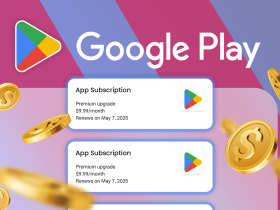

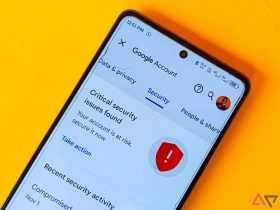

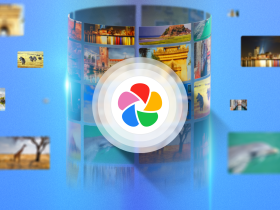






Leave a Reply
View Comments