
Contents
After almost a decade of powering millions of TVs globally, Google discontinued Google Chromecast in 2025. Although it made the decision earlier in 2024, the tech giant announced that it is canceling manufacturing of the streaming device in February 2025. The device will only be available “while stocks last,” as Google shifts its focus to the newer and more vibrant Google TV Streamer.
The replacement is redesigned aesthetically and boasts a user-friendly interface to manage various smart devices. It also uses Gemini technology to help users find or seamlessly determine what they want to watch. But that doesn’t mean the end of the Google Chromecast. After all, the Streamer is twice as expensive. Also, besides the basics, such as allowing you to cast content from your smartphone, stream movies, or immerse yourself in casual games, Chromecast has a few lesser-known features that make your viewing experience magical. Here are five underutilized Chromecast features you should be using.

Related
5 Ethernet adapter support
Use an Ethernet adapter for speedy internet connections

Source: Google
Google Chromecast is a great streaming device for accessing platforms such as YouTube, Netflix, Hulu, and Max from various mobile devices to the TV. However, you need a strong and fast Wi-FI signal for this to work seamlessly without buffering, which can be annoying when you are in the middle of an interesting movie or TV show. This might not be the case with everyone, especially in congested areas.
Google Chromecast has an Ethernet adapter for a more stable internet connection. If you use the Google Chromecast with Google TV, you must buy the adapter separately. If it is the Chromecast Ultra, it ships with the adapter. The adapter is specially designed with an Ethernet port at the plug end. To use it, connect an Ethernet cable to your modem or router and then connect it to that adapter through the port.
4 Connect Bluetooth headphones for private listening
Discreetly watch or listen

Source: Best Buy
Another lesser-known feature of the Google Chromecast is that you can connect it to wireless Bluetooth headsets. This is especially important if you do not want to interfere with other people’s conversations in a room or want a more immersive audio experience. If you have a Chromecast released in 2020 or later, setting up your Bluetooth-enabled headphones is no different from pairing them with your phone.
To do this, navigate to your profile on the streaming device, select Settings > Remote & Accessories, and then choose Pair Remote/Accessories. Next, set your headphones to pairing mode, and your Chromecast automatically scans for available devices and pairs them. If your Chromecast does not support Bluetooth, you can stream movies, TV shows, and music privately using a Bluetooth transmitter. Just plug the transmitter into your set’s headphone jack and pair the Bluetooth headphones with the TV.
3 Give Chromecast Preview a stab
Get early access to improvements and new features on the Chromecast
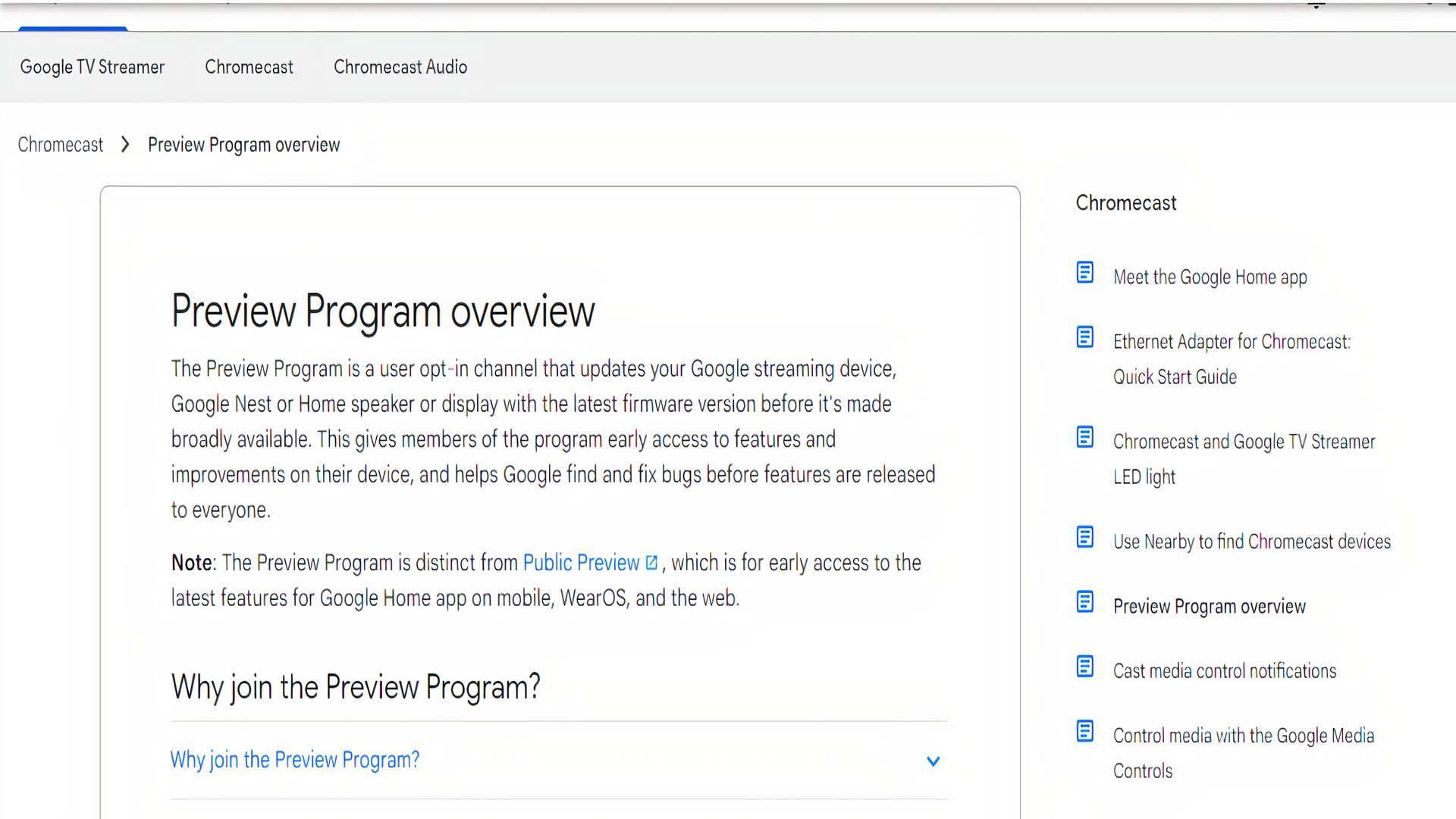
Source: Google
If you want to add new features or install updates as soon as they are available on your Google Chromecast, consider joining the Chromecast preview program. Google describes it as an “opt-in channel” that updates your streaming device with the latest firmware before it is rolled out to the public. Members get access to firmware improvements on the Chromecast in exchange for helping the tech giant locate and patch bugs before being released to the general public.
Members of the program can also share ideas or give feedback to Google about new features and various changes that it adds to its firmware updates. To join the program, launch the Google Home app on your smartphone and find your Chromecast device. Tap it and navigate to Settings > Device information > Preview Program and tap Join Program. Afterward, you will get emails about new features the tech giant rolls out. You can also opt out of the program by selecting Leave Program.
2 Cast slides to your TV
Make presentations easier on the big screen
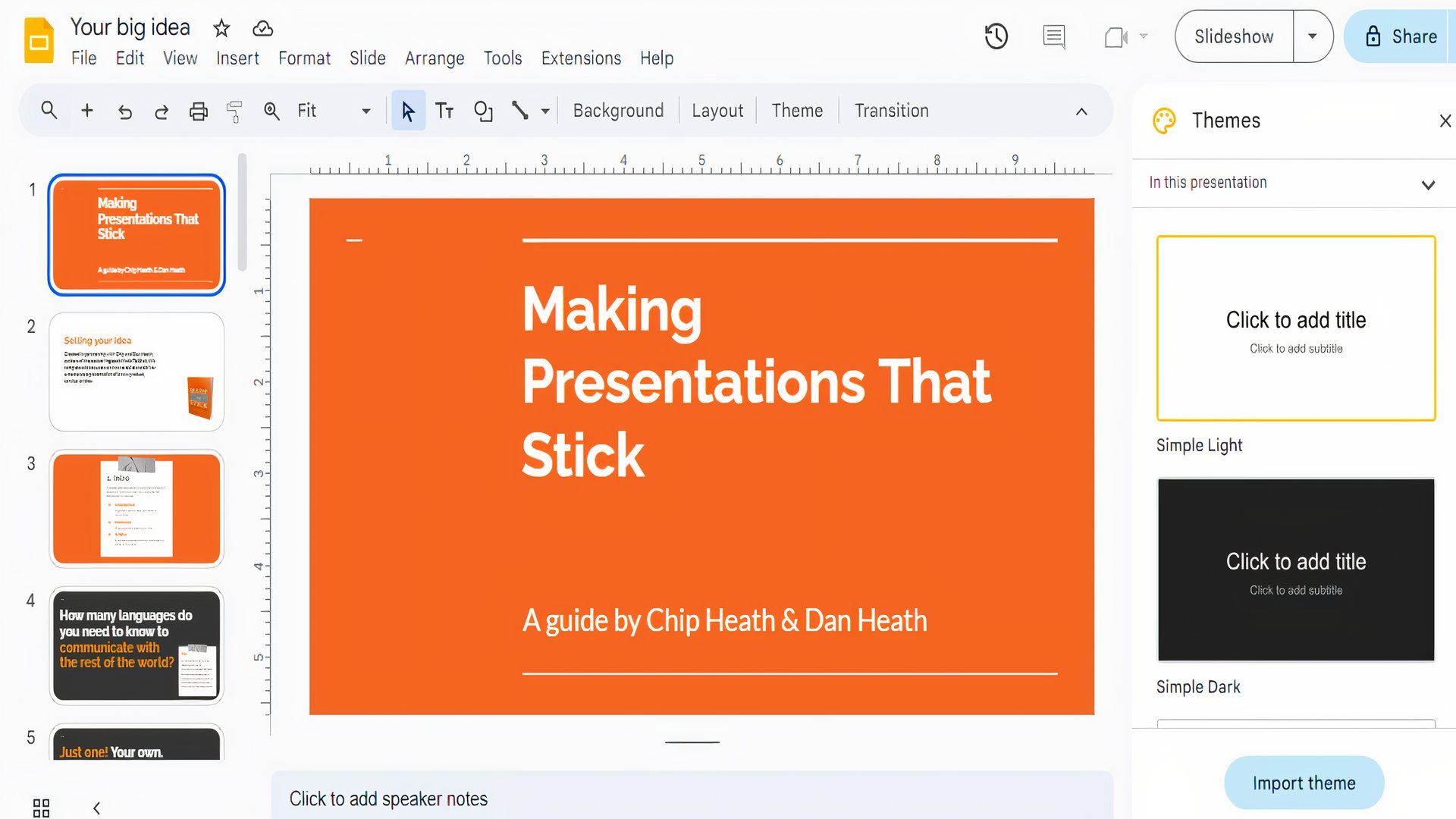
Source: Google
You can also use Google Chromecast in the office for presentations. Instead of carrying your laptop to a meeting and plugging it in, use the streaming device to power up Google Slides. This feature allows you to stream presentations from your mobile device to any screen with an HDMI input. This is possible because Google Cast is built into Google Chrome, allowing you to display your presentation in Chromecast.
To use this feature, connect your Chromecast to your TV and open the Google Slides document that you want to present. Then select Preset > Present on another screen > Chromecast device. Your device starts casting. You can play videos, advance slides, and make various adjustments in real time from your phone, and they are reflected on the screen.
For this feature to work, your phone and Chromecast must be on the same Wi-Fi network. Also, connect the Chromecast physically to the TV.
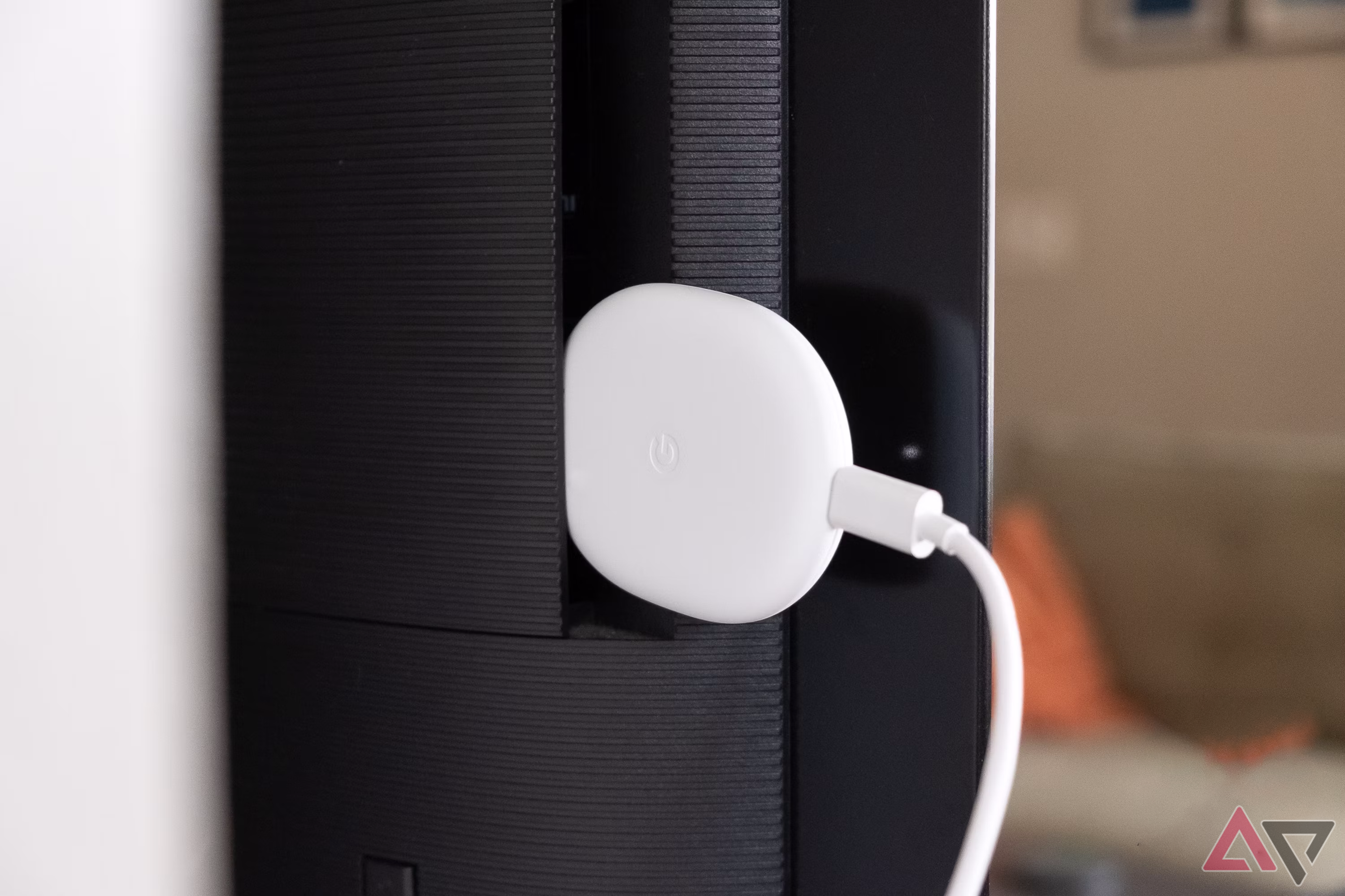
Related
1 Seamlessly manage smart home devices
Change how you interact with your home entertainment system
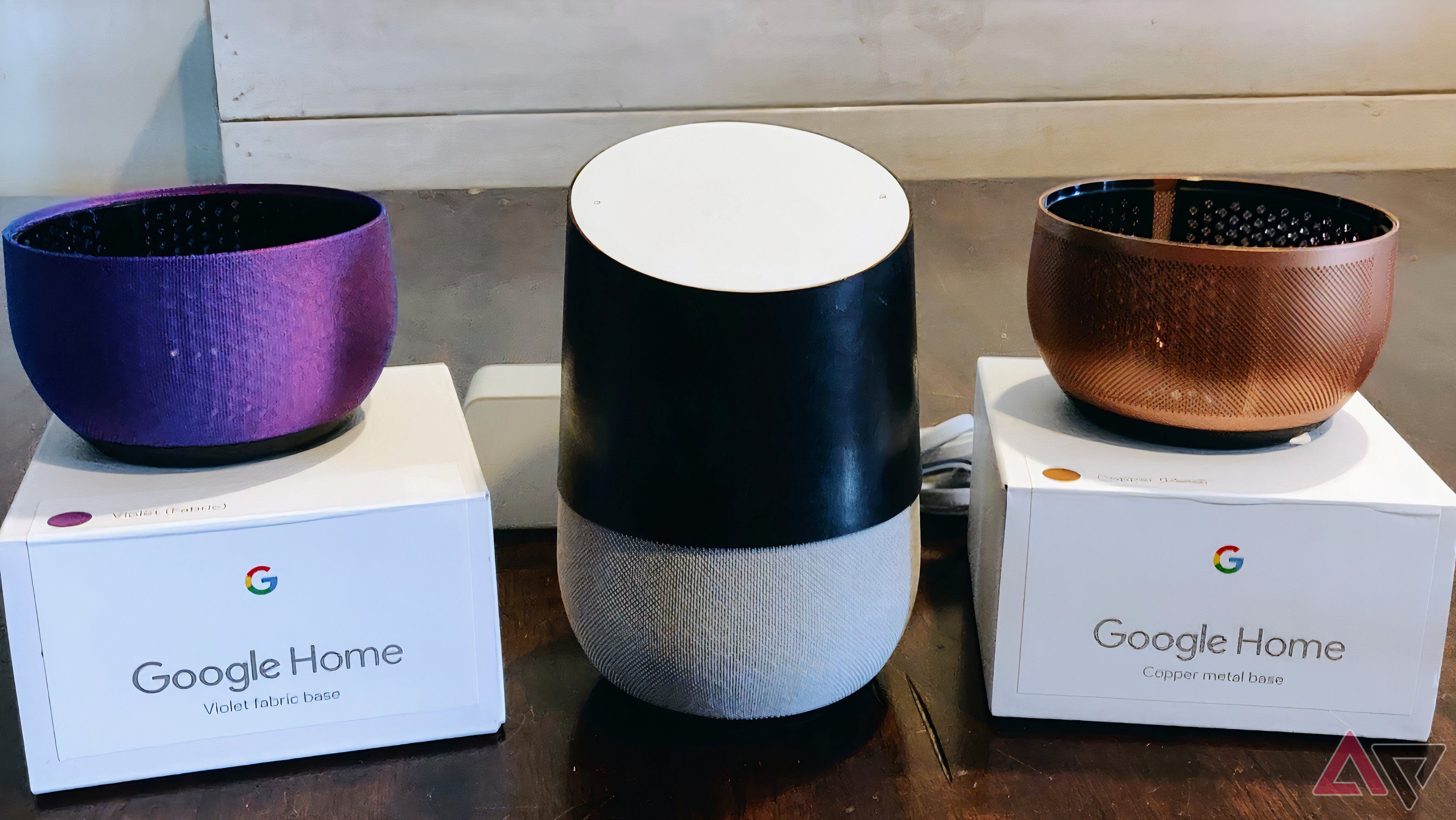
By leveraging the power of state-of-the-art technology and voice commands, you can restyle your entertainment space into an innovative, closely linked hub that caters to various needs. Imagine managing TV shows, music, or favorite films with your voice on your Chromecast-connected TV. You can change the volume, resume playback, pause, skip episodes, or open apps without touching a button. Chromecast, when paired with Google Home, makes this avant-garde a reality.
This is particularly important during those lazy moments when you are too tired to search for an application or a long movie name on your remote. Instead of using your remote, tap the Google Assistant button and speak your commands. You can say something like, “Hey Google, play The Electric State on Netflix,” and Chromecast streams it on your TV.
Besides entertainment, you can use it to control smart home devices. All you do is press the Google Assistant button on your Chromecast and give the command. Some of the commands you can give include: Show me the door camera, Switch on the lamp, or Turn the bedroom light red. To use this trick, your Google Home and Chromecast must be connected to the same Wi-Fi network. To set up Chromecast with Google Home, download and launch the Google Home app on your phone and tap Add to link the Chromecast. Next, follow the onscreen prompts to complete the process.
Google’s trusty casting device still offers a great and inexpensive way to access content
Even though Google’s trusty casting device was discontinued, it still allows you to do more than cast or stream your favorite shows. Because it was designed to counter various streaming-related challenges, it fills the shoes of traditional cable TV services but with additional bells and whistles.
It has most of the features in the Google TV Streamer, including the ability to control smart home devices, cast slides to a bigger screen, and support for an Ethernet cable for faster internet connection. If you use a Chromecast or snagged one on sale, you can make the most of it before you pick up the streamer that is going for around $100.

Google Chromecast with Google TV (4K)
Although it’s a couple of years old now, the Chromecast with Google TV (4K) is still holding its own as a great all-around option for your home theater. Long-term usage has proven a couple of flaws — namely, a limited amount of storage space that can get bogged down with system files and apps — but that hasn’t stopped us from highly recommending Google’s latest puck-shaped gadget. With a great UI, an excellent remote, and support for all the audio and video standards you’d expect, it’s still a solid buy.
What’s your reaction?
Love0
Sad0
Happy0
Sleepy0
Angry0
Dead0
Wink0
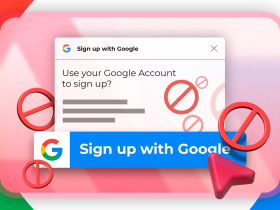

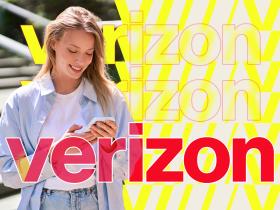
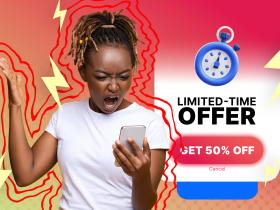


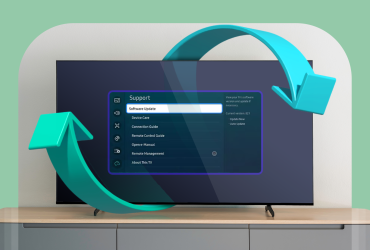
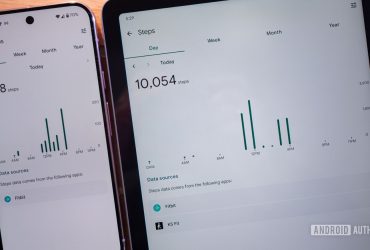
Leave a Reply
View Comments