Contents
I’ve been enjoying my Google Pixel 9a more than I expected. It’s a fantastic phone with solid performance, a pleasing design, and outstanding battery life. It’s the first time in a while that I think the Pixel A-series is worth buying at full price, and Google’s done an excellent job listening to user complaints and making the Pixel 9a one of the most pleasing Google smartphones to use.
However, no phone is perfect out of the box. There will always be settings to tweak to make you feel at home with your Pixel 9a. If you’re coming from an older Pixel and transferred your settings, there are also things you’ll want to check to ensure you’re getting the most from your newer device. Here are 5 settings I’d change (or check) immediately on my new Google Pixel 9a.

Related
5 Set up face unlock
Make sure to skip the lock screen
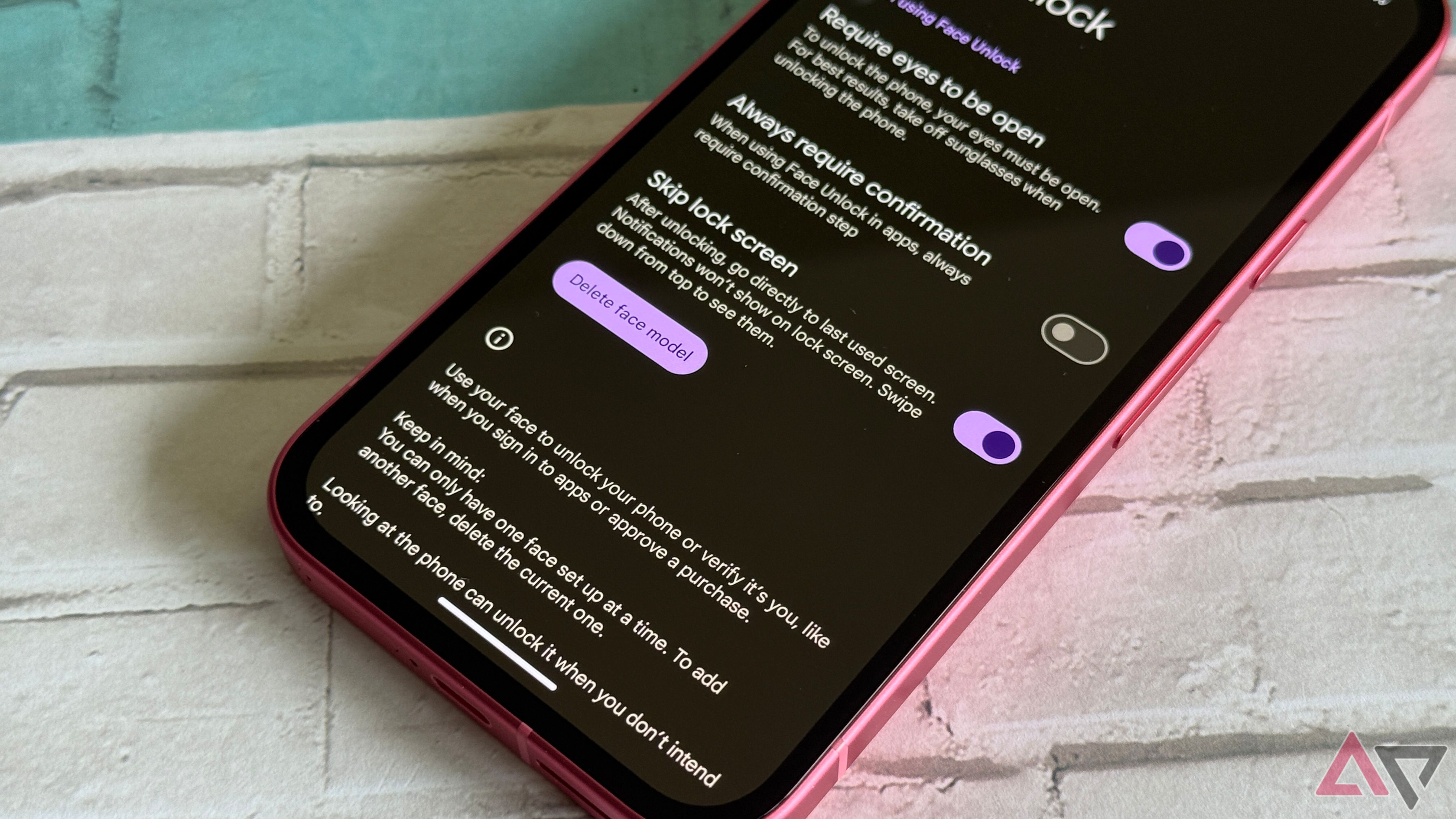
Google has a mixed history with face unlocking on Pixel phones. The Pixel 4 and 4 XL’s face unlock was painful to use, and I don’t know how many times I attempted to wipe a phantom smudge off the Soli sensor, trying to get it to work correctly. Google brought back face unlock for the Pixel 7 as a response to people’s nightmare-ish experience with the fingerprint sensor on the Pixel 6. Thankfully, the experiment worked better this time, and Google’s face unlock on Pixels is snappy and reliable.
I highly recommend setting up face unlock on the Pixel 9a. It works well and is a great way to get into your phone quickly. One setting I would change is to check off skipping the lock screen. Nothing is more annoying than unlocking a phone with your face only to swipe up to reach your home screen. Thankfully, there’s a setting to bypass that step, so as soon as your phone recognizes you, you’re taken to your home screen and ready to use your device.
4 Enjoy the higher refresh rate
Make sure you’re at 120Hz
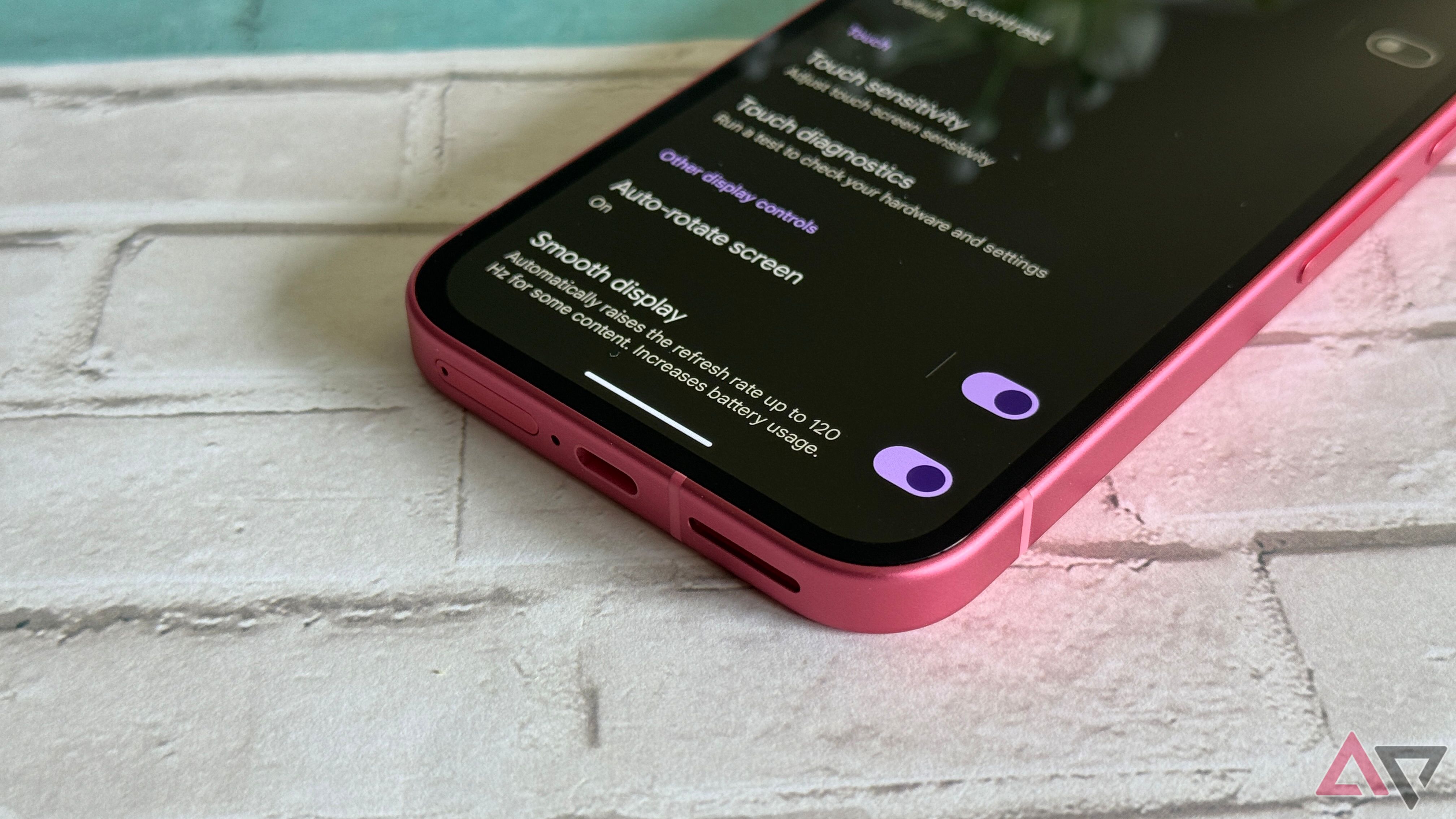
If you’re transferring your settings from an older Pixel device, like a Pixel 6a, you’ll want to ensure you’re getting the most from your new 6.3-inch Actua display on the Pixel 9a. I recommend going into display settings and checking if Smooth Display is enabled. You may want to keep your refresh rate at 60Hz to improve battery life. Still, the Pixel 9a’s battery is excellent, and I’ve been able to enjoy the full 120Hz refresh rate on my display while maintaining a two-day battery life on the Pixel 9a. It’s a fantastic panel, and you should enjoy it fully.
In addition, I like to change the screen timeout settings whenever I get a new device. The default is usually 30 seconds to conserve battery, but I usually set it to 2 minutes, so I can set my phone down and read a message without it wanting to turn off on me. I’m all for saving battery, but I hate unlocking my device repeatedly every 30 seconds while trying to read an email.
3 Take a moment to customize your home screen
Make the Pixel 9a yours

If you’re like me, you get into the trap of keeping the same home screen setup for years. I simply port my settings and apps from my old device and continue business as usual. As such, it never feels like I’m using a new phone, and it limits my enjoyment. After you start up your Pixel 9a, customize the home screen for a few moments. Try a new layout or scroll through the widget menu to see if there’s one you want to try out. It’s a fun way to keep your experience fresh; you might find something valuable from it.
I also experimented with Google’s themed icons. They aren’t perfect, and the implementation needs work, but with some tweaking, you can create a sleek home screen with matched icons. Some apps just won’t play nice and stick out like a sore thumb, but you’ll see compatible icons for most common apps.
2 Make sure you’re up and running
Check your connection
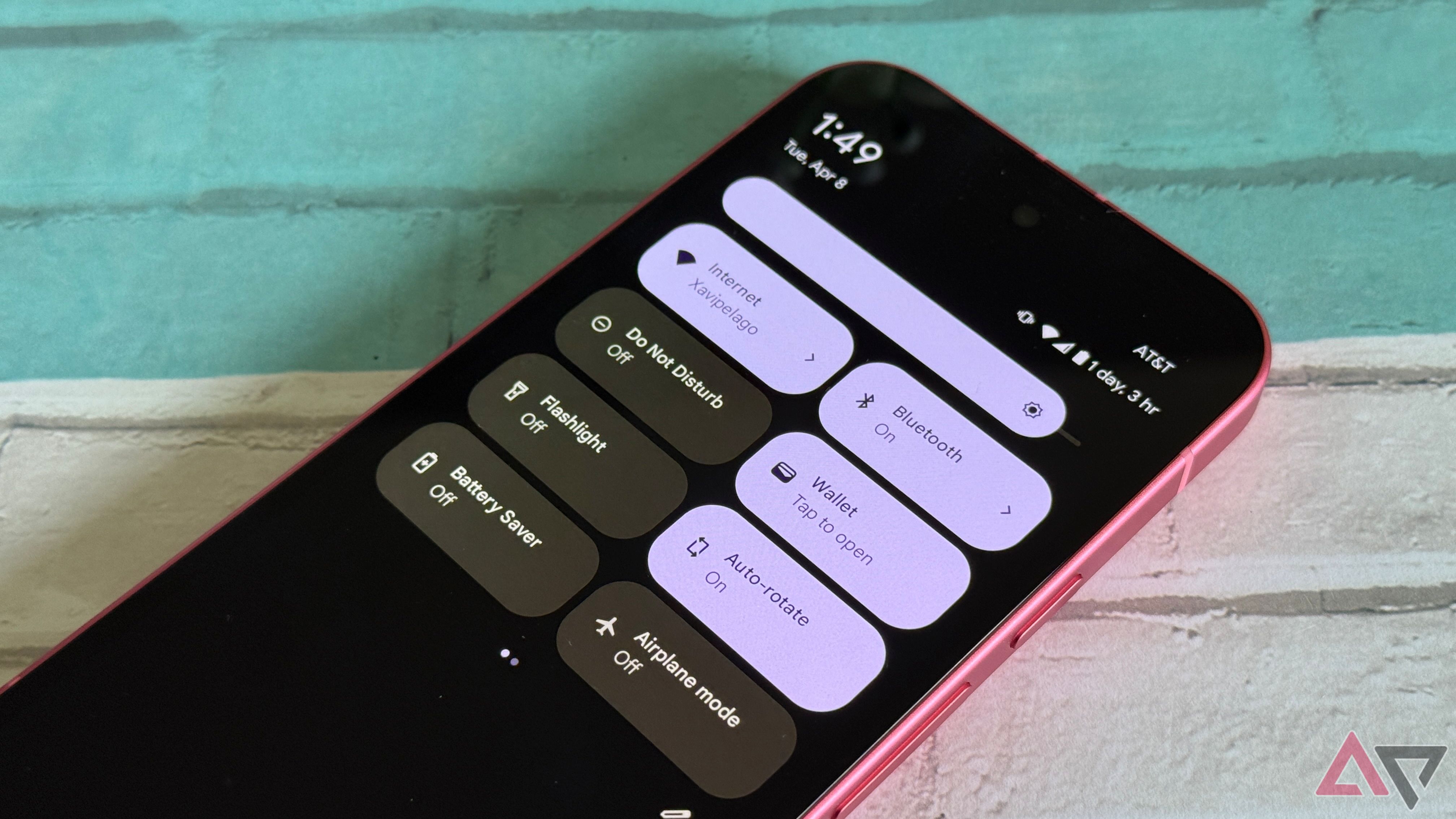
I often forget to do this, especially with how much I swap SIMs from device to device for work. If you’re setting up your phone at home, turning off your Wi-Fi before you leave the house is essential. It ensures your number has transferred correctly and that you’re receiving data from your carrier. It doesn’t happen frequently, but I’ve had cases where I thought everything was okay because I was on Wi-Fi, only to realize hours later that mobile data wasn’t turned on when I left the house. It’s a costly mistake and helps ensure you’re set to go.
I’m also pleased to report that connectivity is excellent on my Pixel 9a. I know some were worried about Google using the same Exynos 5300 modem from last year, but I’ve experienced none of the many issues I had with connectivity on my Pixel 7a. The Wi-Fi signal has been strong, and I’ve had no 5G service interruptions. If you are worried about the Pixel 9a modem, don’t let it hold you back from a purchase.
1 Turn on dark theme
Your eyes will thank you
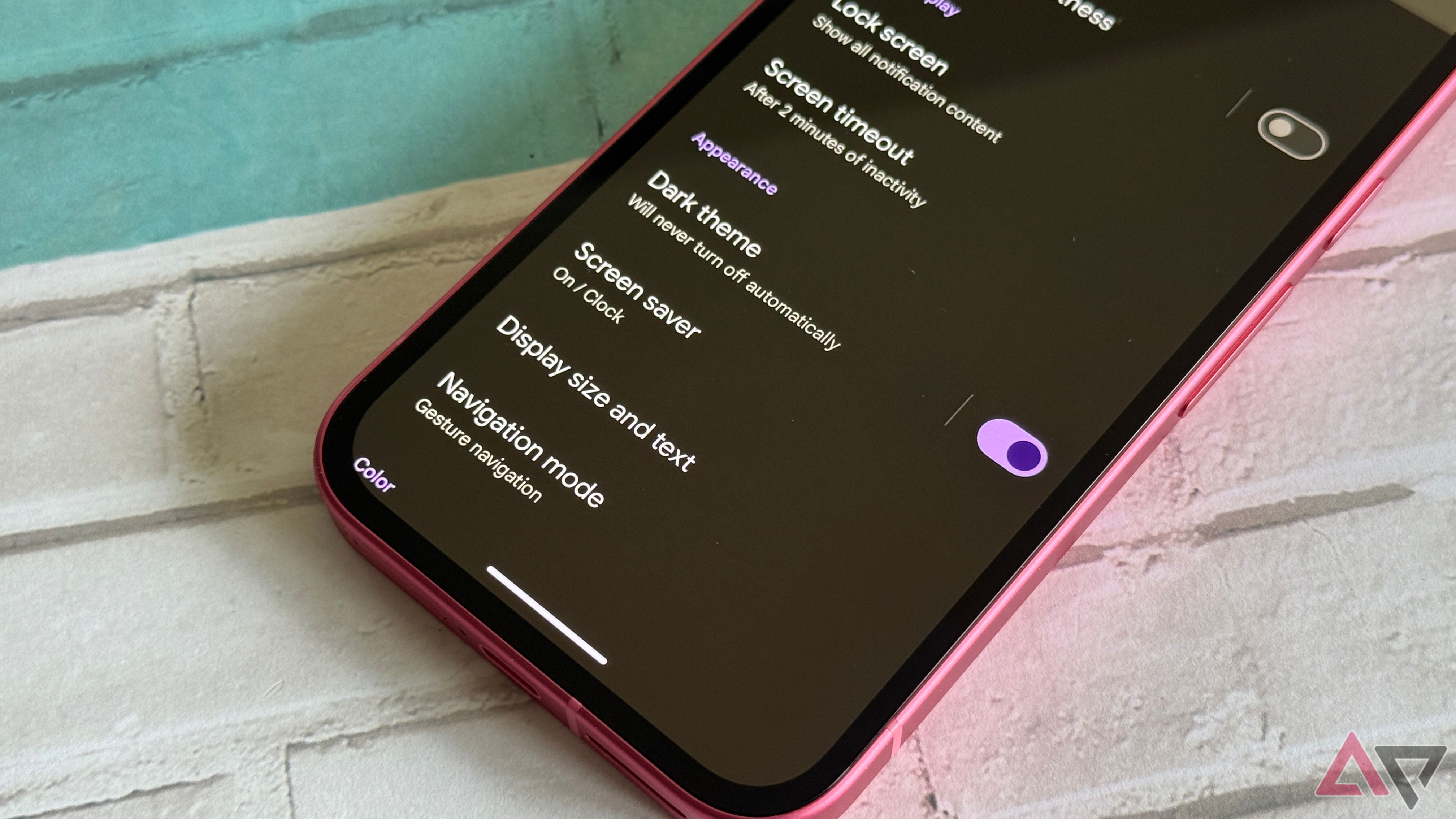
This might be obvious to many of you in 2025, but don’t forget to turn on dark mode. Whenever I pull up a Chrome tab before switching my phone over, my retinas scream from the bombardment of white light launched at them. It’s a personal preference, but dark mode helps save battery life while helping protect your eyes — a win/win.
I appreciate the ease of transferring settings from an older device, but it limits us. I enjoy setting up new phones from scratch when I have extra time. It’s an excellent way to cull out apps I no longer use and change settings I never cared for. It’s also a fantastic way to learn about your phone’s new features in a way you couldn’t by just transferring settings from an older Pixel.
Enjoy your new phone
Whichever settings you choose to change, the Pixel 9a is an outstanding smartphone that you’ll enjoy. I love what Google has done with the design, and the company’s software is clean and runs well on the Pixel 9a. Its Tensor G4 provides snappy performance and is everything you’d want in a midrange phone. I haven’t experienced the overheating that plagued previous generations, and connectivity has been solid. I wish Google would improve Gemini Live, but the Pixel 9a package is attractive overall, even at its $500 launch price.

Google Pixel 9a
Google’s Pixel 9a takes everything that was great about the Pixel 8a and looks to modernize it. With an all-new Pixel 9-inspired look and no camera bump, this might be the best $500 smartphone we’ve seen yet.
What’s your reaction?
Love0
Sad0
Happy0
Sleepy0
Angry0
Dead0
Wink0



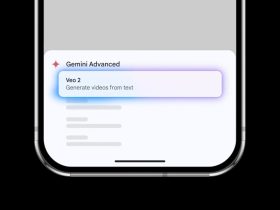

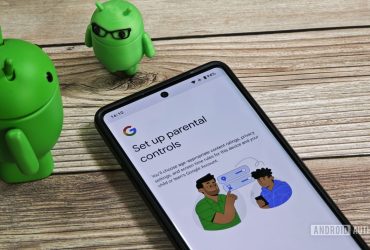
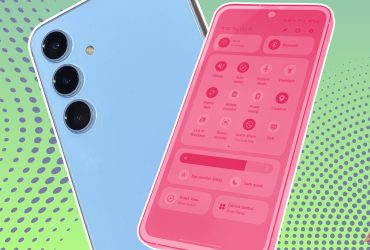
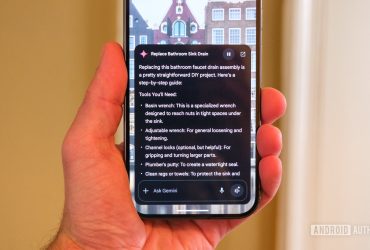
Leave a Reply
View Comments