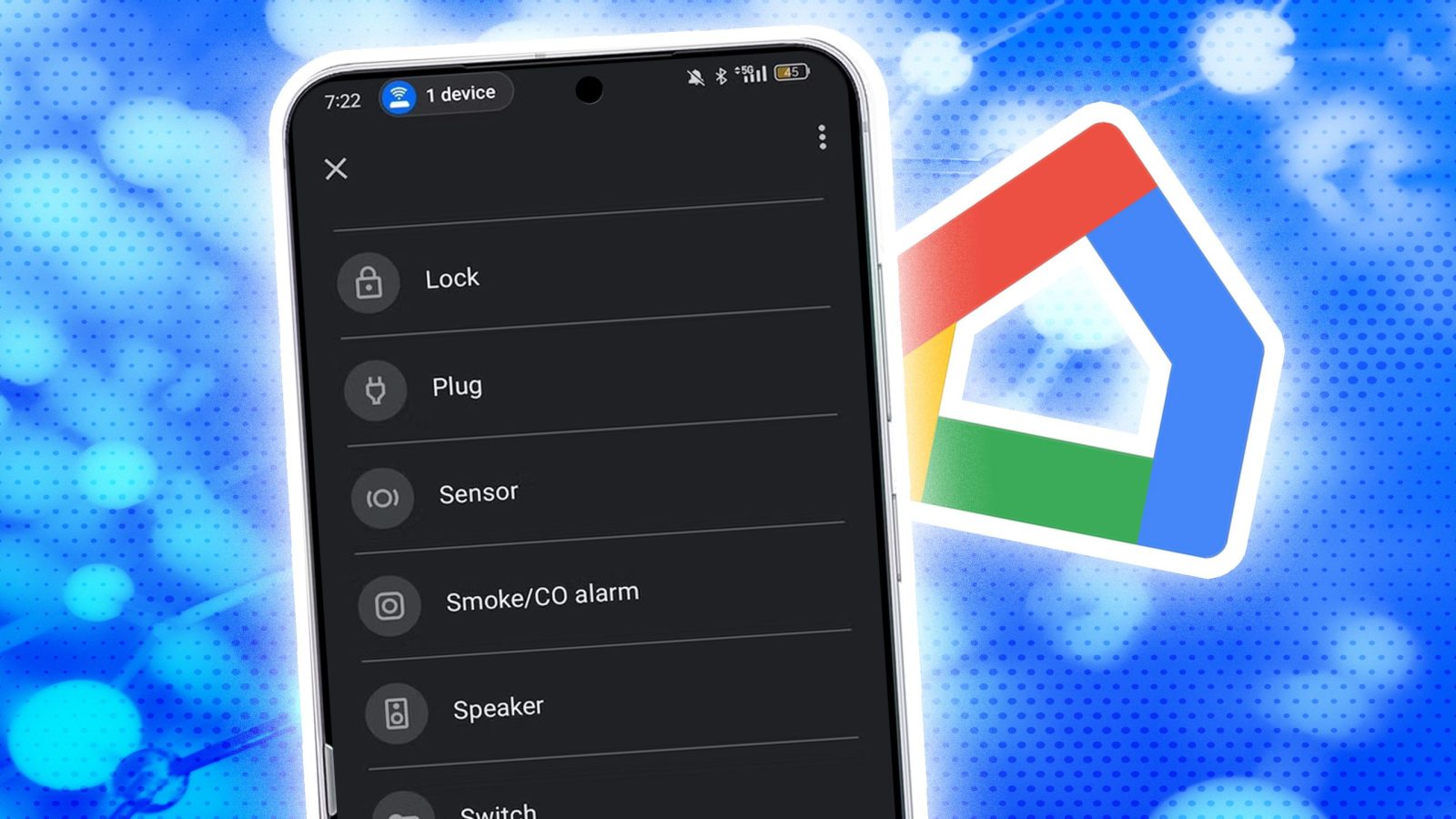
Contents
Smart home products enhance your quality of life by improving your surroundings and changing how you interact with the environment. Most traditional products have a smarter equivalent and vary from switching on or off to running on their own when they detect a trigger or action. Their abilities increase when they communicate with each other, creating seamless experiences. At the center of them is your smartphone.
By leveraging widgets, automation apps, and voice assistants, you can transform your Android home screen into a powerful command center for lights, thermostats, cameras, and other smart home devices. Whether you’re a minimalist or a tech enthusiast, these setup ideas help you create a home screen that’s practical and personalized, with step-by-step instructions to get you started.
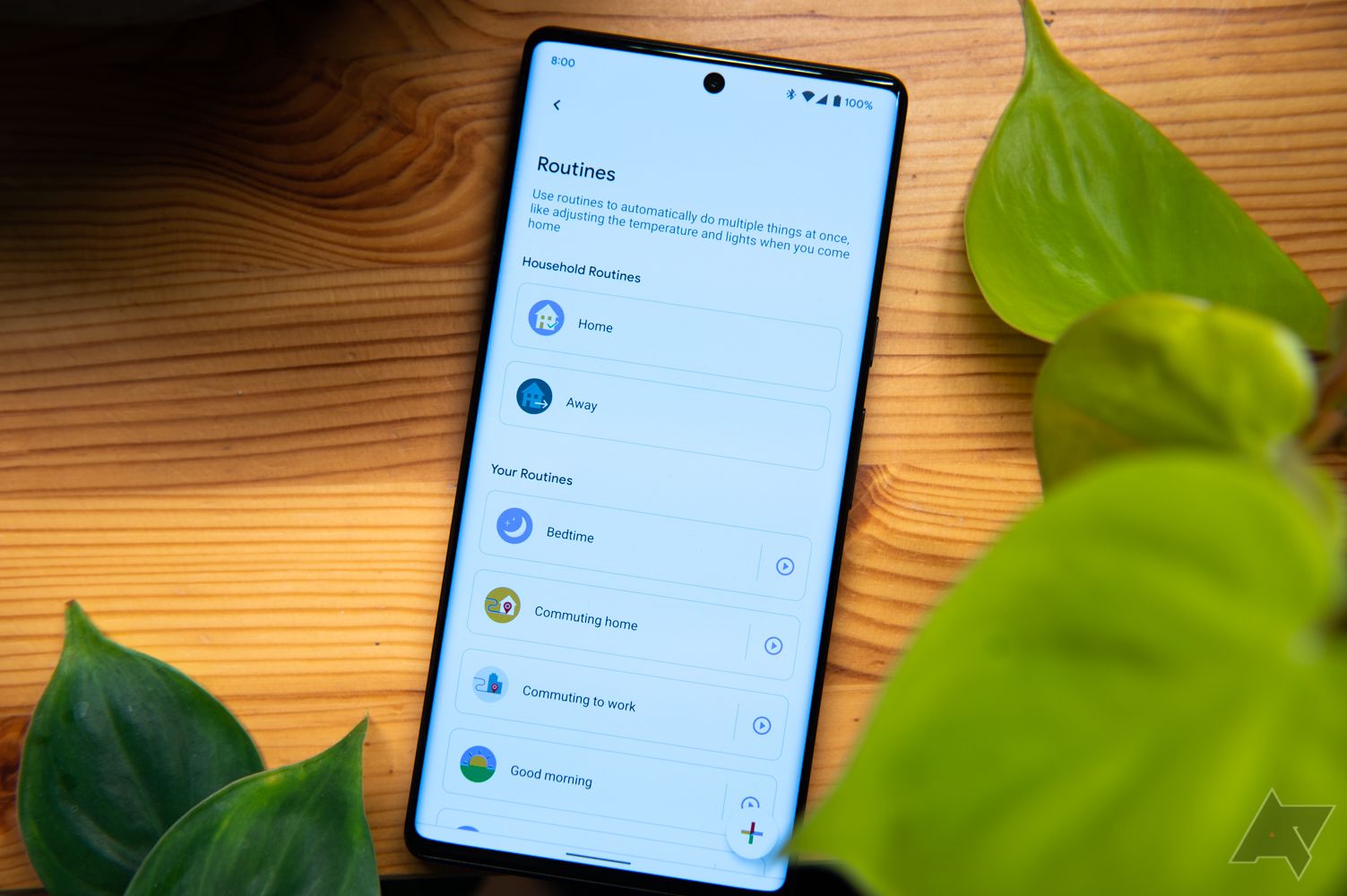
Related
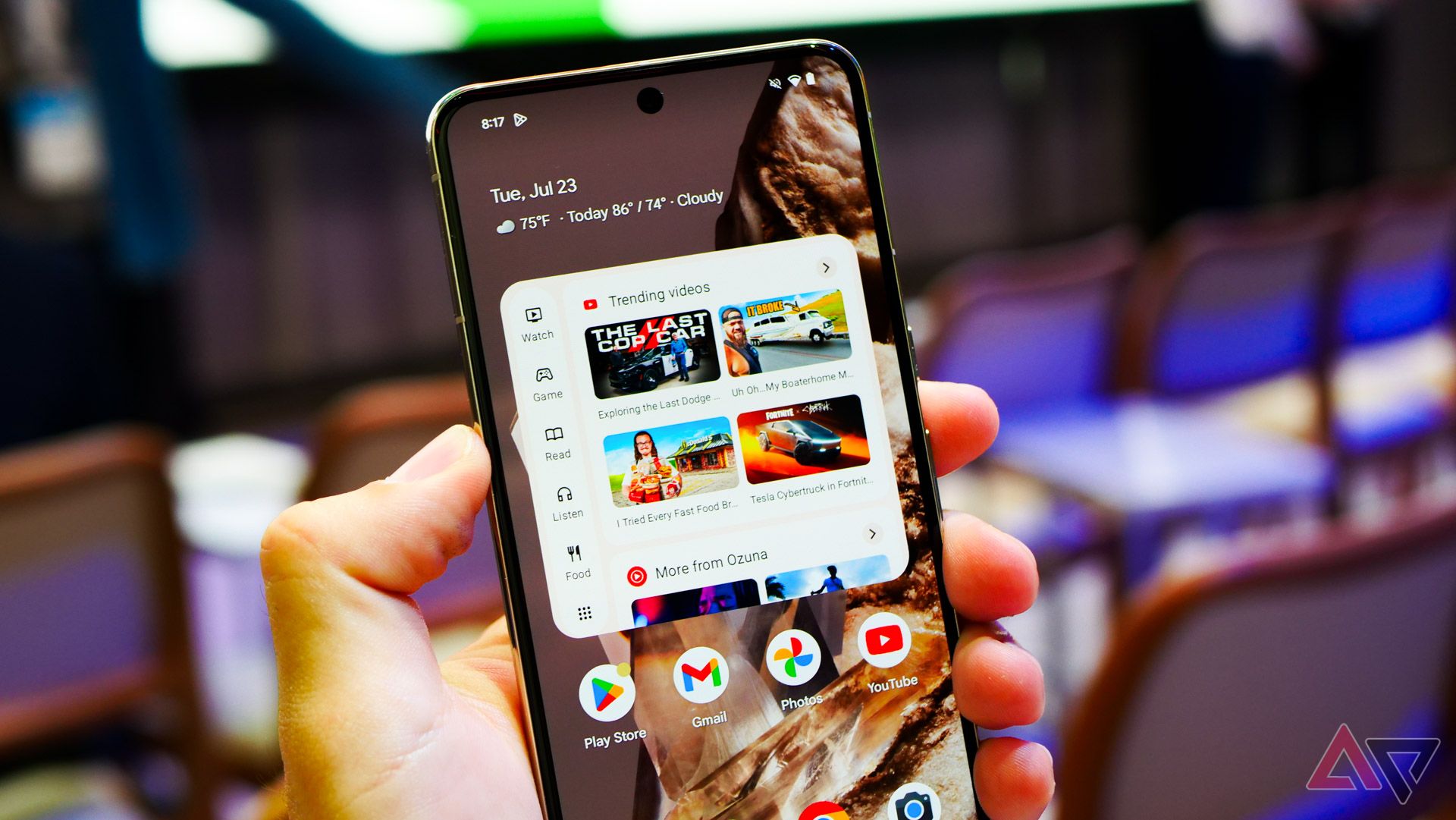
Widgets are the backbone of a functional smart home’s home screen, providing one-tap access to devices without opening apps. Apps like Google Home, Home Assistant, and SmartThings offer widgets that display controls for lights, locks, and more, saving time and screen space.
Most stock launchers, as well as third-party skins, offer the ability to add widgets to the home screen. Generally, you access them by long pressing an empty area of the home screen and clicking the widgets option. Since widgets are usually larger than app icons, adjust your home screen grid size to get the best fit for your preference.
In the widgets menu, scroll down until you find the ones for the app or device you want to control from the home screen. They are not always in alphabetical order or arranged logically, so check all the options.
Widgets centralize control, reducing app-switching. For small spaces, this setup maximizes efficiency by keeping essential controls on one screen, like toggling lights or checking a doorbell camera.
If your smart home devices operate over the same network and standard, you should be able to control all of them through the same app and widget. This reduces app switching and makes the process efficient.
4 Leverage automation apps
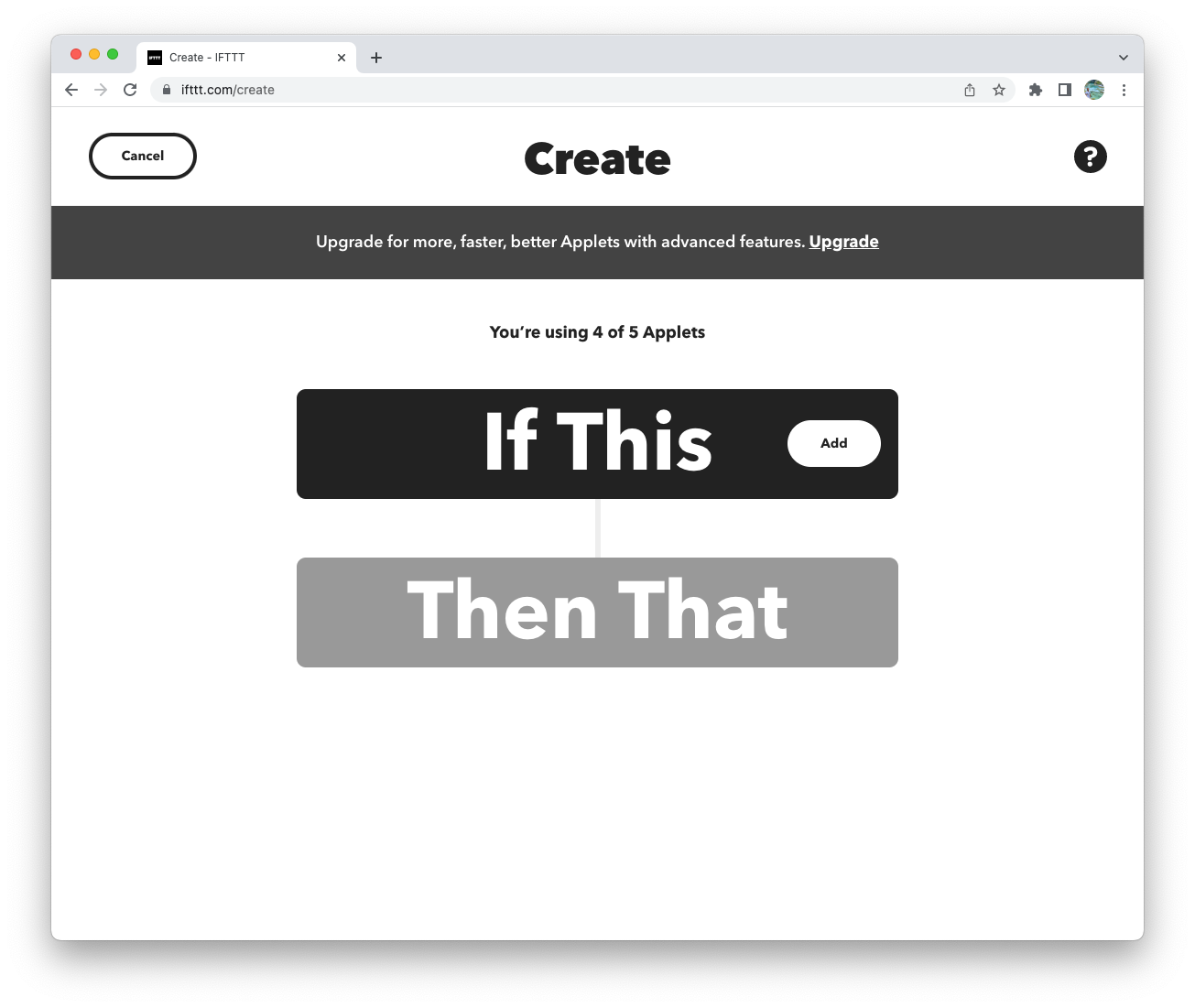
Automation apps like IFTTT, SmartThings, and Google Home let you create routines that trigger multiple devices at once, making your smart home proactive. These apps are ideal for automating daily tasks, such as turning on lights at sunset or locking doors when you leave. Other examples include having custom profiles such as “movie time,” where the lights dim, the curtains close, and the TV and the sound system turns on. Doing all of this with a single click is a game-changer.
After creating these shortcuts, add them to the home screen by going to Widgets > Activities > IFTTT/SmartThings/Google Home.
Creating these shortcuts is different in all apps, but after you figure out one, you’ve figured out all of them. In IFTTT, you want to create an applet (which can be done via ifttt.com). If you are in the Google Home ecosystem, go to Routines under Automation. Samsung products can be triggered by creating scenes in the SmartThings app.
You can set routines for whatever suits your lifestyle best. Some ideas include bedtime, morning, party, and more. As with all things smart home, the more connected devices you have, the better.
3 Add glanceable weather and environmental data
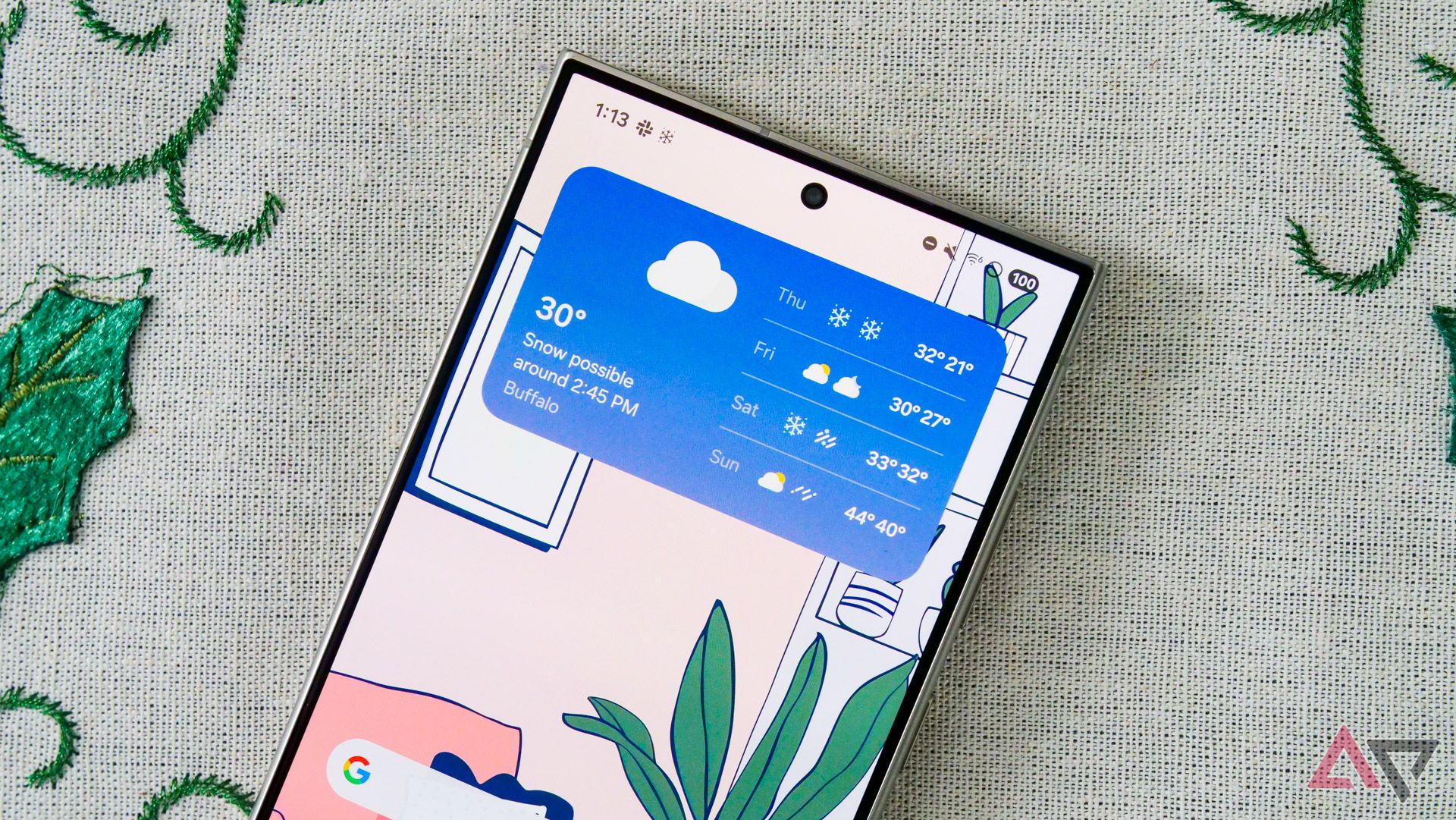
Weather and environmental data (for example, temperature, humidity, and pollution) are critical for smart home automation, enabling context-aware routines like adjusting the AC based on indoor humidity, opening windows when it’s cool outside, or running the air purifier when the AQI is bad.
Environmental data informs automations, making your smart home responsive. In small apartments, monitoring humidity can prevent mold and associated allergies, while temperature data optimizes energy use, like running the AC or heater when needed.
To get started, ensure your devices, such as the smart thermostat and other sensors, are connected to your network. When visible on your app, add a corresponding widget to display real-time environmental conditions. You can take it a step further by creating data-driven automation. For example, in the SmartThings app, you could have a routine called “Cool down” to turn on the fans or AC when the temperature crosses 20°C.
2 Integrate voice assistants

What is present on all the screens of your phone, or accessible even when you are in another app? It’s Google Assistant. Integrating a voice assistant adds hands-free control for shortcuts and routines, and can be triggered no matter what you’re doing. It’s a great way to combine all the above features into something simple and automated.
You must set a routine in the Google Home app that’s ready to use voice triggers. Google Assistant has preset voice triggers to run routines, but you can add more. To do so, select a routine from the Routines screen, tap When I say to my Assistant, and select Add desired command. You can have multiple commands for the same routine, making it easier and more human to run actions without remembering the trigger.
Similar functionality is available on Amazon Alexa devices. If your house has Alexa speakers, you don’t need your phone to run these actions.
1 Use folders for organization

If you’ve been building your smart home device collection for a while, chances are that not all devices operate over the same standard, requiring multiple apps to control them. While not as elegant as an all-in-one widget, using folders can tidy up your home screen while keeping the useful settings a few clicks away.
On Android, creating folders on the home screen is easy. All you do is click and drag one app icon onto another to place both into a new folder. You can add as many apps as you want to these folders with the same method.
You can also check out third-party apps that work across platforms and offer the functionality in one place. A good option is Home Assistant on the Google Play Store, which integrates Philips Hue, Google Cast, Sonos, IKEA Tradfri, and Apple Homekit compatible devices.
One screen to rule them all
Setting up your smart home can seem like a daunting task if you haven’t done it before, due to the many moving parts. However, when you start, you will quickly get the hang of using them and get the most out of them.
Customization is the beauty of Android, and creating an entire screen with all the toggles and triggers to operate the appliances in your home saves time and effort. Interoperability and compatibility are often underestimated, but knowing the possibilities and limitations can narrow choices for the best smart home devices.
What’s your reaction?
Love0
Sad0
Happy0
Sleepy0
Angry0
Dead0
Wink0

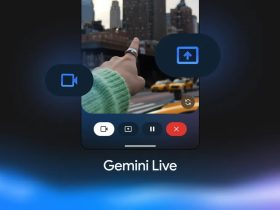





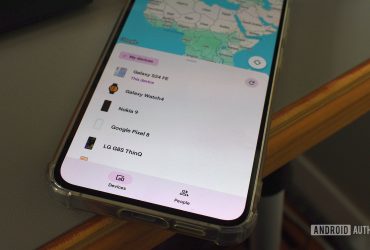
Leave a Reply
View Comments