
The ability to control your PC or Mac from your Android device offers unparalleled convenience and flexibility. Your Android device isn’t only for social media and games. With the right tools, it can be a powerful remote control for your desktop. In this guide, I explore diverse and practical ways to bridge the gap between your Android device and your PC and transform your mobile into a versatile command center.
Whether you seek seamless media control, robust remote desktop access, or simple file management, the tools below help you take charge of your PC or Mac from anywhere.
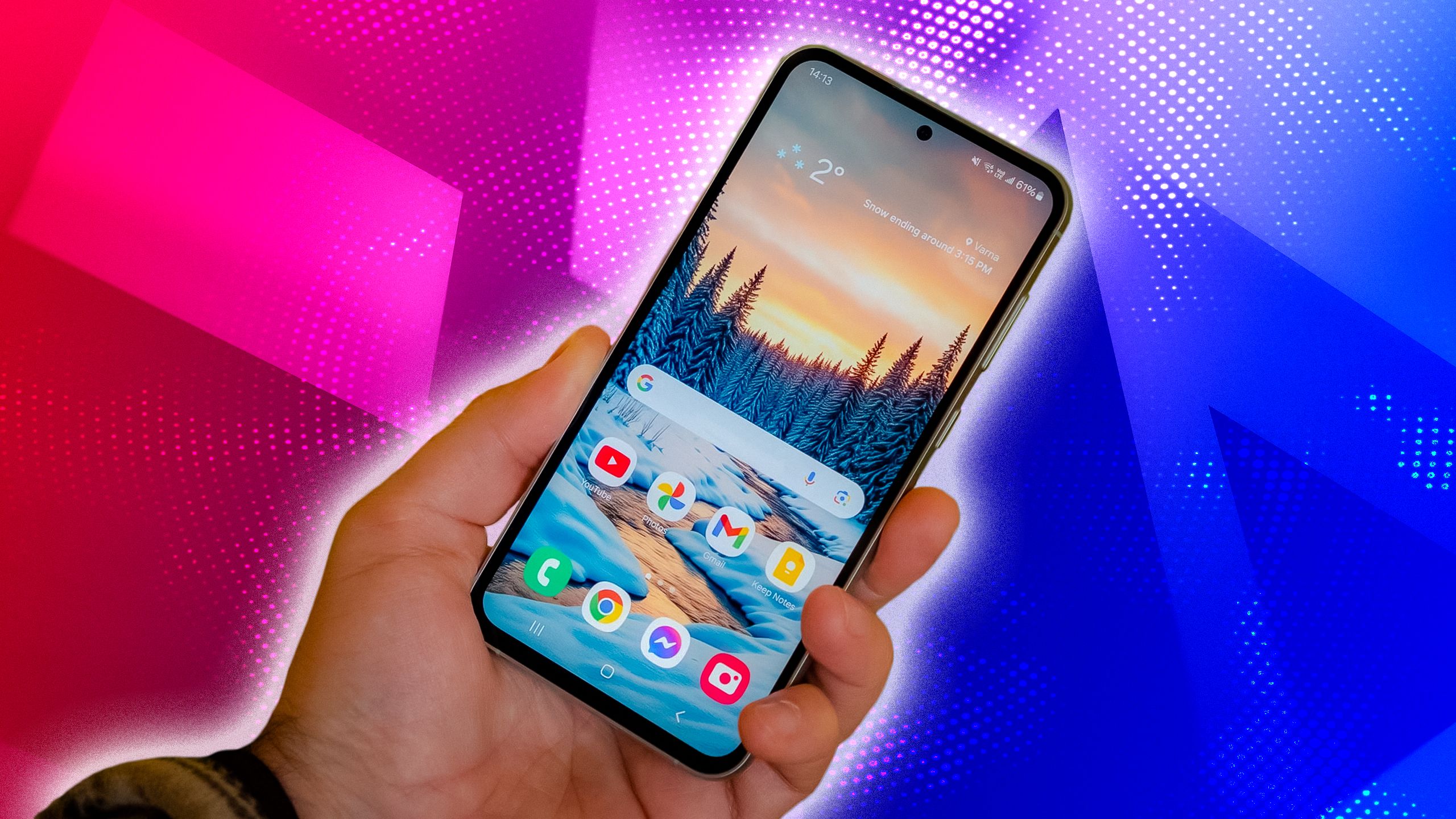
Related
4 Chrome Remote Desktop
While several paid tools are available, a free solution from Google called Chrome Remote Desktop stands out due to its robust features and user-friendly interface. It leverages the widely used Chrome browser and minimizes the need for complex installations or configurations.
Chrome Remote Desktop covers all the core functionalities, such as remote control, including accessing files and applications, controlling a mouse and keyboard, and the ability to view the remote desktop screen.
The setup process is straightforward and involves installing the Chrome Remote Desktop extension on your computer and the Chrome Remote Desktop app on your Android device. There are also several customization options to tweak your remote access experience. You can change the video codec, enable high-quality color, tweak the framerate, and change the session view. Overall, it’s a practical and reliable solution for users looking for essential remote control functionalities.
3 TeamViewer
I can’t leave TeamViewer out of the list of top remote desktop tools. This widely recognized and powerful remote desktop software allows Android users to control computers and other devices remotely.
TeamViewer supports a range of operating systems, including Windows, macOS, Linux, Android, and iOS. This ensures seamless connectivity across devices. It also offers built-in chat and VoIP capabilities and allows real-time communication with users at the remote computer, which is useful for support purposes.
The setup process is straightforward. When you install TeamViewer on your PC or Mac and Android phone, it generates a unique ID and password for each device. Enter the remote computer’s ID and password on your Android device to establish a connection.
The TeamViewer Android interface is smooth. You can access your virtual keyboard (check the screenshot above), tweak display quality and resolution, hide the remote wallpaper, and enable a remote cursor from the settings.
2 AnyDesk
While TeamViewer scores high on features, it doesn’t have a solid reputation for securing user data. If you are looking for a third-party solution that strikes an ideal balance between features and privacy, go with AnyDesk.
This remote desktop application is known for its speed, low latency, and user-friendly interface. It remains a strong contender for controlling a PC or Mac from an Android device. If you often need to access your PC or Mac on a sketchy internet connection, AnyDesk should be high on your priority list.
AnyDesk delivers exceptional speed and low latency, even over poor internet connections. This makes it ideal for tasks that require real-time interaction. Right off the bat, AnyDesk generates your address and asks you to enter a remote address at the top. After entering the relevant credentials, you are set to control your PC from your phone. It offers ample customizable settings to allow the user to fine-tune their remote access experience. The app also feels lightweight and consumes negligible resources in the background.
1 Splashtop
Splashtop is another power remote desktop solution for controlling a PC or Mac from an Android phone. Like AnyDesk, it excels in delivering smooth, high-definition video and audio streaming. Splashtop covers the basics with cross-platform availability, optimization for low latency, file transfer, remote printing, and more.
In terms of privacy, it supports features like 256-bit AES encryption, device authentication, and 2FA. Like TeamViewer, it offers different versions of software optimized for specific use cases (remote support or remote access for business professionals). If you are looking for a smooth and responsive remote control setup, especially for graphics-intensive tasks, you can’t go wrong with Splashtop.
RustDesk is another fan-favorite open source remote desktop tool. The company’s app is unavailable from the Play Store. Instead, download the APK file from the web. I tried installing the app on my Google Pixel 8, and Google Play Protect blocked it on my device.
Take control anywhere
The tools above let you break free from the traditional constraints of physical keyboards and mice and unlock a new level of convenience and efficiency. Whether you manage presentations, access files remotely, or enjoy multimedia from the comfort of your couch, the tools above help you get the job done. Aside from a remote desktop tool, you can explore this productivity toolkit to boost your workflow in no time.
What’s your reaction?
Love0
Sad0
Happy0
Sleepy0
Angry0
Dead0
Wink0





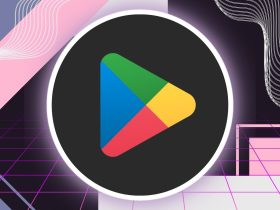
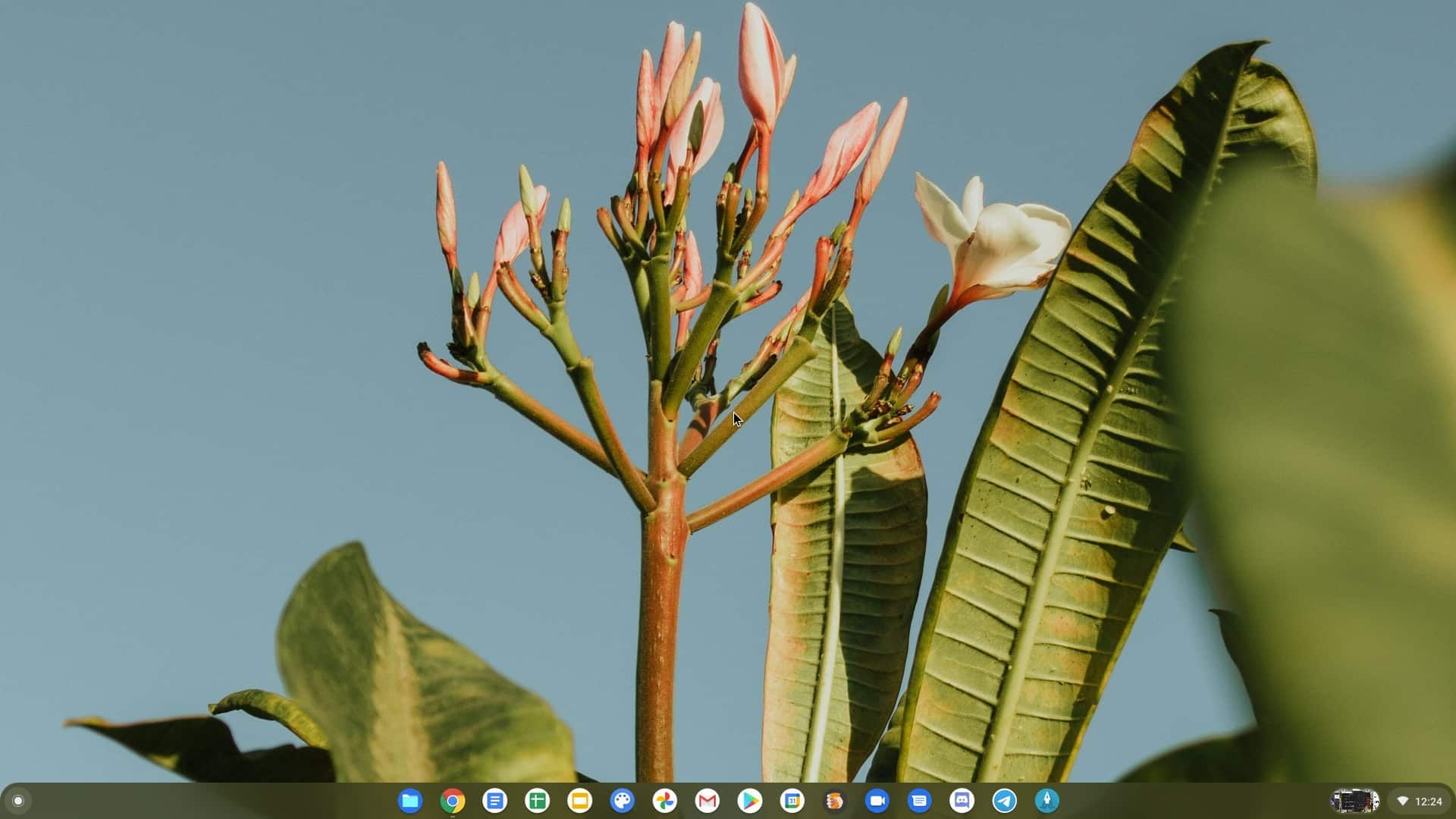
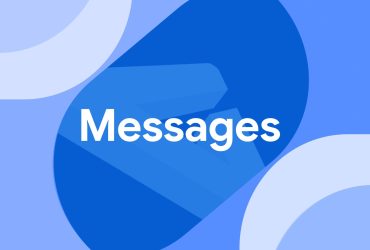
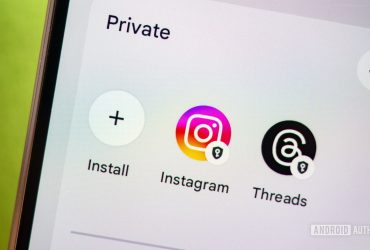

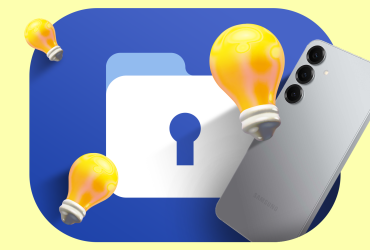
Leave a Reply
View Comments