
Contents
Trimming down the time we spend on our phones does not require much beyond a built-in tool like Digital Wellbeing and a bit of discipline. You monitor what apps consume most of your time, set appropriate limits, and resist the urge to give yourself extra minutes.
Limiting screen time on Google TV, which runs on some of the best streaming devices, is a different story. Google’s streaming platform doesn’t have as many watch time management features as an Android phone. It doesn’t need them as much because getting drawn in by social media on a TV is trickier. Still, with so many great shows, it’s easy to spend too much time in front of the screen.
The few time management features on Google TV may not become apparent until you dig into the software’s settings screens. That is especially true if you’re configuring them for your kids’ profiles. Let’s uncover them and see how they work.

Related
6 features I wish were on Google TV streamer
6 features other premium streaming devices have that the Google TV Streamer is missing
4 Set up screen time on Google TV
Applies to kids’ profiles only
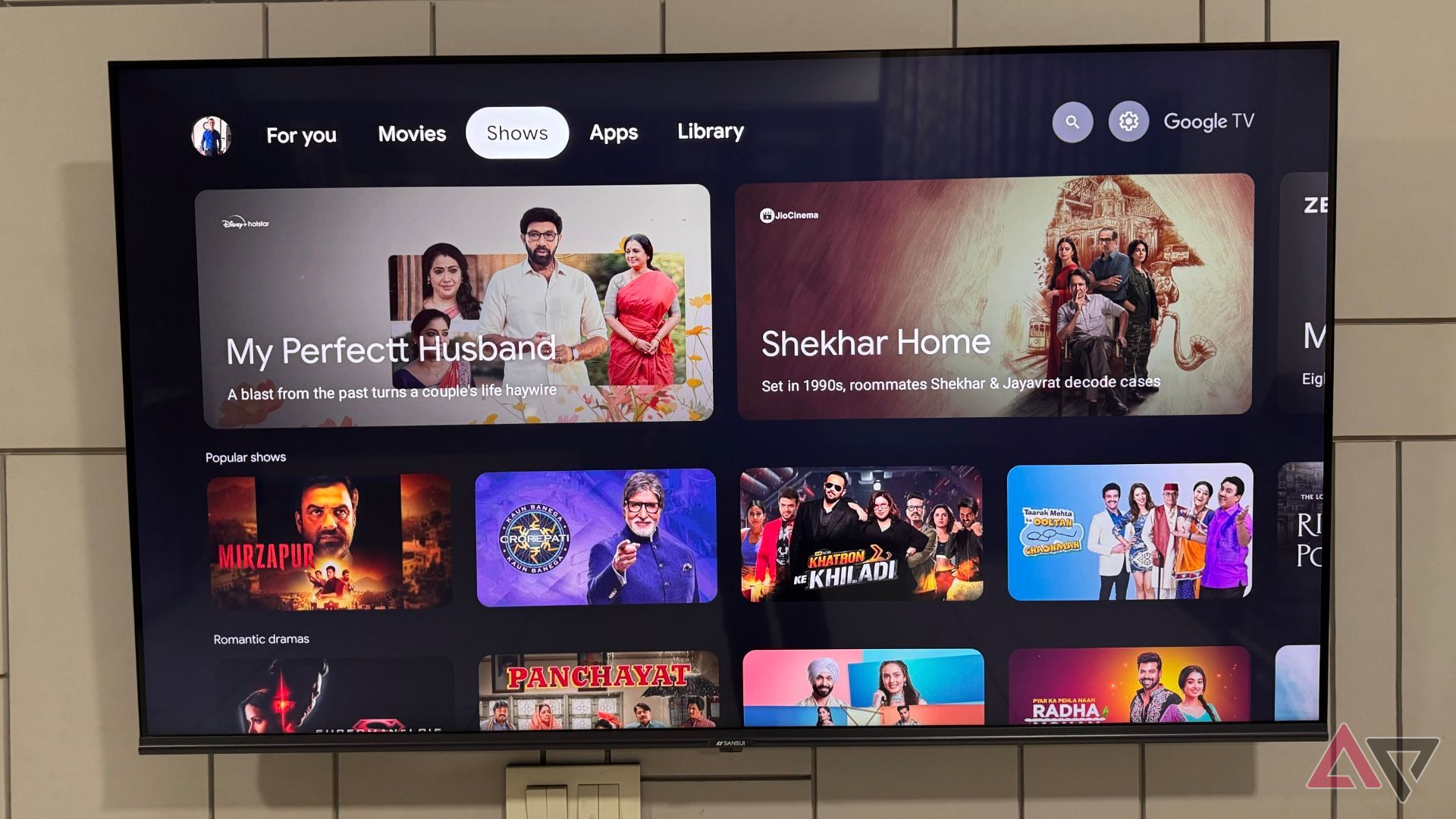
Google TV has a built-in screen time management feature. It’s easy to miss if you only have one adult profile set up on your device, and everyone in the household uses that. Google TV allows you to set a limit on kids’ profiles only. You can’t officially limit screen time on a regular profile, and it’s about the same regardless of the streaming platform you use.
When setting up a screen time limit for a child, you must create a separate profile for them. The option appears during the profile setup process. If your child has their own profile, follow these steps:
- From the Google TV home screen, navigate to All Settings > Accounts & Profiles.
- Select your child’s profile and enter the PIN for the profile.
- Select Screen time. Set a screen time limit of as little as 15 minutes or up to 8 hours.
While you’re at it, choose the days on which you want the limit to be active. For example, you can set a screen time cap on weekdays and let the kids watch as much as they want on weekends. If you have multiple kids’ profiles on your Google TV, you must repeat the process for each of them. Kids may request bonus time after reaching their daily allowance.
If you installed the Family Link app and set it up, you may be able to access broader screen time controls more easily and conveniently. It’s free to download from the Play Store.
Setting up bedtime
Kids’ profiles on Google TV have a bedtime setting. This allows parents to restrict access during a certain time window, even if the child has not reached their daily screen time limit. Here’s how to set it up:
- On the settings page for your child’s profile, go to Screen time > Bedtime.
- Pick the days on which you want bedtime to be active.
- Pick the hours at which bedtime mode starts and ends.
The screen time and bedtime features can be used together or independently, depending on your preferences. When bedtime mode is active, the kid may request bonus time from a parent.

Related
3 Limit screen time by hiding apps and shows
Another tip for kids’ profiles only

Google TV does not let you set timers on a per-app basis. App usage counts towards the screen time limits set across the system. While you can restrict access to certain apps, you can only set the restriction on a child’s profile.
As you set up a kids’ profile, the step-by-step process asks you to select the apps you wish to grant access to. You can always add or remove apps from the settings menu for that particular profile. Hiding an app does not uninstall it from your Google TV. It prevents the child from accessing it from their profile.
Hiding content you don’t want your kids to watch
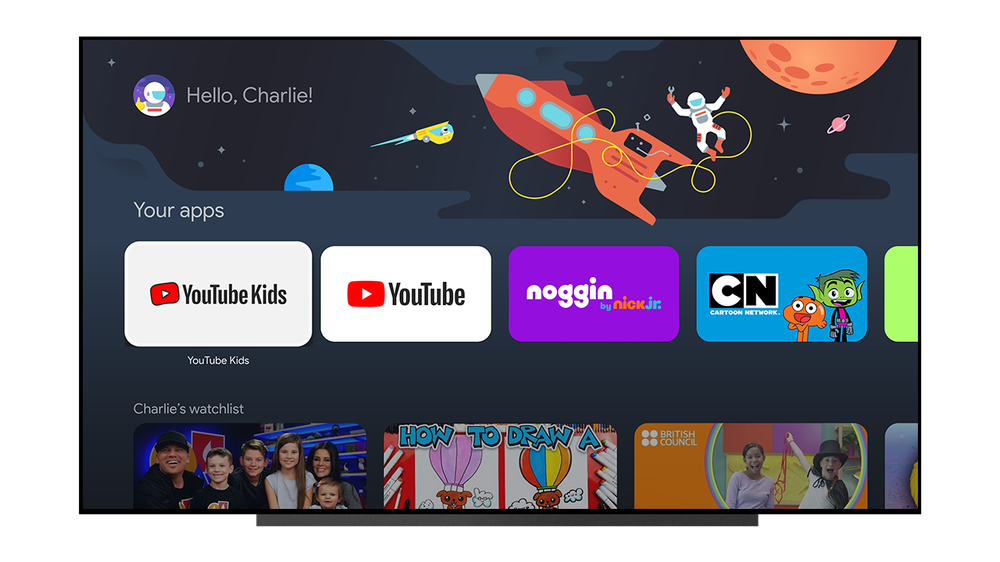
Source: Google
The setup guide for a kids’ profile gives you the option to limit content by rating. You can also change that after setting up their account. To do that, go to their profile settings and choose Content restrictions. You can then select a rating for Movies and TV shows that Google TV displays. For example, if you select a G rating, your kid can see Peppa Pig, but not Wednesday, which has a TV-14 rating.

Related
6 things I do to get the most out of my Google TV Streamer
Make the most of your Google TV Streamer with a few tweaks
2 Use the TVUsage app for Google TV
A potentially viable substitute for Digital Wellbeing
Google TV does not offer the set of Digital Wellbeing features found on an Android phone. You can’t see the apps you spend most time on, and you can’t set time blocks for them. One potentially viable alternative is an app called TVUsage – Digital Wellbeing. Its rating is below average, and many users say it doesn’t work reliably. However, since the app is free to install, perhaps it’s worth giving it a chance.
The TVUsage app comes with a list of features you’d expect from a digital wellbeing app. It can tell you which Google TV apps you’ve used and for how long, as well as let you set a daily limit for any app. It can also remind you to take a break from your content, much like the YouTube app on Android. Some of the app’s advanced functionality requires a paid subscription.
1 Use Google TV in Apps-only mode
A simplified user experience
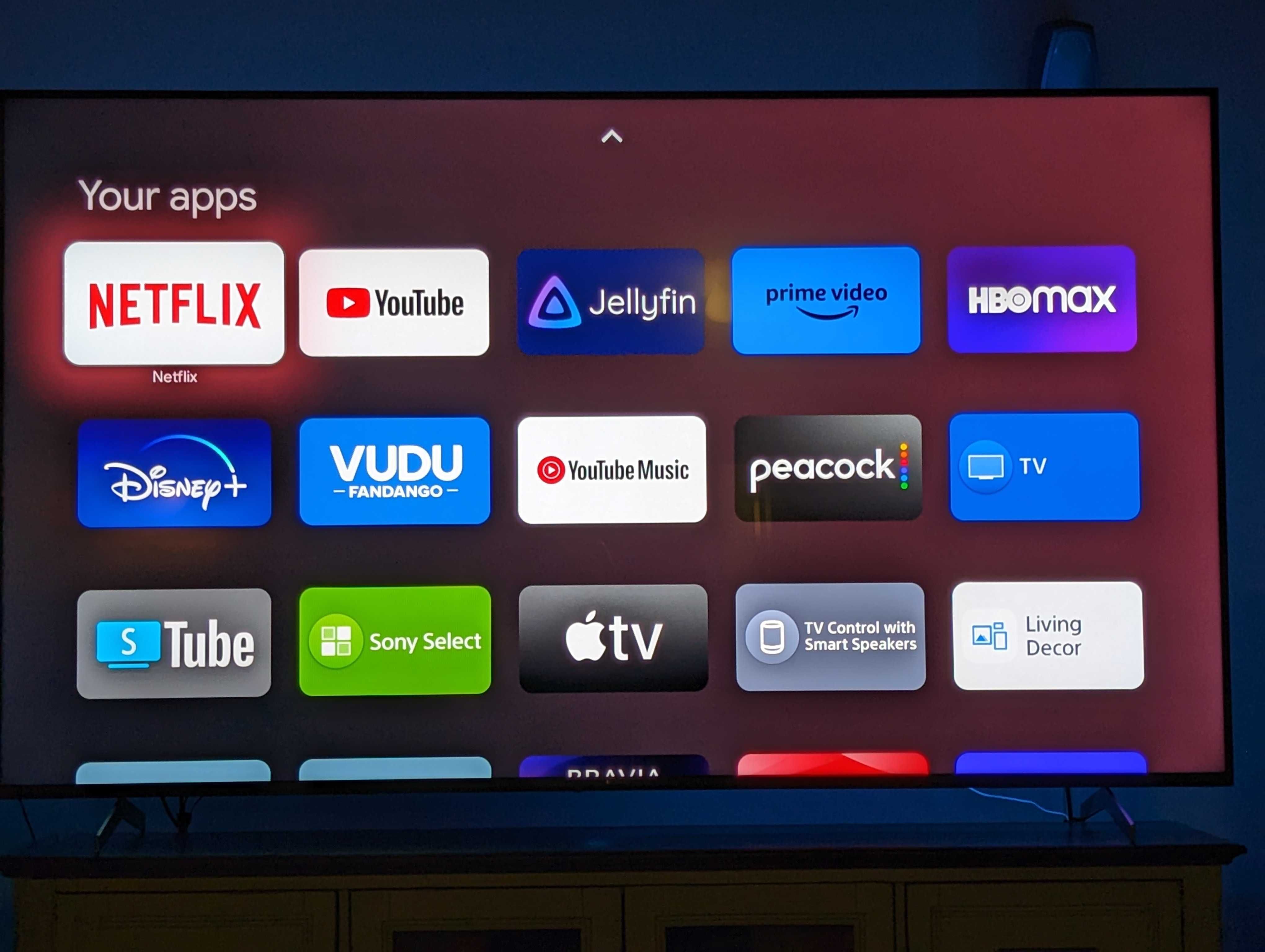
I wouldn’t expect this Google TV feature to impact your screen time significantly, but it’s worth checking out. Activating Apps-only mode strips the Google TV interface of things like personalized recommendations. The simplified screens are easier on the eyes and contain fewer distractions. You can still use your apps. You can activate Apps-only mode on Google TV by following these steps:
- Go to Settings > Accounts & Sign In.
- Select your Google account, scroll down, and enable Apps only mode.

However, there are reasons why you may not want to allow this mode. Your voice assistant stops working, and you can’t provide feedback on the content you watch for future recommendations. Still, the Apps only mode is nice to have in the right situation, which is why it’s on our list of top Google TV tips and tricks.
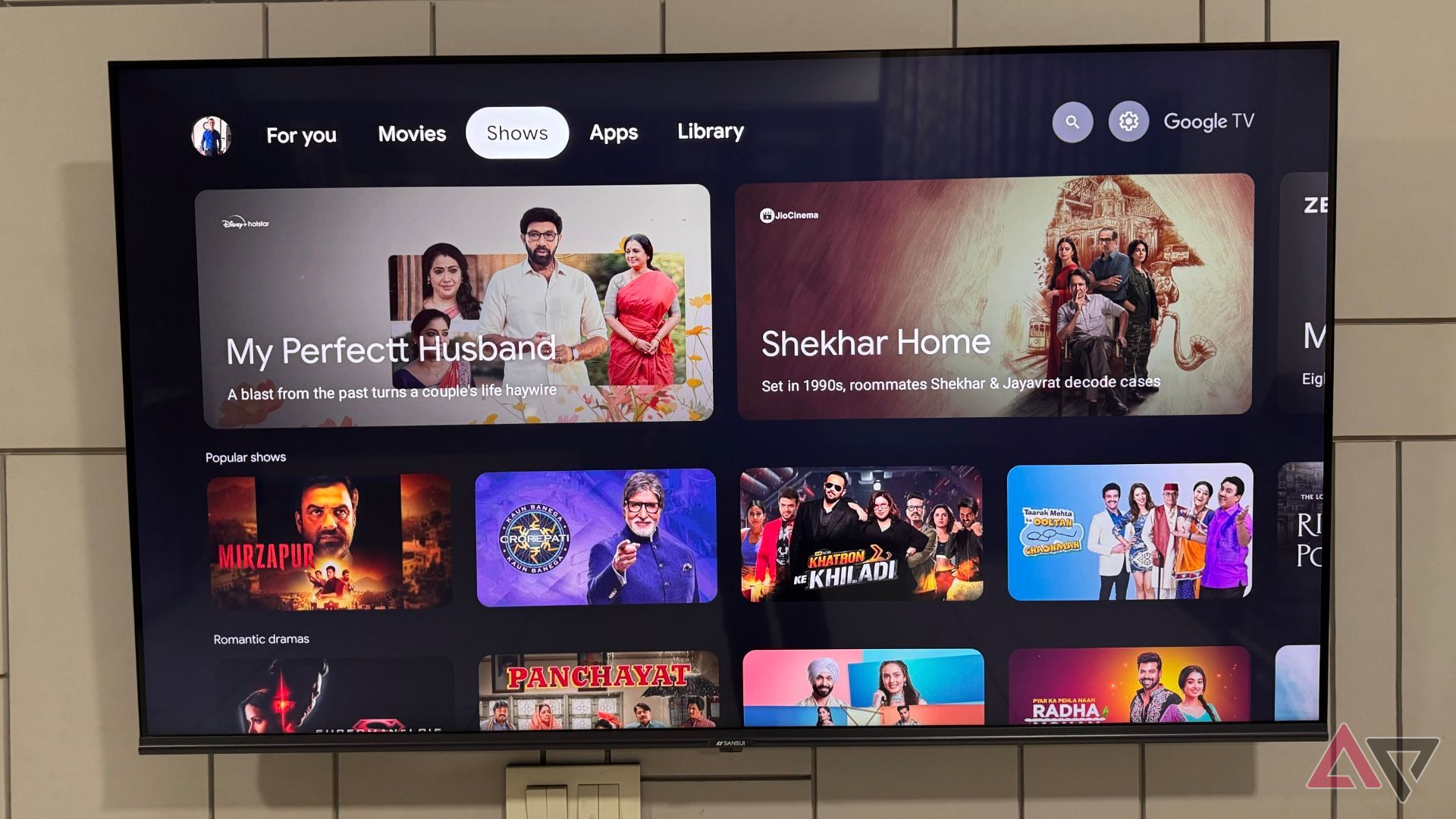
Related
Keep your screen time under control

Source: Google
When every gadget around us is hungry for attention, we must be more mindful about how we spend our screen time. Movies, TV shows, and Android TV games can be lots of fun, but also difficult to put down. It’s no surprise that “binge-watch” won a word of the year award not long ago.
While Google TV offers a limited set of screen-time limits and controls, I wish Google would take the feature more seriously in future releases of the platform. Google TV is a powerful platform with polished content and helpful apps, but there’s room for growth when it comes to digital wellbeing. From the looks of it, Google’s focus is on bringing a visual update with Android 16, which is expected to arrive on your streaming device later in 2025.
What’s your reaction?
Love0
Sad0
Happy0
Sleepy0
Angry0
Dead0
Wink0





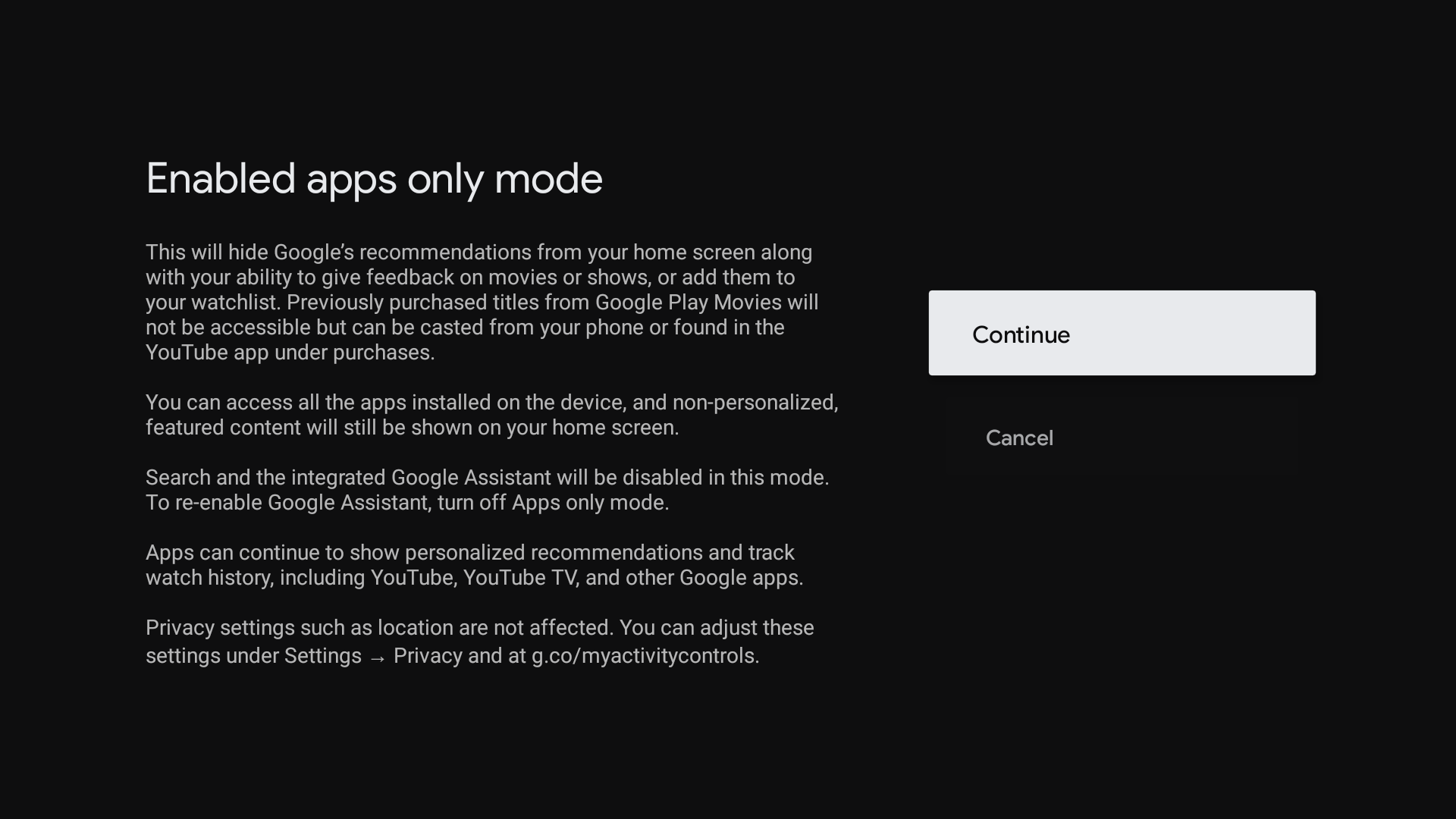

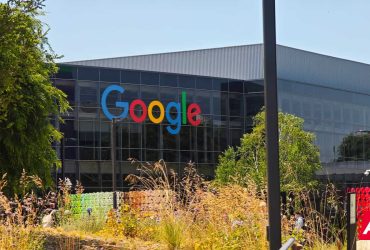
Leave a Reply
View Comments