4 Clever Ways To Use Your Android TV To Host Virtual Watch Parties
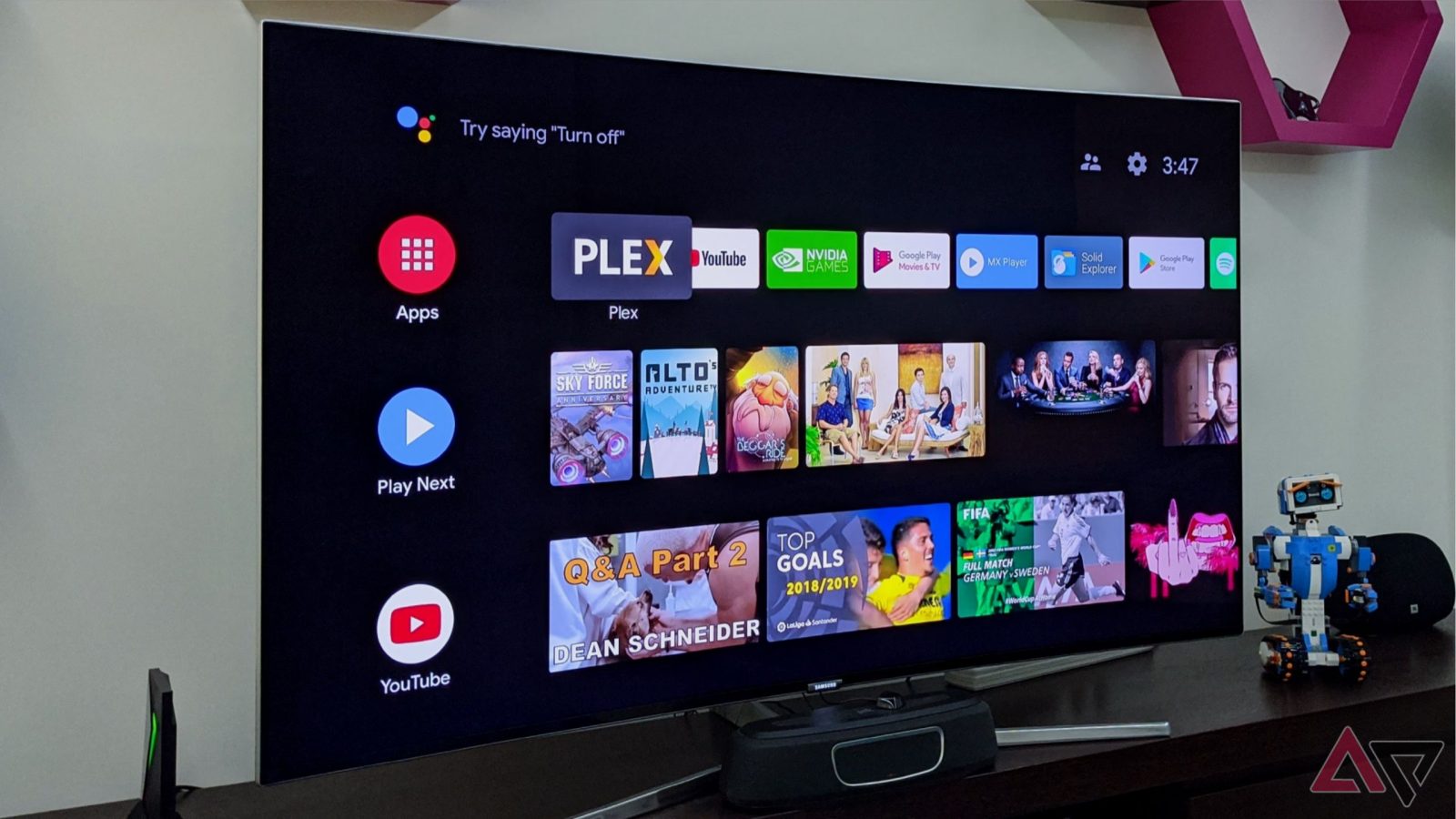
Contents
Hosting virtual watch parties might seem like a thing of the past, given how many services (Disney+, Amazon Prime Video, Plex) have canceled their in-app support for watch parties. Though, if you are one of the few dead set on making a virtual watch party happen with your Android TV, there are a few workarounds worth exploring.
Remember that while using your Android TV to host virtual watch parties is possible, the process is tricky, and your experience doing so may vary. Android TVs (that’s not using the Google TV skin) run on older OSs (depending on manufacturer support), and some apps are not optimized to work well with them, while other methods require sideloading apps to make them work.

Related
How to use Android TV
Find out how to make your Android TV yours
What about using screen mirroring methods?
The most dependable way to host watch parties is using the screen mirroring feature with your Android device. The only caveat is that it requires people to be present in the room to watch with you (which defeats the purpose of hosting a virtual watch party) since the screen mirroring method uses your phone to cast the content directly onto your Android TV. To use this method, you must use the Google Home app (like you would with Chromecast) or Samsung Smart View, register your device to the app, and then connect it to your TV.
If you want to use this method to host virtually, you’d have to use another app like Discord/Zoom/Google Meet and begin screen-sharing using those methods. You can sideload the Discord app and try to screen share directly using Android TV, but keep in mind that the Discord app is not optimized to work with the Android TV OS. So you are better off using your phone to connect between your video-streaming apps and TV. Otherwise, we recommend Zoom, which works more directly with your Android TV.
Plan your movie night around Zoom
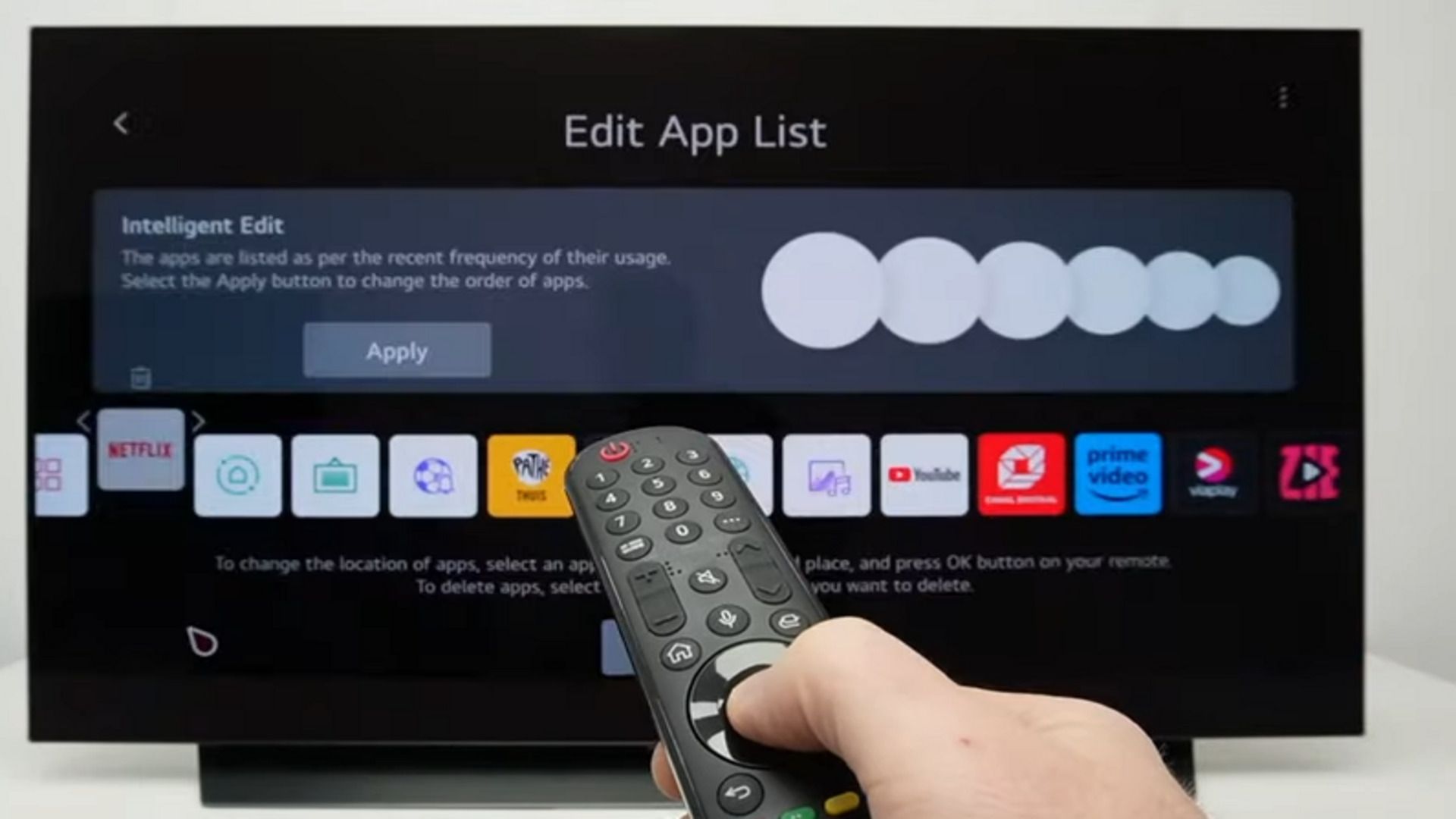
Source: LG
If you’re a lucky Sony Bravia TV set owner, you can get a decent experience with the Zoom app to support collaborative calling and use its screen-sharing features. Otherwise, you will have to rely on a more unofficial way to get the Zoom app working on your Android TV (via sideloading). Using the Zoom app through sideloading will require mouse input. Once you’ve set up Zoom, you can host a call and share your screen to start a watch party.
Visit the Google Play Store to see if your smart TV supports the Zoom for Home app.
Can you host virtual watch parties with Google Meet?
Previously, one of the best and most direct methods for letting others see your shared content was to start a Google Meet call, invite people, and then share your screen. Unfortunately, Google Meet on Android TV OS is no longer supported since early 2025.
3 Use Hulu’s Watch Party feature
Join together with other Hulu users
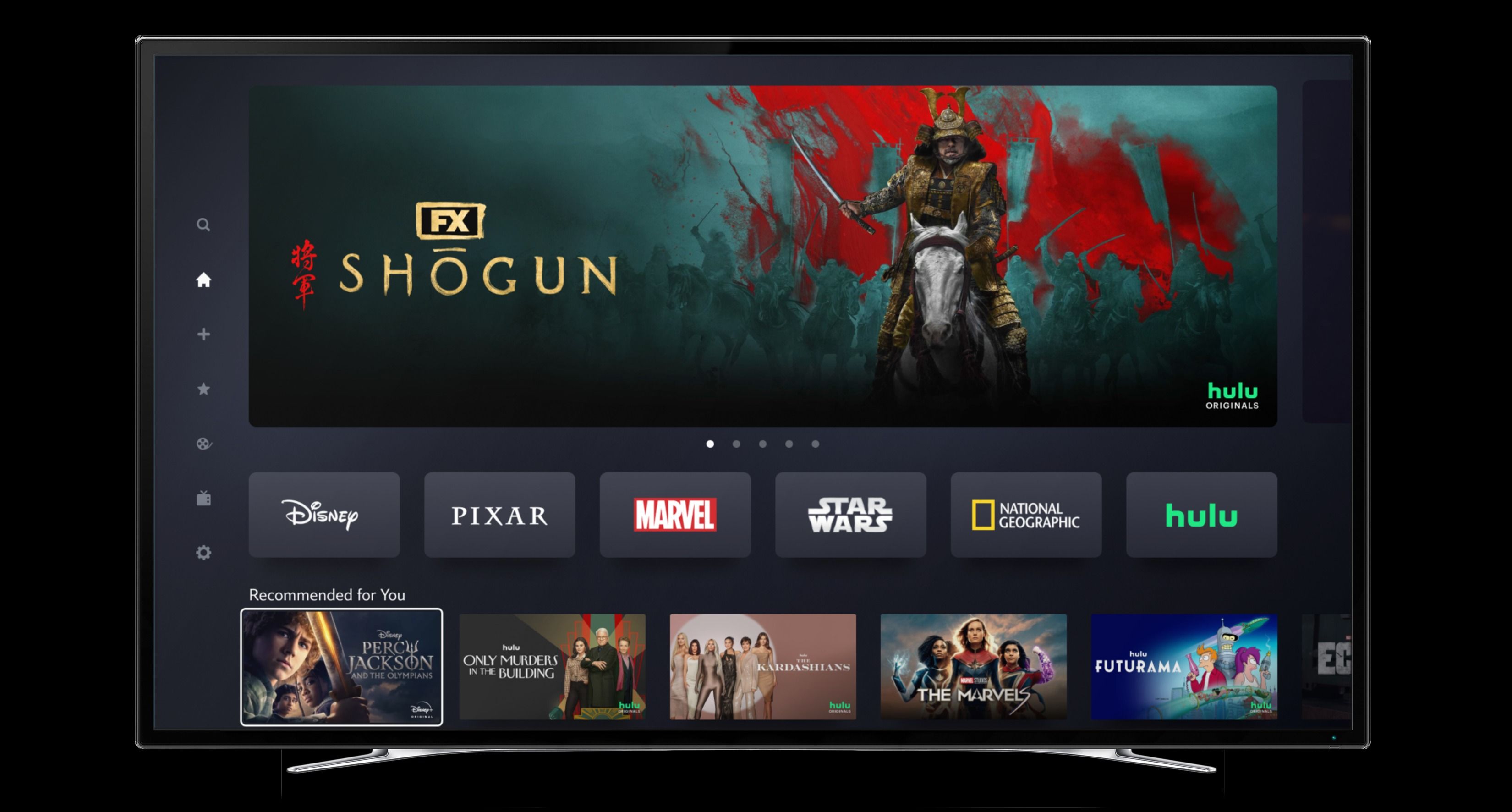
Source: The Walt Disney Company
Hulu has a virtual watch party that supports up to eight participants. The downside is that everyone must have a Hulu subscription to connect unless you have different profiles using the same subscription (you should be in the same location unless you have it set up to indicate you are “away from home”). However, the tricky part is that it is an online-only feature and only works via Hulu.com and through a supported web browser. You can, however, sideload Google Chrome onto your Android TV, but the experience is far from optimal.
Even if you own a Sony Bravia Android TV (2015+ models), Nvidia Shield, Hisense Android TV, Chromecast with Google TV, or a compatible Xiaomi device that connects directly to the Hulu app, you can’t host a watch party without a workaround that lets you connect from the web and cast it to your Android TV.
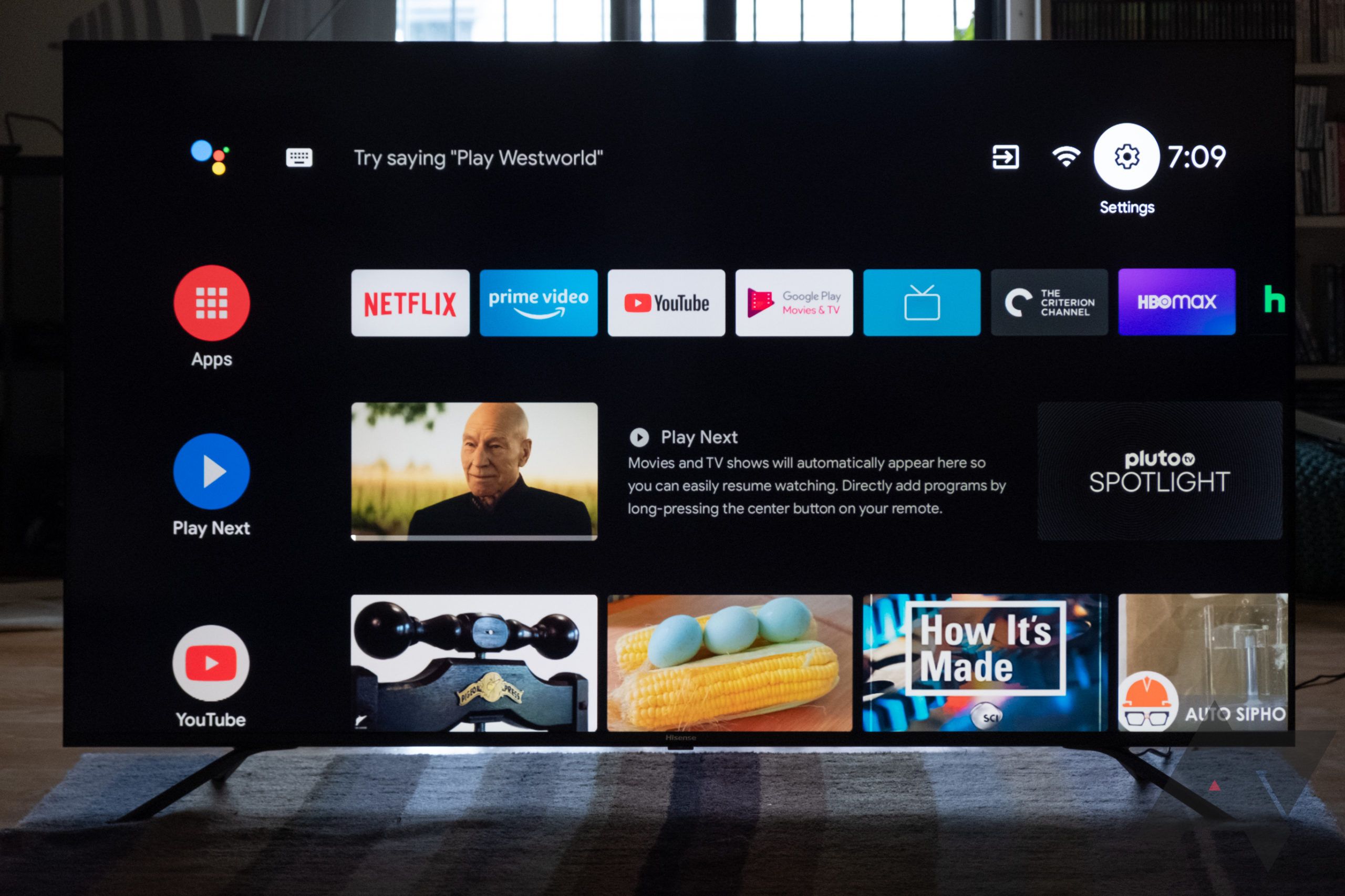
Related
2 Use Teleparty to host a watch party
Remote watch videos with the Teleparty app
Teleparty, formerly known as Netflix Party, became big enough to eventually become a platform that grew to support other streaming services like Hulu, Crunchyroll, Amazon Prime Video, HBO Max, and more. Teleparty lets you enjoy your streaming services remotely by synchronizing video playback with built-in group chat.
Hosting a virtual watch party via Teleparty requires installing the Teleparty Chrome Extension or using the dedicated Android app. Unfortunately, Android TV doesn’t support installing Chrome extensions, so the easiest workaround is to use the app on your phone and cast it onto your TV. Once you have Teleparty set up, you can invite your friends to join the watch party once they’ve installed the app or logged in using the web browser extension.
While the Teleparty app is usable, its features are far more limited; if you want the best Teleparty experience, we recommend getting the Chrome extension on another device and setting up the watch party from there.
1 Use Rave to host a watch party
Rave works similarly to other platforms for hosting virtual watch parties. You can sync video playback with others while watching content on Netflix, Disney+, YouTube, Amazon Prime Video, HBO Max, and a few others. Though the app is a little buggy to use (you may get login errors while connecting your subscribed streaming service through the app), your experience with it might vary. The app is free to use (it does have ads), but you can opt into Rave Premium to remove the ads. Also, if you are a first-time user of Rave, ensure you check the default settings that are not set to public before setting up a private watch party.
Start a watch party on any device
Virtual watch parties are fun and a good way to connect with your long-distance family and friends. Sadly, it is still far from perfect. Sometimes, there are hiccups with using apps. Some of these alternatives work fine, but you should still expect minor latency issues. Otherwise, if you want to continue hosting virtual watch parties, explore other options that utilize another device to do it directly (like using AirDroid Cast to screencast Android TV on a computer).
What’s your reaction?
Love0
Sad0
Happy0
Sleepy0
Angry0
Dead0
Wink0

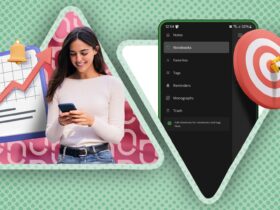

![what-google-messages-features-are-rolling-out-[may-2025]](https://betadroid.in/wp-content/uploads/2025/05/19916-what-google-messages-features-are-rolling-out-may-2025-280x210.png)


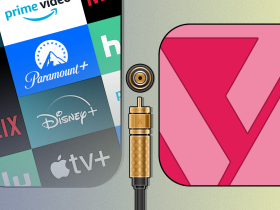
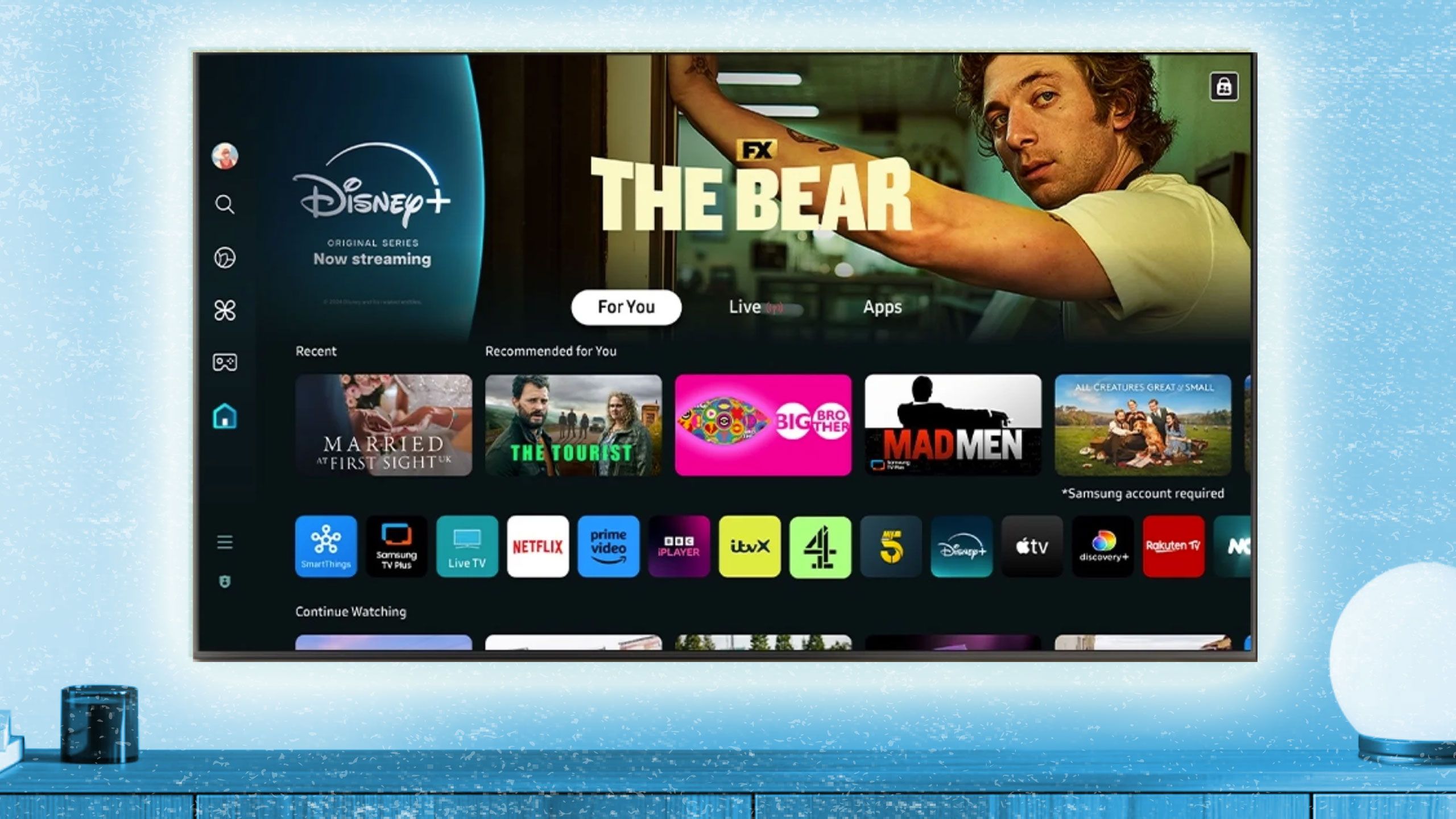
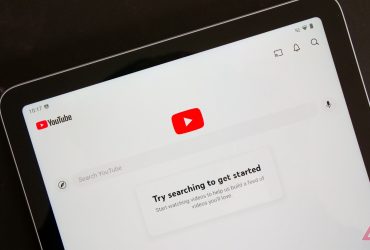
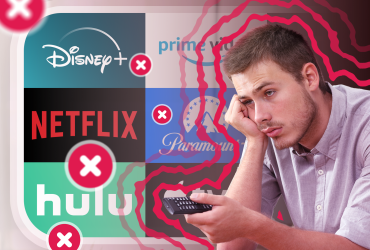

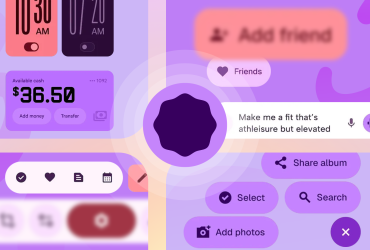
Leave a Reply
View Comments