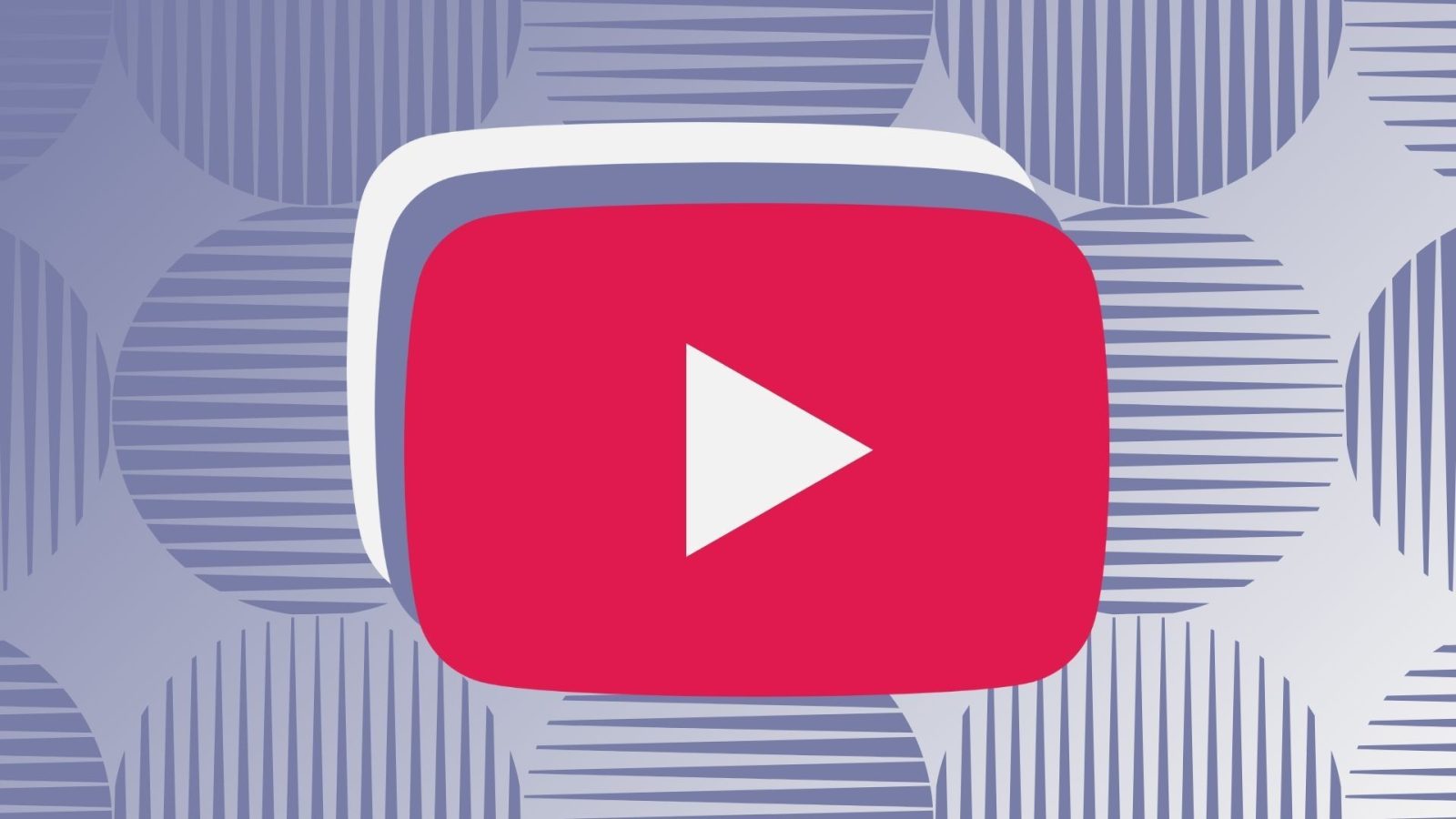
Contents
Android added support for picture-in-picture (PiP) video playback back in 2017, and YouTube has supported the feature ever since. Using PiP, you can navigate away from the YouTube app while your video continues to play in a floating window. PiP playback is hardly a new feature, but it’s not one YouTube or Android explains very well, either. Here are a few things you can do with YouTube’s PiP that you might not have known about.
3 Hide your video without stopping playback
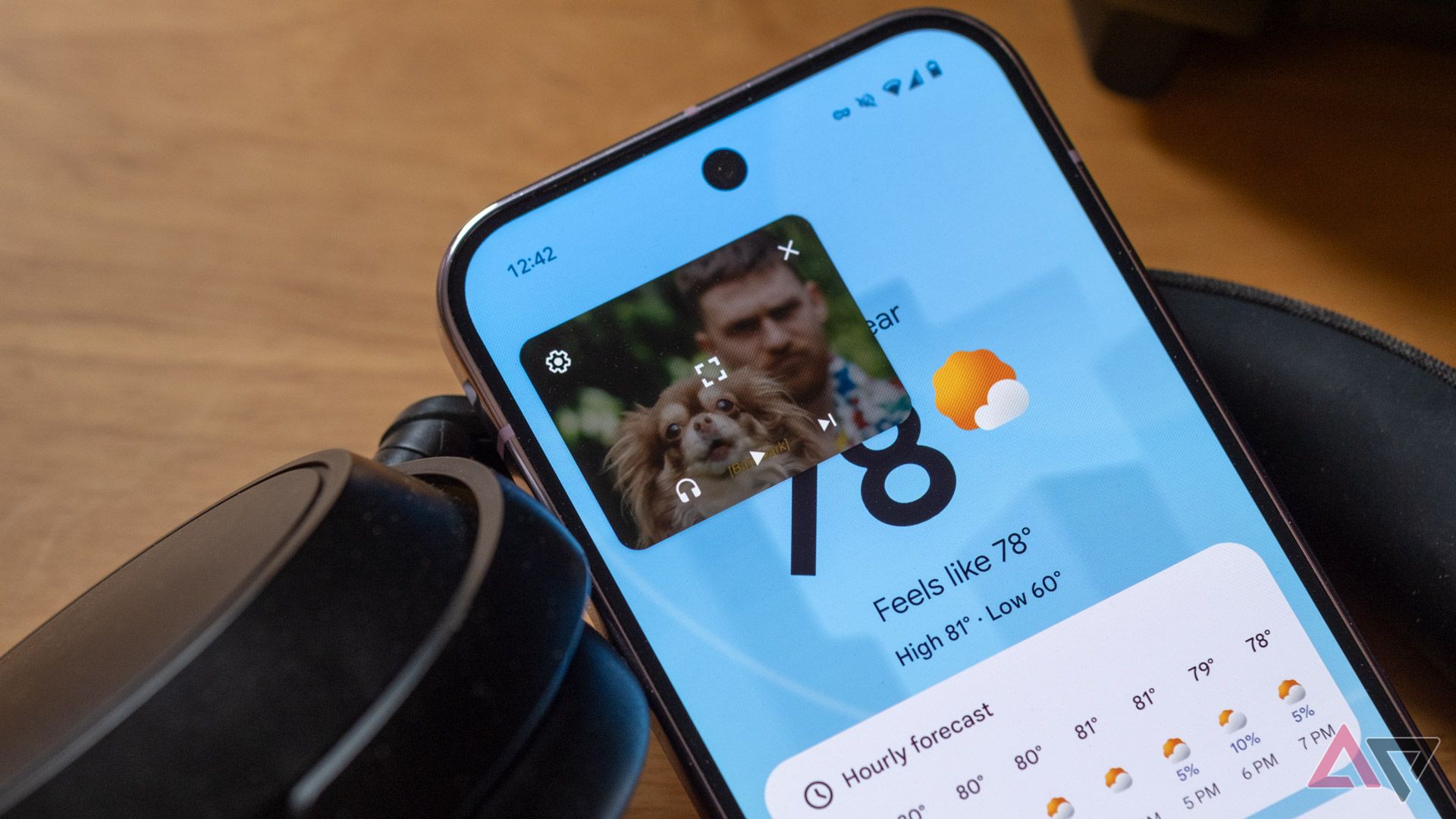
As of 2018, you don’t need YouTube Premium to watch most videos in PiP, but you do need Premium for this particular trick.
Dismissing a video that’s playing in PiP by dragging it to the bottom of the screen or tapping the × icon in the top right corner of the player will stop playback and close the PiP window. But it is possible to close the PiP player while continuing to play the video’s audio in the background. To do that, tap the PiP window to surface playback controls, then tap the headphone icon at the bottom. The video will be dismissed, but audio will continue to play.
Again, YouTube Premium isn’t required for PiP playback of most non-music videos. But because Premium is needed for background playback, the background playback shortcut obviously does require Premium.

Related
2 Shove videos out of the way
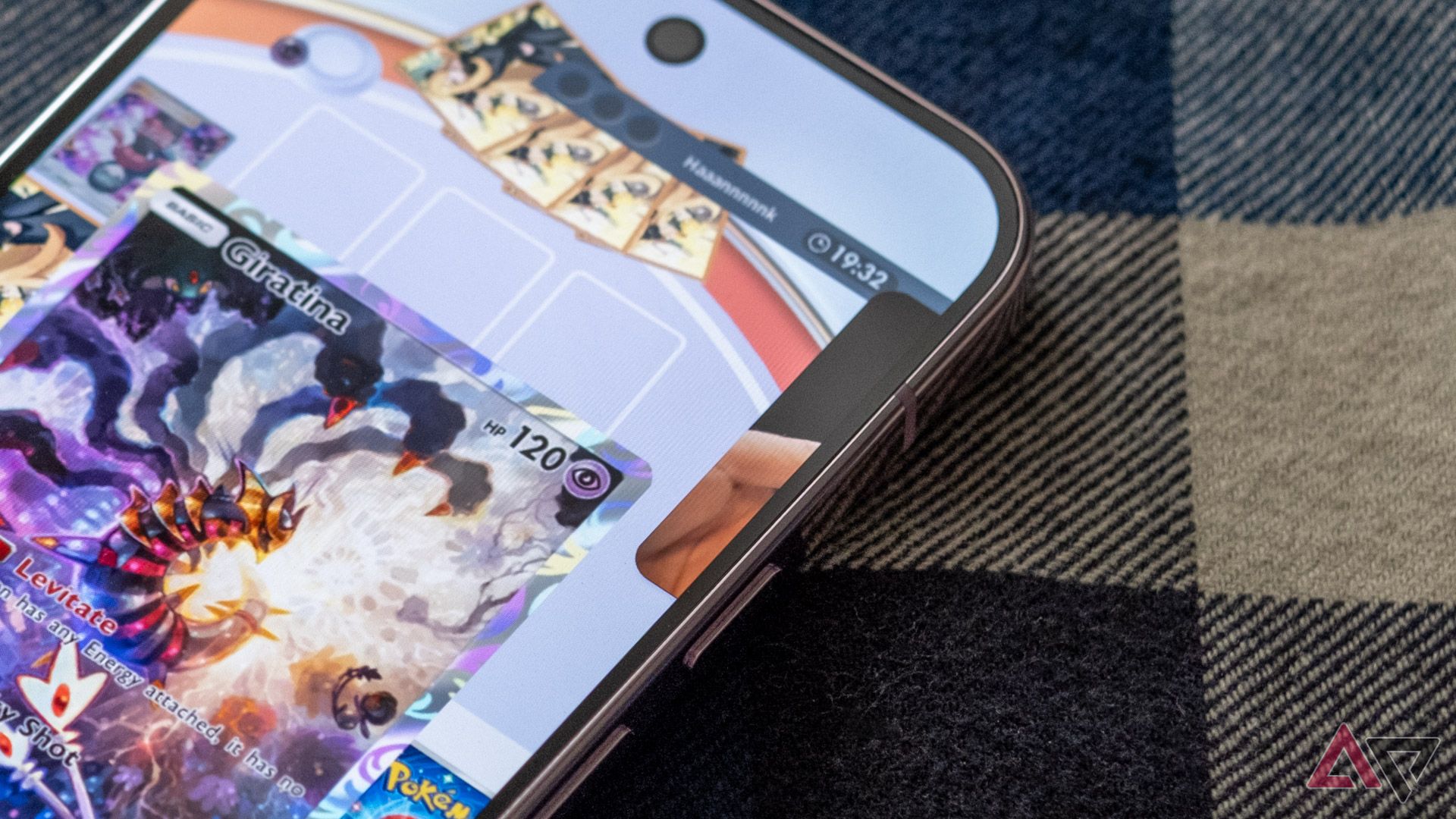
You can freely position the YouTube PiP player around your screen by dragging and dropping it, plopping it down anywhere around the edges to keep it out of the way of the other content on your screen at any given time. But in situations where you just want to get the video out of the way for a bit, you can mostly hide it from view using a quick gesture.
To tuck a video playing in PiP out of view, just slide it off the left or right edge of your screen. A bit of the video will still poke onto the display, and tapping that segment will bring the video back. It’s a handy feature, particularly if you’re watching a video while playing a game, or you need to quickly read a couple of paragraphs, but don’t want to pause your video to do it.
1 Resize the picture-in-picture player
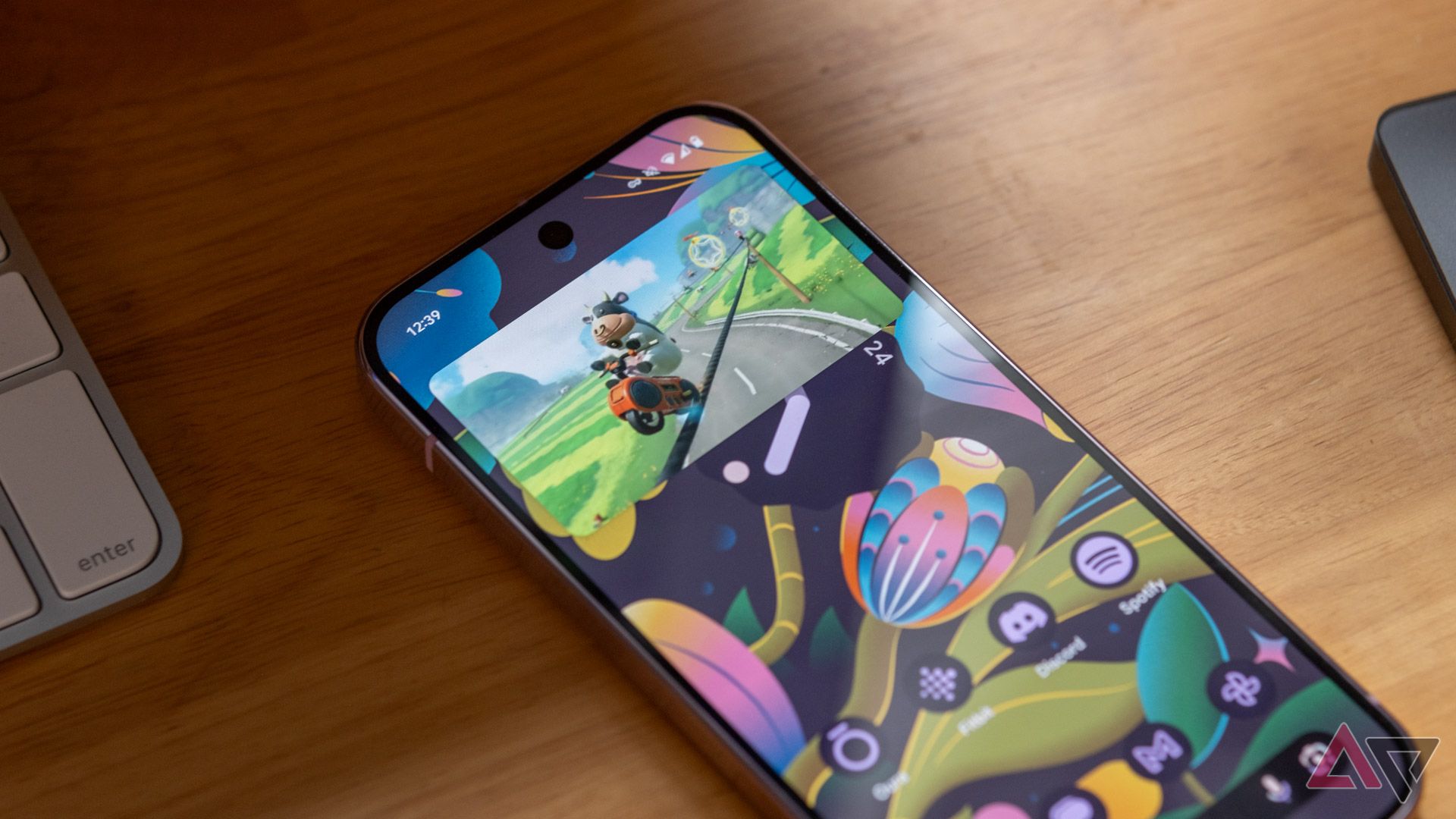
The PiP window Android displays is generally a pretty workable size for half-watching a video while also doing something else, but it’s not easy to see fine detail. You can always open the video in full-screen, of course, but you’re also able to resize the player without navigating back to the YouTube app.
To resize YouTube’s PiP player, press and hold on it with two fingers, then spread your fingers apart — kind of a reverse pinch gesture. You can make the player smaller again by moving your two fingers closer together.
Expanded to its largest size, the PiP player nearly stretches from one edge of the screen to the other, making it about the same size as a video playing in the YouTube app in portrait orientation.
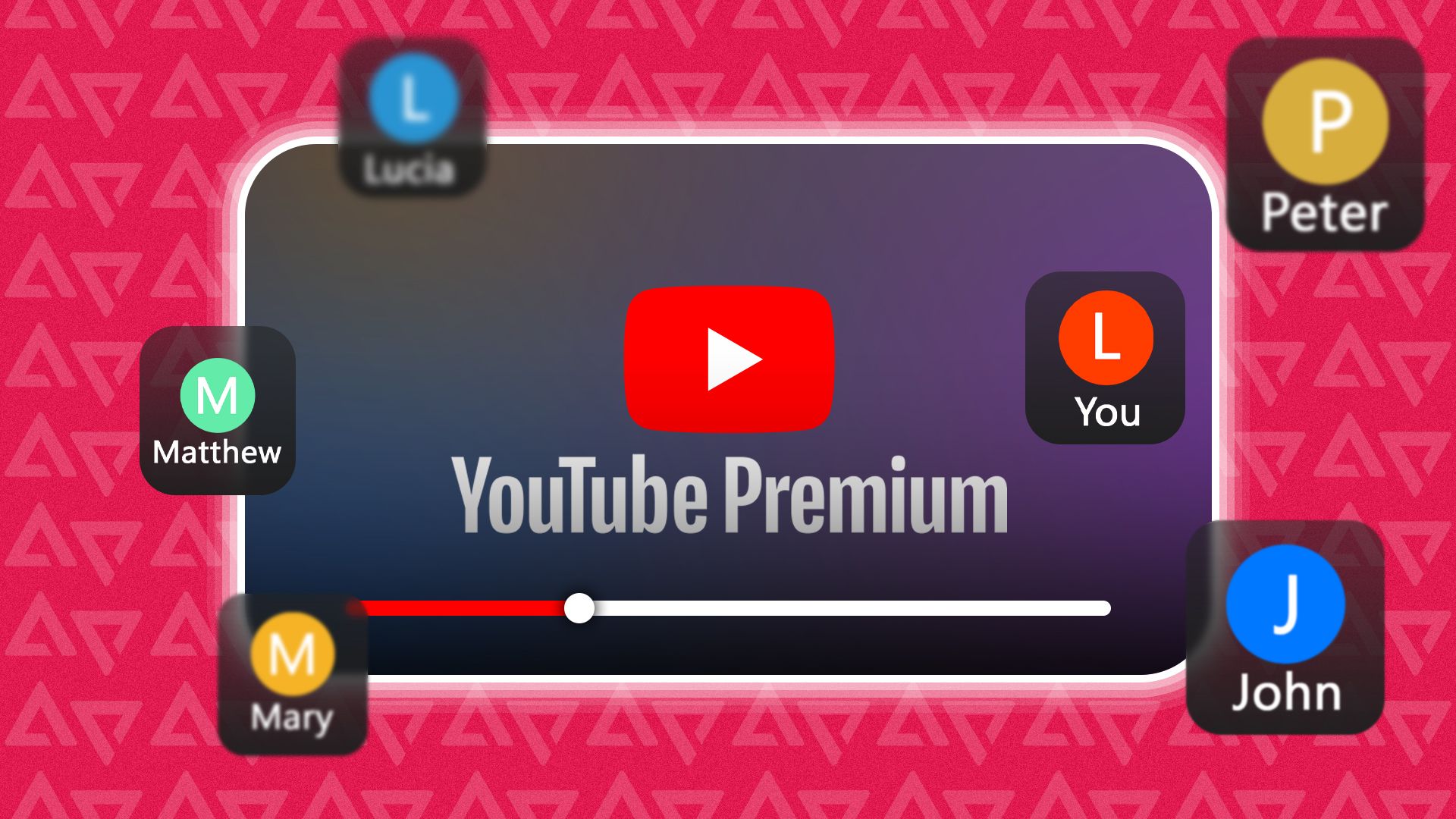
Related
A handy feature made even better
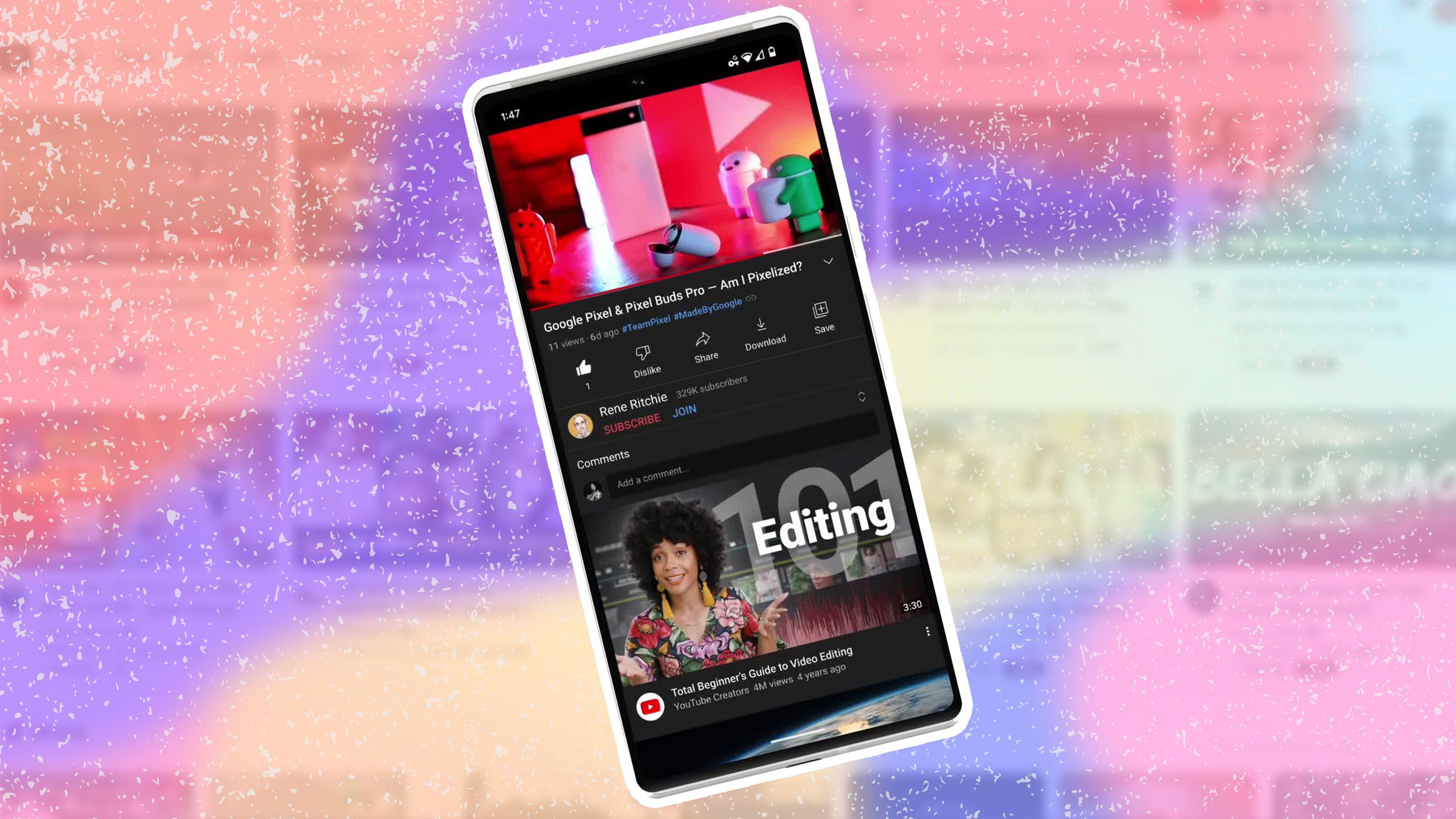
Source: Jason Brea/Android Police
Android’s picture-in-picture feature is very convenient, letting you passively watch YouTube videos while also doing other things on your device. You can do more with it than might be obvious at first glance, though; I’ve been using PiP on Android for years, and only just this morning discovered the player is resizable, completely by accident. I wonder what other useful options are hidden in the Google apps I’m using every day.
What’s your reaction?
Love0
Sad0
Happy0
Sleepy0
Angry0
Dead0
Wink0





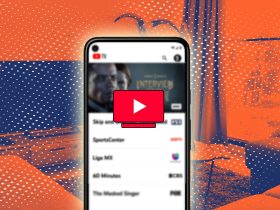

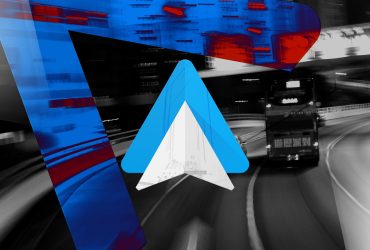
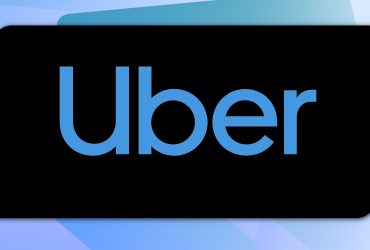

Leave a Reply
View Comments