12+ Tips And Tricks To Get The Most Out Of Your New Samsung Galaxy S25

Contents
Samsung’s biggest launch of the year has happened, that’s the Galaxy S25 series. You can now pick up a brand new Galaxy S25, S25 Plus, or S25 Ultra and still get a pretty good deal from Samsung. But once you’ve picked up your new device, how can you get the most out of it? That’s what we’re here for. We’ve rounded up a slew of tips and tricks for the Galaxy S25 series to help you make the most out of your most recent purchase.
Hear me out, before you jump to the next tip. Galaxy AI is actually a really useful feature to use on the Galaxy S25 Ultra. Samsung has a load of different features available, but the ones I use quite often are Interpreter and Call Assist when traveling internationally, as well as Transcript Assist during briefings, and Photo Assist for editing pictures.
Transcript Assist is really good for transcribing recordings. It’s really useful for briefings that I regularly attend for new products and different interviews that we do here at Android Headlines. I’d say it’s likely one of the more underrated features in the Galaxy AI suite. And don’t forget, you can force Galaxy AI to process everything on-device, versus using the cloud. However, when you do that, you are also losing out on some functionality.

Customize your Now Brief
Another tip is going to be to customize your Now Brief. This is the new Briefing feature that Samsung added in One UI. It’s actually surprisingly helpful, especially if you are invested in Samsung’s ecosystem. As you can see details from Samsung Health in there, like your Energy Score, and Sleep Score. It can also show you the weather, what’s on your calendar, and much more.
Generative Edit produces some unreal results
Generative Edit is a small suite of photo editing features that Samsung has introduced within Galaxy AI (confusing, I know). It lets you erase things from your photo, or change the size, or move them around, and then Generate a new picture. This time around, the Object Eraser is actually producing some rather incredible results. There’s plenty of examples on X already, but one of the most mind-blowing ones is putting your hand over your face, and having Galaxy AI essentially fully recreate your face. Now this can’t be done if you set it to work on-device only, so it is likely using your data from Google Photos. Remember this is actually a Google feature, not created by Samsung.

The Gemini AI Agent
Samsung has also embraced AI Agents, with the Galaxy S25 series this year. Allowing you to use the Gemini AI Agent to multi-step actions. Long-press the power button to wake Gemini and get started. You can ask Gemini to find the next Kansas City Chiefs game and add it your calendar as well as send it to someone in your contacts via text message. You can also ask Gemini to find YouTube videos on a subject and summarize them, putting the summary into your Notes. Which Gemini can use Samsung Notes or Google Keep.
Use Natural Language Search
One of the more underrated features on the Galaxy S25 Series is the new Natural Language Search that is system-wide. For instance, in Settings you can type in “my eyes hurt” instead of trying to think of the name of the setting. Samsung will then show you a few settings that you can change to make your eyes hurt less, like the Eye Comfort Shield.
Natural Language Search does also work in other apps like the Gallery. So you could search for a person’s name at a location and it’ll find those photos for you. It’s so much easier than having to remember what words to use to get the right result in search.

Good Lock offers unlimited customization
Good Lock is really like a secret weapon for Samsung devices. It can be installed from the Samsung App Store (it’s also on Google Play now). This has different modules that you can download and customize just about every aspect of your phone.
New with Good Lock 2025 is the Home Up module, which is still in beta, but it is actually crazy. You can really do whatever you want with your home screen, and we’ve some crazy setups on X already. It also lets you change how the animations look, and much more. When I say you can customize everything, I’m not joking around.
Recording in LOG
Samsung now lets you record video in LOG format. This is going to result in a flat looking video, that is able to preserve more details, which you can then color-grade later on with a LUT. This is a killer feature for videographers and those looking to start a YouTube channel. Now that you can do this straight from the Galaxy S25 Ultra’s camera app, is pretty incredible.
Audio Eraser is mindblowing
The feature itself isn’t something we’ve never seen before, but the way Samsung has integrated Audio Eraser into the Galaxy S25 is pretty incredible. Audio Eraser is able to identify six different sounds: Wind, Music, Speaker, Crowd, Noise and Nature. It can then automatically remove them for you. Or you can opt to remove them, turn them down, or turn them up on your own. One thing I will say about this feature, is that voices do seem to sound more tinny after using Audio Eraser. As in the audio quality isn’t good, but you can hear what a person is saying much better afterwards.
Set screen resolution to QHD+
For years, Samsung and other OEMs have been setting their phones to FHD+ resolution out of the box. The reason for this is to get more battery life out of the cell that’s included. But if you want the best looking picture from the Galaxy S25 Ultra, then you’ll want to set this to QHD+.
ProScaler is also part of this, which is able to upscale content, to make it look much better than before. This is actually a technology that was borrowed from Samsung’s TV division.
WiFi 7 is supported
If you’re looking to future proof your phone for a bit, well the Galaxy S25 has you covered. The entire Galaxy S25 series does support WiFi 7, which is still in its infancy. WiFi 7 will be able to hit theoretical speeds of 46Gbps, however, there aren’t many WiFi 7 routers on the market right now, nevermind ISPs that can provide you with speeds worthy of using WiFi 7. But when that happens, your Galaxy S25 is going to have your back.

Qi2 Wireless Charging Support
Technically, the Galaxy S25 lineup does support Qi2 wireless charging, however it does need a case. Just like the OnePlus 13, Samsung did not include magnets inside the Galaxy S25. So in order to use Qi2, you will need to get a case with magnets. Luckily, we’ve rounded up quite a few that have magnets included in our Best Galaxy S25 Ultra case roundup.
Create AI Wallpaper
While this isn’t particularly new, it has been updated with the Galaxy S25 series. You can create wallpapers with AI, and get some really good looking ones, to be quite honest. This is using Google’s underlying tech, so it’s the same AI wallpapers that the Pixel has. With AI, you can choose from a few different themes, like Imaginary, Night, Painting, Terrain, Mineral, Luminous, Soft-Focus, Translucent and Bloom. You can also choose from a slew of colors before generating your wallpaper. This is actually how I get my wallpapers now.
There’s loads more to discover
Samsung really does let its users do just about anything with their phones. From customization, to features and everything in between. So there’s still loads more than you can do with your Galaxy S25. This is really just scratching the surface right now. A lot of these features will come (or already are available) to the Galaxy S24 and older devices.
What’s your reaction?
Love0
Sad0
Happy0
Sleepy0
Angry0
Dead0
Wink0






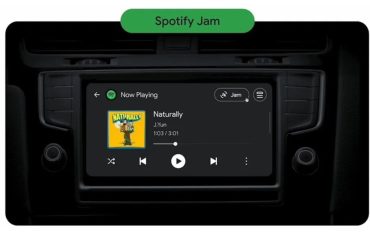
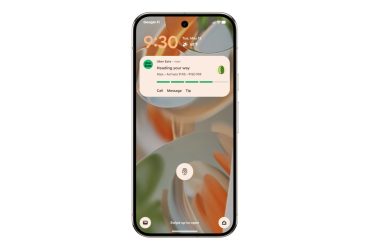
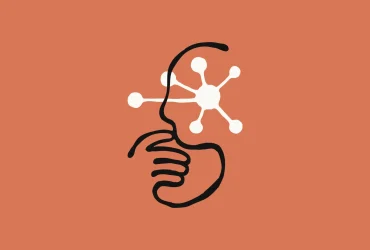
Leave a Reply
View Comments