Summary
- Google is releasing new accessibility updates for Global Accessibility Awareness Day, enhancing features like TalkBack with improved Gemini AI integration for image and screen understanding, and introducing more nuanced “duration” to Expressive Captions.
- Chrome on desktop is gaining Optical Character Recognition (OCR) for scanned PDFs, finally allowing users and screen readers to interact with and read the text within these documents.
- Chrome on Android is receiving the desktop version’s Page Zoom feature, enabling users to increase text size on webpages without disrupting the layout, improving overall readability.
Soon after unveiling a ton of important information about the future of Android 16, its new Material 3 Expressive design theme, Gemini’s eventual takeover, enhancements to Find My Device Find Hub, and more, Google is reiterating its commitment to user accessibility, right on time for Global Accessibility Awareness Day.
A lot of what the tech giant announced today come as direct upgrades to features we’ve seen in the past, including enhancements to TalkBack, ‘mooooore’ expressive captions, Page Zoom for Android, and more.
Related
The tech giant’s TalkBack, which is essentially a screen reader, does a lot more than simply read out what’s on the screen. It also uses other auditory cues and vibrations to help users understand what’s on their device’s screen, paired with a Guided Frame feature to help them frame the perfect shot.
With the introduction of Gemini to TalkBack last year, users of Android’s native screen reader gained access to AI-generated descriptions for images, regardless of the said image’s source. The feature can describe images found online, in your camera roll, within text messages, or on social media platforms, even if the images don’t contain alt text. Now, in addition to describing images on your device’s screen, TalkBack can now answer questions related to said images.
That means the next time a friend texts you a photo of their new guitar, you can get a description and ask follow-up questions about the make and color, or even what else is in the image.
Source: Google
In addition to images, the feature can also ‘Describe screen,’ essentially allowing users to pose questions about obscure details in apps, small UI elements, sale-related details when shopping, and more.
To enable TalkBack on your device, head to Settings → scroll down and tap on Accessibility → TalkBack → toggle on Use TalkBack.
More nuanced Expressive Captions
Related
Expressive Captions, baked into the Live Captions feature, first arrived on our devices with Google’s December 2025 Android Feature Bundle. As evident by its name, the feature aims to convey tone, volume, environmental cues, and even human noises in captions, with clear labels for additional background and foreground noises.
In an attempt to improve the feature’s usefulness, Google is introducing a “duration feature” for Expressive Captions, alongside two new sound labels.
Source: Google
“We know one of the ways people express themselves is by dragging out the sound of their words,” wrote the tech giant, and the new ‘duration feature’ aims to capture that nuance in words.
Elongated sounds will now be conveyed via captions. For example, Expressive Captions will now read “Noooooooo,” instead of simply “No,” if the speaker elongates the vowel sound. The ‘duration feature’ comes alongside two new sound labels: whistling and clearing throat.
Accessibility across Chrome
Source: Google
Desktop: Google is finally addressing a key Chrome desktop limitation. The browser’s PDF reader has long been unable to recognize and interact with text in scanned documents. That changes now. Google is addressing the issue by integrating Optical Character Recognition (OCR) functionality into Chrome on desktop, the same tech used by tools like Google Lens to detect and interact with text. The update should not only allow users to interact with a scanned PDF’s elements, but also enable screen readers to interpret and read out said documents.
Soure: Google
Android: Google is bringing Chrome Desktop’s Page Zoom feature to Android. For reference, you’ve always been able to zoom in and out of Chrome Android webpages by pitching out and in, but that causes text and other page elements to escape the boundaries of your phone’s screen. It works as a good solution when you just want to zoom in on a single imagem or a small exerpt, but not when you want to magnify a full webpage. With the arrival of Page Zoom now, users should now be able to increase the size of the text they see in Chrome on Android without affecting the webpage layout. To start using the feature, head to the desired webpage → tap the three-dot overflow menu → Zoom → set the desired zoom level.
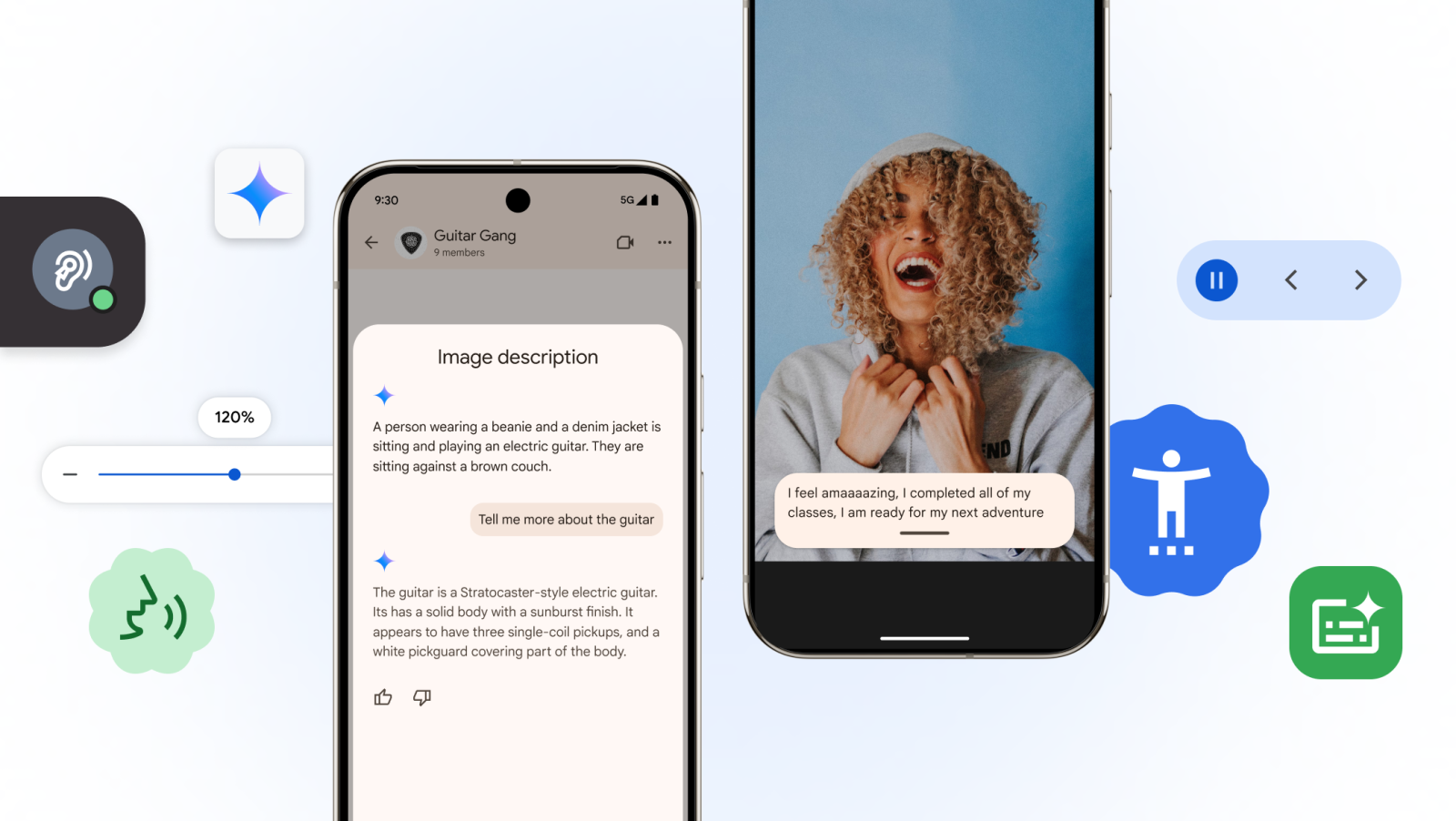
Leave a Reply