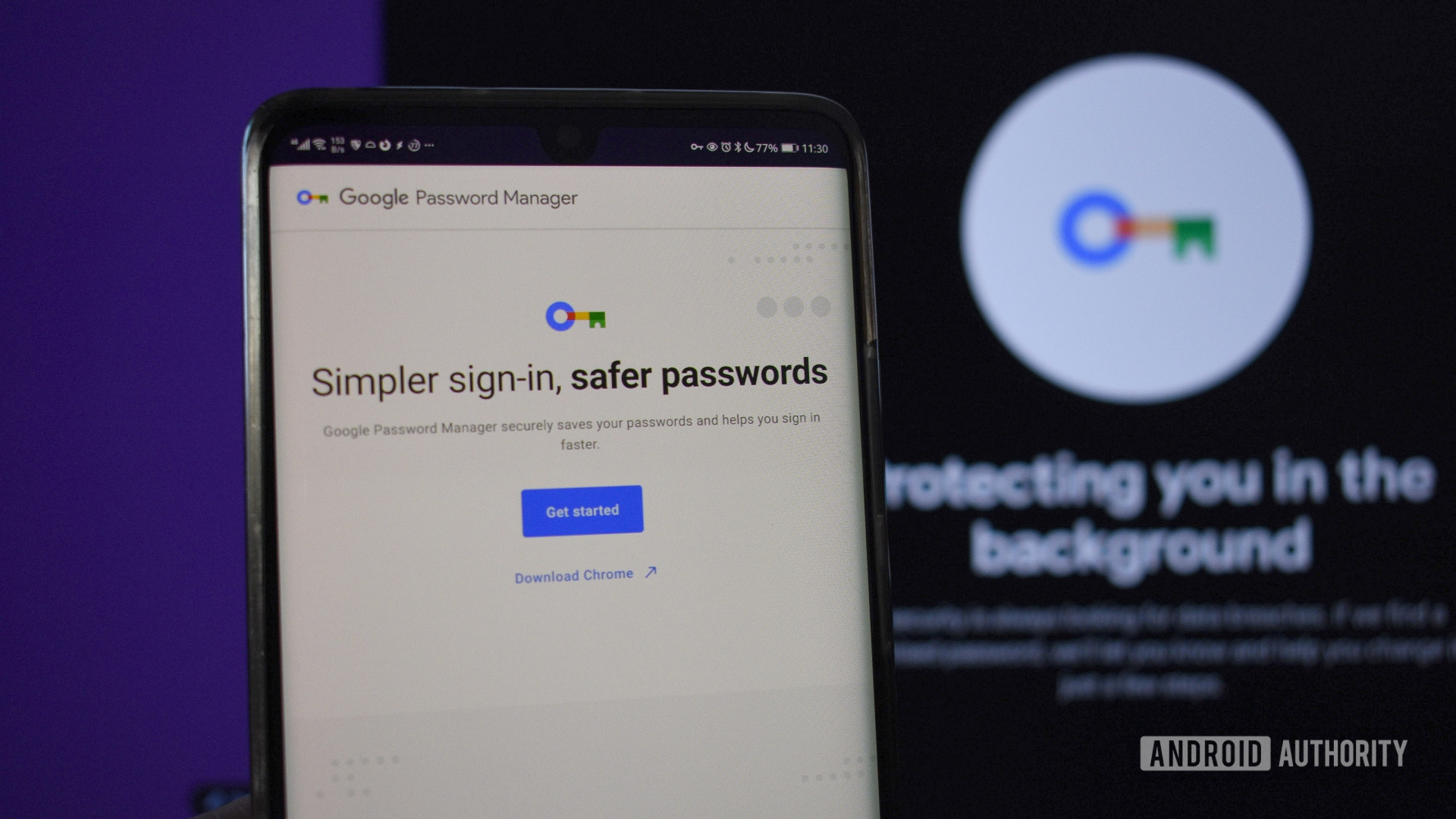
Andy Walker / Android Authority
TL;DR
- Google is working on a “Delete all data” button within Google Password Manager that will make deleting all saved passwords and passkeys easy.
- You can already delete your credentials, but you need to do it one at a time currently.
- Workarounds for mass deleting credentials involve deleting all of your Chrome data.
If you have been using Google Password Manager for a while on your Android flagship, you may have accumulated a lot of stored credentials. The service is quite handy in auto-filling your usernames and passwords across Android apps and the Chrome browser, but perhaps you want to migrate to a different password manager. If you want to wipe the slate clean after migrating, Google Password Manager doesn’t have mass-delete functionality, making it cumbersome to exit the service. Thankfully, this seems to be changing as Google is working on a way to quickly delete all saved credentials from Google Password Manager.
You’re reading an Authority Insights story on Android Authority. Discover Authority Insights for more exclusive reports, app teardowns, leaks, and in-depth tech coverage you won’t find anywhere else.
An APK teardown helps predict features that may arrive on a service in the future based on work-in-progress code. However, it is possible that such predicted features may not make it to a public release.
Google Play Services manages the Google Password Manager functionality on Android smartphones. With Google Play Services v25.02.32 beta, we spotted code that indicates Google is adding an option to quickly delete all saved passwords and passkeys from the service.
Code
Delete If you continue, your passwords, passkeys, and other data will be permanently deleted from Google Password Manager. Any accounts you created for sites or apps won’t be deleted. You’re about to delete your Google Password Manager data Delete all saved passwords and passkeys Delete all data All passwords and passkeys were successfully deleted.Google already allows you to delete passwords and passkeys within Google Password Manager, but you can only delete entries one at a time as a mass delete option has been missing. A “Delete all data” button would make it significantly easier to quit the service if you ever want to.
The feature is not currently live and may roll out in the future. If you want to delete all of your stored passwords in Google Password Manager, there are more roundabout ways to do so. You can delete your Chrome browsing data for the “all” timeframe by going through Google Chrome > Settings > Privacy and Security > Delete browsing data (all). You can also do so by going to chrome.google.com/sync and using the Delete data option. As mentioned, these options will delete all of your Chrome data, which includes passwords.
Got a tip? Talk to us! Email our staff at news@androidauthority.com. You can stay anonymous or get credit for the info, it’s your choice.
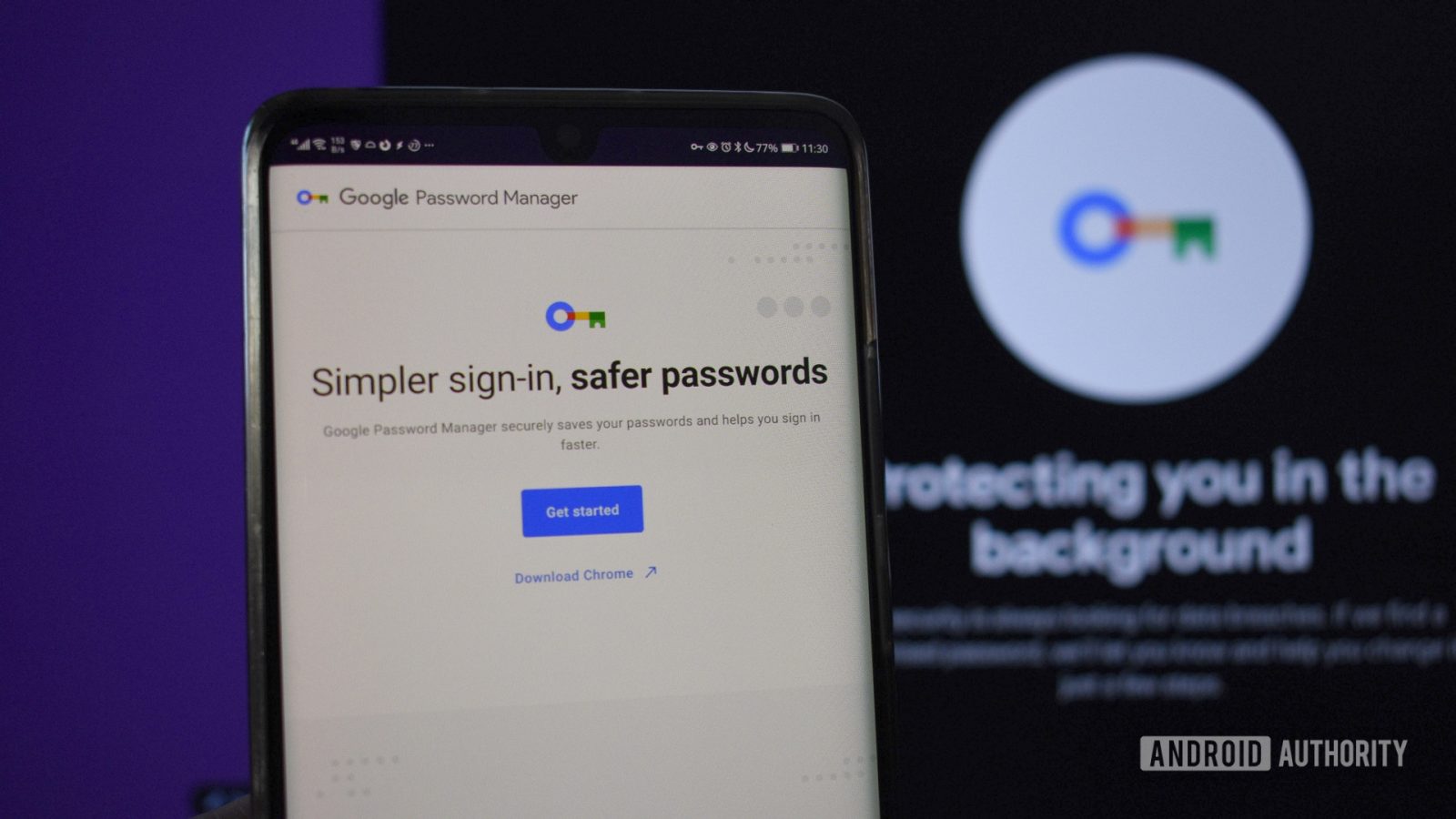
Leave a Reply