Andy Walker / Android Authority
As an Android smartphone owner and Android Auto user, I rely on Google Maps for my daily commute. I hate driving in traffic, and as my luck would have it, my hometown is among the most congested on the continent. To keep my blood pressure low, I resort to backroads and alternative routes to skirt around any potential pain points. However, Google Maps’ missing custom route support has made this far more complicated than it should be.
Do you want Google Maps to support custom routes on Android?
33 votes
Why Google Maps needs support for custom routes
Ryan Haines / Android Authority
Don’t get me wrong, Google Maps’ traffic data is useful when I’m behind the wheel. My partner usually plays navigator while I’m driving, alerting me to any potential and probable issues ahead. However, I have to trust my digital companion’s insights when I’m alone.
While I rely on the mapping app for easy routing around an area, Google Maps is not always the most reliable substitute passenger. It regularly navigates me right into jams and awkward situations it doesn’t yet know about.
While I rely on the mapping app for easy routing around an area, Google Maps is not always the most reliable substitute passenger.
My ideal workaround is creating and saving custom maps that chart several alternative routes between my home and destination. Theoretically, this would allow me to quickly select one of these get-out strategies based on which I think would be best for the particular time of day or given situation. But Google Maps wags its finger at this thought. The Android app doesn’t support custom route creation, even if its web portal does.
Yes, it’s possible on desktop, but not on mobile
Creating custom routes on a desktop is incredibly easy. The Google Maps website lets me drag and drop various points on the route, manually bending and tracing the ideal alternative. However, Google Maps on desktop and Google Maps on Android are not equal.
Andy Walker / Android Authority
Here’s how to and what happens when you create a custom route on the website.
- Visit maps.google.com.
- Input your destination and your starting point.
- I’m using two popular Cape Town tourist destinations for this example: Kirstenbosch Botanical Garden and Groot Constantia. There are multiple possible routes between these two points of interest.
- Create a custom route by dragging the suggested route (see the dialog above).
- Once you’re happy with the route, tap Copy link.
- To prove that the custom route remains as you’ve created it, open another browser window and follow the link.
- Voilà! The exact route you just created will appear.
Notice how the website doesn’t adjust for traffic or influence the route in any way. Instead, it’ll simply highlight the route as you’ve created it. Below, see two examples of a Google Maps recommended route (left) and a custom route.
Compare this functionality to Google Maps behavior on a smartphone. When I tap Send directions to your phone, and open the link in the Android app, Google Maps will show the shortest, fastest route as it sees fit, not the custom route I’ve created.
I thought this might be a Google Maps app limitation, so I opened the link in an incognito Firefox window — I got the same result. Whenever I open the custom route on my phone, it defaults to what Google thinks is the best route.
Opening a custom route on Android is simply not possible.
This response to routing on the Android app also affects Android Auto. I can’t view, select, or save custom routes and read them while driving because of this limitation, rendering the custom route creation feature completely redundant on the desktop. Should I place my laptop on the dashboard and read off the custom route like that, Google?
C. Scott Brown / Android Authority
My colleagues are also affected by this issue. It hinders them from creating walking routes through their city, planning transit routes, and plotting hiking trails. The mapping app that’s supposed to make navigating local areas easy makes the process utterly maddening.
The lack of custom route support hinders those who explore cities on foot or bicycle, hikers and public transit users, not just drivers.
I presume Google Maps defaults to this behavior because it makes the platform easier to use on mobile, but Google Maps isn’t always right. In fact, I’m having a hard time trusting Google Maps’ route suggestions recently. It often takes me through more congested areas than I would’ve considered. Sure, in the spur of the moment, in a city I’m not familiar with, this functionality would be and is useful. But in an area I know offers faster B-road alternatives, I’d want to be ready to navigate through these at the touch of a button.
Ryan Haines / Android Authority
This custom route shortcoming isn’t limited to Google Maps, though. Waze offers me smarter routing alternatives but doesn’t allow any custom route saves. Here, WeGo is also rigid in its recommendations, even though I like its UI.
Interestingly, Apple Maps appears to be one of the only major mapping applications that get this functionality right. Users can create custom routes on any Apple device via Apple Maps and access them on their phones. This feature is geared toward cyclists and those on foot, but theoretically, you could use it as a driver. If anything, it proves that effective custom route creation is possible on mobile.
Are there any Google Maps custom route workarounds?
Andy Walker / Android Authority
I have some bad news if you’re facing the same issue with Google Maps and desperately seeking a workaround. I’ve considered and tested many options, and none have been worthwhile.
If you’re hell-bent on bending Google Maps to your will, there is one (clunky) workaround. The Add stops dialog allows you to add multiple destinations between your starting and ending points. Google Maps will then guide you to each subsequent destination, one after the other. This isn’t ideal for simply navigating a congested grid.
The Add Stops feature is great for chaining multiple points of interest together, but it’s no custom route replacement.
Instead, I’ve resorted to closely studying roads, intersections, and traffic flow at various times of the day and planning my departure based on that. This forces me to think on my feet, but I feel far more confident in my ability to navigate around problems than letting Google Maps take me through them. I just wish it offered more help in such situations.
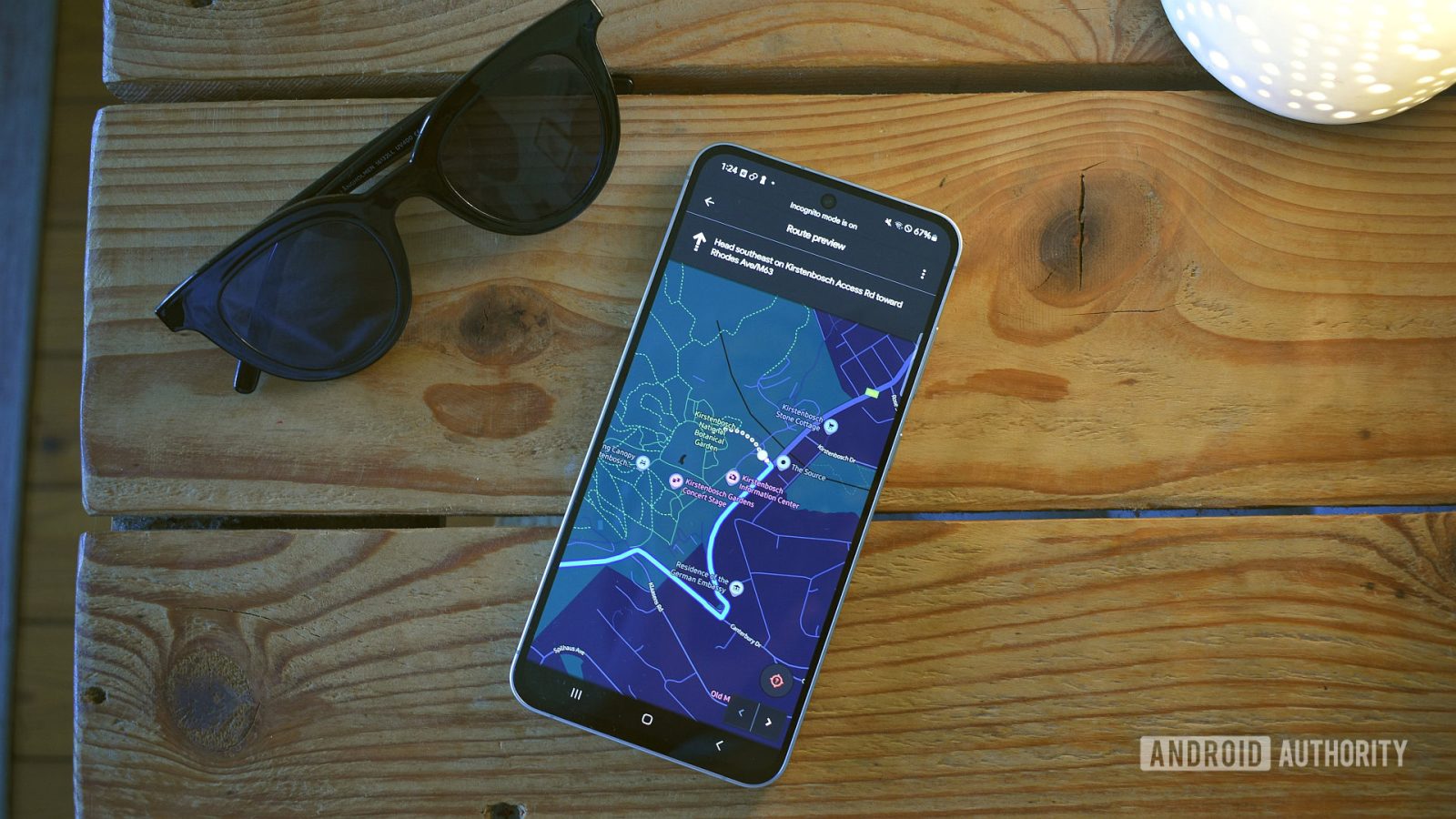
Leave a Reply