I’ve been an avid smartphone photographer for nearly a decade. My gallery has tens of thousands of photos, all taken with smartphones. The best camera phones give dedicated cameras a run for the money. Still, a big part of photography is editing pictures. Since using a computer to edit photos isn’t always feasible, I installed Snapseed on my phone.
Snapseed was one of the few free photo-editing apps on the Play Store a decade ago. I tried switching to other photo-editing apps for Android and iOS. Some offered more features, some had powerful AI capabilities, and some were downsized versions of their desktop counterparts. However, I keep coming back to Snapseed. A big part of that was because Snapseed nails the basics. If you only want to perform basic edits with nothing fancy, here’s why Snapseed is the tool for you.
Related
6 Unintimidating UI
Clean and clutter-free
The USP of Snapseed is its simple and minimalistic UI. The three buttons at the bottom of the screen are self-explanatory, and you can use the Edit button at the top to make changes. Compare this with other photo-editing apps that have 10 buttons on the home screen, with little to no description of what each does. I like how Google placed the buttons inside the Tools section, allowing only those who need access to view them. If someone wants to apply some filters, they can do so via the Styles pane.
Even if you expand the Tools section to access the various editing features, the buttons are spaced out, with the corresponding icon labels below them. I appreciate how Google named the buttons so that most people get a brief idea of what each does.
After selecting a tool, additional settings and preferences related to it occupy little space at the bottom of the screen, with a large portion of the UI dedicated to viewing the picture as you make changes. These elements make the experience easy to use. You can focus on one tool at a time without being intimidated by too many options.
5 Apply previous edits with a single tap
Saves a ton of time
Another aspect that adds to the ease of use of Snapseed is its ability to remember previous edits. Let’s say you edit a photo on Snapseed and vary multiple parameters while doing so. You play around with the brightness, contrast, highlights, color temperature, dynamic range, and apply a filter and borders to the image. When you have the desired image, you export it to your gallery. Now, let’s assume you have multiple pictures with the same look or theme, and want to apply the same set of edits to all of them.
Snapseed, by default, remembers your previous edit and provides an option to apply it to every new image you import into the app. It’s the first button you see when you open an image in Snapseed, making it easy to spot. The best part is that the app remembers the previous edit after you close the app and reopen it a few days later. It’s as simple as tapping a button, and the same set of edits is applied to the new photo. While you can achieve this on other apps, you must create presets, which is an additional step and may not be easy to do for beginners.
Related
6 reasons Snapseed makes a better editing app than Lightroom
Snapseed and Lightroom are similar, but one is better than the other
4 Easy to edit layers
Make corrections with ease
Like most photo editors, Snapseed applies edits as multiple layers. This makes it easy to modify previously applied edits. The way Snapseed allows users to edit layers is simple and straightforward. All you do is tap the Edit button in the upper-left corner and select View edits. Unlike most photo-editing apps, Snapseed lists each layer with the parameter that was modified in it. This is beneficial for beginners since they can choose the right layer to edit.
After choosing the layer, you can change the parameters applied to that layer or select only a portion of the image to apply the selected edit. For instance, let’s say you select the brightness layer. Now, Snapseed lets you change the selected brightness you applied earlier, or choose a portion of the image, like the sky, and the brightness edit is applied only to that portion. This level of selective edits is harder to achieve on more sophisticated apps.
3 Built-in tutorials
Find solutions when you’re stuck
I recommend Snapseed to my friends and family who have no prior experience with photo editing because of the app’s tutorials and tips. If you’re stuck or can’t figure out what to do next, fire up the Tutorials section and find what you’re looking for. This section lists ways to use a tool and suggests different creative edits you can do to your photos.
What impressed me was the detailed instructions for approaching a certain style of edit. Even if you’re not tech-savvy, you’ll follow the instructions with ease. That’s what you want from an app for beginners.
Everything you need in one place
You may wonder if Snapseed compromises on functionality since it’s simple and caters to consumers who aren’t looking for a pro-grade photo editor. Snapseed has almost every feature you need when editing a photo. You can adjust parameters such as brightness, contrast, ambiance, highlights, shadows, HDR, saturation, hue, color temperature, and sharpness. Then, there are filters and pre-defined looks like Vintage and Monochrome. If you wish to get creative, you can use borders, frames, and text to accentuate the photo.
Pro users can use the expand tool and heal tool to modify a photo, change the perspective of an image, straighten it, apply selective edits, grain, and lens blur, and change the position of the head before applying a vignette. Combine all of this with the ability to apply edits to certain portions of the photo, and you have a powerful photo editor that’s easy to use. Some features, like adding a second photo as a layer and cropping parts of a photo, are missing, and I hope Google adds them in the future.
1 Import presets with a QR code
Apply professional edits with a tap
One lesser-known feature of Snapseed is the ability to import edits made by other people by scanning a QR code. Think of it as a simpler approach to Lightroom presets. You don’t have to download a file and import it from within the app. With Snapseed, tap the Edit button and select QR look. Then, choose the Scan QR look option. Several websites host different QR looks based on the type of photo you’re editing. All you do is scan them, and the look is applied to your picture.
This is an excellent way to do presets. It saves time and makes it simple for beginners. After gaining experience with editing photos on Snapseed, you can create your own QR looks and share them with your friends so they can achieve the same look.
It’s more capable than it appears
Several users may dismiss Snapseed for being too basic. However, it has all the tools to make your photos look better and give them a unique touch, regardless of whether you’re a beginner or a professional. While apps like Lightroom and VSCO may provide additional tools, they’re intimidating for those with no experience using editing photos, making them harder to figure out and use. With Snapseed, the UI elements are laid out in such a way that spending a few minutes on the app will familiarize users with the different features.
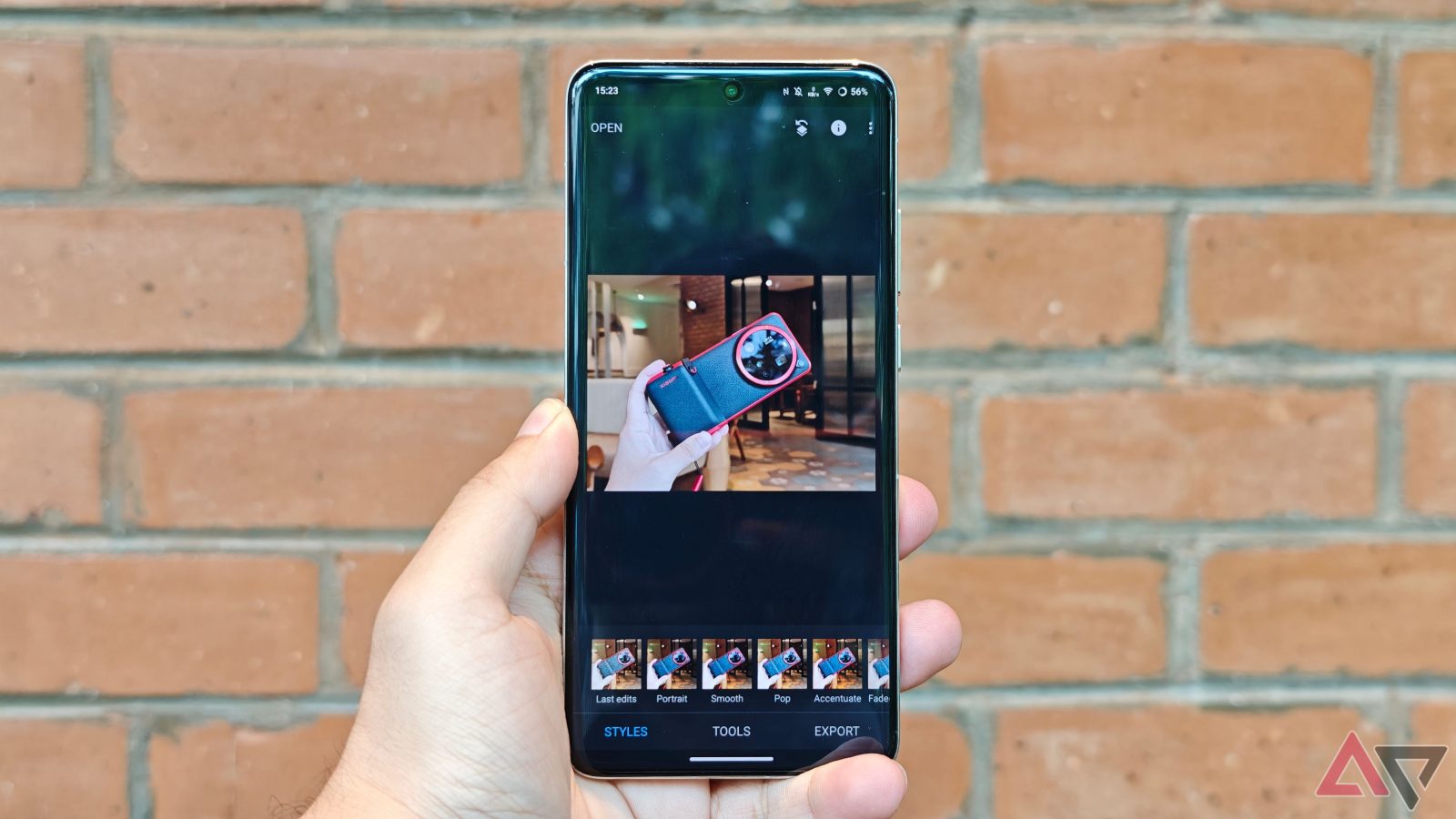
Leave a Reply