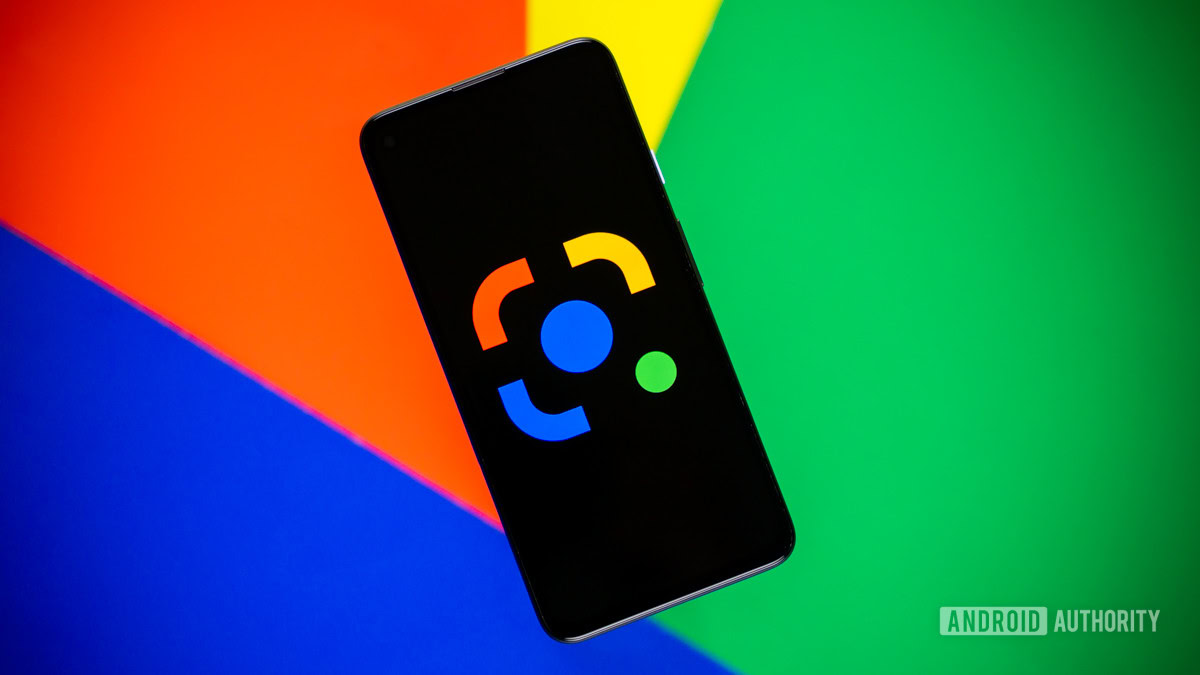
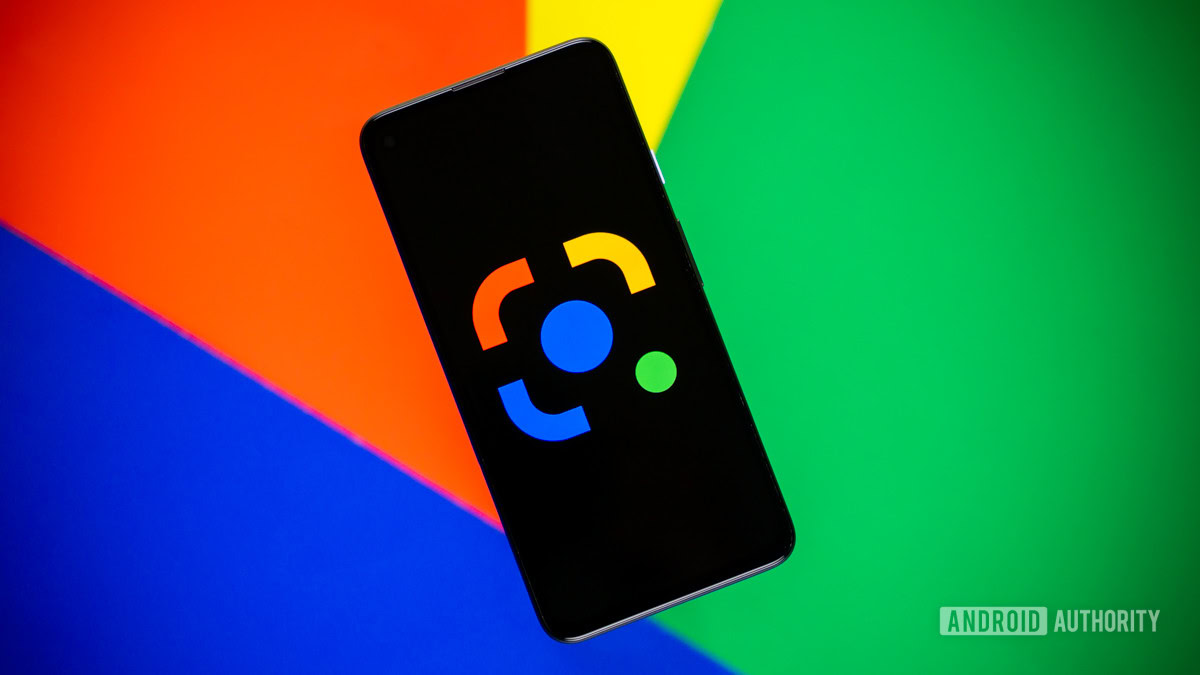
Edgar Cervantes / Android Authority
TL;DR
- Google Lens will start showing AI Overviews more often for visual searches.
- AI Overviews will appear even when users don’t ask a follow-up question.
- Google is also bringing a Lens shortcut to the Chrome and Google apps on iOS.
In addition to helpful search results, Google Lens currently offers an AI Overview when you ask a question about a photo or video. However, it doesn’t generate an AI Overview if you only perform a visual search and don’t ask a follow-up question. That’s changing with the latest update for Lens.
Google wants more users to benefit from its AI-generated overviews while using Lens, so it’s dropping the follow-up query requirement. In a blog post, the company says, “AI Overviews will begin to appear more often in your Lens results, with no need to add a question to your visual search.”
For example, Google notes that users will see an AI Overview offering relevant information when they “come across an interesting-looking car and want to learn more about the strange texture on its hood.” As expected, the AI Overview will be accompanied by other helpful resources from across the web to help users get more details if they wish.
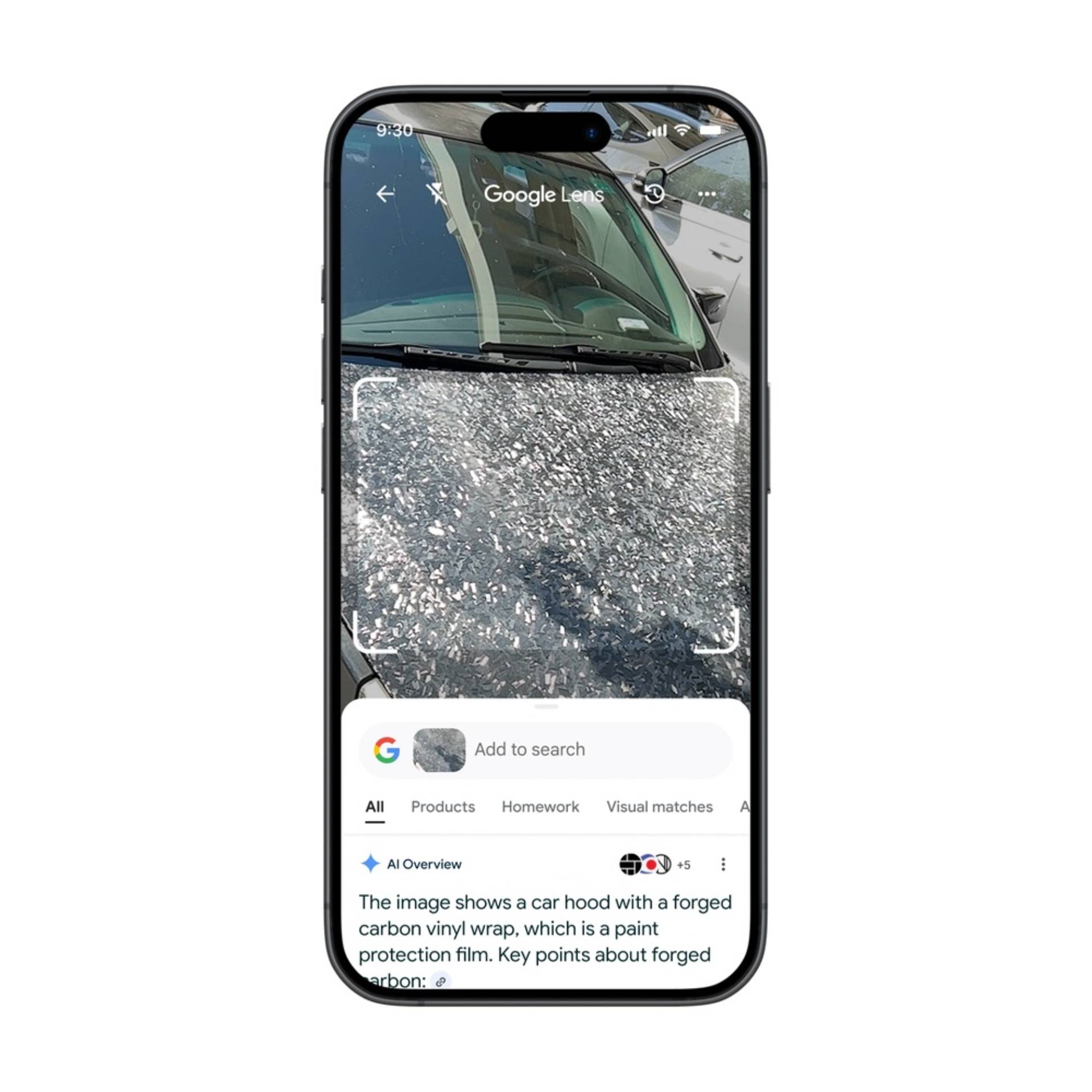
The update will start rolling out this week, and English-language users should start seeing more AI Overviews when using Lens as long as AI Overviews are available in their region. The feature will initially be available in the Google app for Android and iOS and will later make it to Chrome on desktop and mobile devices.
Along with more AI Overviews in Lens, Google is bringing the Lens shortcut to Chrome and the Google app on iOS. Starting this week, iPhone users will be able to access Lens within these apps by tapping the three-dot menu button and selecting the “Search Screen with Google Lens” or “Search this Screen” options. In the coming months, Google plans to add a Lens shortcut to the Chrome address bar to make the feature more accessible.
Got a tip? Talk to us! Email our staff at [email protected]. You can stay anonymous or get credit for the info, it’s your choice.
What’s your reaction?
Love0
Sad0
Happy0
Sleepy0
Angry0
Dead0
Wink0
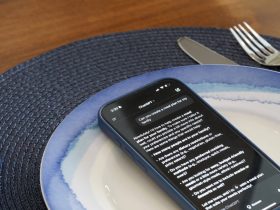




![google-messages-redesigns-gallery-+-camera,-adds-‘original-quality’-sending-[u]](https://betadroid.in/wp-content/uploads/2025/02/8273-google-messages-redesigns-gallery-camera-adds-original-quality-sending-u-370x250.jpg)
Leave a Reply
View Comments