ChatGPT Inches Closer To Being An Assistant With A Tasks Feature
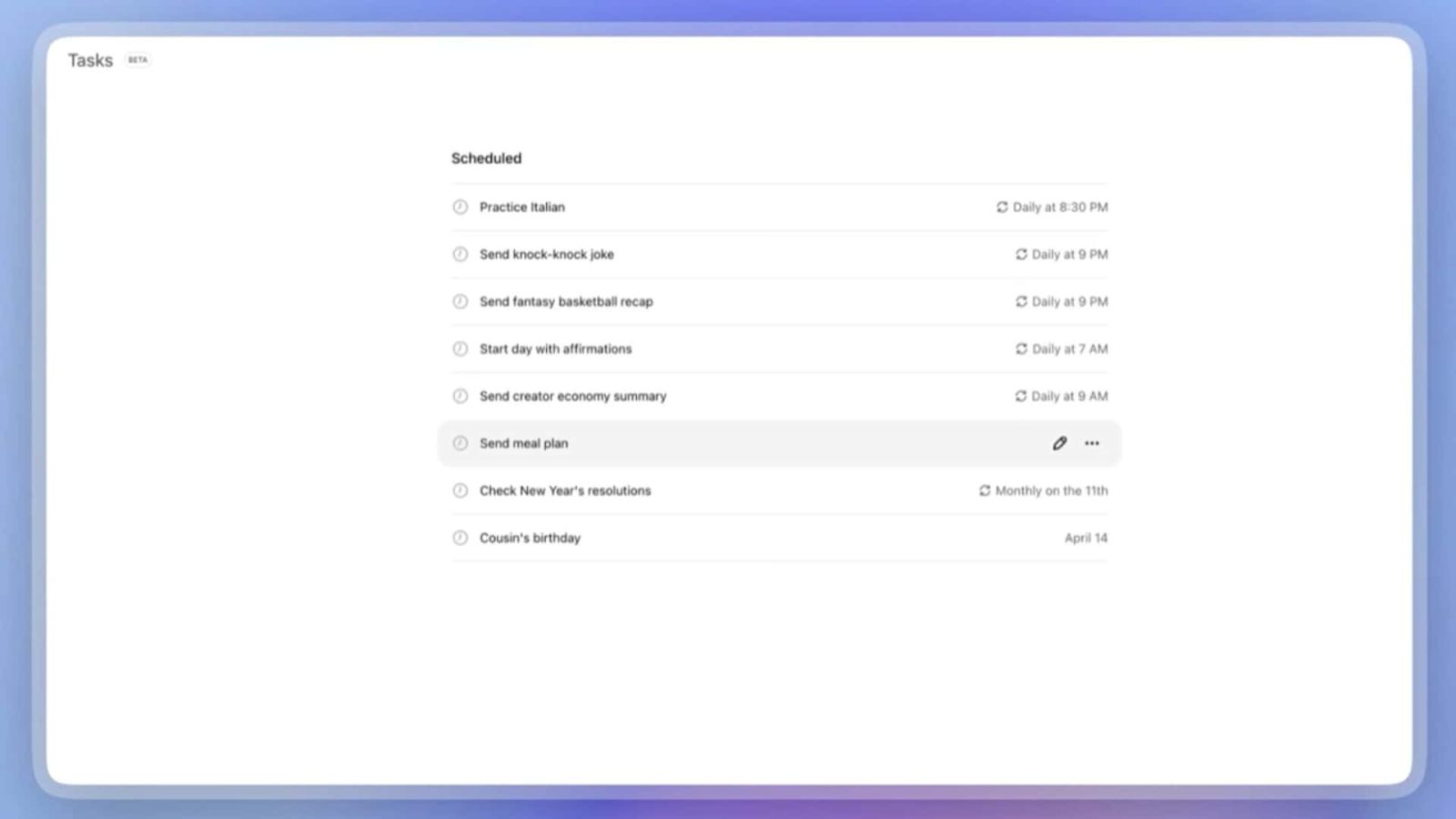
ChatGPT can do a ton of things, but OpenAI still wants to stuff more functionality into its chatbot. The company’s vision is to build a true honest-to-goodness AI assistant, so that’s what it’s aiming to do. According to a new report, ChatGPT is testing a Tasks feature that brings it closer to being an actual assistant.
The company is still testing out this feature, so you won’t be able to try it out unless you’re subscribed to one of the paid plans. You’ll be able to try it out if you’re on the Plus, Team, or Pro plan. We’re sure that it will make its way down to free users, but we don’t know when.
Make ChatGPT your personal secretary with the Tasks feature
This is a pretty basic feature by modern standards, but if you’re already locked into ChatGPT, then you’ll welcome it. If you want ChatGPT to remind you of something to do in the future, you can just set a Task. Say, you want ChatGPT to remind you to wash your car or to call your friend. You can set the date and time that you want it to remind you.
Along with setting one-time tasks, you can have recurring tasks. Say, if you want to have ChatGPT give you a rundown of the hottest news headlines every morning, you can have it do that. You can set how frequently the chatbot will bring up the task.
Setting a Task is rather easy. It’s no harder than setting an alarm in your phone’s default clock app. When you bring up the Tasks screen, you’ll see the option to add a new task or edit an existing one. Once you’re on the Task editing screen, you’ll see the option to give it a name. Under that, you’ll see a field called “Instructions”. On this screen, you’ll tell ChatGPT what you want it to do. Since ChatGPT understands natural language, you should be able to be specific with your wording.
Under that, there’s a “Schedule” section. Here, you’ll choose when you want the reminder to go off and how frequently you want it to go off. You can choose if you want it to go off daily, weekly, monthly, or annually. There’s also an option to choose a custom frequency.
Next to that, you’ll choose the day you want it to go off. Lastly, you’ll choose the time.
A few things to know
Firstly, in order to see the Tasks section, you’ll need to pick the “GPT-4o with scheduled Tasks” option from the model picker. Also, you can only have up to 10 concurrent tasks.
To access the Tasks, you’ll need to go to the specific chat threads for each task. If you use the desktop client, then, you’ll be able to go to the dedicated Tasks section.
What’s your reaction?
Love0
Sad0
Happy0
Sleepy0
Angry0
Dead0
Wink0






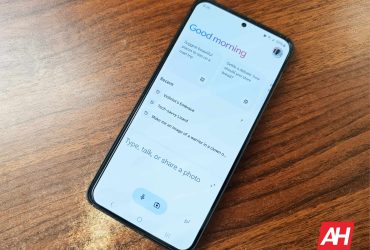



Leave a Reply
View Comments