How To Download MacOS Tahoe Beta
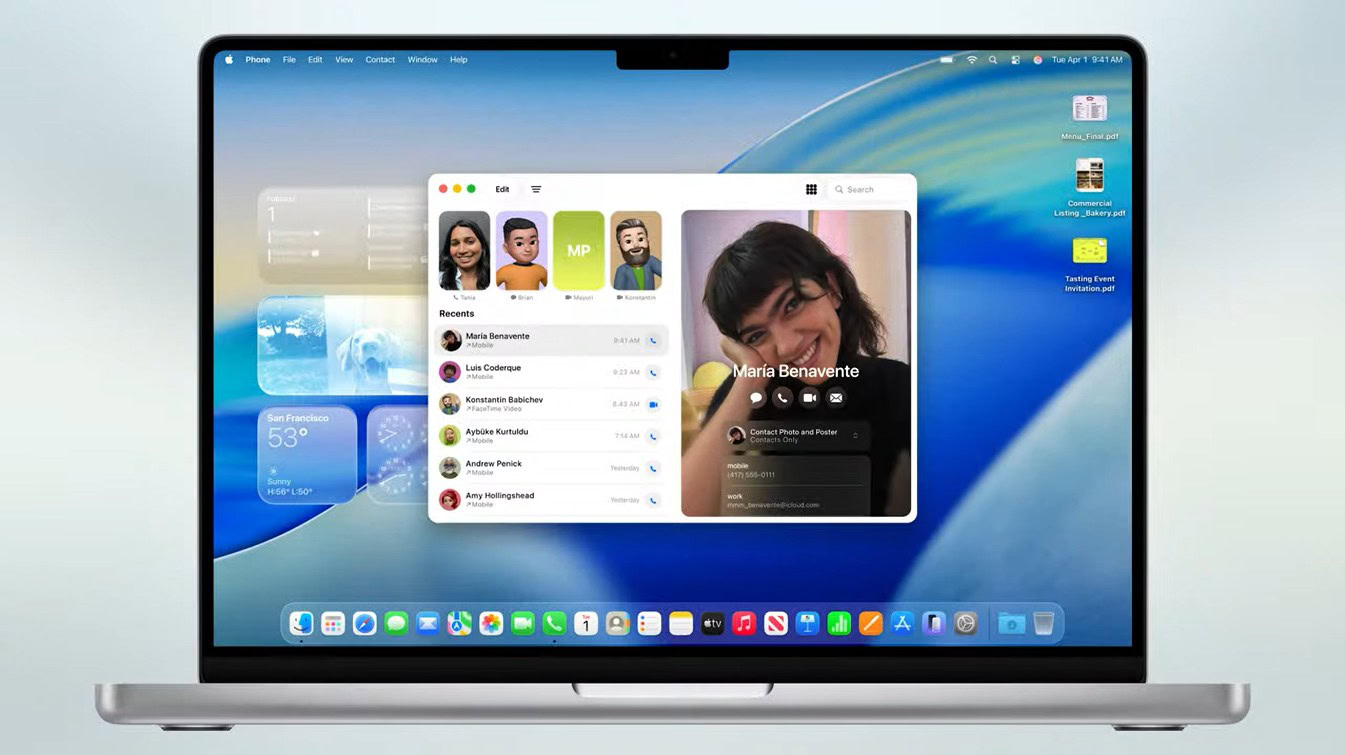
Contents
Apple just dropped the curtain on macOS Tahoe during the latest WWDC 2025. If you’re like many Mac enthusiasts, you’re probably itching to try out all those shiny new features and the “Liquid Metal” design right away. While a stable public release is still a little ways off, you can get an early peek by installing the macOS Tahoe Developer Beta. But before you dive in, there are a few crucial steps to take.
How to download and install MacOS Tahoe Developer beta on your Mac
Trying out beta software is exciting, but it comes with a couple of golden rules.
First, back up your Mac, seriously. This is non-negotiable. Beta software can be really unstable and might have bugs. Before doing anything else, use Time Machine or another reliable backup method to save all your important data. If something goes wrong, you’ll thank yourself for doing this.
Secondly, Check compatibility: Ensure your Mac is compatible with macOS Tahoe. (Our previous article on Tahoe features covered the list of compatible devices!)
Step-by-Step: Getting macOS Tahoe Developer beta on your Mac
- Once you’ve backed up and confirmed that your device is compatible, you’re ready to roll:
- Open System Settings: Click on the Apple menu in the top-left corner of your screen and select “System Settings.”
- Navigate to Software Update: In the System Settings sidebar, click on “General,” then choose “Software Update.”
- Find Beta Updates: Look for the “Beta updates” option. There should be a small “i” (information) button or “Details” next to it. Click that.
- Select macOS Developer Beta: From the dropdown menu that appears, simply select “macOS Developer Beta.”
- Download and Install: Now, macOS Tahoe Developer Beta should appear as an available update. Click “Download and Install,” and follow the on-screen prompts. Your Mac will download the necessary files and then restart to complete the installation.
A word of caution
Remember, this is beta software. That means you might encounter bugs, apps might crash, or some features might not work perfectly. It’s best to install it on a secondary Mac if you have one, or at least be prepared for some quirks.
What’s your reaction?
Love0
Sad0
Happy0
Sleepy0
Angry0
Dead0
Wink0

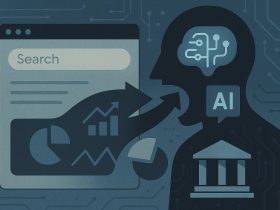







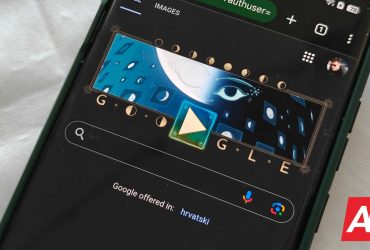
Leave a Reply
View Comments