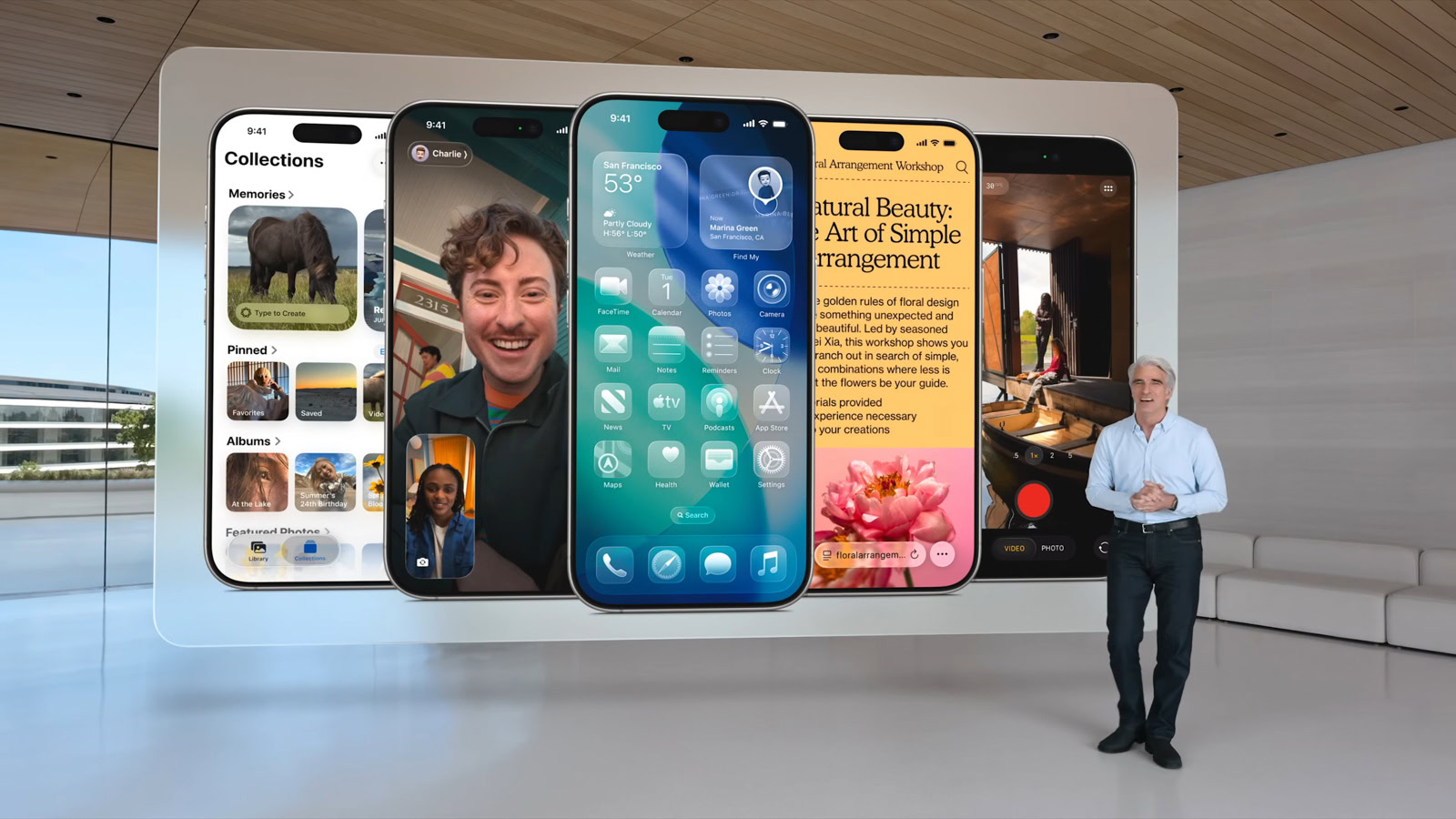
On June 9, Apple announced iOS 26. Jumping seven versions ahead, to simplify its naming across all of its platforms. And the first iOS 26 Beta was made available that same day.
Apple typically has two tiers of betas. There’s the Developer Beta that launches the day of its announcement at WWDC. Then there’s the Public Beta that will launch a month later. Typically, these releases are about a week apart, after the July Beta launch.
The reason for this is, sometimes the first beta or two can be very buggy, and Apple doesn’t want everyone downloading it. However, Apple has made it pretty easy to download the beta, even the Developer Beta.
You used to need a developer account and have your device’s UDID listed on your account. Now, it’s a simple setting change on your device.
To download the iOS 26 Beta, you first need to enable beta updates. Here’s how you do this:
- Open the Settings app on your compatible iPhone or iPad.
- From there, you’ll want to tap on General.
- Next, tap on Software Updates.
- On this page, you’ll see two options at the top of the page. Tap on the “Beta Updates” option.
- Now, tap on either “iOS 26 Public Beta” or “iOS 26 Developer Beta“. If you want to get on the first beta, choose the developer beta option.
- Now, go back to the previous page, and swipe down (if necessary) to bring up the new update.
- Update your iPhone or iPad as usual.

That’s just how easy it is to download the iOS 26 beta. Keep in mind that it is not recommended to download the Developer Beta on your primary device, especially the first couple of Developer Betas. It can be very buggy. This is meant for developers to test out and test their apps for compatibility ahead of the Public Beta.
Also make sure you are connected to WiFi before installing the update. The first beta update is generally fairly large. With iOS 18, it was about 7.11GB in size.
What’s your reaction?
Love0
Sad0
Happy0
Sleepy0
Angry0
Dead0
Wink0


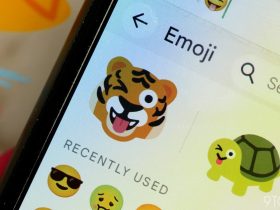






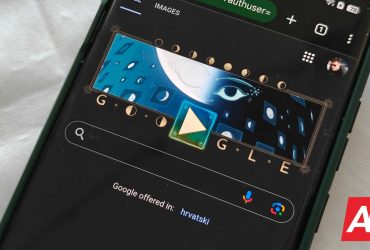
Leave a Reply
View Comments