I Slashed My Monthly Data Usage By Changing These Phone Settings Settings

Contents
Browsing is among the sneakiest ways your phone consumes mobile data. Google Chrome does a lot in the background by loading web pages before you tap them. However, you lose data if you never open any of them. Mobile carriers frequently increase prices for their plans, so I had to get smart about how my browser behaves. If you want to make your plan last longer, change these settings to get your money’s worth.

Related
8 Turn off web page preloading
Preloading is Chrome’s way of guessing what you’ll do next and acting on it before you make a move. The feature fetches web pages or parts of them in advance, based on what it thinks you’ll tap.
It happens when you search on Google or pause near a link on your phone. The idea is speed. By the time you tap the link, the page is halfway ready in your browser’s memory. It also means wasted data on something you might never open.
Here’s how to stop preloading:
- Open Google Chrome.
- Tap the three-dot icon in the upper-right corner to open the app menu.
- Select Settings.
- Go to Privacy and security.
- Select Preload pages.
- Tap No preloading.
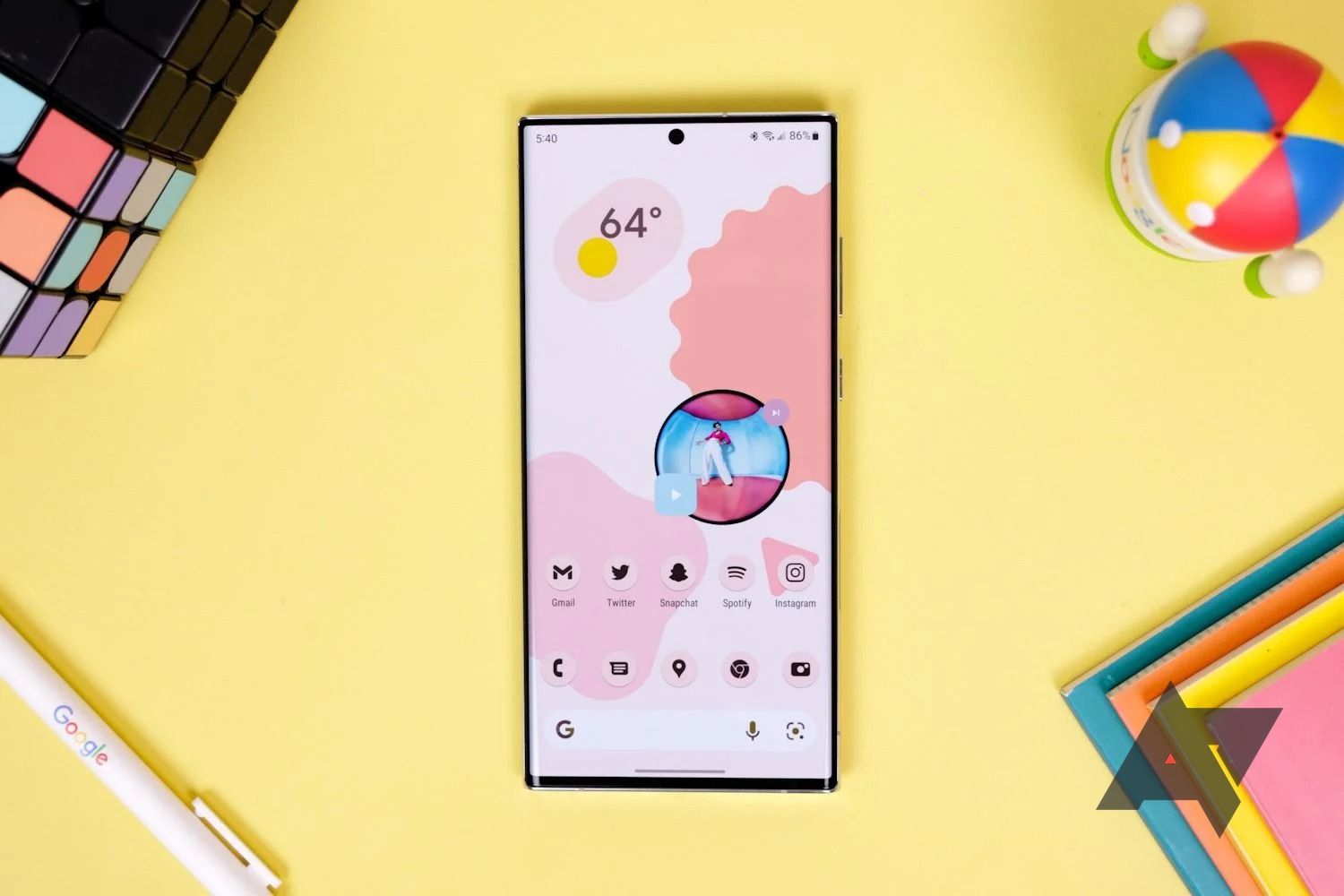
Related
7 Limit background data usage
Chrome is among the most powerful browsers on mobile, but that power comes at a cost. Even when you’re not actively using it, the app reloads tabs you left open. Dynamic content loads as soon as your internet connection becomes active.
Follow the steps below to limit data usage when you’re not looking:
- Long-press the Chrome app from your phone’s app menu or home screen.
- Tap App info.
- Select Data usage.
- Turn off the Background data toggle.
6 Cancel cross-device synchronization
Chrome mirrors your browsing activity across devices by default. When you visit a website and bookmark content on your phone, the app uploads it to your Google account. The same bookmark appears on your laptop when you use the app. The same goes for your history, tabs, and saved passwords. Each request is small, but they happen dozens or hundreds of times per day, and the total data usage adds up.
Here’s how to manage syncing:
- Open Google Chrome.
- Tap the three-dot icon in the upper-right corner.
- Select Settings.
- Tap your account name.
- Turn off toggle buttons for features you don’t want to sync across devices.
5 Stop video autoplay
Autoplay isn’t a necessity. You can press play yourself. If anything, the setting exists primarily for advertisers and engagement metrics rather than for user convenience. When a video begins streaming automatically, it registers as a view whether you watch it or not.
This action inflates impressions, helping site owners justify higher ad rates and making content appear more valuable to sponsors. All it does for you is burn through your data and distract you with content you didn’t ask for.
Here’s how to disable automatic video playback:
- Open Google Chrome.
- On the Google Homepage, scroll to the bottom and tap Settings.
- Select Settings.
- Select Search settings.
- Under Other settings, turn off Auto-play video previews or limit playback to Wi-Fi.
4 Disable Google search suggestions
When you start typing in Chrome’s address or search bar, you see a list of suggested keywords pop up underneath your text. They’re generated in real time based on your input, popular queries, your past activity, and trending topics. It’s helpful, but the app sends every letter you type to Google’s servers.
Disabling the suggestions stops it from uploading those keystroke-by-keystroke updates. Instead, finish the input yourself, since you’ll hardly use every suggestion. Follow the steps below to start:
- Open Google Chrome.
- Tap the three-dot icon in the upper-right corner.
- Go to Settings > Google services.
- Disable Improve search suggestions.
3 Disable trending searches
Trending searches load automatically when you open Chrome’s homepage or a new tab. You don’t need to type anything, as the browser sends a request to Google’s servers and fetches the latest topics. They appear below the search bar with extra icons, links, and trackers. They use data the moment you open a new tab. Stop them with the steps below:
- Open Google Chrome.
- On the homepage, scroll to the bottom and tap Settings.
- Select Search settings.
- Under Other settings, turn off Auto-complete with trending searches.
2 Disable web notifications
I hardly need to know what a website is trying to tell me through notifications. If it’s not an installed app, there’s no reason it should push alerts to my phone. Notifications in Chrome use data because they rely on background connections between your phone and the websites you allow to send them. Sometimes, you grant permission to shady sites without realizing it.
Here’s how to manage web notifications:
- Open Google Chrome.
- Tap the three-dot icon in the upper-right corner.
- Go to Settings > Site settings > Notifications.
- Tap the toggle button to turn off notifications.
- Alternatively, tap a website under Allowed to disable only its notifications.
1 Block third-party cookies
A cookie is a small text file a website creates and stores in your browser. A first-party cookie saves useful settings, such as your login or language preference. A third-party cookie from an external ad or tracking service allows companies to follow you across the internet.
When a page loads, your browser connects to these third-party servers, sends the cookie, and downloads ads, alongside trackers and scripts.
Here’s how to clear cookies in Chrome:
- Open Google Chrome.
- Tap the three-dot icon in the upper-right corner.
- Select Delete browsing data. Chrome prepares to delete data from the last 15 minutes.
- Select your preferred time range. It controls how far back the app deletes your browsing data.
- Alternatively, select More options to manage specific data.
- Tap Cookies and site data.
- Select Delete data.
Own your browsing experience and data
Google Chrome is a data-centric browser, so everything about your browsing habits is tied back to Google’s servers. This setup allows for lightning-fast performance and seamless syncing across devices. It also means that a lot of your activity is monitored.
Users who understand the browser deeply are fine with this trade-off for convenience, but Chrome isn’t built for anyone who isn’t tech-savvy enough to tweak its sprawling settings. If you want tighter control over your data, there are more privacy-focused browsers that achieve excellent performance and security.
What’s your reaction?
Love0
Sad0
Happy0
Sleepy0
Angry0
Dead0
Wink0
![these-phones-just-became-elite-[video]](https://betadroid.in/wp-content/uploads/2025/06/24749-these-phones-just-became-elite-video-280x210.jpg)
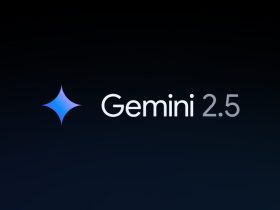





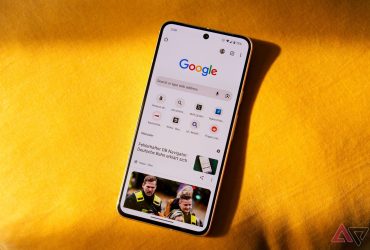


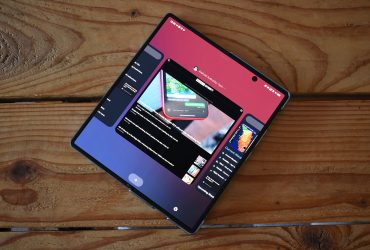
Leave a Reply
View Comments